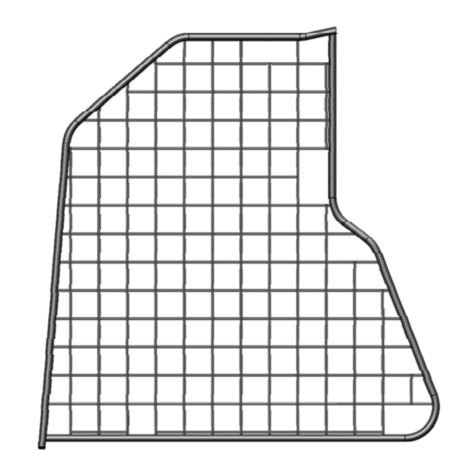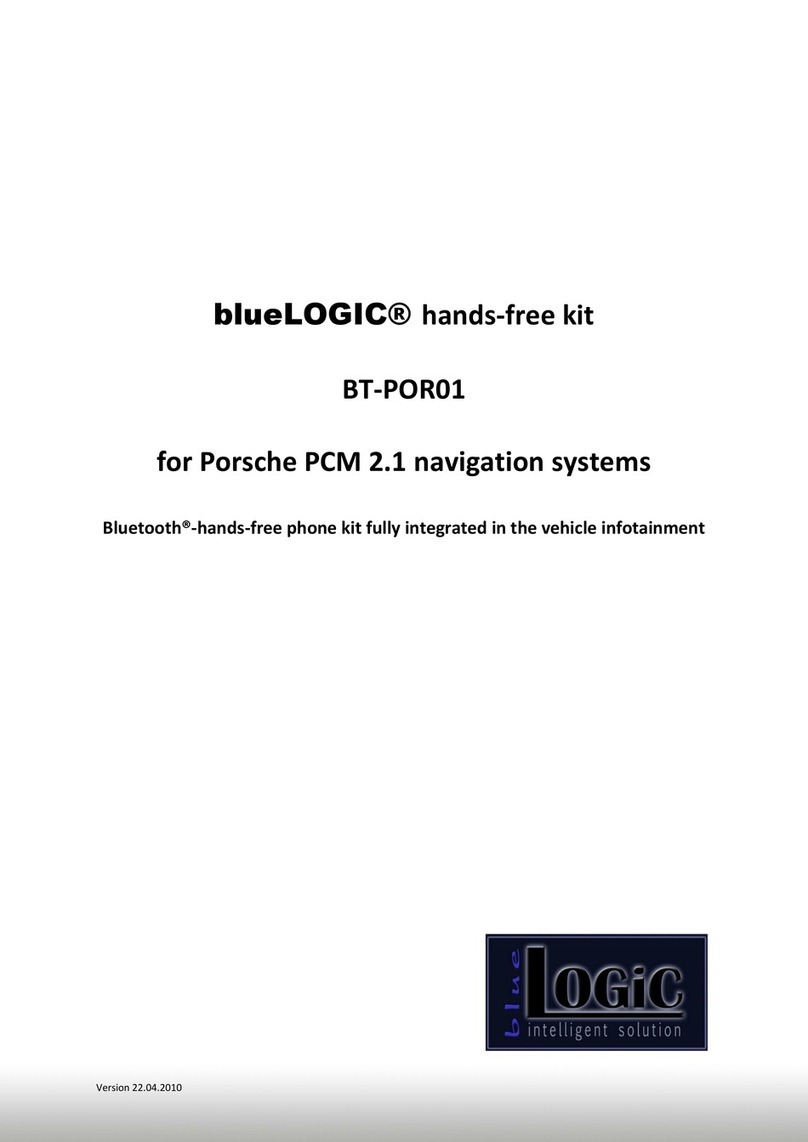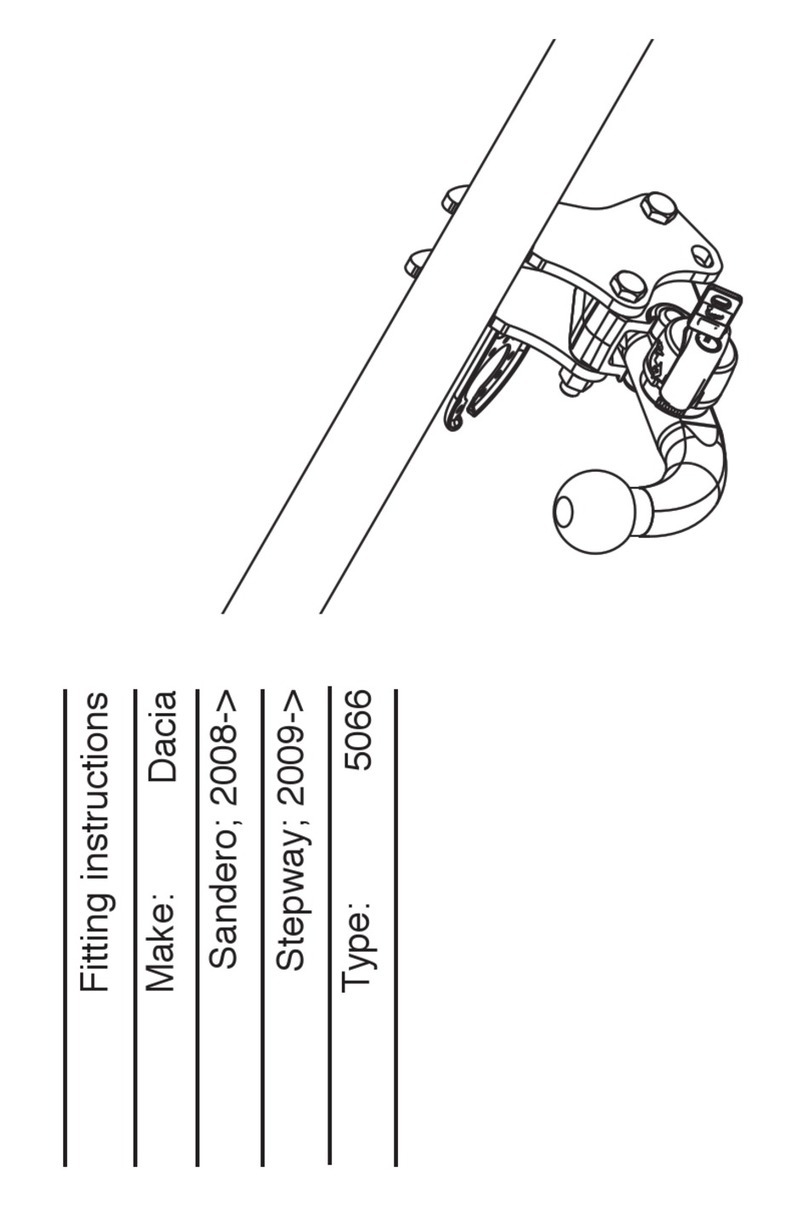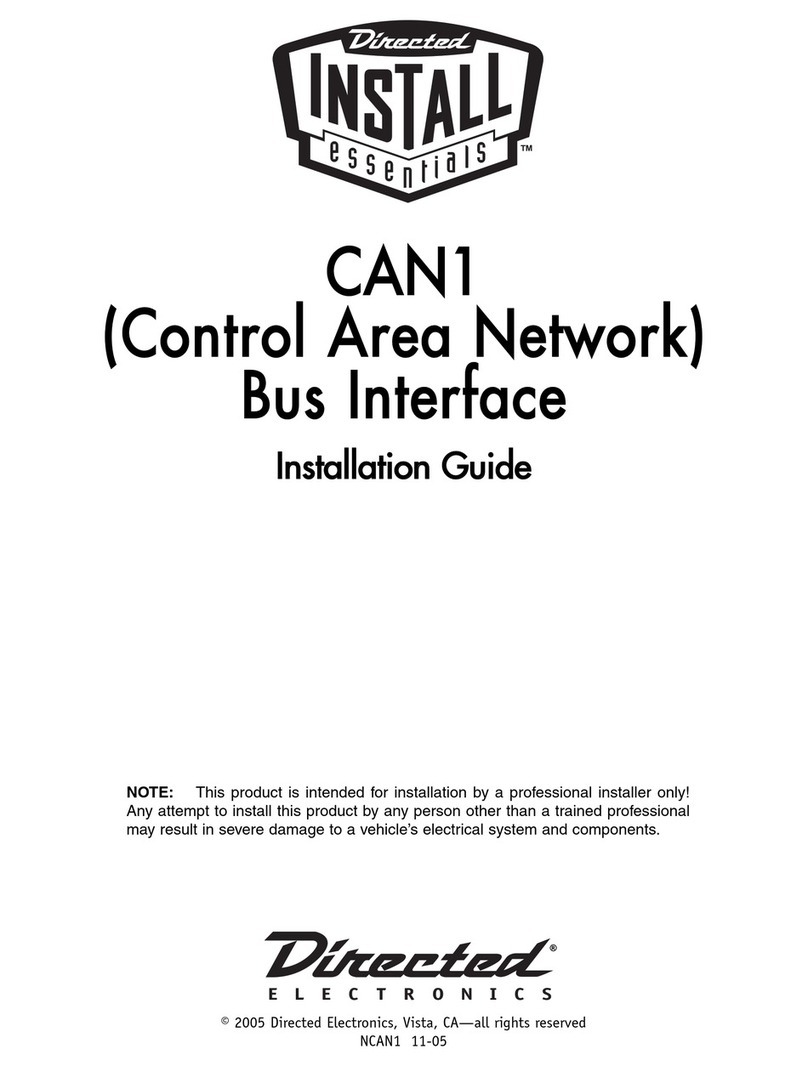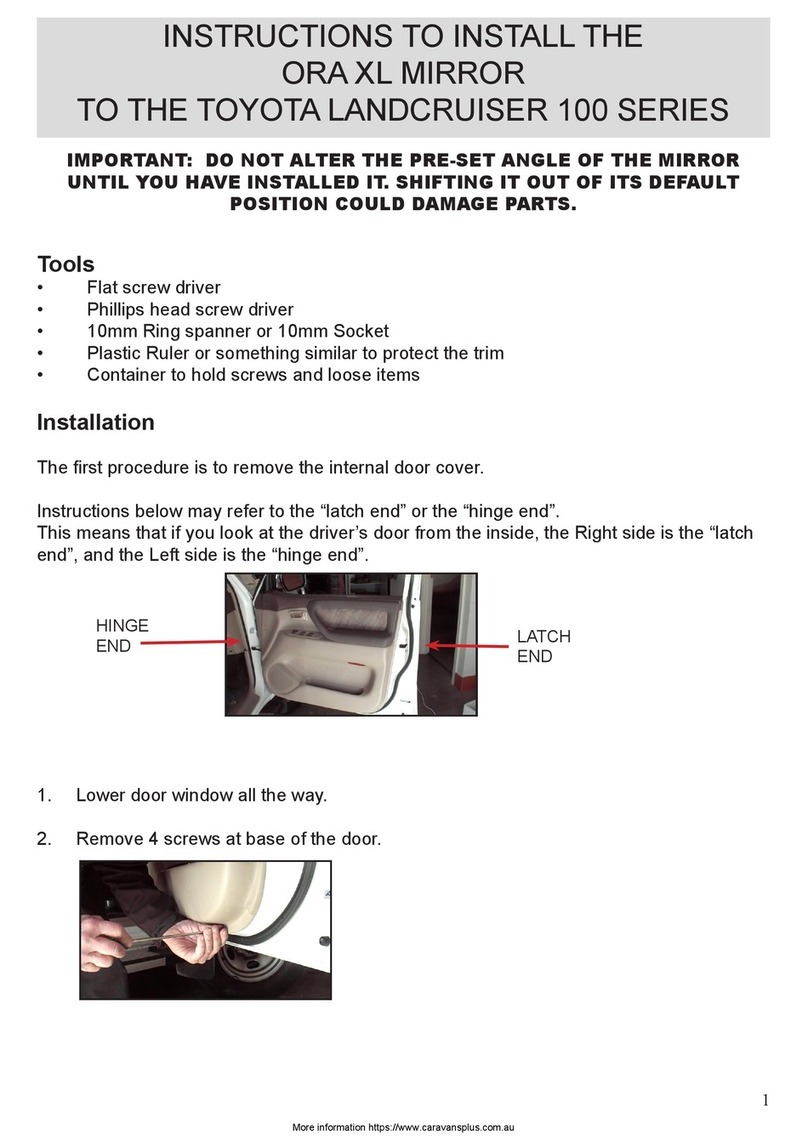MXN HD7DMQ User manual

TFT DIGITAL LCD Monitor
for MXN-HD7DMQ - Owner’s Manual

·I·N·D·E·X·
Package Contents
Menu
Operation
System Setting
Function
Picture
AUX Picture
Normal/Mirror
Camera Trigger
Distance Marker
Auto Picture Scan
Camera Name
Speed Switch
Specication
Connection
Installation
Split
Triple
Quad
Distance Marker Adjust
Lock On/Off Function
Scan On/Off Function
03
10
04
05
05
06
06
06
07
07
08
08
09
17
16
14
10
10
11
12
13
13
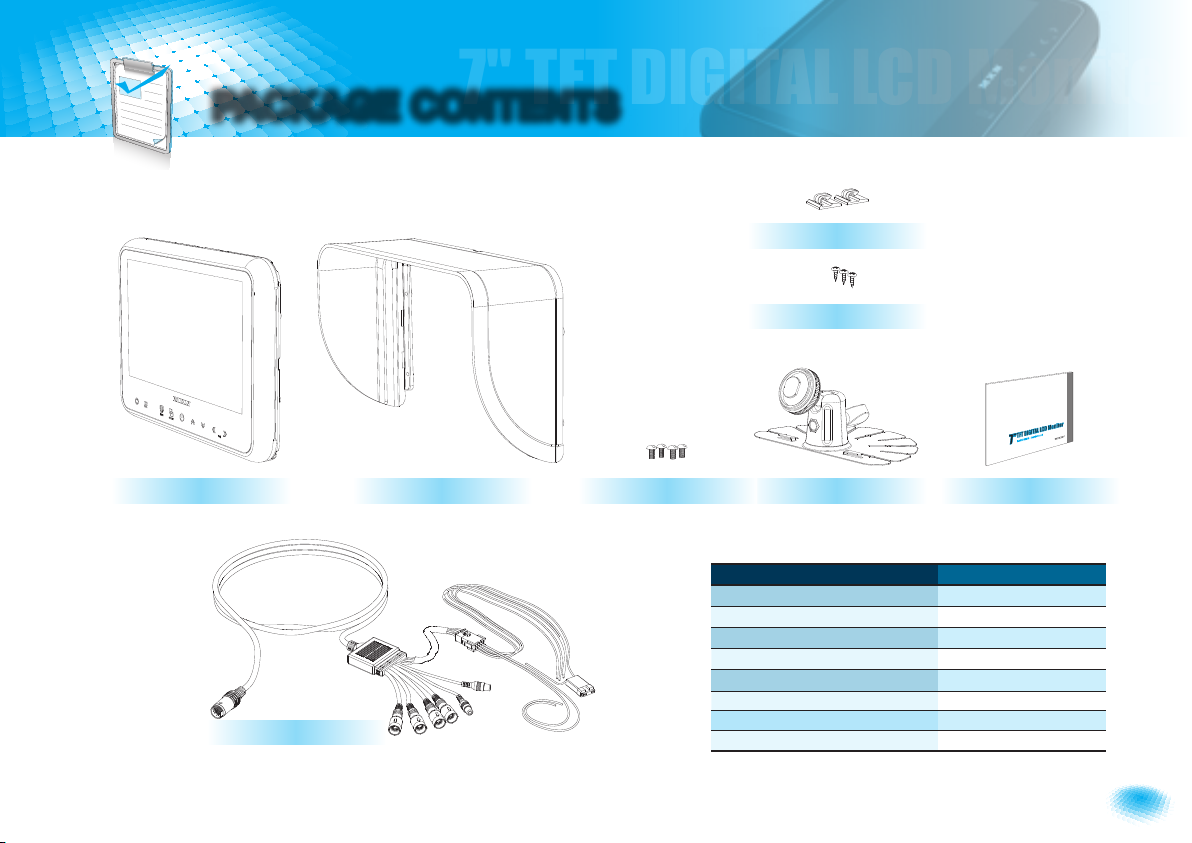
3
Owner’s Manual
7" TFT DIGITAL LCD Moniter
PACKAGE CONTENTS
MONITOR SUNVISOR STAND BRACKET MANUAL
BRACKET SCREWS
SUNVISOR SCREWS
CABLE CLIP
ITEM Q’TY
MONITOR 1
SUNVISOR 1
SUNVISOR SCREW 4
STAND BRACKET 1
BRACKET SCREW 3
CABLE CLIP 2
CAMERA INPUT CABLE 1
MANUAL 1
CAMERA INPUT CABLE
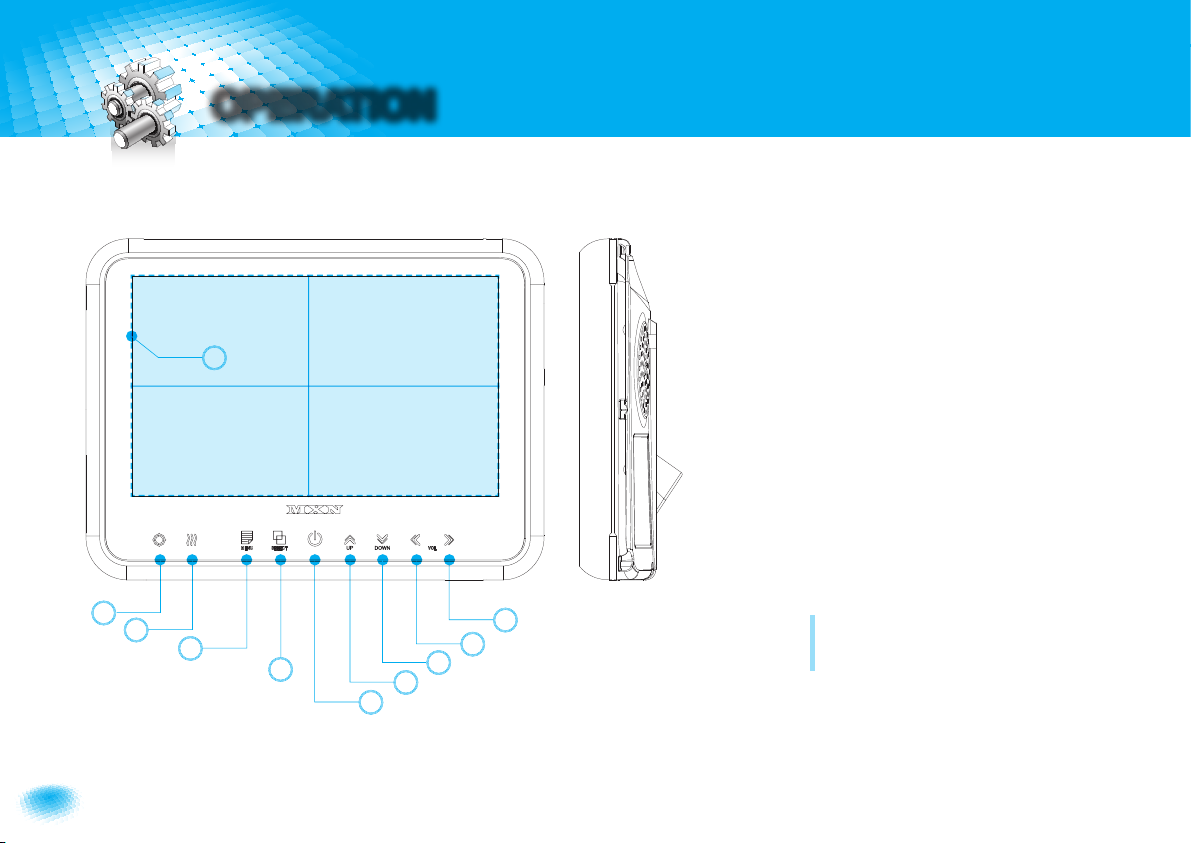
47" TFT DIGITAL LCD Moniter
OPERATION
d
b
a
c
f
e
gh
i
j
A. DAY/NIGHT SENSOR (CDS)
Automatic brightness control sensor.
B. HEATER LAMP
Orange color will be illuminated in case heater function is
activated.
C. MENU
Press [MENU] button for system setting.
D. SELECT
Press [SELECT] button to select the respective channel.
[CAM1 - CAM2 - CAM3 - CAM4 - AUX - SPLIT - TRIPLE - QUAD
- CAM1...]
E. POWER
Press [POWER] button to turn on/off the monitor.
F. UP
Press [UP] button to select split screen channel.
[SPLIT - TRIPLE - QUAD - SPLIT...]
Use [UP] button to navigate the menu upward for system setting.
G. DOWN
Press [DOWN] button to select camera AUX channel
[CAM1 - CAM2 - CAM3 - CAM4 - AUX - CAM1...]
Use [DOWN] button to navigate the menu downward for system
setting.
H. LEFT
I . RIGHT
J. VIEW AREA
Press [LEFT/RIGHT] button to adjust monitor volume.
Use [LEFT/RIGHT] button to change OSD setting
during system setting.

5
Owner’s Manual
7" TFT DIGITAL LCD Moniter
SYSTEM SETTING
FUNCTION
FUNCTION
LANGUAGE ENGLISH
SYSTEM PAL/NTSC
DIMMER AUTO/OFF
NIGHT BRIGHT 50
AUTO POWER AUTO/ON/OFF
MONITOR HEAT ON/OFF
RESET >
SYSTEM INFO VER 1.00
Remark: During MONITOR HEATER ON mode,
Heating activates automatically when the temperature of inside monitor is below 0
degree Celcius.
When the temperature of inside monitor is over 0 degree Celcius, heating stops
automatically.
LANGUAGE
Provide 6 Multi-lingual OSD [ENGLISH, SWEDISH, DANISH, NORWEGIAN, DUTCH,
FINNISH].
Select the preferred LANGUAGE.
SYSTEM
Select NTSC/PAL
DIMMER (Automatic Brightness Control)
Select AUTO or OFF to have Automatic or Manual brightness of the monitor.
REMARK: By activating DIMMER AUTO function, the monitor adjusts the brightness
according to the environment.
NIGHT BRIGHT (Brightness during night conditions)
Select the DIMMER to
『AUTO』
and adjust the value of the backlight into the required setting.
During night conditions the backlight will automatically perform brightness according this
setting.
AUTO POWER
Select monitor activation function as below.
[ AUTO] Monitor keeps the last setting in memory.
[
ON] Monitor starts up『Power-ON』mode automatically.
[
OFF] Monitor starts up『Stand-By』mode automatically.
MONITOR HEATER
Select MONITOR HEATER『ON』to have automatic heating function in order to
enable fast picture start during extreme cold weather condition.
RESET
Press >>button to go the factory default setting.
SYSTEM INFO.
Refers to system information of the monitor.

67" TFT DIGITAL LCD Moniter
SYSTEM SETTING
Press [LEFT/RIGHT] button to adjust preferred PICTURE of the monitor.
PICTURE MENU adjust PICTURE of CAM1, CAM2, CAM3, CAM4, SPLIT, TRIPLE,
QUAD MODE
AUX PICTURE MENU adjust PICTURE of AUX MODE
User can adjust picture setting value for『CAMERA CHANNELS』and『AUX
CHANNEL』seperately.
PICTURE
PICTURE
CONTRAST 50
BRIGHTNESS 50
COLOR 50
TINT 50
AUX PICTURE
CONTRAST 50
BRIGHTNESS 50
COLOR 50
TINT 50
NORMAL/MIRROR
Each camera picture (CAM1/CAM2/CAM3/CAM4) can be switchable as NORMAL/MIRROR
image.
UP/UPSIDE DOWN
Camera pictures can be switchable as UP/DOWN image.
NORMAL/MIRROR
NORMAL/MIRROR
CAM1 NORMAL/MIRROR
CAM2 NORMAL/MIRROR
CAM3 NORMAL/MIRROR
CAM4 NORMAL/MIRROR
UP/UPSIDE DOWN UP/UPSIDE DOWN

7
Owner’s Manual
7" TFT DIGITAL LCD Moniter
TRIGGER 1/2/3/4 (Trigger source selection)
Select the required trigger source at CAM1/CAM2/CAM3/CAM4/AUX/SPLIT/TRIPLE/
QUAD
REMARK
TRIGGER PRIORITY: TRIGGER 1 > TRIGGER 2 > TRIGGER 3 > TRIGGER 4
TRIG. DELAY
When a TRIGGER wire is connected to a pulse DC power signal (e.g.direction
indicator lights) then the [TRIGGER DELAY] function avoids repeating ON/OFF of the
monitor.
CAMERA TRIGGER
CAMERA TRIGGER
TRIGGER 1 CAM1-QUAD
TRIGGER 2 CAM1-QUAD
TRIGGER 3 CAM1-QUAD
TRIGGER 4 CAM1-QUAD
TRIG 1. DELAY 2 (0-9)
TRIG 2. DELAY 2 (0-9)
TRIG 3. DELAY 2 (0-9)
TRIG 4. DELAY 2 (0-9)
Select ON to have DISTANCE MARKER for CAM1, CAM2, CAM3, CAM4.
DISTANCE MARKER is displayed as the trigger signal is activated.
Select of DISTANCE MARKER. or
DISTANCE MARKER
MARKER
DISTANCE MARKER
TRIGGER 1 ON
TRIGGER 2 OFF
TRIGGER 3 OFF
TRIGGER 4 OFF
MARKER /
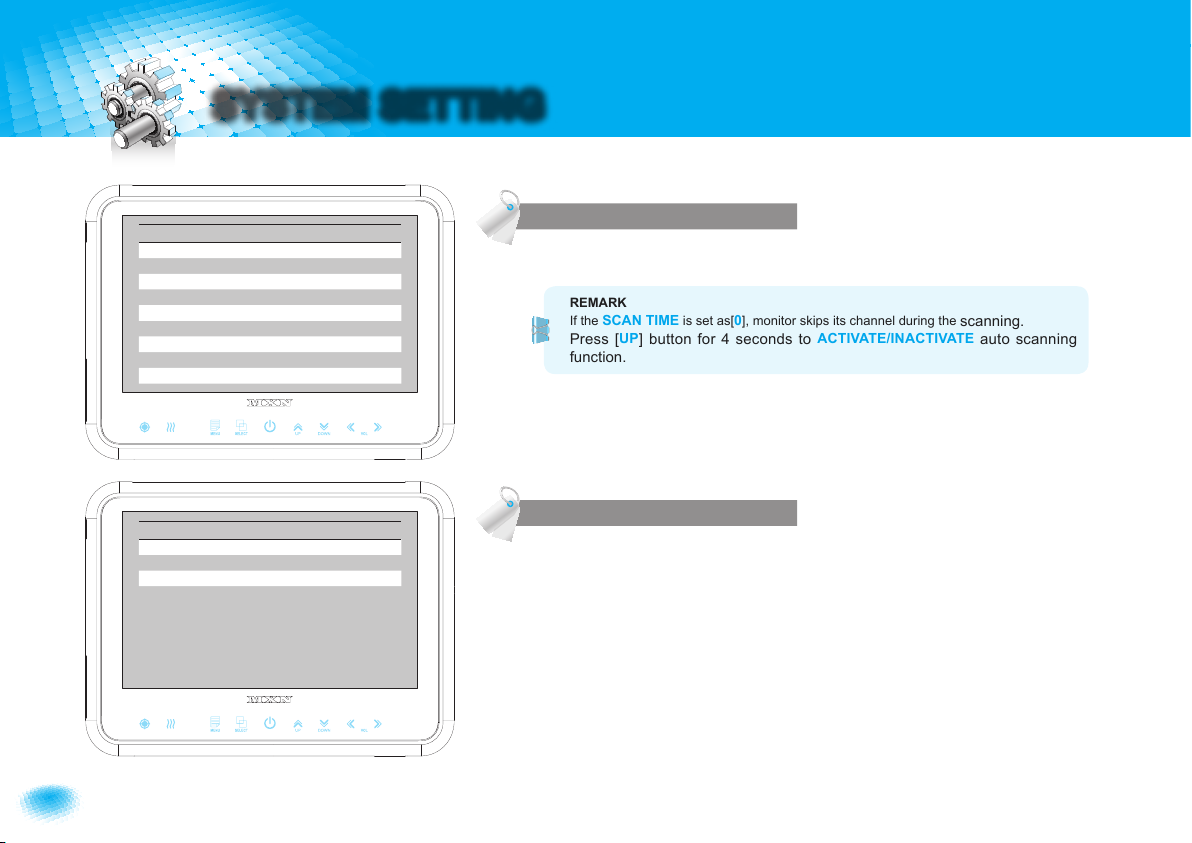
87" TFT DIGITAL LCD Moniter
SYSTEM SETTING
Each scanning time of CAM1/CAM2/CAM3 /CAM4/AUX/SPLIT/TRIPLE/QUAD can be
selected.
REMARK
If the SCAN TIME is set as[0], monitor skips its channel during the scanning.
Press [UP] button for 4 seconds to ACTIVATE/INACTIVATE auto scanning
function.
CAMERA NAME can be selected as CAM1, 2, 3, 4/REAR/LEFT/RIGHT/FRONT.
AUTO PICTURE SCAN
CAMERA NAME
AUTO PICTURE SCAN
AUTO SCAN ON/OFF
CAM1 SCAN TIME 2 (0-9)
CAM2 SCAN TIME 2 (0-9)
CAM3 SCAN TIME 2 (0-9)
CAM4 SCAN TIME 2 (0-9)
AUX SCAN TIME 2 (0-9)
SPLIT SCAN TIME 2 (0-9)
TRIPLE SCAN TIME 2 (0-9)
QUAD SCAN TIME 2 (0-9)
CAMERA NAME
CAM1 NAME
CAM1/REAR/LEFT/RIGHT/FRONT
CAM2 NAME
CAM2/REAR/LEFT/RIGHT/FRONT
CAM3 NAME
CAM3/REAR/LEFT/RIGHT/FRONT
CAM4 NAME
CAM4/REAR/LEFT/RIGHT/FRONT
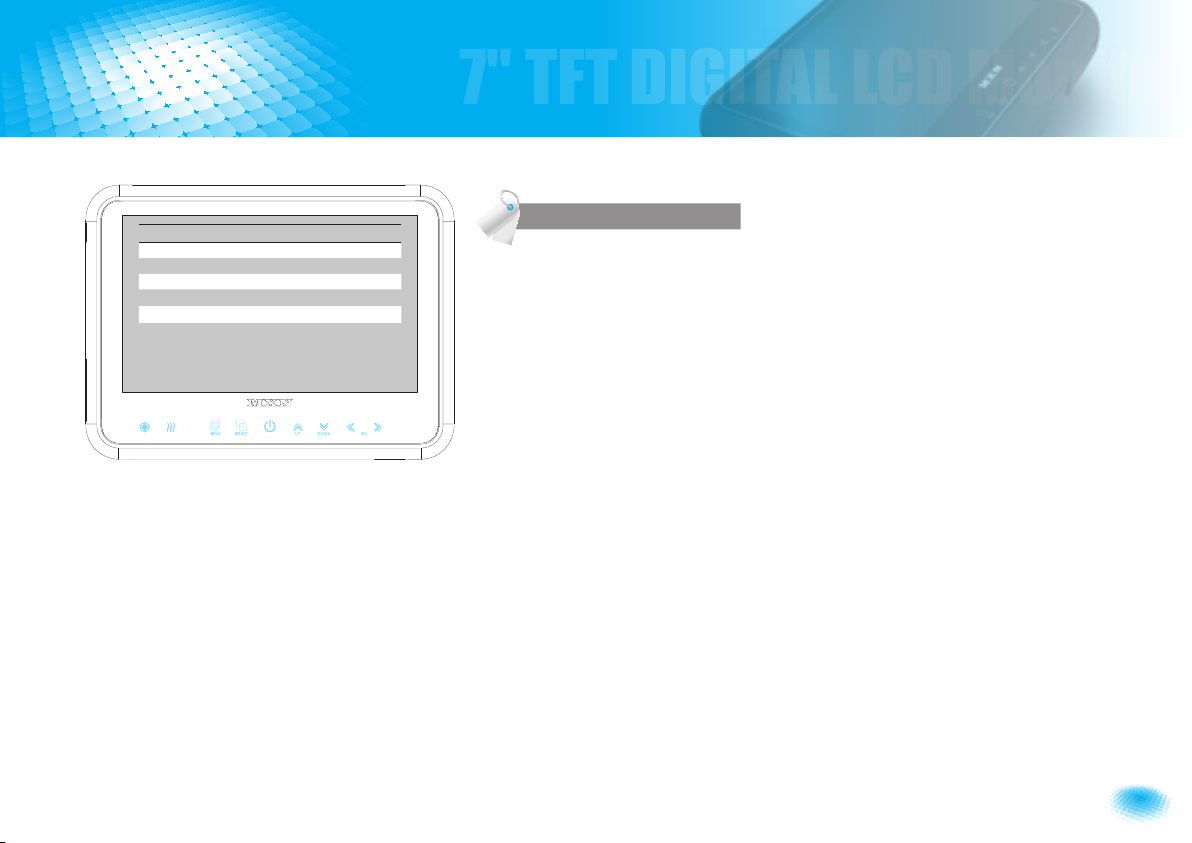
9
Owner’s Manual
7" TFT DIGITAL LCD Moniter
The orange wire needs to be connected with the vehicle’s tacho signal and via MENU
the SPEED SWITCH needs to be selected ON. At FREQUENCY 67Hz setting(and
most common used tacho signal) the selected camera will be displayed during a
speed of 0~33km/h. Select the concerning camera via『UNDER FREQUENCY CH:』
(At different type tacho signals the FREQUENCY needs to be adjusted into higher or
lower value than this example)
Over 33km/h(72Hz) the selected camera will be switched OFF automatically. When
the speed slows down, then the selected camera will be switched ON automatically
again at 30km/h. Instead of automatic switch OFF at a speed over 33km/h it is also
possible to activate another video source, such as a navigation picture from an
optional navigation computer. In this case user needs to select『OVER FREQUENCY
DISPLAY: ON』and user needs to select『OVER FREQUENCY CH:』
In case of TRIGGER activation during『SPEED SWITCH ON』mode, then TRIGGERS
1~ 4 will overrule『SPEED SWITCH』function.
SPEED SWITCH
SPEED SW
SPEED SWITCH ON/OFF
FREQUENCY 67 Hz
UNDER FREQUENCY CAM CAM3/ CAM1~QUAD
OVER FREQUENCY DISPLAY ON/OFF
OVER FREQUENCY CAM CAM1/ CAM2~QUAD

10 7" TFT DIGITAL LCD Moniter
MENU
SOURCE 1
Select S1 Camera(CAM1~CAM4).
SOURCE 2
Select S2 Camera(CAM1~CAM4).
AUDIO
Select SPLIT of Audio(CAM1~CAM4).
MODE
Select SPLIT MODE
SOURCE 1
Select S1 Camera(CAM1~CAM4).
SOURCE 2
Select S2 Camera(CAM1~CAM4).
SOURCE 3
Select S3 Camera(CAM1~CAM4).
AUDIO
Select TRIPLE of Audio(CAM1~CAM4).
MODE
Select TRIPLE MODE
SPLIT
TRIPLE
SPLIT
SOURCE 1 CAM1
SOURCE 2 CAM2
AUDIO CAM1
MODE
TRIPLE
SOURCE 1 CAM1
SOURCE 2 CAM2
SOURCE 3 CAM3
AUDIO CAM1
MODE
S1
S1
S1
S2
S1
S3
S1
S2
S3
S1
S1
S2
S3
S2
S1
S2
S1
S2
S3
S1
S2
S2
S1
S1
S2
S2
S3
S2
S2
S3

11
Owner’s Manual
7" TFT DIGITAL LCD Moniter
SOURCE 1
Select S1 Camera(CAM1~CAM4).
SOURCE 2
Select S2 Camera(CAM1~CAM4).
SOURCE 3
Select S3 Camera(CAM1~CAM4).
SOURCE 4
Select S4 Camera(CAM1~CAM4).
AUDIO
Select QUAD of Audio(CAM1~CAM4).
MODE
Select QUAD MODE
QUAD
QUAD
SOURCE 1 CAM1
SOURCE 2 CAM2
SOURCE 3 CAM3
SOURCE 4 CAM4
AUDIO CAM1
MODE
S1
S3
S3
S1
S2
S3
S4
S4
S1
S2
S1
S3
S4
S2
S2
S4
S1
S2
S4
S4
S1
S3
S2
S3
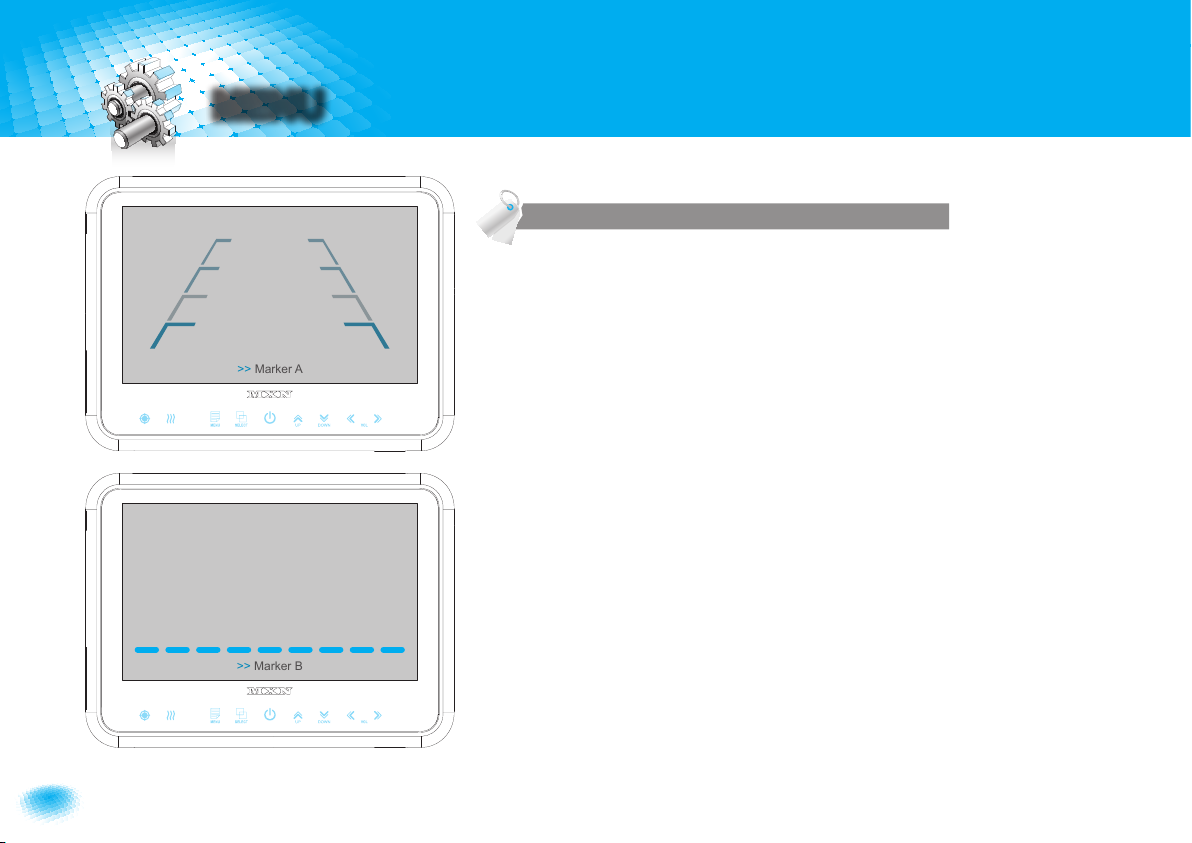
12 7" TFT DIGITAL LCD Moniter
MENU
User can adjust location of distance marker.
Marker A- Parking line
At Power ON mode, select distance marker by pressing [UP/DOWN] buttons.
When color of distance markers is seen as RED color, user can adjust the lines UP/
DOWN or LEFT/RIGHT.
When both color of distance markers are seen as RED color, both lines can be
adjusted LEFT/RIGHT.
When left color of distance marker is seen as RED color, left line of distance marker
can be adjusted LEFT/RIGHT.
When right color of distance marker is seen as RED color, right line of distance marker
can be adjusted LEFT/RIGHT.
Marker B- Horizontal line
User can adjust the UP/ DOWN of the lines.
User can adjust horizontal line by pressing [UP/DOWN] buttons.
DISTANCE MARKER ADJUST
>> Marker A
>> Marker B

13
Owner’s Manual
7" TFT DIGITAL LCD Moniter
LOCK ON/OFF FUNCTION
The set up menu can be locked as prevention against unauthorized users.
LOCK ON mode
At Power-ON mode, hold [DOWN] button pressed for 10 seconds to set up LOCK ON function.
When [LOCKED] is displayed on the screen, user can use [POWER, SELECT, VOLUME] buttons only and use can do setting for PICTURE
menu.
LOCK OFF mode
At Power-ON mode, hold [DOWN] button pressed for 10 seconds to set up LOCK OFF function.
When [UNLOCKED] is displayed on the screen, user can use all functions of the set up menu.
At Power-ON mode, hold [UP] buttons pressed for 4 seconds to activate Auto Scan Picture function.
During the auto scanning mode, press [UP] button for 4 seconds to inactivate Auto Scan Picture function.
LOCK ON/OFF FUNCTION
SCAN ON/OFF FUNCTION
SCAN
QUAD
SCAN
TRIPLE
SCAN
SPLIT
SCAN
AUX
SCAN
CAM4
SCAN
CAM3
SCAN
CAM2
SCAN
CAM1
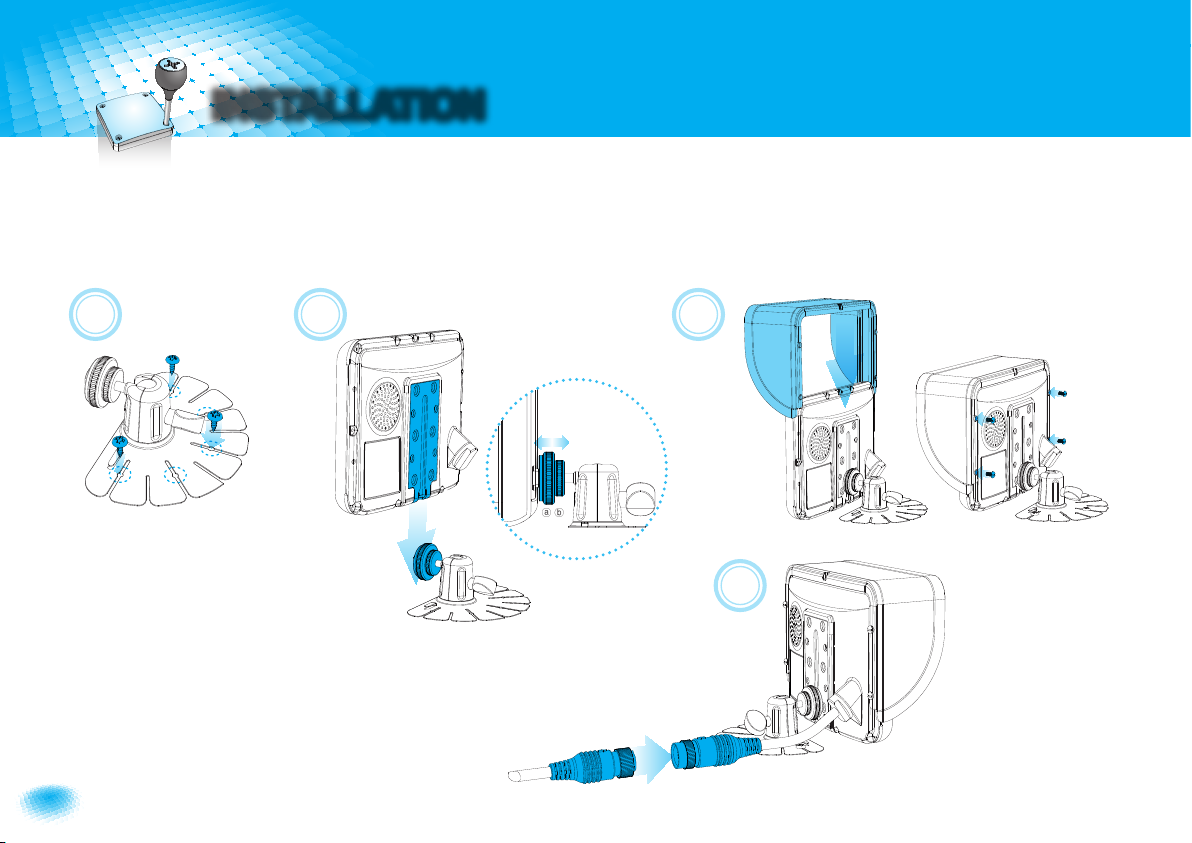
14 7" TFT DIGITAL LCD Moniter
INSTALLATION
A
ⓐ
ⓑ
B C
D
MONITOR installation with STAND BRACKET & SUNVISOR
Remove a protection tape and attach STAND BRACKET into stand place, then x it with the supplied screws.
Connect STAND BRACKET with monitor and adjust height/angle.
Attach SUNVISOR to the MONITOR and x it with the supplied screws.
Connect CAMERA INPUT CABLE to the MONITOR.
A
B
C
D

15
Owner’s Manual
7" TFT DIGITAL LCD Moniter
TYPE A(option) TYPE B(option)
Installation of HEAVY DUTY MOUNTING BRACKETS
MONITOR can be connected with different type of heavy duty mounting brackets.
Please check the compatibility in advance, then please follow installation as described below.
FMBK 5×10mm FMs 3.5×10mm
38mm
40mm
30mm
38mm
38mm
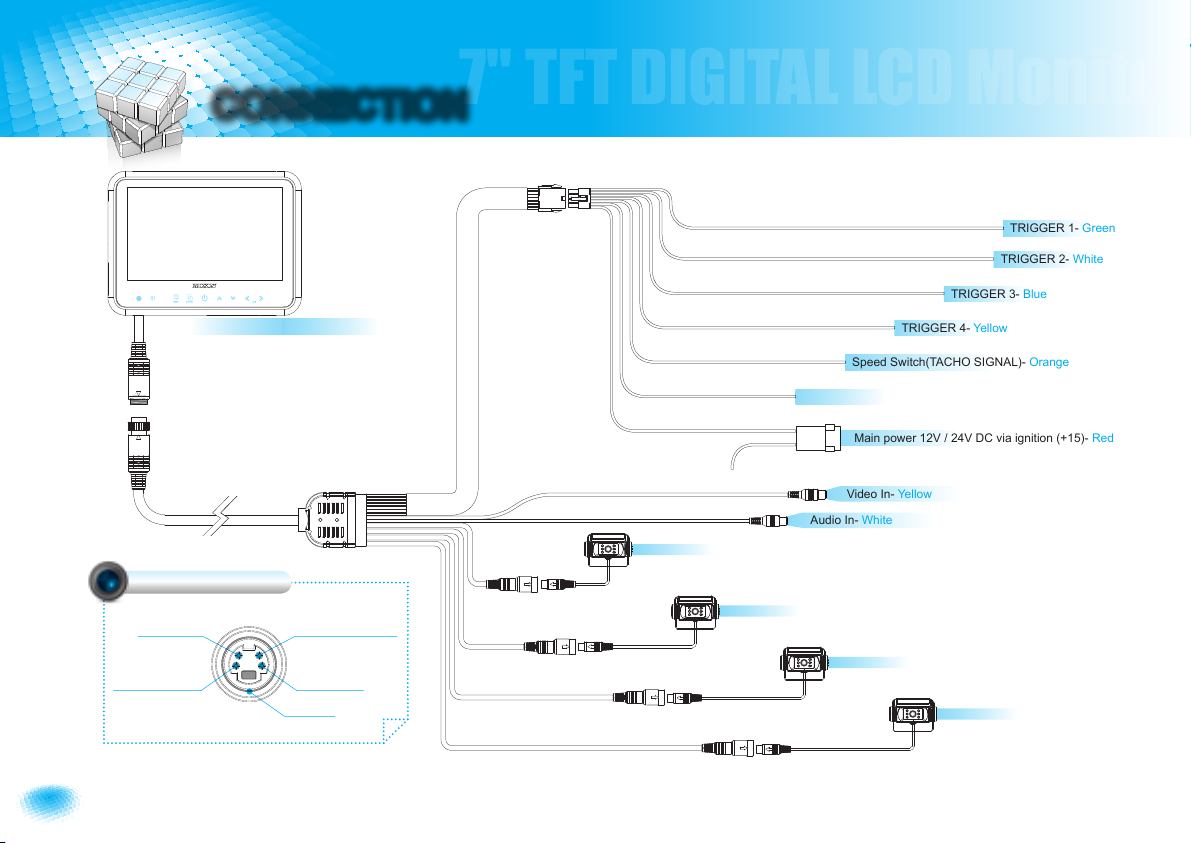
16 7" TFT DIGITAL LCD Moniter
7" TFT DIGITAL LCD Moniter
CONNECTION
Camera 1(Option)
Camera 2(Option)
Camera 3(Option)
Camera 4(Option)
Speed Switch(TACHO SIGNAL)- Orange
Video In- Yellow
Audio In- White
TRIGGER 3- Blue
TRIGGER 4- Yellow
TRIGGER 2- White
TRIGGER 1- Green
7” TFT DIGITAL LCD Monitor
Main power 12V / 24V DC via ignition (+15)- Red
Ground- Black
AUDIO INPUT
+12V DC OUTPUT,
HEATER & SHUTTER
+12V DC OUTPUT,
POWER VIDEO INPUT
GROUND
CAMERA INPUT
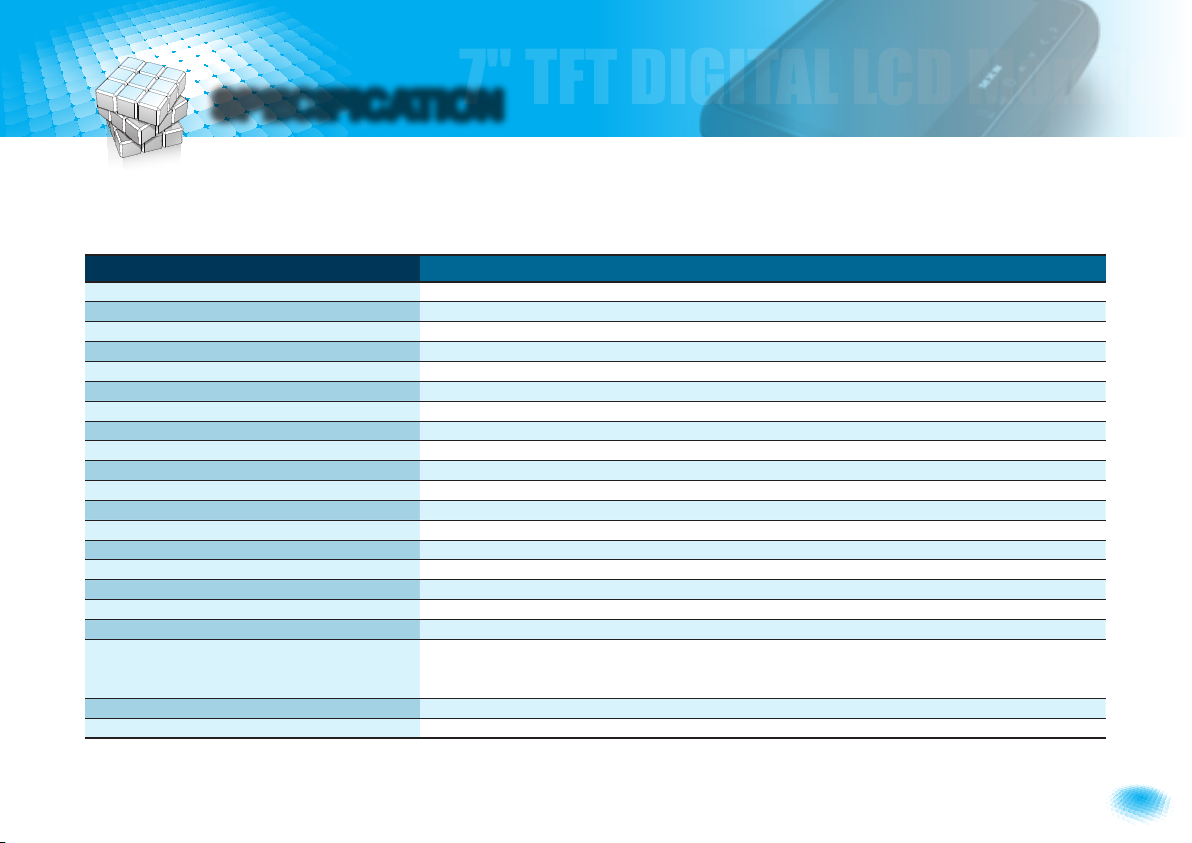
7" TFT DIGITAL LCD Moniter
17
Owner’s Manual
7" TFT DIGITAL LCD Moniter
Speed Switch(TACHO SIGNAL)- Orange
SPECIFICATION
ITEM SPECIFICATION
LCD Screen Size 7” Wide Diagonal
Dimensions 190(W) × 142(H)×42.85(D)mm
Display dimensions 152.4 × 91.44mm
Power Input DC 12 to 30 Volt Free Input
Power Consumption 15 Watt Max.
Video System NTSC / PAL
Sync. System Internal
Brightness 500 cd/m2
Display Resolution 800 ×480 pixel
Viewing Angle Top: 50. Bottom: 60. Left: 65. Right: 65.
Color Conguration RGB Stripe
Dimmer Automatic / Manual
Speaker Impedance 8 ohm, 0.3 Watt Max.
Operating Temp. -25°C ~ +75°C
Storage Temp. -30˚C to + 85˚C
Impact Rating 4G
Camera Connector 4-pin mini DIN (MXN conguration)
Housing Soft black(Al12)
ON-Screen Display
Control Functions
Volume · Brightness · Color · Contrast · Tint · CAM Screen 1/2/3/4 SPLIT TRIPLE QUAD · CAM Trigger
1/2/3/4 · Heater · Speedswitch · Auto Power · Distance marker · Auto Picture Scan · Dimmer · Language ·
Direction · Reset.
Supplied Accessory Die-Cast Mounting Bracket / 1 pce, Screw Kit / 1set, Manual, Sun Shield / 1 pce, Power cable / 1 set
Weight 790g

18 7" TFT DIGITAL LCD Moniter
MEMO
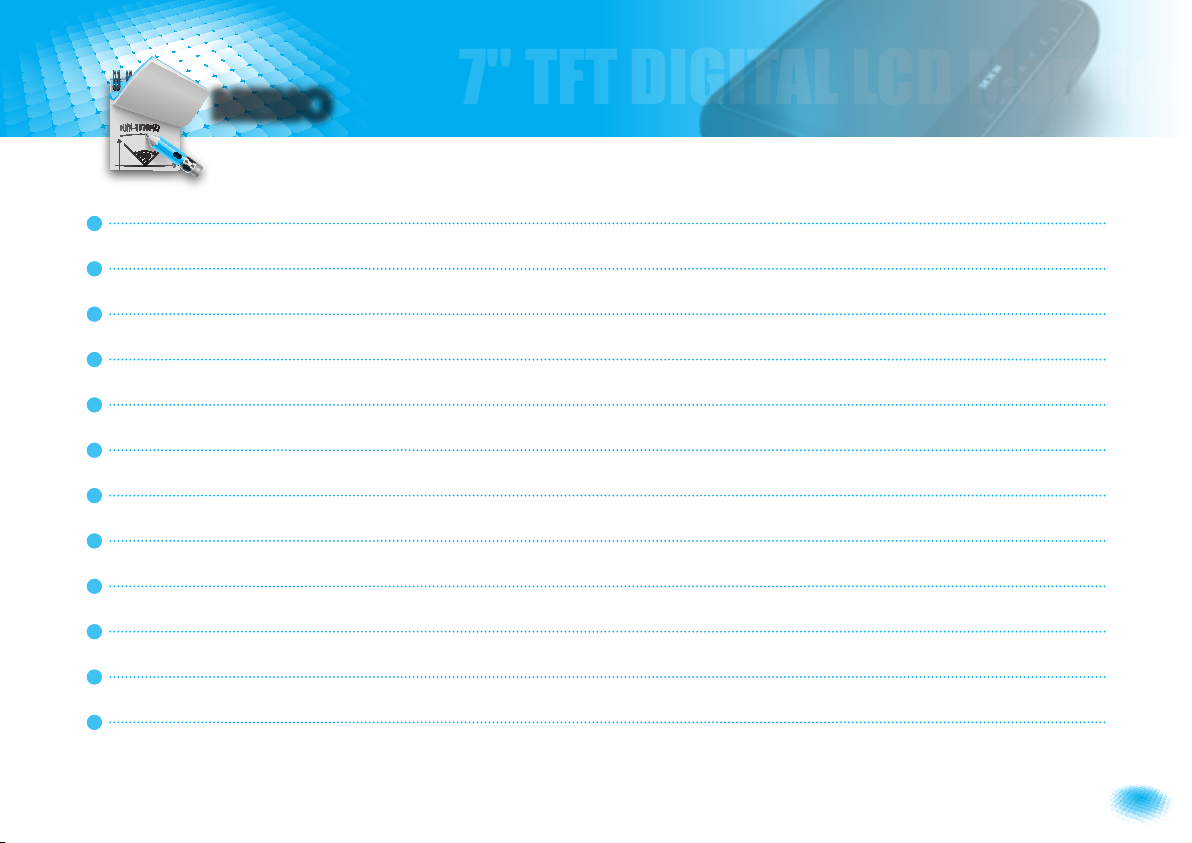
19
Owner’s Manual
7" TFT DIGITAL LCD Moniter
MEMO

TFT DIGITAL LCD Monitor
for MXN-HD7DMQ - Owner’s Manual
Table of contents
Other MXN Automobile Accessories manuals