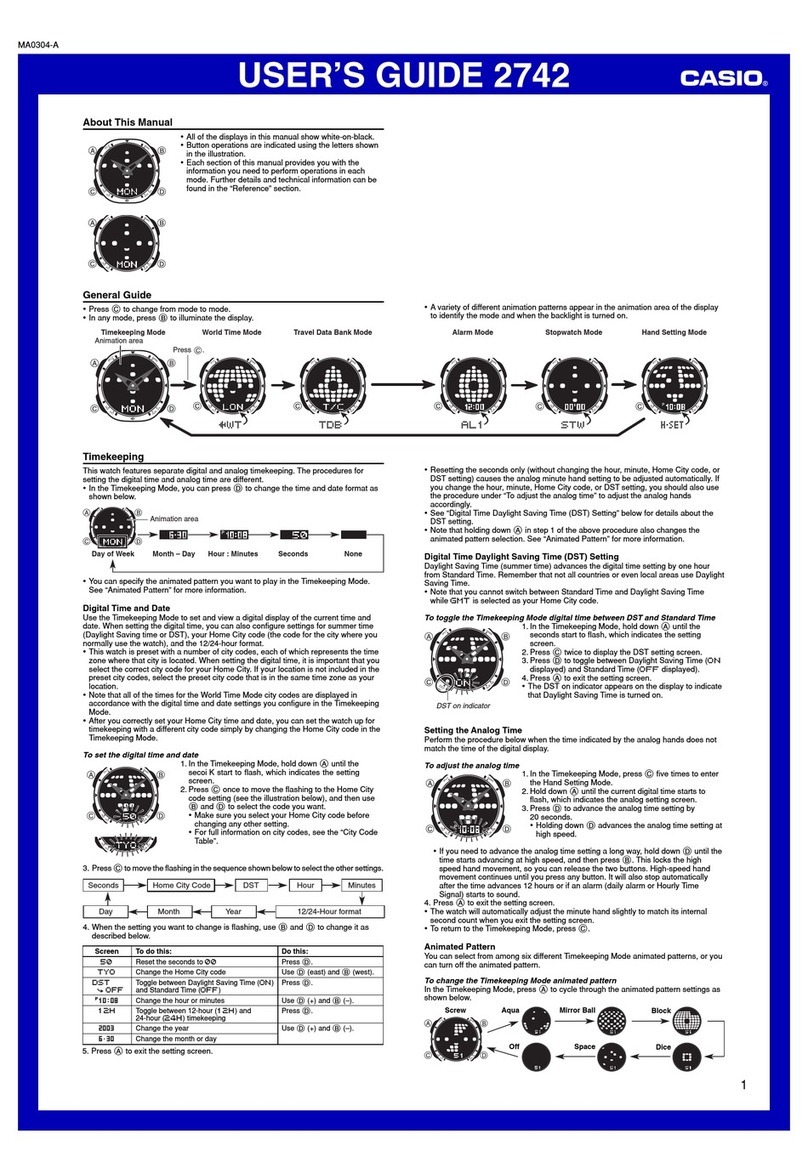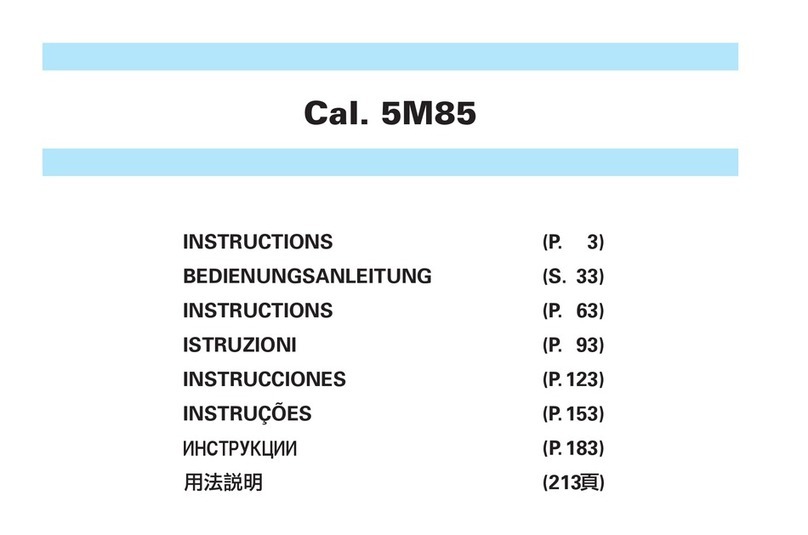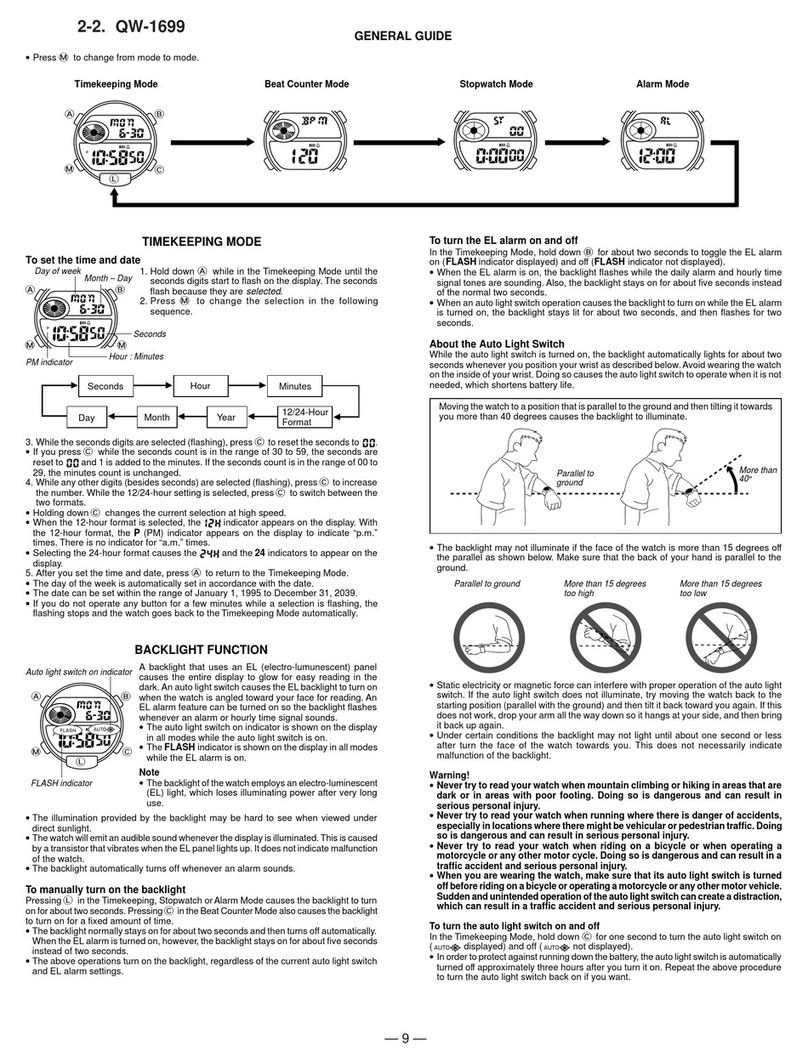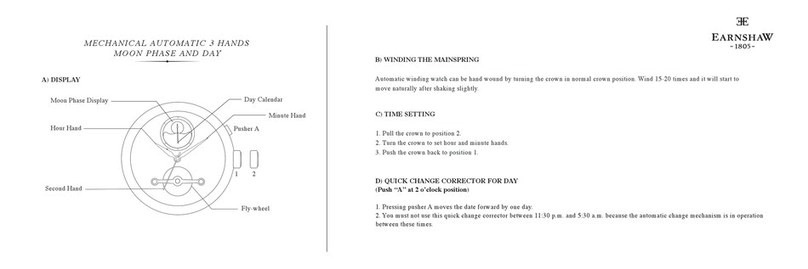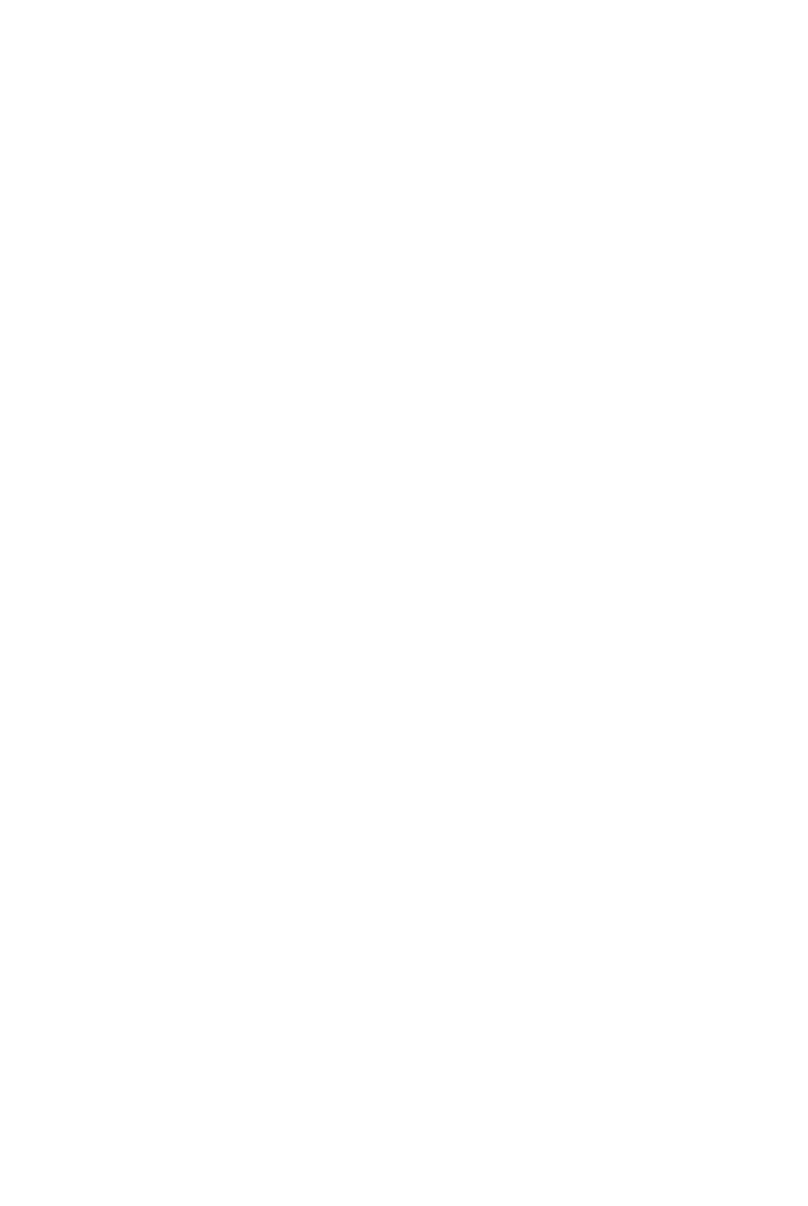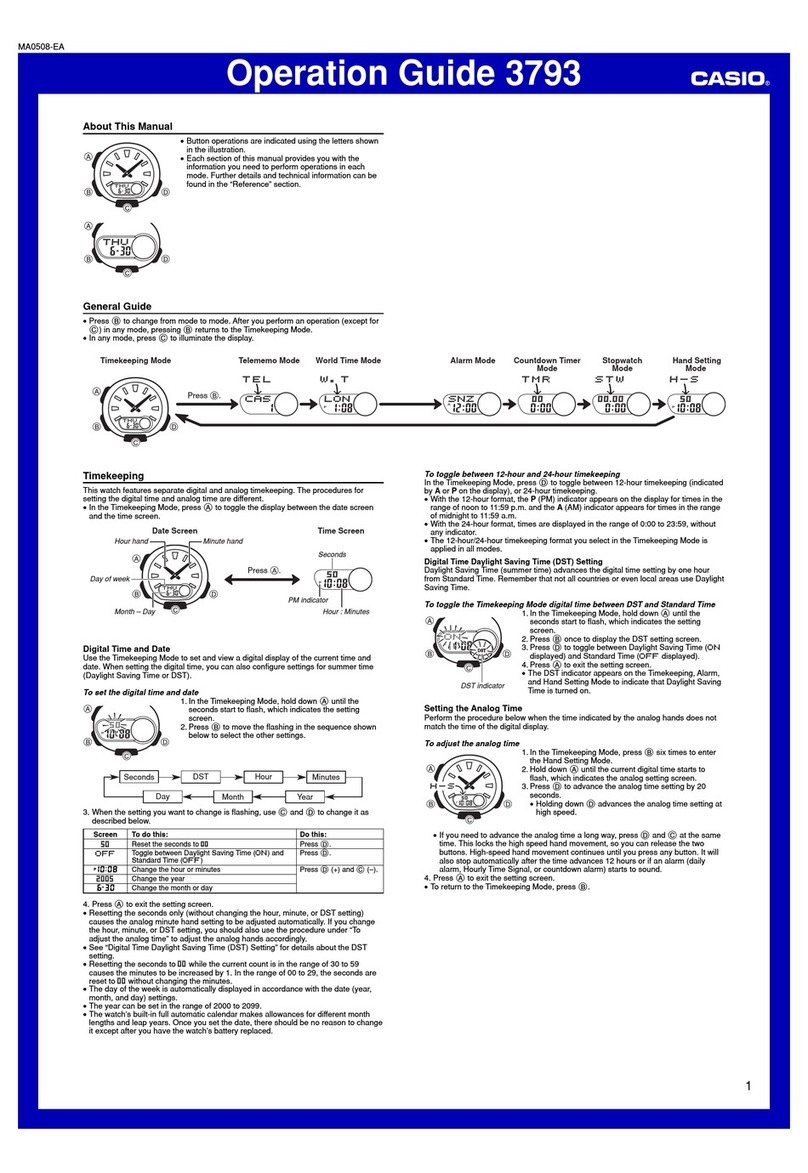MY BUDDY GARD KIDS BUDDY WATCH User manual


1
Contents
Kids Buddy Watch Support.............................................................................................................3
Set Up Your Kids Buddy Watch.................................................................................................3
Tips and Tricks for extending Battery. ...........................................................................4
How to insert sim card to Kids Buddy Watch ........................................................................5
How to turn off the Kids Buddy Watch.....................................................................................8
How to charge your Kids Buddy Watch...................................................................................9
How to turn on your Kids Buddy Watch................................................................................11
How to login to Track Map.........................................................................................................12
How to register Kids Buddy watch to Track Map................................................................14
How to make a phone call with Kids Buddy Watch ............................................................15
How to add contacts to Buddy Tracker..................................................................................16
How to set SOS number to Buddy Tracker...........................................................................18
How to set up SOS Alerts ..........................................................................................................20
How to use Merge Fields ....................................................................................................22
How to activate the SOS call on Kids Buddy Watch...........................................................23
How to connect Kids Buddy Watch into WiFi network......................................................24
How to set up WiFi Disconnection Alerts..............................................................................27
How to use Merge Fields ........................................................................................................30
How to change automatic location update frequency .......................................................30
How to change the screen sleep timer on Kids Buddy Watch.........................................32
How to adjust the screen brightness on Kids Buddy Watch ...........................................33
How to adjust volume on Kids Buddy Watch.......................................................................34
How to restart Kids Buddy Watch...........................................................................................35
How to change the date format on Kids Buddy Watch......................................................37
How to change the time format on Kids Buddy Watch......................................................39
Choosing the correct sim card for your region ...............................................................41
Track Map Set Up.............................................................................................................................41
Track Map Support ......................................................................................................................41
What is Track Map?.....................................................................................................................44
How to set up a Geo-Fence and Alerts...................................................................................46
Now that the geofence has been set, let’s set up the rule trigger and
alerts............................................................................................................................................47
How to use Merge Fields ........................................................................................................50
Instant location update feature ................................................................................................50

2
How to use “Listen-In” feature.................................................................................................52
Kids Buddy Features.......................................................................................................................54
Kids Buddy Watch Support.......................................................................................................54

3
Kids Buddy Watch Support
Set Up Your Kids Buddy Watch
Learn how to set up your new Kids Watch before pairing with Track Map.
1. Insert the sim card (Only if BYO Sim Plan)
Please Note: Kids Watch needs to be switched off before inserting
the SIM card!
How to insert SIM card? –Go to page 5
How to turn off the Kids Buddy Watch? –Go to page 8
2. Charging your Kids Buddy Watch
Need instructions for how to charge your Kids Buddy Watch?
How to charge your Kids Buddy Watch? Go to page 9
3. Turn on your Kids Buddy Watch
Need help turning on the watch?
How to turn on Kids Buddy Watch? –Go to page 11
4. Register your Kids Buddy to Track Map
Watch not setup on your Track Map account yet?
How to login to your Track Map account? –Go to page 12
How to register Kids Buddy to your Track Map account? –Go to
page 14
5. Placing Phone calls and Adding Contacts
Adult or Kids Watch will block all the other numbers that are not in
the contacts list (E.g., Telemarketers)!!!
How to place a phone call with Kids Buddy Watch? –Go to page 15
How to add contacts to Kids Buddy Watch? –Go to page 16

4
6. Adding SOS number, SOS triggers etc.
Kids Buddy Watch is capable of placing a SOS phone call and send
SMS/Email notifications with a touch of a button in case of an
emergency!!!
How to set the SOS number into your Kids Buddy Watch? –Go to page 18
How to set the SOS ALERTS and notifications? –Go to page 20
How to place an SOS call from your Kids Buddy Watch? –Go to page 23
7. Connecting to home WiFi network (Optional)
As mobile network might not always be available or to save on the
data consumption, you might want to connect the watch into your
home WiFi network!!!
Kids Buddy Watch is also capable of notifying you when it loses
connection with the WiFi network (out of range or in range)
How to connect into your home WiFi network? –Go to page 24
How to set up WiFi connection / disconnection alerts? –Go to page 27
Tips and Tricks for extending Battery.
Is your Kids Buddy Watch Battery depleting a bit too quickly?
We all have different acceptable levels of security that
will offer us the required peace of mind. Kids Buddy
Watch needs charging from time to time. But we can
extent or reduce the “mileage” we get out of them
before having to do so. There are couple of steps we
can take to adjust the need to reduce the battery life.
Below you’ll find a few of the various ways to extend the battery before having to
charge it
How to adjust the Upload Frequency to the Track Map and why? Most important!!!
How to adjust the screen brightness? –Go to page 33
How to adjust the screen sleep timer? –Go to page 32
How to adjust the volume? –Go to page 34

5
How to restart Kids Buddy Watch
Need to restart the device? Easy
How to restart Kids Buddy Watch? –Go to page 35
How to change date format
Want to change the date formatting according to your preference?
How to adjust the date format? –Go to page 37
How to adjust the time format? –Go to page 39
How to insert sim card to Kids Buddy Watch
Step by step instructions
Below you’ll find the steps for inserting SIM card into your Kids Buddy Watch.
Step 1
Prepare the tools and sim card. Check the picture on the right for the
recommended tools.
Step 2
Make sure that the device is turned OFF before inserting the sim card.
Test by clicking on SOS button for 0.5 seconds.
If the screen comes ON, then you need to turn off the device.
Instructions from the link below
How to turn off the Kids Buddy Watch? –Go to page 8

6
Step 3
Unscrew the SIM card protector cover with the screwdriver that came
with your Kids Buddy Watch
PRO TIP
Place the screws and cover inside the tracker box so you wouldn’t lose
them as they are tiny screws.
Step 4
Remove the cover and the screws.
You can use the screwdriver or the tweezers to pry open the SIM card
cover.
Step 5
Insert the sim card exactly as shown on the image. It should go in there with
ease, DO NOT force the sim card in there.
Folded corner goes in first and the chip has to be facing upwards towards
the screen as shown.
Step 6
Once you have inserted the SIM card then you’ll notice that it is still
sticking out from the watch
View the step number 7 and it will explain.
Step 7
The sim card will now have to be pushed in with the help from Tweezers
or the screwdriver or fingernail if you have longer nails
Please note

7
You will feel or hear a small click once it’s securely in place.
Step 8
Put SIM card protection cover back on the watch.
PLEASE NOTE
As you can see, I have broken my cover, I will explain in step 9.
Step 9
Please screw back the tiny screws into the cover
Please NOTE
Do not over tighten the screws as the cover may split.
Let us know if you accidentally broke or lost the cover.
Step 10
Turn on the watch by holding down the SOS button until the screen
comes on.
PLEASE NOTE
If you see mobile signal bars on the screen once you have turned it on
and it has sufficient amount of battery, then you are ready for the next step.
How to turn on you Kids Buddy Watch? –Go to page 11
Continue setting your Kids Buddy Watch

8
Troubleshooting
If you don’t see the mobile signal or see the exclamation mark on the
screen, then you are either in a low reception area or SIM card is not
inserted correctly.
To test, walk outside the house to see if signal appears before re-
adjusting the SIM card.
How to turn off the Kids Buddy Watch
Step by step instructions
Below you’ll find the steps for turning off your Kids Buddy Watch.
Step 1
Click on the SOS button (0.5 seconds) to activate the screen.
Please note
If the screen doesn’t turn on, then the battery might be flat or the device
is already turned off.
How to charge your Kids Buddy Watch? –Go to page 9
Step 2
Swipe left until you reach to Settings and click on it.
Step 3
Scroll down to Shutdown feature and tap on it with your finger.

9
Step 4
Confirmation message will appear. Are you sure to shut down the device?
Step 5
Confirmation message will appear.
Are you sure to shut down the device?
Click OK
How to charge your Kids Buddy Watch
Step by step instructions
Below you’ll find the steps for charging your Kids Buddy Watch with the default charging
cable that comes along with it.
Step 1
Use only My Buddy Gard provided wall charger
or
USB port on your laptop or home computer
Please note
Most laptops and computers are designed to go into sleep mode and
will cut the power to the USB port when they do so. Make sure that
your computer is plugged in and turned on when charging to avoid
having flat battery.
Other fast chargers & mobile phone chargers will damage the watch
and can potentially break the charging port!!!

10
Buddy Warranty Policy - https://legal.mybuddygard.com.au/buddy-warranty/
Step 2
Plug in the USB wire to Buddy Wall Charger or Computer USB port
Step 3
Connect the magnetic charging wire to your Kids Buddy Watch.
Please note
The wire can only be connected in one direction. It won’t let you connect
the wire in the opposite direction.
Step 4
Magnets will pull and the wire to the watch if you hold the wire close
enough.
Step 5
Magnetic charger is now connected.

11
Step 6
Check to see if the screen comes on and shows that it is indeed
charging.
Incorrect way’s of charging
Please Note
Kids Buddy Watch Magnetic charger only connects one way.
Do not try to tape the charger to the watch in the incorrect way
Do not hold the magnetic charging cable to the watch the incorrect way
when it’s plugged in as it will damage the circuit board inside and the watch may never
charge again.
Buddy Warranty Policy - https://legal.mybuddygard.com.au/buddy-warranty/
How to turn on your Kids Buddy Watch
Step by step instructions
Below you’ll find the steps for turning on your Kids Buddy Watch.
Step 1
Click and hold the SOS button on the side of the watch until the
screen turns on.
If the screen doesn’t turn on then please make sure that you
have correctly charged your Kids Buddy Watch.
How to charge Kids Buddy Watch? –Go to page 9

12
Step 2
Hello, will appear on the screen once the device is turned on.
Step 3
The watch does loud sound when turned on. Pro Tip! Hold your finger
on the speaker on the picture while turning it on.
Step 4
Wait for 5 –10 seconds and you’ll be able to see the Time and Date
screen.
Your Watch is now turned on .
How to login to Track Map
Step by step instructions
Below you’ll find the steps for login to your My Buddy Gard Track Map account.
Step 1
Type the following URL into your browser or click on it
https://www.trackmap.com.au
or
Download the My Buddy Gard APP
onto your smartphone:

13
Step 2
Enter your email address and password.
Step 3
Click on Sign-in
Social Network Login Options
My Buddy Gard Track Map also offers Google &
Facebook sign in options as well.
Simply click on the corresponding button below and log
into your account.
You are now logged in
More Track Map Support
Track Map Support –Go to page 41

14
How to register Kids Buddy watch to Track Map
Step by step instructions
Below you’ll find the steps for registering your Kids Buddy Watch to My Buddy Gard Track
Map
Please note
1. Locate the IMEI code behind your watch.
2. Have your sim card phone number ready and activated.
Have you got BYO Buddy Plan?
Choosing the correct SIM card for your Buddy Tracker –Go to page 41
Step 1
Click on Register New Device button
Please Note
Make sure your Buddy Tracker is turned on and has mobile or WiFi
reception.
Step 2
Click on Watch Tracker and then click on PROCEED.
Step 3
Enter the device information to the corresponding text boxes.
1. IMEI –Number from the barcode at the back of your watch
2. Phone number of the SIM card
3. Name your device (E.g., Joe)
4. Click on Register New Device

15
Great success
Your device has now been successfully registered to My
Buddy Gard Track Map .
Continue Kids Buddy Setup
How to make a phone call with Kids Buddy Watch
Step by step instructions
Below you’ll find the ways to make phone call from your Kids Buddy Watch.
Step 1
Click on the SOS button (0.5 seconds) to activate the screen.
1st OPTION
Click on the phone button in the main menu.
Then
Click on Contacts function
2nd OPTION

16
Click on Contacts function.
How to add contacts to the Buddy contact list? –Go to page 16
Please Note
All the incoming calls from numbers that are not in the contacts list will be
blocked automatically by the Buddy Tracker (E.g., Telemarketers…)
Then…
Tap on the contact to call and it will place a phone call.
How to add contacts to Buddy Tracker
Step by step instructions
Below you’ll find the steps for adding contacts to your Buddy Tracker.
Please note
This function is available for the following Buddy Trackers.
1. Adult Buddy
2. Kids Buddy
3. Buddy Pendant
Step 1
Click on the burger menu next to the device you need to add the
contacts to
Please Note
Make sure your Buddy Tracker is turned on and has mobile or WiFi
reception.

17
Step 2
Click on Contacts.
Step 3
Buddy Contacts Book will appear on your screen. To add a
contact, click on +Add Contact.
Step 4
Enter the Name and Phone Number to the corresponding fields.
Please Note
All other numbers trying to call the Buddy Tracker that are not
stored in the Buddy Contact list or as the SOS number will be automatically blocked by the
Buddy Tracker!!!
How to add SOS number to Buddy Tracker? –Go to page 18
Step 5
You can add up to 10 Buddy Contacts into any Buddy Tracker!!!
Once you are finished adding the Buddy Contacts click SEND
Step 6
Buddy Contacts successfully updated
Click DONE
How to place a phone call with Kids Buddy Watch? –Go to page 15

18
Troubleshooting and Errors
If you receive the message that says device not online, then you can queue the contacts
update for when the Buddy Tracker next connects to the Track Map.
See below
Queueing Buddy Contacts
Click on the SEND button to try again or QUEUE to place the
command into the que for when the device next connects to the
Track Map.
Contacts Queued
Buddy Contacts successfully queued
Click DONE
How to set SOS number to Buddy Tracker
Step by step instructions
Below you’ll find the steps for setting an SOS number to your Buddy Tracker.
Please note
This function is available for the following Buddy Trackers.
1. Adult Buddy
2. Kids Buddy
3. Buddy Pendant
Step 1
Click on the burger menu next to the device you need to add the
SOS number to
Please Note
Make sure your Buddy Tracker is turned on and has mobile or WiFi
reception.

19
Step 2
Click on SOS number
Step 3
Type in the SOS phone number for the device and click SEND.
Step 4
Buddy Track SOS number is now successfully set.
Click DONE
Didn’t work?
Make sure the device is turned on and has mobile signal. Best
way to do that is to call the Buddy tracker’s phone number to
see if it starts calling.
If the device is on, and still doesn’t communicate at first
instance, then click on SEND button again.
If still no reply, click on SEND BY SMS which works well in low mobile reception areas.
How to activate SOS call from Kids Buddy Watch? –Go to page 23
How to set SOS alerts via SMS & Email? –Go to page 20
This manual suits for next models
2
Table of contents