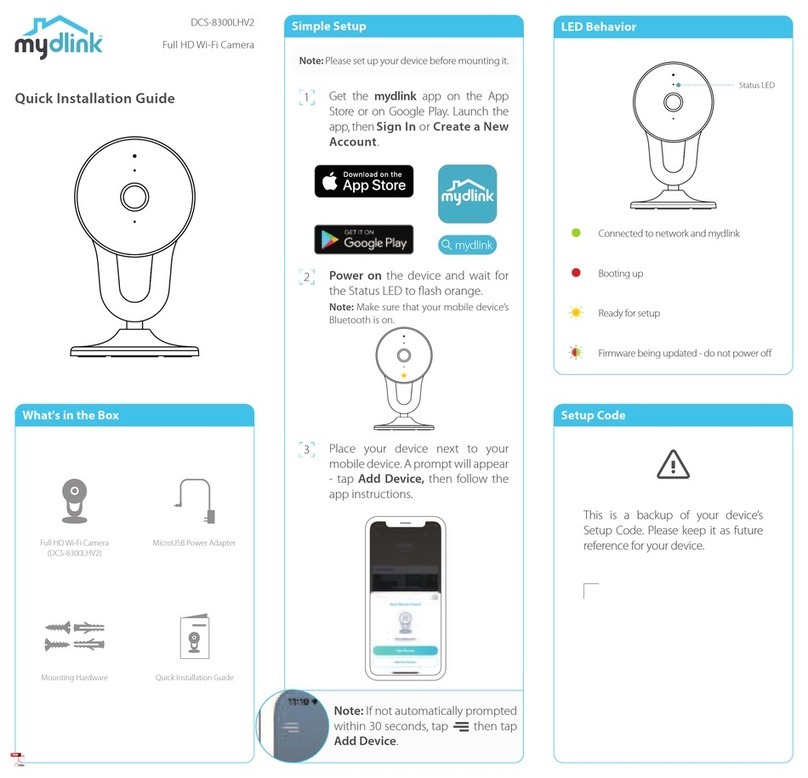For outdoor installations: This device is designed to be
installed under eaves or similarly covered locations, and does
not support inverted installation. Please ensure that the device
is installed with the rubber plug pointed downwards towards
the ground, and that it is not installed in an area where it will
experience continuous water exposure.
Wall Mounting
FAQ
What do I do if my device is not working properly?
Reset and reinstall your device. Use a paper clip to press
the recessed Reset button and the LED will turn solid red.
During installation, ensure that:
• Your router is connected to the Internet and Wi-Fi
is enabled
• Your mobile device is connected to your router’s
Wi-Fi and Bluetooth is enabled
• Your mydlink device is in range of your Wi-Fi network
How can I use voice commands to control my device?
The device will work with both Amazon Alexa and the
Google Assistant. For setup instructions on these services,
visit the following websites:
Amazon Alexa
The Google Assistant:
dlink.com/en/alexa dlink.com/en/google-assistant
Why is my microSD card not working/not supported?
The microSD card must be formatted into the correct file
system (FAT32) before it can be used with this product. This
can be done in the mydlink app by selecting the Format
function in the storage menu under the device settings.
What is my username and password for setting up my
device with an ONVIF system?
To connect your device to an ONVIF system, key in“admin”
as the username and use the PIN code of your mydlink
device as the password. You can find the PIN code on your
device’s label.
Need Help?
Mounting
8 - 10 ft.
(2 - 2.5 m)
65o
6.5 ft.
(2 m)
min
23 ft.
(7 m)
max
Place the camera 8 to 10 feet (2 - 2.5 meters) from the
ground. Person Detection works best when the subject
is between 6.5 to 23 feet (2 - 7 meters) away from the
camera. Place the mounting bracket
against the wall where
you want the device to be
positioned. Use a pencil to
make two marks where the
holes are located.
Use a 6 mm drill bit to drill
two 26 mm deep holes over
the pencil marks.
Hammer in the plastic wall
anchors to support the
screws.
2020/07/23 Ver 1.01(NA_EN_BLE)_90x130
Having trouble installing your new product?
D-Link’s website contains the latest user
documentation and software updates for D-Link
products. Customers can contact D-Link Technical
Support through our website by choosing the
relevant region.
Align the mounting bracket’s
holes over the plastic
anchors. Drive the screws
into the anchors to secure the
mounting bracket.
Pole Mounting
Place the mounting bracket
against the pole where you
want it to be positioned.
Wrap the cable ties around
the pole and thread them
through the holes on the
mounting bracket. Face the
rough side of the cable ties
to the pole to avoid slippage.
Twist the camera clockwise
onto the mounting bracket
until it securely locks into
place.
Twist the camera clockwise
onto the mounting bracket
until it securely locks into
place.
United States
Website: http://support.dlink.com
Telephone: (877) 453-5465
Canada
Website: http://support.dlink.ca
Telephone: (800) 361-5265