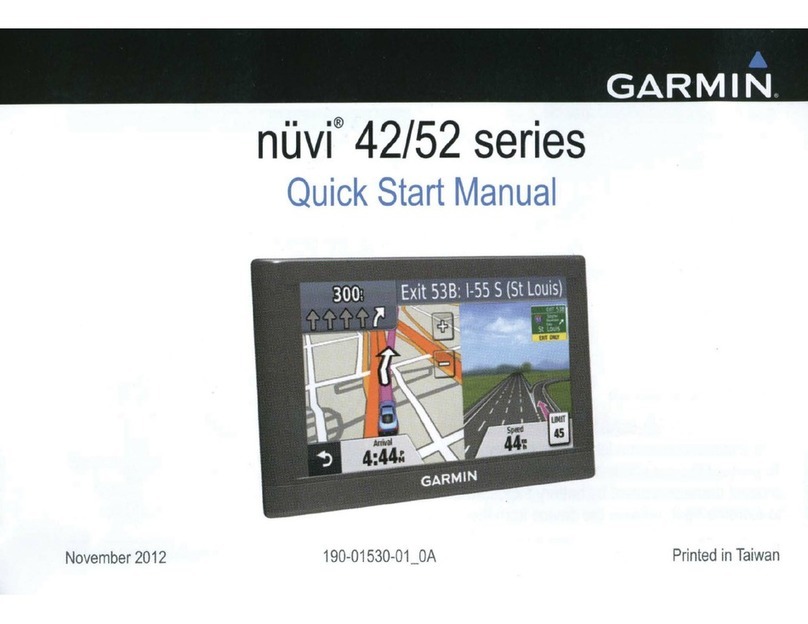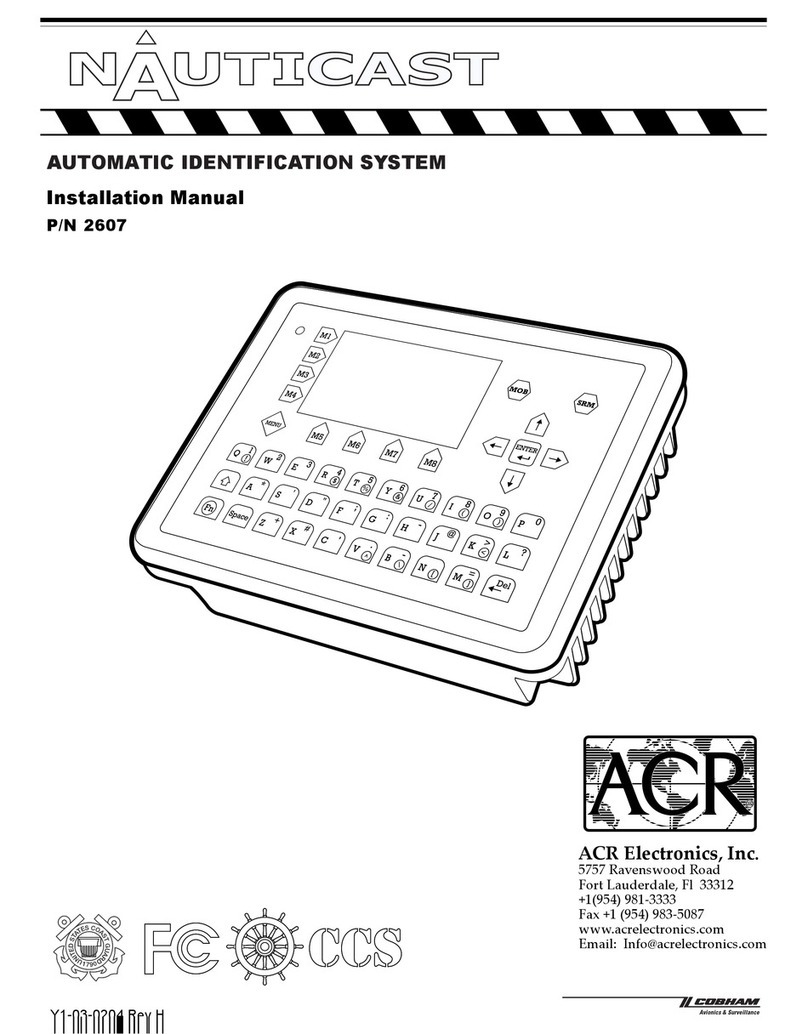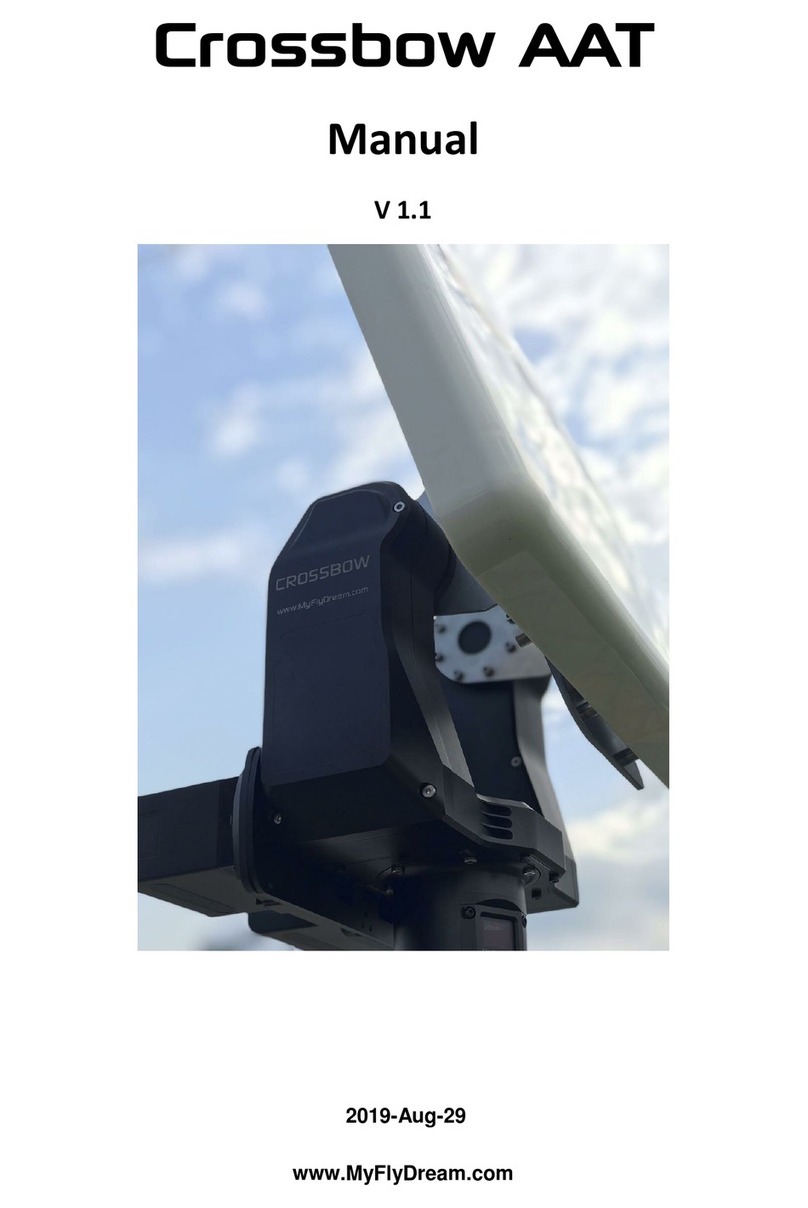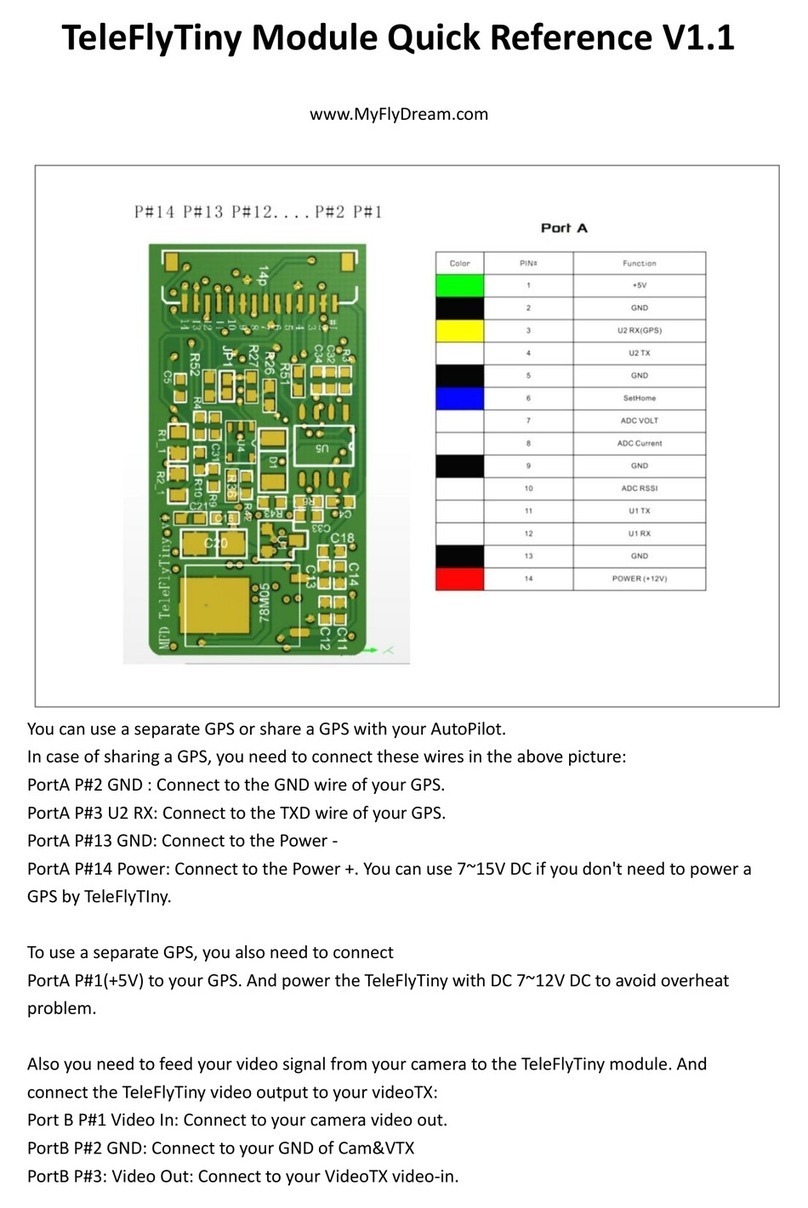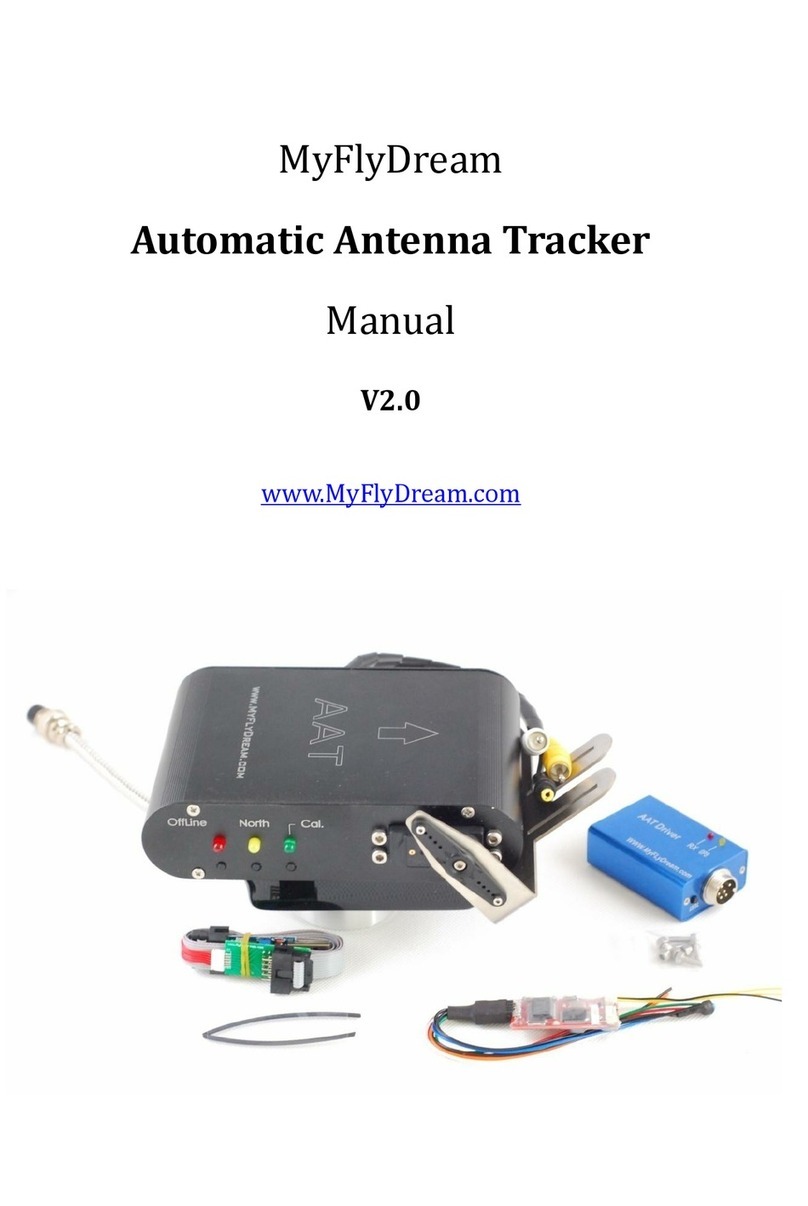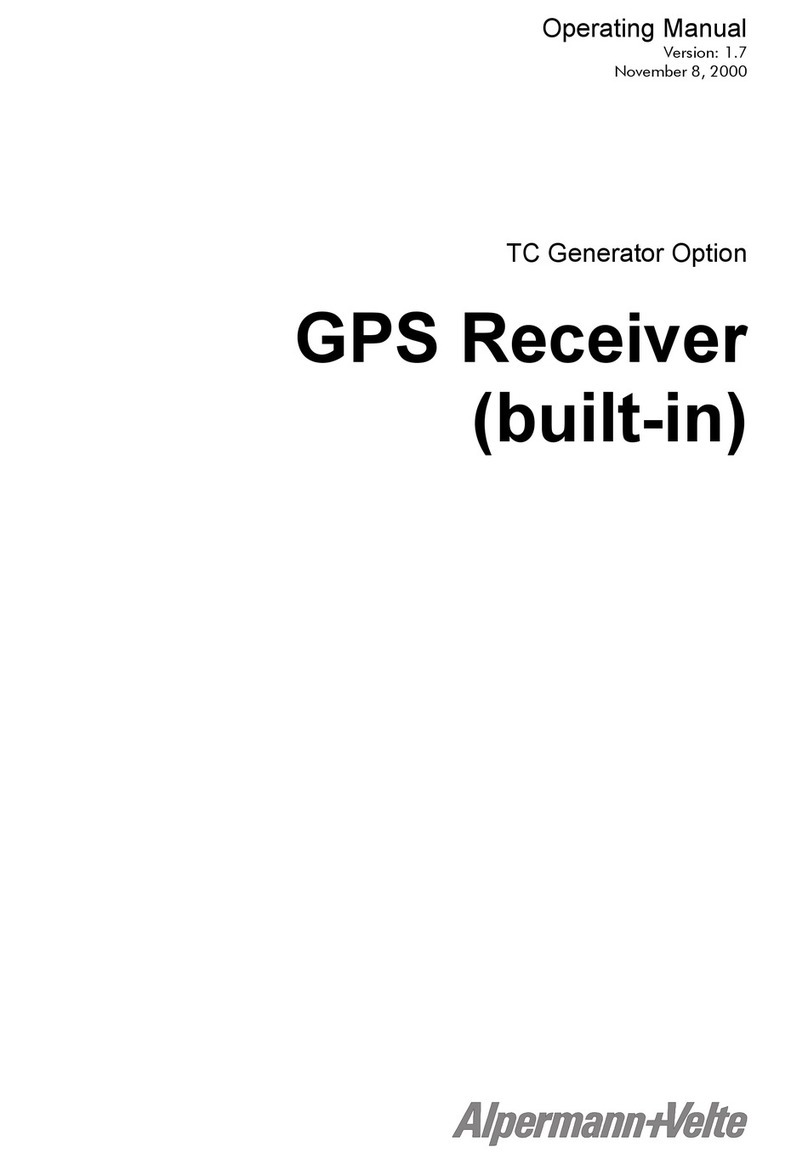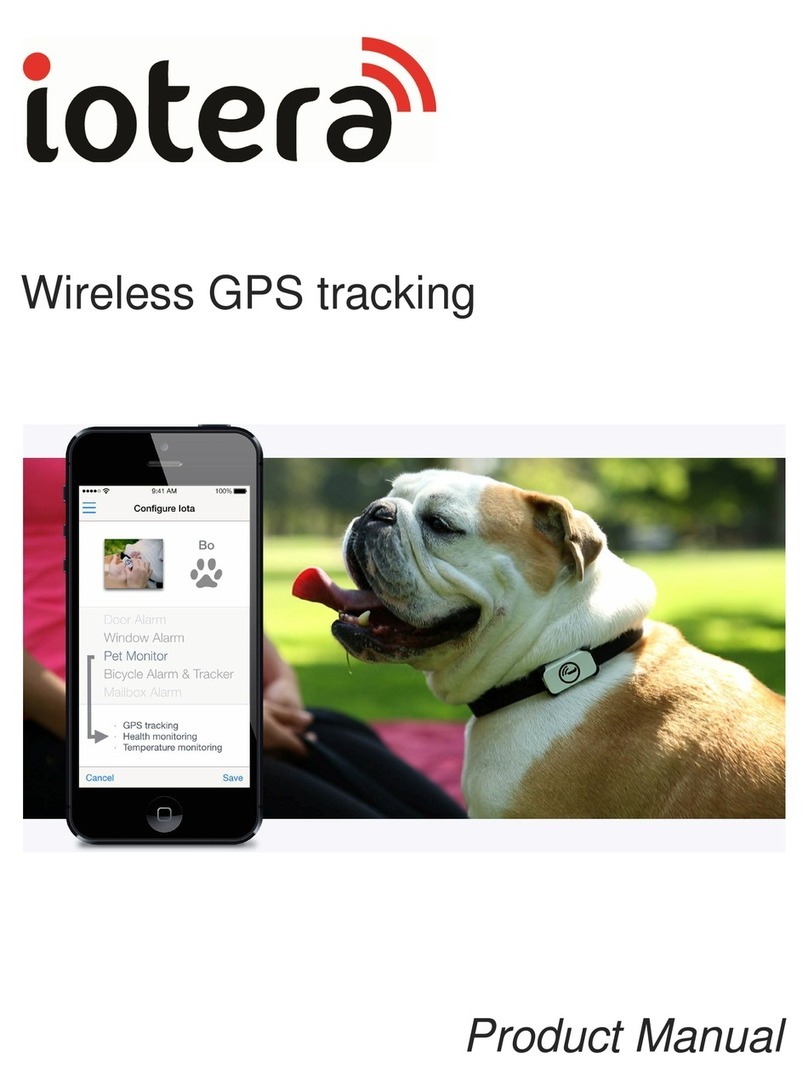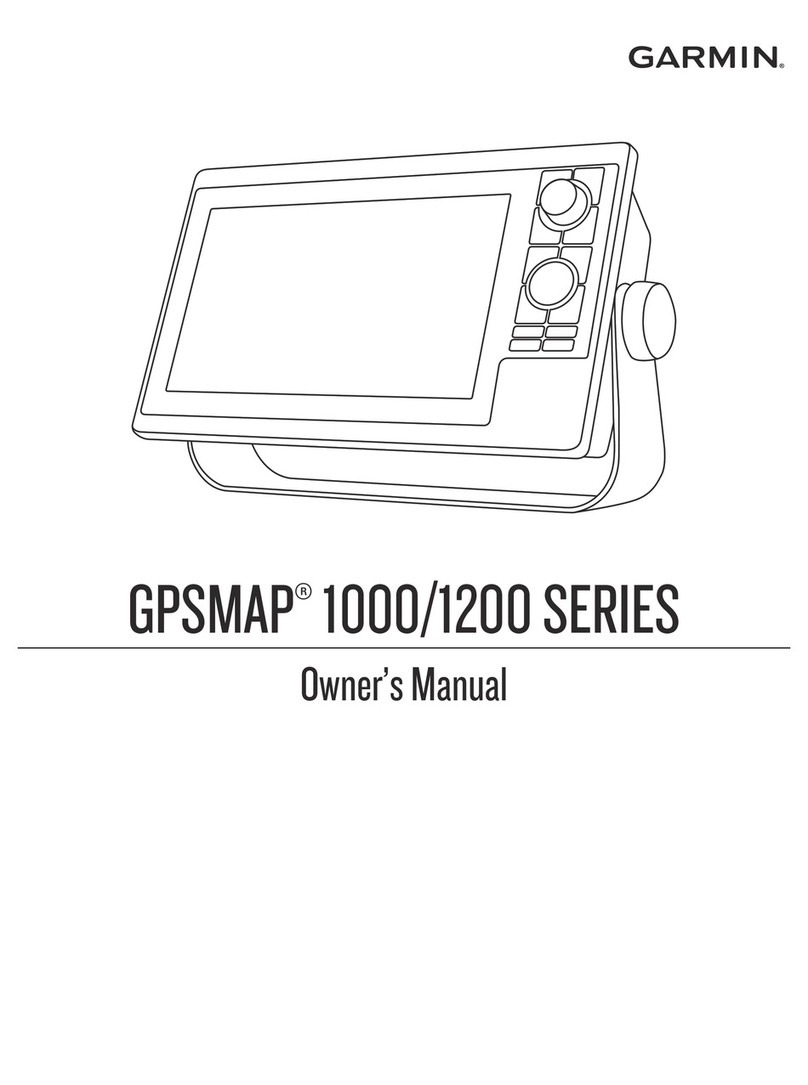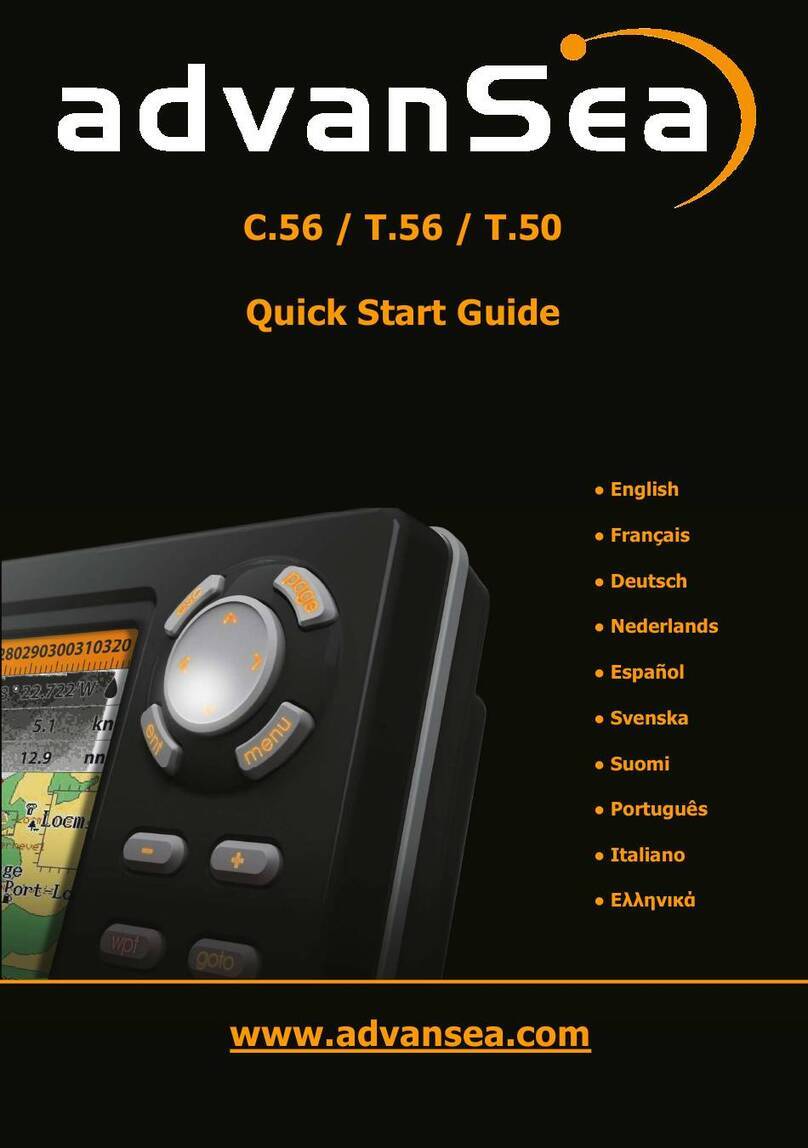option to find the best setting of your VideoTX/RX for
downlink.
Select the ID of your plane. The ID will display on your
friend's OSD when you use "FlyTogether" function.
Exit the menu and save the configuration.
3). DuoTracking: DuoTracking allows you to connect a GPS to AATDriver to locate the tracker.
With DuoTracking feature you don't need to SetHome for the tracker before you take off.
And you can keep tracking even when the tracker is moving.
To connect a GPS to the AATDriver V5, you have to use the side port of the AATDriver:
www.MyFlyDream.com supplies GPS for DuoTracking use. You can just plug the local GPS to the
side port, the AATDriver will recognize the GPS.
If you want to connect a GPS yourself, normally you need 3 wires of the port:
PIN#1: 5V_OUTPUT. (Maybe you need to convert it to 3.3V if you try to use a 3.3V GPS).
PIN#4: GND.
PIN#3 or PIN#6: You can use PIN#3 or PIN#6 for local GPS data input. PIN#3 only accepts a
19200bps GPS. Please select "Default" in "DuoGPS" menu.
PIN#6 accepts 9600,19200,38400, 57600,115200bps GPS. Please select the corresponding
baudrate in "DuoGPS" menu.
Why don't we always use PIN#6 since it supports all GPS? Because we need PIN#6 for other
purpose sometimes. For exampel, we need PIN#6 for "FlyTogether" feature.
So if the local GPS occupies PIN#6, we can not use FlyTogether feature any more (actually , you
can't see other planes position on your screen, but others can still find yous)
*We don't have HighSpeed/LowSpeed mode in V5 Driver now. Please always set your tracker to
LowSpeed mode to be compatible with V5 Driver.
*AATDriver only supports GPS that outputs NMEA protocol data.
4) FlyTogether: This feature allows you to see your friends plane on the screen.
To use this function, please use a 3-wires cable to connect 2 AATDrivers together:
DriverA_PIN#4 --------- DriverB_PIN#4