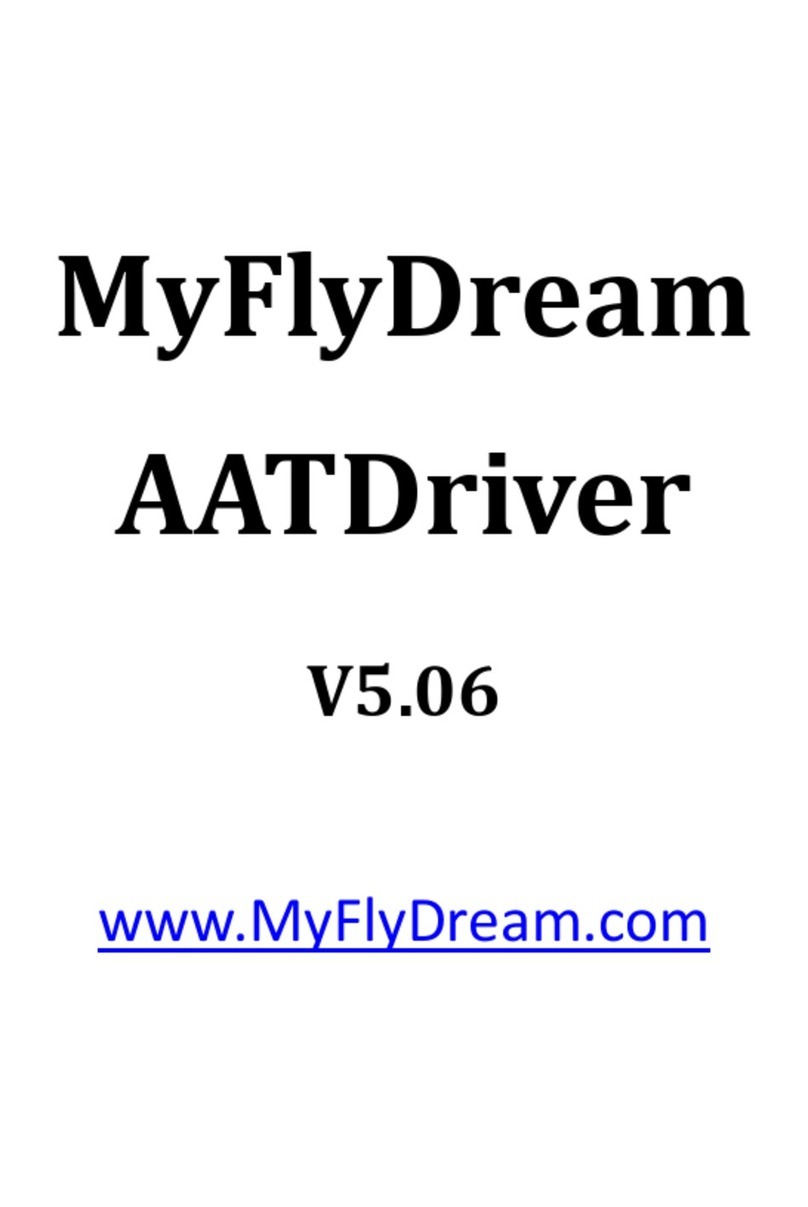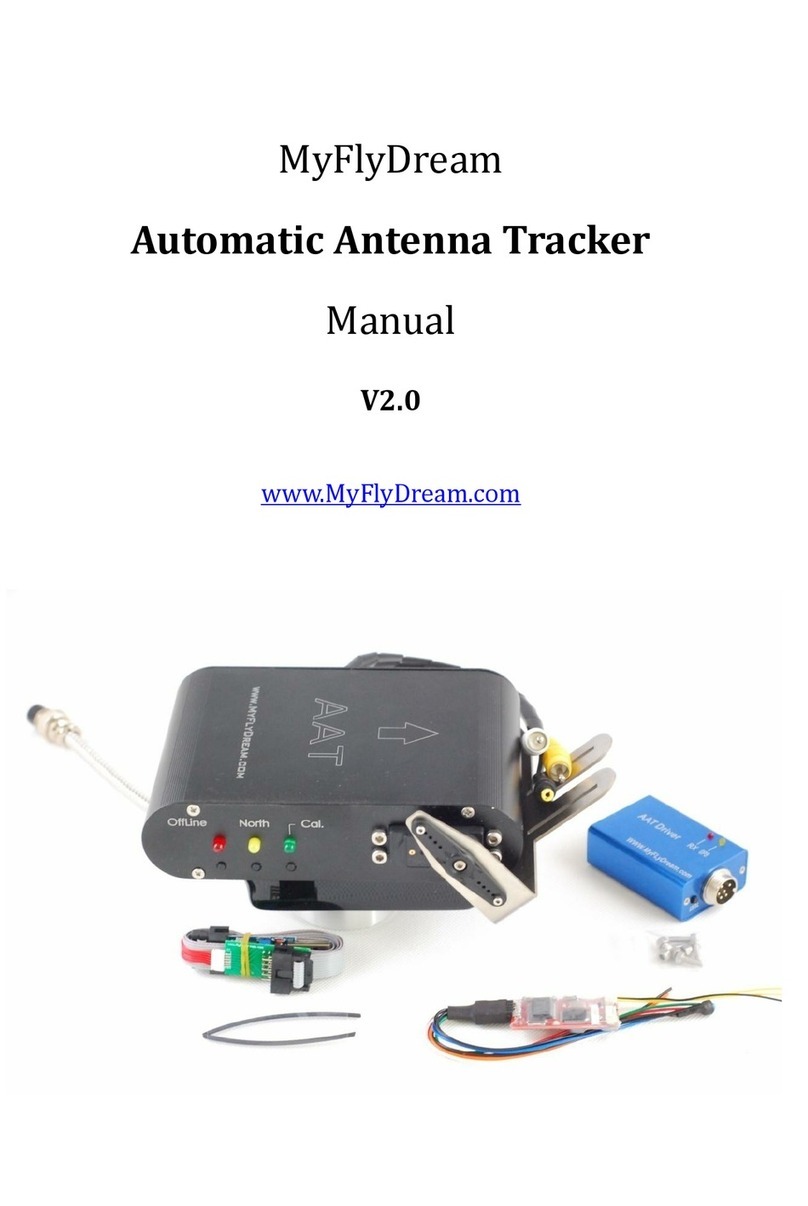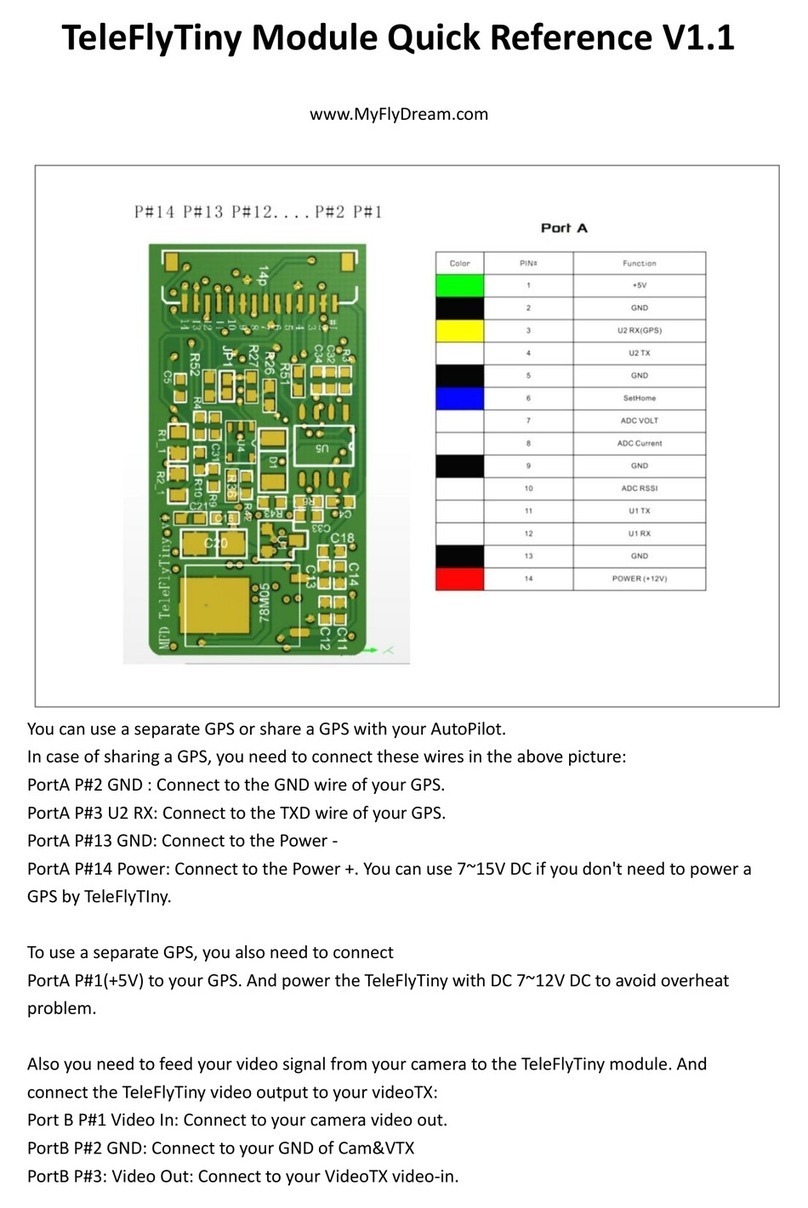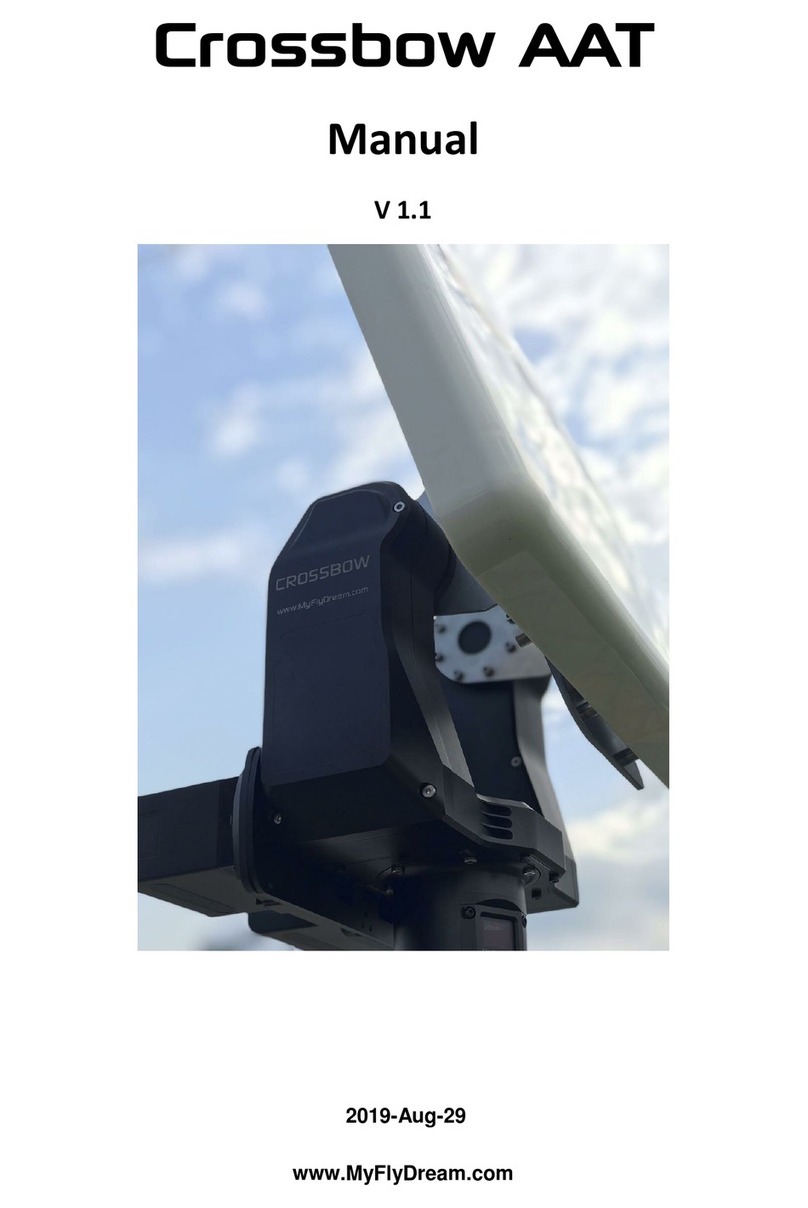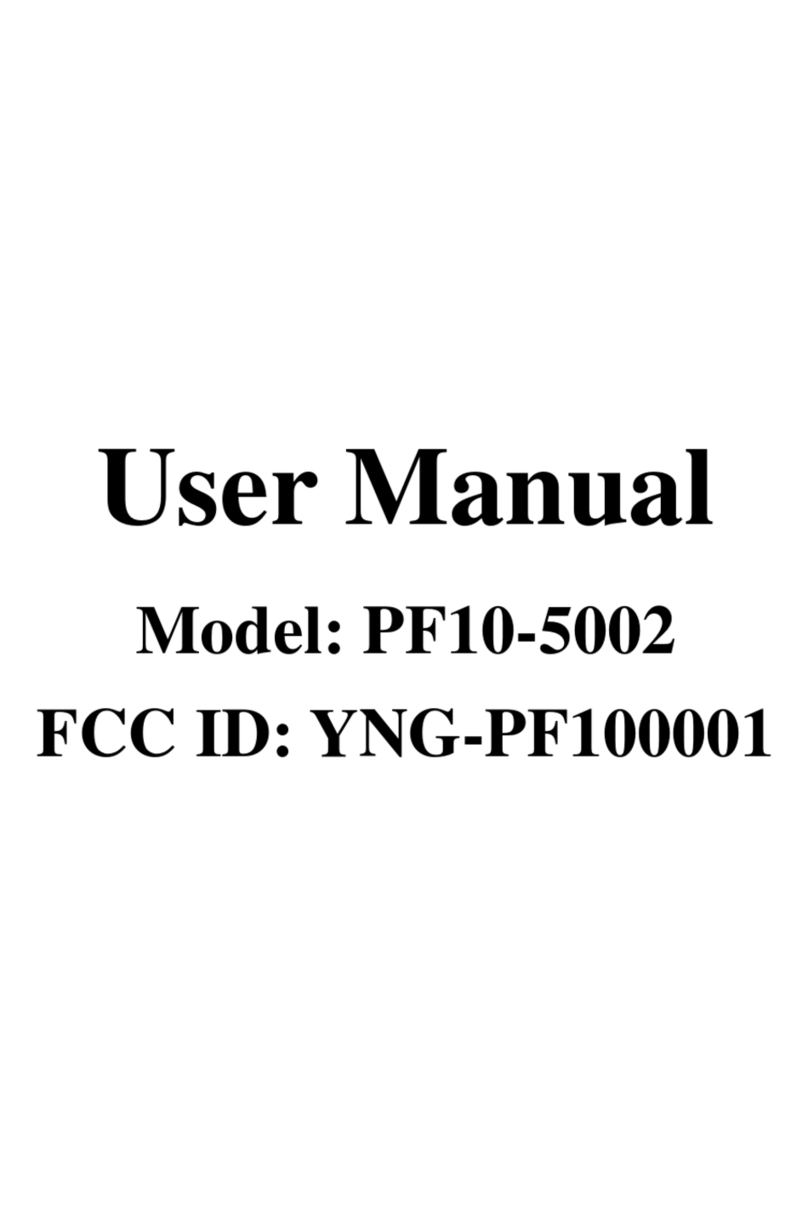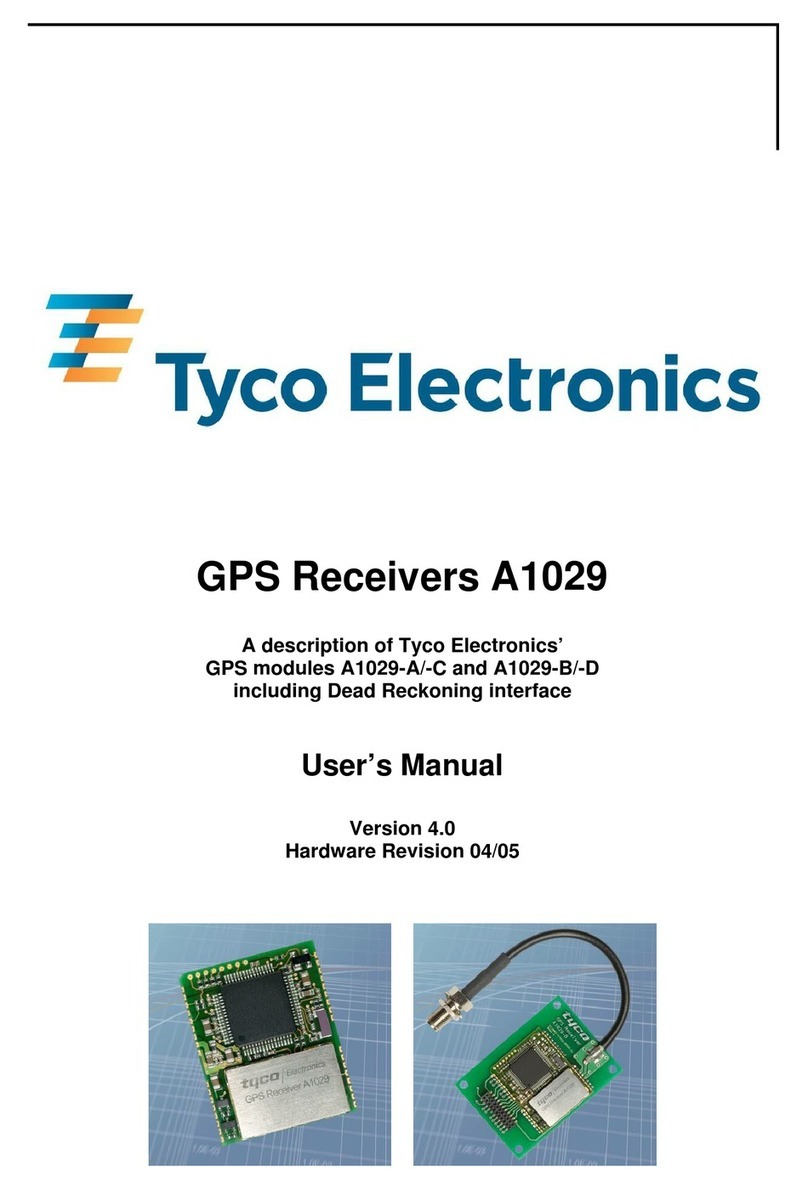MyFlyDream Automatic Antenna Tracker User manual

Notes
Thank you for purchasing MyFlyDream Automatic
Antenna Tracker (MFD AAT).
Read this manual to get familiar with the tracker
before attempting to operate it. The tracker is a
precision mechanical and electronic device. Operating
it without proper knowledge may result in damaging
the device or hurting yourself and others.
The tracker is designed for use with RC models only.
Please use it in compliance with applicable local laws.
The reliability and accuracy of the tracking system
depend on a number of factors. A strong
electromagnetic interference, bad GPS status and other
reasons may cause a bad tracking result. Please
consider the risk and take it yourself. We explicitly
refuse any responsibility for whatever loss or damage
resulting from your RC activities.
We continuously work on improving the product
performance, so the AAT shown in this document
might in some details be different from the AAT you
purchased. Check for updated versions of the Manual
at www.MyFlyDream.com
IMPORTANT:
TeleFly OSD used in older versions of MFD AAT is
discontinued and not supported any longer. A seriously
modified and more advanced TeleFlyPro OSD is used with
MFD AAT.

1. System Components
1. MyFlyDream Tracker
2. MyFlyDream TeleFlyPro OSD
3. MyFlyDream AATDriver
4. Connecting cables
5. 7Pin Connector (12 channel version only)
6. USB Programmer for firmware update
7. Heatshrink tubes and M3x8mm stainless steel bolts/nuts
8. Connector between the AAT and your AV receiver
2. Working Principle
In FPV flight, in order to get a clearer video signal, we often
wish to use high-gain antennas. Any high-gain antenna
comes with an unavoidable drawback –a narrow effective
angle. MFD AAT is designed to keep the directional antenna
pointed at the plane to ensure the best possible reception
and transmission throughout the FPV flight.
A small unit on board your plane reads data from the
plane's GPS, encodes the plane's coordinates and altitude data,
mixes it into a video signal and passes it on to the video
transmitter to be sent to the ground station.

The tracker gets the video signal from the receiver and
forwards it to the AATDriver. The AATDriver demodulates and
decodes the signal to obtain the plane position information.
After comparing that to the original coordinates, it gets the
current plane azimuth, distance and altitude relative to the
tracker. Then the AATDriver returns the information to the
tracker that drives the internal servo to aim the directional
antenna at the plane's position.
This is the "small unit" that encodes the data on board: a
TeleFlyPro OSD module (comes with V5.0 AAT).
MFD AAT is also fully compatible with MFD AutoPilot.
MFD AAT + MFD AP is a seamless, Plug&Play FPV solution.
You don't need to use TeleFlyPro OSD in case you own an
MFD AP.
For more information about MFD AutoPilot please read its
manual:
http://www.myflydream.com/download/MFD_AP_en.pdf

3. Specifications
With a built-in high quality electrical slip ring, MFD AAT
has a unrestrained, continuous panning capability. There is
also a built-in electronic compass which makes this
Plug&Play system ready to work right on power up
without extra initialization.
Tracker:
Weight
905g
Size
165*107*40mm (Length*Wide*Height)
Input voltage
12V
Current consumption (no load)
100mA
Loading capacity
1KG
Tilt range
0~90 Degrees
Pan range
Unlimited spinning
Tilt speed
100 Degrees/s
Pan speed
200 Degrees/s
Spare signal channels
1~7
TeleFlyPRO OSD:
Weight
(Not including the harness)
10g
Size
45 * 25 mm
Input voltage
7~20V (recommended 12V)
Current consumption
<200ma@12V (with only GPS connected)
AATDriver:
Weight
58g
Size
78*44*23mm (Length*Wide*Height)
Input voltage
12V
Current consumption
100mA
Virtual GPS
communication baudrate
1200bps
* *Virtual GPS:AATDriver can virtualize itself as a
bluetooth GPS module (external BT module
required). It outputs the location information of the
plane with $GPGGA and $GPRMC command.
*Virtual GPS mode is not available in AATDriver
V5.07 firmware yet. Will support it in the new
firmware shortly.

4. Connection to non-MFD APs and Setup
MFD AP supports MFD AAT innately. There is no need for
any additional wiring or tuning up.
If you intend to use MFD AP please skip this whole chapter.
In case you are going to use your MFD AAT together with an
autopilot of a different manufacturer, you will need to utilize
the TeleFlyPro OSD module.
Introduction to TeleFlyPro OSD
The main function of TeleFlyPro is to encode and mix the
tracking data into the Video signal. The video signal can be
transmitted via a common Video-TX/RX set. The AAT system
will decode the tracking data from the video signal and use it
to track the plane.
TeleFlyPro is in itself a complete OSD with screen layout
very similar to that of MFD AP, so it can be used as a
standalone OSD (you will need a GPS receiver and a
current sensor to make it work in this capacity).
However we expect the majority of users to utilize the
TeleFlyPro as an adaptor between their favourite AP with
its own OSD and an MFD AAT. In such case you may mute
TeleFlyPro's OSD so that it doesn't mess on the screen
with your AP's OSD.
TeleFlyPro can be used with the majority of modern GPS
receivers as it supports NMEA/UBX protocols. With proper
wiring it can work together with almost all kind of GPS units,
including DJI proprietory ones.
An optional 100A current sensor is available should you need
to measure the current/voltage of the power system of the
plane independently of your main AP.
TeleFlyPro module has its own on-board barometer which
allows the module to get more accurate altitude data.

Weight
10g
Power supply
7~20V (recommended 12V)
Current consume
<200ma@12V(included GPS, without other electronics)
Wiring

Port
Description
A) Power
PIN#1,PIN#14
B) CAM/VTX power
PIN#2,PIN#15
C) Video IN (from camera or OSD)
PIN#3,PIN#4,PIN#5
D) Video OUT (to VTx)
PIN#16,PIN#17,PIN#18,PIN#19
E) Sensors
PIN#6,PIN#7,PIN#8,PIN#9,PIN#20
F) DATA
PIN#10,PIN#11,PIN#12,PIN#13
G) SetHome
PIN#21,PIN#22
H) GPS
PIN#23,PIN#24,PIN#25,PIN#26
A) Power
This port supplies power to the TFPro. The TFPro has its
own voltage regulator so it can take 7-20V input. But if you
want to share this power with the camera and the video
transmitter, we recommend you power the TFPro with a
3S lipo as most of the camera and video Tx need 12V.
pins
Use for
PIN#1
12V positive
PIN#14
Ground or negative
B) Video IN/OUT Power
PIN#2 is connected with PIN#1 internally. PIN#15 is the
power supply pin for Camera and VideoTX.
So if you want to share the Power with CAM/VTX, just
plug a jumper cap to PortB (PIN#2 and PIN#15).
If you want to use a separate power for CAM/VTX, please
connect it to PIN#15.

pins
Use for
PIN#2
TeleFlyPro Power
PIN#15
Video IN/OUT Power
C) Video IN
Connect your camera or OSD output to this port.
pins
Use for
PIN#3
GND
PIN#4
Power supply to camera or OSD
PIN#5
Video input
D) Video OUT
Connect the VideoTX to this port.
pins
Use for
PIN#16
GND
PIN#17
Power supply to VideoTX
PIN#18
Video output
PIN#19
Audio output (normally left idle)
E) Sensors

This port is for current sensor, battery voltage sensor and
RSSI input.
The Current sensor has a 4pin connector. Please plug the
connector to PIN#6~PIN#9. Please notice that the black
wire of the current sensor should be aligned to PIN#9.
After connecting the current sensor, the PIN#20 is for
RSSI input is still visible. Connect the RSSI signal from
your RX to it. The RSSI input is buffered inside the TFPro.
So there is no need to use any external circuit to buffer
your RSSI signal any more.
pins
Use for
PIN#6
Voltage sensor
PIN#7
Current sensor
PIN#8
+5V power supply to the sensor board
PIN#9
GND
PIN#20
RSSI
F) Data
This port is used for the optional telemetry data radio.
pins
Use for
PIN#10
TX
PIN#11
RX
PIN#12
+5V
PIN#13
GND
G) Set Home

This port is for the SetHome switch. TFPro comes with a
blue micro button switch. Please connect it here. We need
to use it to set “home coordinate” for the tracker.
pins
Use for
PIN#21
SetHome
PIN#22
GND
H) GPS
This port is for the GPS unit. You may need to make a
Y-cable to share the GPS signal between your AP and
TFPro.
pins
Use for
PIN#23
TX (Normally not needed)
PIN#24
RX (To the GPS TX wire)
PIN#25
3.3V power supply to the GPS
PIN#26
Ground
Selecting appropriate baudrate for TeleFlyPro OSD
Since the output data rate of different GPS may be different,
it is necessary to set the matching baudrate. TeleFlyPro
needs to recognize the GPS baudrate for the initial use.
Please hold SetHome button and power on TeleFlyPro. 2
LEDs on the OSD will blink alternately. Once TeleFlyPro
recognize the GPS the 2 LEDs will stay solid on. After your
GPS is recognized, you may power the OSD off. You don’t
need to do it any more unless you use a different GPS with
TeleFlyPro.
TFPro supports these baudrates: 9600, 19200, 38400,
57600, and 115200bps. Default setting is 38400bps.

Special case of GPS Rx matching: DJI GPS
Please open the GPS and solder a wire to get the GPS TX
data. As the brown wire shown in the bellow picture.
Connect this wire to PIN#24 (GPS RX) of TFPro.
Open the GPS casing and solder a wire to get the GPS TX
data. (in the picture it is the brown wire). Connect this
wire to PIN#24 (GPS RX) of TFPro.
Checking the downlink status
Power on the plane and your tracker.
Attention! Never power on the AAT while hand-holding
it! Fix it on a tripod even for bench testing! Any
problems resulting from neglecting this warning are
not covered by the warranty.
If everything works, the Rx LED of AATDriver should blink
very fast. That means AATDriver V5 is able to demodulate
tracking data from Video signal. Rx Blinking is the most
important thing you need to ensure before you do any test
in the field.
If your RX LED doesn't blink at all, you must check if you
have TeleflyPro OSD picture on your monitor. Possible
results are:

NO I can't see OSD: Unlike some OSDs that would
produce video overlay even with no video input from the
camera, TeleFlyPro needs a video input signal to generate
its own video overlay. Please check if your camera is on,
and the video signal is properly fed to TeleFlyPro.
YES I can see OSD: Many DVRs will filter out or erase
the tracking data from the video signal on its VID-OUT.
Please skip the DVR and use the original video signal to
solve the problem (use an amplifying splitter to divide the
signal between monitor and DVR).
Press the SetHome button of TFPro for a few seconds. The
tracker should “BEEP” while you are holding the button.
That means the tracker receives the SetHome command
successfully. Tracker will BEEP continuously if you don't
have enough GPS satellites locked to warm you. That's
normal.
Setting Home and taking off
The blinking red LED on TFPro indicates the GPS status.
The more satellites are locked, the faster the LED blinks.
The red LED will be solid on once the GPS locks 10 or
more satellites. If no GPS is detected the LED will not
shine.
After getting enough satellites (it'd be wise to lock 8 or
more), press the SetHome button for 2 seconds or longer
until you hear the tracker Beeping.
Now you can launch your plane.
The tracker will start to track once the plane is 10 meters
away.
Muting the TeleFlyPro's own OSD, resetting and
updating
1.Press the button on TFPro mainboard (beside the LEDs)
to switch OSD mode circularly:
PAL -> Mute -> NTSC -> Mute -> PAL -> Mute…..
2.Hold the button on TFPro for 5 seconds or longer to
reset all configuration.

3.For the details about firmware update, please refer to the
MFD AutoPilot manual (available at myflydream.com).
5. Mounting tracker and AATDriver
Firmly mount the antenna on the antenna holder of the
tracker. We suggest you mount the VRx on the back of the
antenna to avoid electronmagnetic interference. Antenna
cables tend to be stiff; bending them repeatedly due to the
movement of the tracker might eventually cause loss of signal.
Specific mounting methods should be figured depending on
actual situation. The following picture is for reference only.
Connect the AATDriver to the tracker and mount the tracker
on the tripod. Do not ever try to hold the tracker in hand
to test it to avoid damage to the device and yourself.
There are 3 cables in the set: with a 5.5mm power plug and
with a yellow AV plug connecting the receiver to the tracker,
and an optional cable with a white AV plug. Please note that
the 5.5mm power plug is directly connected to the power
supply of the AATDriver. If the power supply voltage for the

AATDriver is 12V, the power plug output is 12V, too. If your
video receiver requires different voltage, you need some
additional hardware like a step-up or step-down regulator.
Finally, connect your monitor to the yellow terminal of the
AATDriver to view the flight video.
6. Preliminary system test
Power on the AATDriver with 12V DC. The red LED and
yellow LED on the AATDriver will flash for several times
and then go out. Flashing 5 times means the data output of
the AATDriver is currently in MFD mode and flashing 2
times means it is in VGPS mode. The meaning of the two
modes will be explained in the following chapter
“Advanced Use”.
The tracker plays a “Beep” sound after power-on. The
antenna turns to 30 degrees upwards, and the red LED
(offline indicator) on the tracker flashes continually. That
means the tracker is ready. The power indicator of the
VRx on the tracker should also turn on.
Press the TEST button on the AATDriver. The red LED on
the AATDriver will turn on to indicate it is in TEST mode.
If the tracker works normally, you will see it turn to the
following positions as you repeatedly press the TEST
button:
TEST sequence #
Azimuth
Tilt
1
0 (North)
0
2
90 (East)
30
3
180 (South)
0
4
270 (West)
60
5
(Quit test mode)
(Quit test mode)
It is recommended to conduct the above system test once
before flight to ensure the tracker and driver hardware
and software work properly. Remember to exit test
mode before taking off, otherwise the tracker will not
start to track.

Power on the TeleFlyOSD and VTx. The red LED on the
TeleFlyOSD should start to flash after turning on for a few
seconds. If the video transmitter/receiver channels match
with each other and the radio link is good, the red RX LED
on the AATDriver will flash continually. Every time a valid
packet is received, the Red LED flashes.
Press and hold the SetHome button on the TeleFlyOSD. If
the communication is good, the tracker will play a “Beep...”
continuous sound for as long as you hold the button,
indicating that the “Home” position coordinates have
been successfully set. On releasing the button, if the GPS
does not lock more than three satellites at the moment,
the tracker will play a rapid “Beep...Beep...Beep...” warning
sound. If that happens, give the GPS some time to lock
more satellites and try again.
If the above test steps are conducted with passable results,
the system connection and configuration are correct and
you can start flight tests outside.
7. Using the AAT
Power on all equipment and use the test button on the
AAT Driver to check the tracker. Check to ensure the four
pointing directions are basically correct and the red RX
LED on the AATDriver flashes continually.
It takes time for the GPS to search satellites. Wait for a
while and check the GPS status according to the flashing
frequency of the yellow LED on the AAT Driver. The
higher the frequency, the better the GPS status. In the ideal
condition, the yellow LED will stay solid on. Check to
ensure a good GPS positioning status before the next step.
Place the plane as close as possible to the tracker and
press the SetHome button on the TeleFlyOSD module for
about three seconds. The tracker will play a “Beep...”
sound, indicating the current position has been set as
“Home”. At the same time, the red LED on the tracker
starts to flash, and the antenna should turn upwards to a

30 degree angle. That means the tracker is in Stand-By for
tracking.
You can manually spin the tracker towards the take-off
direction while it is in the standby mode to ensure the best
angle of signal reception in the take-off phase, because the
tracker won’t start tracking unless the plane is 10 meters
away.
Take off. Once the plane flies 10 meters away, the red LED
on the tracker turns off and the tracker immediately starts
tracking (the tracker will not stop tracking even if the
plane flies back to within 10 meters).
Notes:
Before taking off make sure the AATDriver is not in test
mode (the red RX LED on the AATDriver will stay lit in
Test mode) and that the tracker is not in Offline mode (the
red Offiine LED on the tracker will stay lit in Offline mode).
In both of these special conditions, the tracker will not
track the target.
If the downlink is broken or the GPS is in a very bad status
after SetHome, the tracker will play the “Beep...Beep...”
sound and the red LED will blink, warning you that the
tracking capability has been lost. In this situation, you can
spin the tracker by hand towards the proper direction if
necessary (pitch angle will maintain the angle before loss
of signal). The system will automatically resume tracking
as soon as there is a valid signal is regained.
8. Advanced Usage
Setup and operation of the tracker
There are 3 LED indicators and buttons on the right side of
the tracker. From left to right, the buttons (LEDs) are:
Off-Line (Red)
North (Yellow)
Cal. (Green)
Common functions and operations of the tracker:

Function
How to operate
Remark
Enter/Quit offline
mode
Press the
Off-Line
button
In offline mode the tracker
stops tracking. You can
manually turn the tracker in the
direction you need.
You can press the "Off-Line" button
to enter the offline mode. The red light
will be on to indicate the tracker is in
offline mode. Press
the "Off-Line" button again to quit the
offline mode.
Hard iron
calibration
1.Enter offline mode
2.Then press the
Cal. button,
3.Quit offline mode.
Enter Offline Mode, Press
the "Cal." Button once, the green LED
will light after 2 seconds. The tracker
starts to rotate automatically to
calibrate itself.
Please wait until the green light is
off, which means the calibration is
done.
The tracker will stay in a random
direction after calibration.
Reset to factory
default
1.Enter offline mode,
2.Press the Cal. Button
3. Then press
the North button immediately
within 2 seconds
The green light of the tracker will
flash 5 times at the same time, which
indicates that the tracker resets to
the factory default settings and all
the calibration data is cleared.
CAUTION: If you don’t press North
button within 2 seconds after pressing
CAL. button,
the tracker will start to execute the
hard iron calibration.
Description of the tracker LED indicators:
Indicator
Status
Meaning
Off-Line
(Red Light)
Off
The tracker is tracking.
On
The tracker is in off-line mode.
Flashing
The tracker stands by. If you have set home
position, the tracker will start to track once
the target moves 10 meters away.
North
(Yellow Light)
Flashing
The tracker is executing the North calibration.

CAL.
(Green Light)
On
The tracker is executing the hard
iron calibration.
How to use the auxiliary channels of the tracker
There is 1 auxiliary channel available in a 6-channel
tracker and 7 auxiliary channels are available in the
12-channel version. Users can use these auxiliary channels to
transmit other signals. For example, you put a data radio on
the tracker, so maybe you need to connect the TX, RX, Power
and GND from the data radio to your ground device. Use the
auxiliary channels so that you can transmit the data without
obstructing the tracker to rotate continuously.
To use these auxiliary channels you need to remove the
left side panel. These pictures show how to remove the panel
step by step:

After removing the left panel you will see there are 7
soldering pad on the PCB. They are numbered from 1 to 7.
A 6 channels tracker has only a 6 pin plug. The Aux
Channel 1 maps to PIN#3 of the plug.
A 12 channels tracker has two plugs, one 6Pin, one 7Pin.
The 6Pin plug is used to connect to AATDriver. PIN#3 of the
6 pin plug is a null pin. The Aux Channel 1 to 7 map to PIN#1
to PIN#7 of the 7pin plug.
CAUTION: The maximum current allowed for each
channel is 2A. Don’t exceed this limit or the slip ring will be
damaged.
Setup and operation of the AATDriver
Common functions and operations of the AATDriver:
Function
How to operate
Remark
Toggle between MFD
mode and VGPS mode
Hold down
the HOME button to
power on
After powering on, the yellow LED or the
red LED of AATDriver will flash rapidly.
The flashing of the yellow LED indicates that
the current mode is VGPS mode, the flashing
red one indicates the MFD mode.
Power off and then power on again,
AATDriver will start working in the new
mode.
This manual suits for next models
1
Table of contents
Other MyFlyDream GPS manuals
Popular GPS manuals by other brands
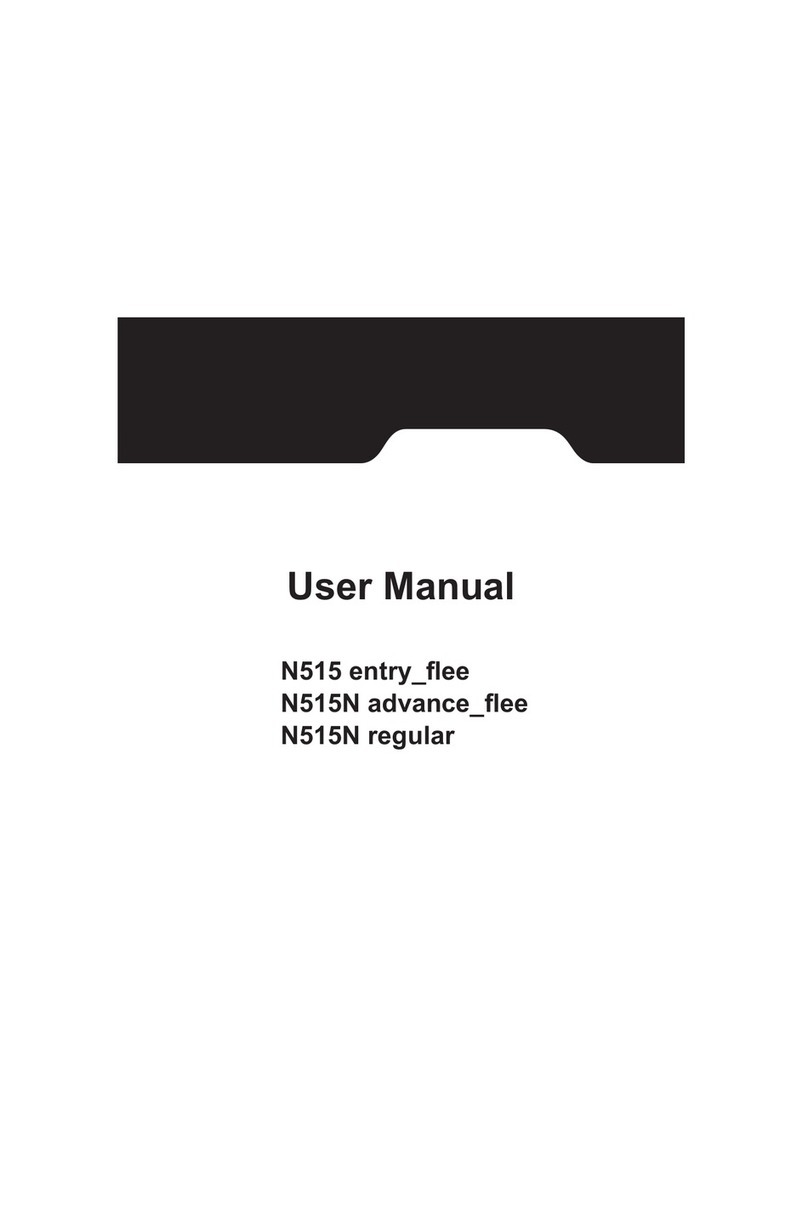
MiTAC
MiTAC N515 user manual
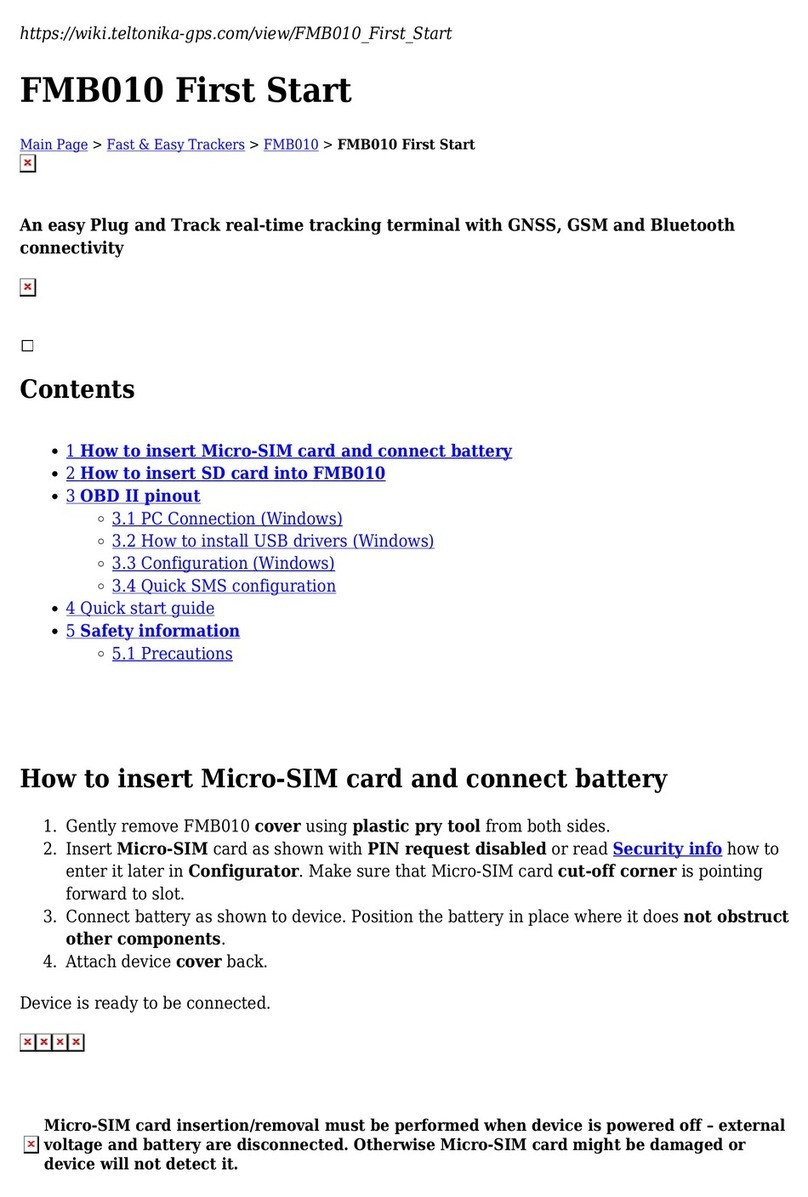
Teltonika
Teltonika FMB010 First start-up quick start guide

Garmin
Garmin GPS Kit owner's manual
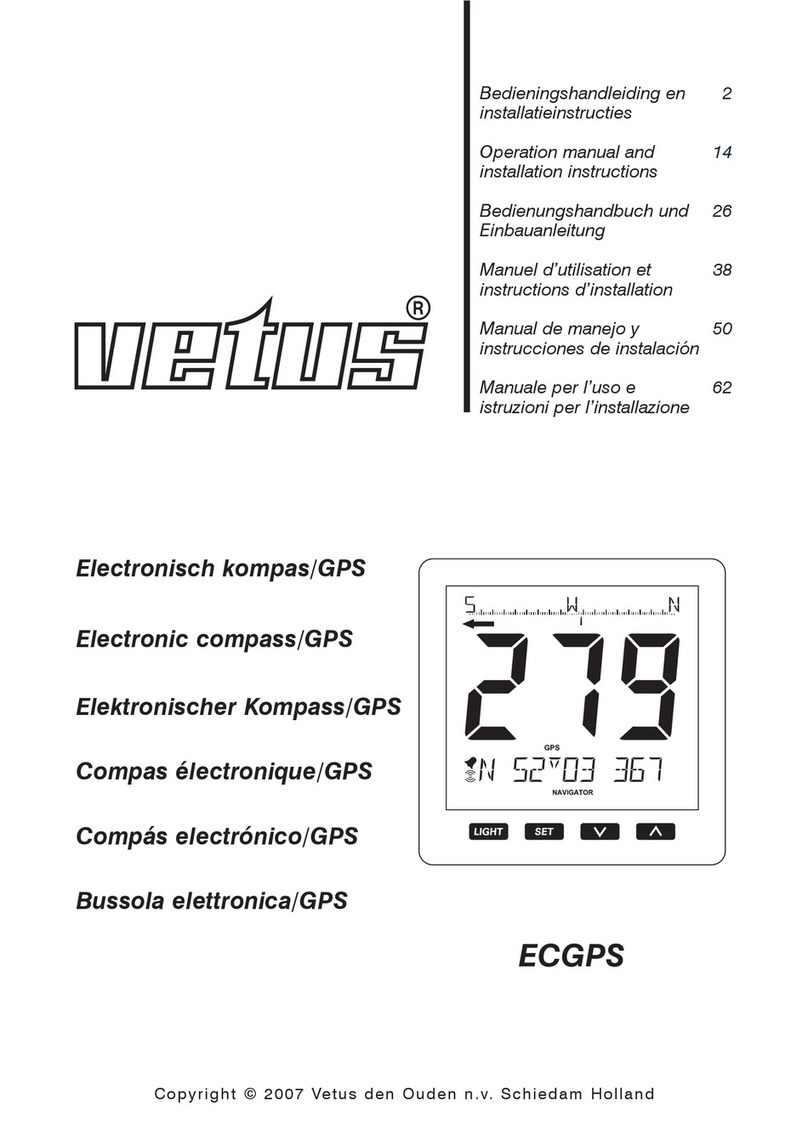
Vetus
Vetus ECGPS Operation manual and installation instructions

Furuno
Furuno GP-80 Operator's manual
uAvionix
uAvionix tailBeacon STC Instructions for Continued Airworthiness and Maintenance Manual