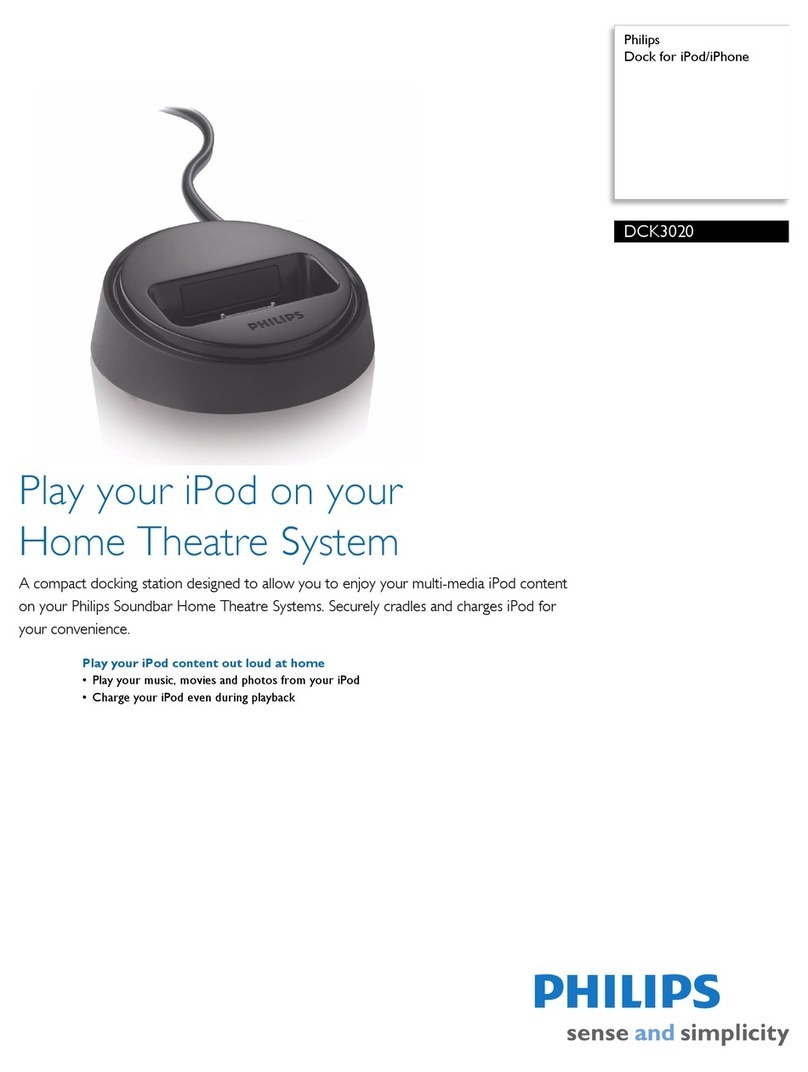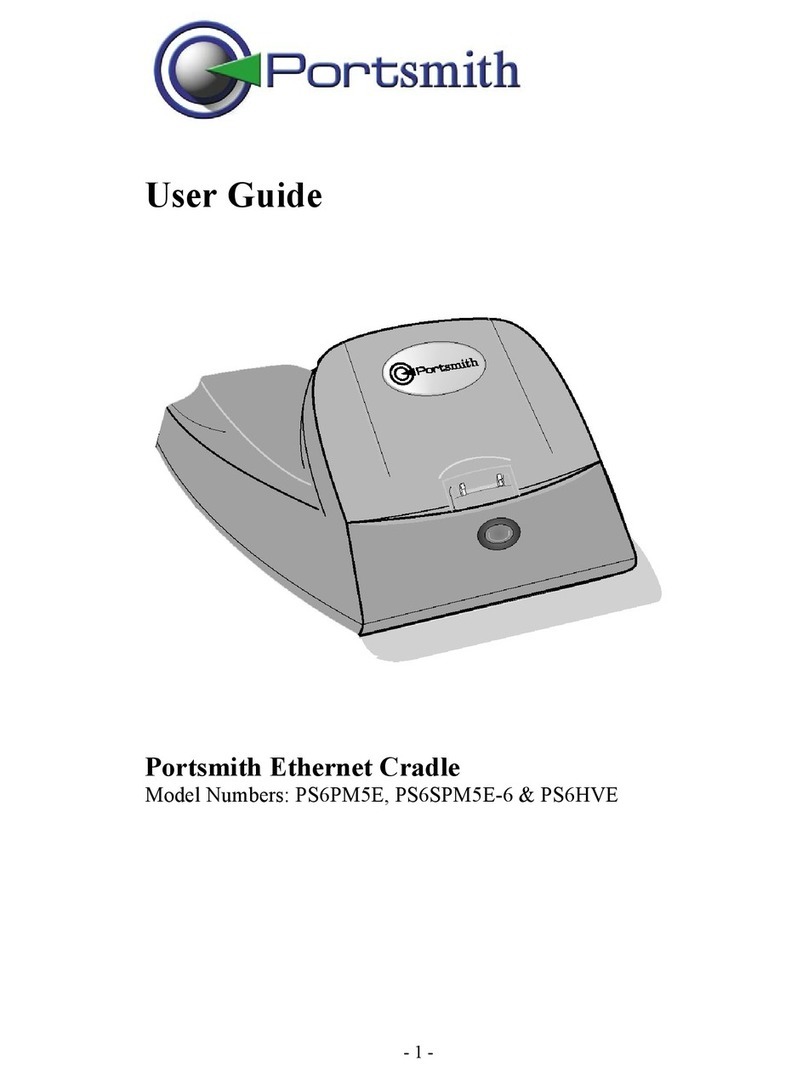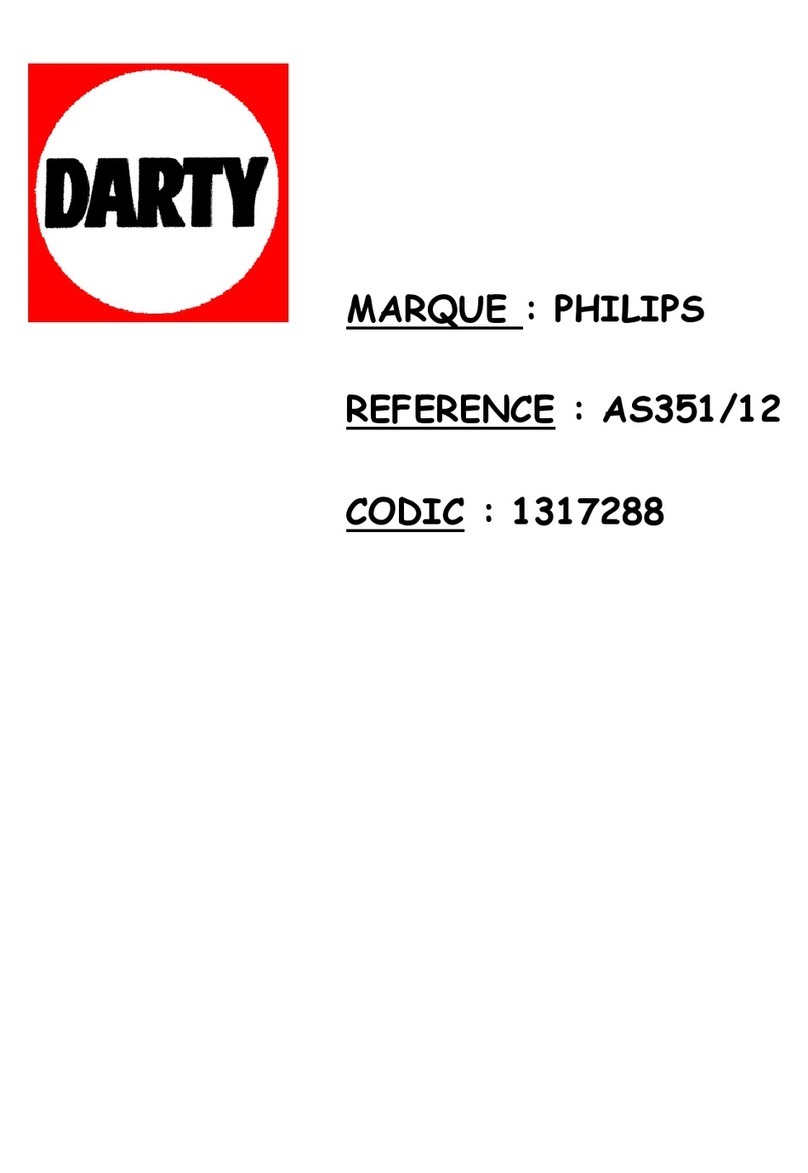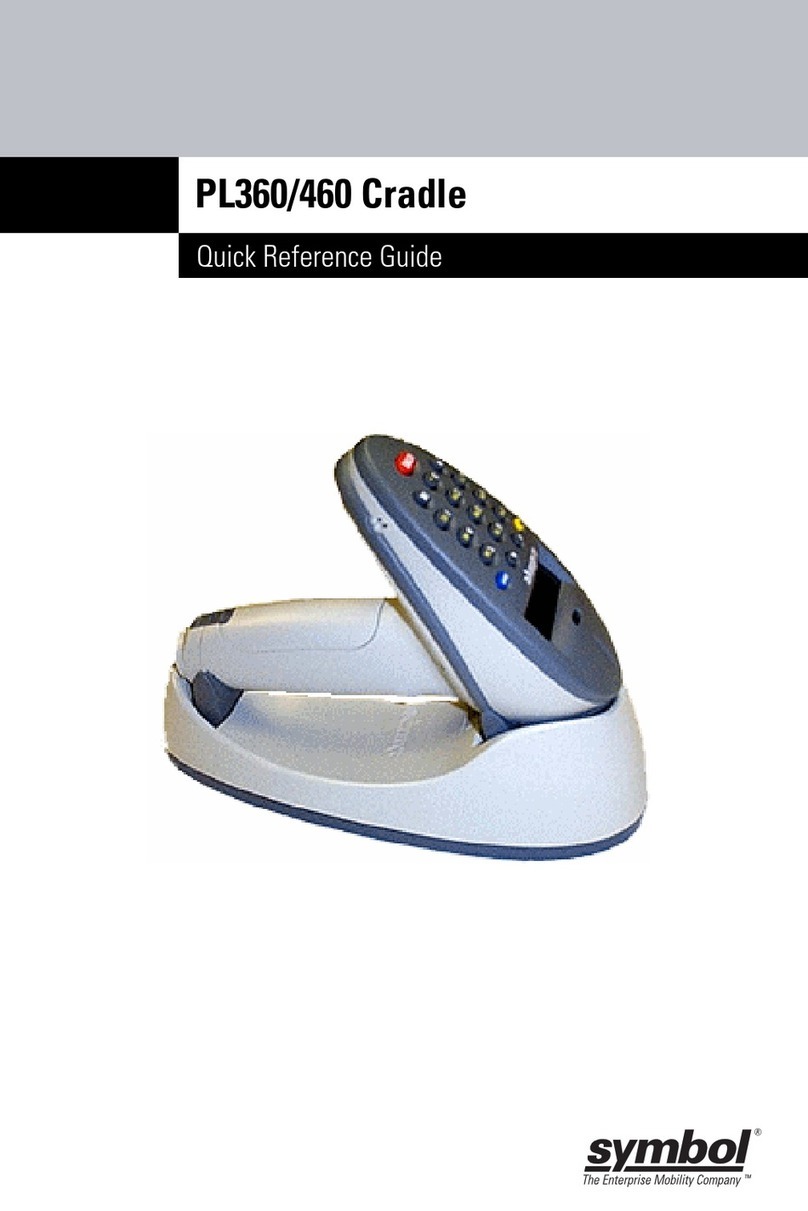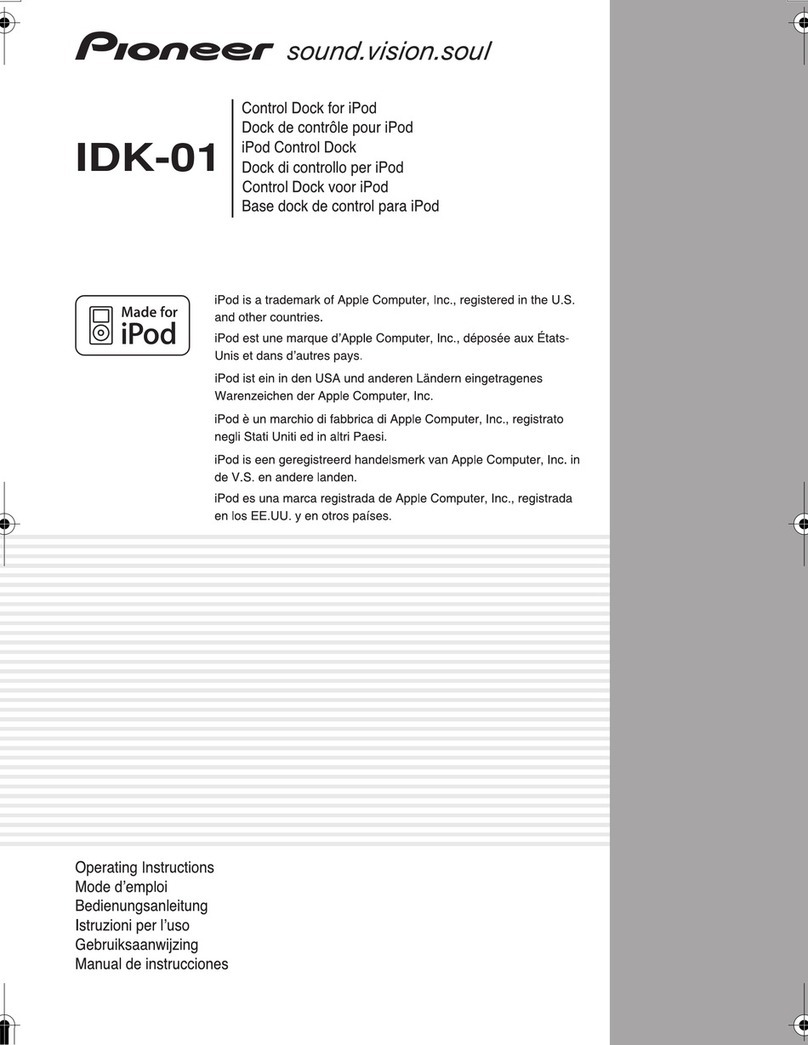myine abbee User manual

Commercial-Free Music System
User Guide
AB001 Version 2.0 Software Version M23/P33


1
TABLE OF CONTENTS
What is Abbee? ......................................................................................3
What’s in the box ...................................................................................3
Quick Start ..............................................................................................4
Buttons, knobs, and connectors ..........................................................6
Listening to and recording from FM
(Live Mode) ...........................................................................................10
Playing your recordings on Abbee
(Play Mode) ..........................................................................................11
Listening to the Music Lock on the go ..............................................13
Listening and recording from other devices
(AUX Mode) ..........................................................................................15
Recording in AUX mode ....................................................................16
Listening to Abbee with headphones ..............................................17
Connecting Abbee to your home stereo ..........................................18
Additional items ..................................................................................19
Using Abbee internationally ..............................................................20
Important Safety Instructions ............................................................22
Warranty ...............................................................................................23
Canada Warranty .................................................................................24
Troubleshooting ...................................................................................26
Specifications .......................................................................................28

Need Help?
2 2.0
www.myine.com/abbee
About Myine
Michigan-based Myine Electronics, LLC, founded in 2008, manufactures
high-quality electronic audio products that make music accessible to
consumers with limited time or technological sophistication. Conceived
specifically for ease of use and superior function, Myine products are
designed to enrich the lives of their users with minimal effort and stress.
Get less. Get yours. Get Myine.
About PopCatcher™ Technology
PopCatcher technology inside Abbee records your favorite music and
automatically removes commercials and DJ talk. Anytime the green light
appears on the display, PopCatcher auto recording is active. For more
information on PopCatcher check out www.popcatcher.com
Dedication
This invention is dedicated to my wife, Abbee, who has put up with
me for the past seven years, through every 12-hour workday, skipped
vacation, and our “honeymoon” at CES. As the business forced me
to quit most of my hobbies, you supported me every step of the way.
From the start of Myine in our guest bedroom to our first CES and
beyond, you have been supportive and a true believer in my pursuit of
the American Dream. Thanks for not throwing away my dinner when
the “I’ll be home in 15 minutes” turns into two hours. Regardless of the
sales of the radio, the development of this product and our business,
through your support, is a success that will never be forgotten.
I would also like to thank the following people who believed in me
when most gave me the “good luck” pat on the back: Mom, Dad, Belle,
Bruce, Joyce, Massimo, Paul, and my extended friends and family.
Jake

3
www.myine.com/abbee
What is Abbee?
Take the
Music with you
FM
Abbee Plays, Records &
Removes Commercials
Choose a
Music Source
What is Abbee?
AUX
CD Player
Satellite Radio Receiver
Tape Player
or
Figure 1: Abbee System
What’s in the box
1. Abbee base unit (records music with built-in storage for
over 100 songs)
2. Music Lock portable player (holds 500 songs)
3. External FM antenna
4. Lanyard
5. Power adapter
6. Earphones
7. User Guide / Registration Card / Quick-Start sheet

Need Help?
4 2.0
www.myine.com/abbee
Quick Start
PLEASE READ SAFETY INSTRUCTIONS AND ALL WARNINGS BEFORE
USING ABBEE OR MUSIC LOCK
Connecting and Tuning In
1. Plug in.
a. Music Lock into Abbee. All buttons on the Music Lock are
disabled while docked on Abbee. Only use the buttons on
Abbee top panel.
b. Connect the FM Antenna.
c. Connect the Power Adapter.
2. Starting Up.
a. Turn on the power switch – FM will start immediately.
b. After about a minute, the red light on the display will turn green
and the introduction will start playing through the speakers.
c. Listen to the introduction. While listening to the introduction,
you can restart from the beginning by turning the Tune knob.
d. Press the Tune knob at any time to exit the introduction.
e. Press the Mode button until the “live” icon shows on the screen.
Figure 2: Live Mode
3. Tune into a FM station.
a. While you are listening to live FM radio, after 24 hours, music
recording happens automatically. The longer you wait, the more
recordings are stored on Abbee. This only applies to stations that
play music.
b. To record talk radio (or any audio instantly), press and hold the
“rec” button to start a Manual Recording. Press again to stop
the recording.
1. Note it may take up to 5 seconds for Abbee to display
“STOP” and save the recording. This is normal.
2. Note the maximum manual recording length is 30
minutes.

5
www.myine.com/abbee
4. Listen to your Recordings.
a. To listen to your recordings on Abbee, press the mode button
until “play” is shown on the display.
Figure 3: Play Mode
b. Press the (star) “favorite” button quickly to lock a recording as
a favorite. Lock a recording to save it from being deleted
when new recordings automatically overwrite older
recordings.
c. Press and hold the (star) “favorite” button to delete a recording.
5. Take your music on the go.
a. Charge: After four hours of charging, the center blue light on
the Music Lock will stop flashing and remain illuminated when
charging is complete.
b. Transfer music from Abbee: Abbee automatically transfers your
recordings to the Music Lock. “SYNC” will be illuminated on the
display. The pause icon will flash red.
c. After the “SYNC” transfer is complete. Remove the Music Lock
from the dock.
d. Turn ON the Music Lock: Connect the included earphones and
press and hold the Play button for 2 seconds and the blue light
and the Music Lock will turn on and start playing your music.

Need Help?
6 2.0
www.myine.com/abbee
Buttons, knobs, and connectors
Top Panel
1
2
35
7
6
4
Figure 4: Abbee Top Panel
1. Volume knob: Rotate to adjust volume level. Press to mute.
2. Tune knob:
a. While listening to “live” FM: Rotate for tuning or press down to
seek to the next FM station.
b. While listening to recordings in Play Mode: rotate to hear the
next or previous recording. Pressing down will pause or resume
playback of the current recording. Press and hold to switch
between shuffle and play modes.
3. Star button:
a. Press to lock a recording.
b. Press and hold to delete a recording.
4. Mode button: Abbee has four audio modes that can be selected
by pressing the “Mode” button.
• Live - FM
• Play – recorded audio
• Standby - Clock
• Auxiliary Input (AUX) – connecting an external audio device.

7
www.myine.com/abbee
5. FM presets: Press and hold any of the five preset buttons to store
the FM station you are listening to.
6. REC button: Abbee automatically records music without pressing
any buttons. However to record talk radio or music instantly, press
and hold the “rec” button for two seconds to start a Manual
Recording. Press “rec” to stop and save the Manual Recording.
• To record a CD from a CD player attached to Abbee through the
“AUX In”, press the “REC” button to enter into CD Recording
option. The display will show “CD.” To stop a CD recording,
press the “REC” button.
7. Music Lock dock connector: Transfers music to and charges the
Music Lock.
DO NOT REMOVE THE MUSIC LOCK WHILE “SYNC” IS SHOWN ON
THE DISPLAY.
Display
43
1
25
Figure 5: Abbee Display
1. Live: Lit when in FM Mode or AUX Mode.
2. Play: Lit when listening to recordings in Play Mode.
3. Auto Recording Indicator (PopCatcher Technology.)
a. Green when Auto Recording is ON.
b. Red during power startup and when Auto Recording is OFF.
4. “rec”: Flashes when a Manual Recording is in progress.
5. “sync”: Flashes when music is being synchronized and transferred
from Abbee to the Music Lock.
DO NOT REMOVE THE MUSIC LOCK WHILE “SYNC” IS FLASHING
OR ILLUMINATED.

Need Help?
8 2.0
www.myine.com/abbee
Rear Panel
1
76
5
432
8
Figure 6: Abbee Rear Panel
1. Power: Turns Power ON or OFF.
2. Antenna Connector: Connect the included FM antenna to ensure
clear reception.
Note:
3. RCA Output (Fixed volume): You can connect Abbee to your
home stereo by using a standard RCA cable (not included).
Note:
4. Power Adapter (DC 9V) Input: Connect the included DC Power
adapter to the base unit.
IMPORTANT! ONLY USE THE POWER ADAPTER SHIPPED WITH
YOUR PRODUCT. USE OF A POWER ADAPTER OTHER THAN THE
ONE SHIPPED WITH THE PRODUCT MAY CAUSE PERMANENT
DAMAGE TO THE PRODUCT.

9
www.myine.com/abbee
5. AUX In: Connect any additional audio device, like a CD player or
MP3 player, to the connector labeled “AUX In.” Press the Mode
button until the word “AUX” is shown on the display.
6. Headphone: Abbee’s speakers turn off when headphones are
connected.
7. USB/Update: Not used. Do not connect to a computer. We use this
connector at the factory to set up the initial product firmware.
8. Acoustic Tuned Bass Port: AKA “Boom Boom.”
Music Lock
1
23
45
6
7 89
10
Figure 7: Music Lock
1. Play/Pause: Play or Pause your recordings.
2. Minus: Decrease volume.
3. Plus: Increase volume.
4. Back: Listen to the previous recording. Press and hold to skip back
in a recording.
5. Forward: Listen to the next recording. Press and hold to skip ahead
in a recording.
a. To enter Random Playback Mode to randomly play your
recordings, press and hold both the Star button (6) and the Play/
Pause button (1) for two seconds until you hear a low-pitched
double beep. Press and hold again until you hear a high-pitched
double double beep to return to Regular Playback Mode.

Need Help?
10 2.0
www.myine.com/abbee
6. Star: Quickly press the “Star” button to lock the recording that
is playing to prevent it from being deleting when new music is
recorded. The Music Lock will play two ascending beeps when the
recording is locked.
a. Press and hold for two seconds to delete the currently playing
recording. The Music Lock will play two descending beeps when
the recording is deleted.
7. Hold Switch: Slide the hold switch to “Lock” to prevent the Music
Lock’s buttons from accidentally being pressed while in your pocket.
8. Reset: To reboot the Music Lock, connect the headphones and turn
on the Music Lock by pressing the Pause button for 2 seconds.
a. Use a paper clip to push the “Reset” button for one second.
b. Use the “Reset” button if you’re having trouble with the Music
Lock. Reset will not delete recordings. To delete all recordings
you must perform a master reset on Abbee by pressing 1 and
“REC” at the same time on the base while in Clock Mode (with
the Music Lock attached.)
9. Headphone Connector: connect the included headphones here.
Also connects to the Dock Connector on Abbee.
10. Lanyard: Attach the lanyard through the small hole in the back or
around the top of the Music Lock. You can also throw your Music
Lock on your key chain.
Listening to and recording from FM
(Live Mode)
1. Connect the included FM antenna.
2. Press the Mode button until the FM stations appear on the display.
3. Turn the “Tune” button to manually tune stations. Pressing the
“Tune” button will seek to the next available FM station.
4. Adjusting the volume: Rotate “Volume” knob to adjust volume
level. Press down on the “Volume” knob anytime to mute. Press
again to return to listening level.
5. Storing Presets: Press and hold any of the preset buttons to store
the FM station you are listening to.
6. While you are listening to live FM radio, after 24 hours, recording
happens automatically. The longer you wait the more recordings are
stored on Abbee. This only applies to stations that play music.
7. To record talk radio, or to start recording immediately (without

11
www.myine.com/abbee
waiting 24 hours), press and hold the “REC” button for two
seconds to start a Manual Recording. “REC” will show on the
display to indicate Abbee is recording. Press the “REC” button
again to stop the Manual Recording. The new recording will be
saved to Abbee.
Playing your recordings on Abbee
(Play Mode)
Overview
In Play Mode, Abbee will play your saved recordings.
To listen to recordings stored on the Music Lock while docked on
Abbee: To listen to your recordings on the Music Lock through Abbee
speakers, dock the Music Lock to Abbee and press the Mode button
until “play” is illuminated on the display.
Figure 8: Play Mode
To listen to recordings stored on Abbee without the Music Lock
docked: press the mode button until the “play” icon is illuminated on
the display. Recordings that have already transferred to the Music Lock
will no longer exist on Abbee. If all the recordings have been transferred
to the Music Lock, “EMPTY” will show on the display.

Need Help?
12 2.0
www.myine.com/abbee
General playback
Play/Pause: Press the “Tune” knob to pause and resume playback of a
recording.
Selecting recordings: Abbee will automatically playback your
recordings in a random order for the best audio experience. You can
also set the playback order to play in the order in which they were
recorded.
• RAND (Random Playback Mode) order: Press and hold
“Tune” until “RAND” is shown on the display.
• PLAY (Regular Playback Mode) order: Press and hold “Tune”
until “PLAY” is shown on the display.
Locking (saving) a recording
To lock a recording, press Abbee’s “Star” button quickly. Abbee will play
two ascending beeps to confirm the recording has been locked and will
show “LOCKED” on the display.
Locked recordings that are transferred to the Music Lock, cannot be
overwritten by new recordings until they are deleted from the Music
Lock. If you lock a recording on Abbee, the recording will still remain
locked when transferred to the Music Lock.
Deleting a recording
To delete a recording, press and hold the “Star” button (on Abbee)
for three seconds. Abbee will display “DELETED” and will play two
ascending beeps when deleted. (Note, only use Abbee buttons, not the
Music Lock.) There is no way to “undelete” a recording once it has been
deleted.
To delete all recordings: perform a Master Reset by pressing “4” and
“rec” while in Clock Mode. Confirm the Master Reset by using the
tune knob to select “Yes.” See the “Additional Items” section for more
information.

13
www.myine.com/abbee
Listening to the Music Lock on the go
The portable Music Lock lets you take your recordings on the go. Before
using the Music Lock it must be charged for a minimum of four hours
by docking on Abbee.
Turning the Music Lock on and off
To turn the portable Music Lock on, insert the included headphones or
auxiliary cable, and press the “Play/Pause” button for a few seconds
until the blue Play button light (1) is illuminated.
Turn off the Music lock by removing the headphones, or press and hold
“Play/Pause” for 3 seconds (while the headphones are still attached.)
You know the Music lock is off when the blue light (1) turns off.
For the general controls, please see the Music Lock diagram earlier in
this document.
Transferring recordings to the Music Lock
(Synchronizing, “SYNC”)
Abbee will show “SYNC” on the display when the Music Lock is
docked. Your recordings on Abbee will be transferred to the Music Lock.
Abbee will display “Done” when the transfer is complete. All recorded
recordings and audio are stored in Abbee’s internal memory and then
transferred to the Music Lock.
Music will only transfer from Abbee to the Music Lock (one way.) Music
does not transfer from the Music Lock to Abbee.
IMPORTANT - DO NOT REMOVE THE MUSIC LOCK WHILE “SYNC” IS
SHOWN ON THE SCREEN.

Need Help?
14 2.0
www.myine.com/abbee
Changing between random and regular playback
modes on the Music Lock
Press and hold “Star” and “Play/Pause” at the same time for two
seconds and you will hear two beeps to change between Random and
Regular Playback Modes.
The Music Lock will play an ascending double beep and when changed
to Regular Playback Mode. The Music Lock will play a descending
double beep when changed to Random Playback Mode.
Battery indicator
Battery Indicator Docked Type What’s Going On?
1 - Play (blue) NO Lit MP3 Player is on and playing
2 - Pause (red) NO Flashing Low Battery
1 - Play (blue) NO Flashing MP3 Player is paused
1 - Play (blue) YES Flashing MP3 Player is charging
1 - Play (blue) YES Lit Charging is complete
2 - Pause (red) YES Flashing Data is Transferring - DO
NOT REMOVE
Figure 9: Battery Indicator reference chart
The “Play/Pause” button on the portable Music Lock will flash to play
mode and charging status while docked on Abbee.
The battery indicator is the center play button. Note: It also flashes red
during the transfer process of new music.
• Charging – The Play Icon (1) will flash blue when charging.
• Low battery - The Pause Icon (2) will flash red when the
battery is below 10%. The Music Lock will beep when there is
approximately one minute of battery power left.
• The Music Lock will also flash red while data is being sent
to/from Abbee while docked.
• Charging complete - The Play Icon (1) will flash blue when
charging is complete.
Using the Music Lock with your car stereo
The Music Lock comes with an auxiliary cable that connects to your car
stereo if it has an auxiliary input connector.

15
www.myine.com/abbee
If your car does not have an auxiliary input connector, an FM transmitter,
or cassette adapter may be used to connect to your stereo (FM
transmitter and cassette adapter not included).
Listening and recording from other devices
(AUX Mode)
When connecting an external audio player (MP3, CD, tape, etc) to “Aux
In” connector, you can access the AUX mode by pressing the “Mode”
button.
Abbee will automatically record from the source connected to the AUX
input.
2
1
Figure 10: Music Lock Light Indicators

Need Help?
16 2.0
www.myine.com/abbee
Figure 11: Connecting other devices to Abbee
IMPORTANT - DO NOT REMOVE THE MUSIC LOCK WHILE “SYNC” IS
SHOWN ON THE SCREEN OR DURING MANUAL/CD RECORDINGS.
Recording in AUX mode
Overview
While in AUX Mode, there are three ways to record. To change the
recording method, press the “rec” button as shown in Figure 13:
recording mode reference chart on page 19:
1. “AUTO”: Automatic recording for music only (24 hour
learning time.)
2. “CD”: From a music CD (instantly.)
3. “REC”: Manually for any audio, including talk radio (instantly.)
Automac recording (Music Only) in AUX mode
While you are listening to live music in AUX mode, after 24 hours,
music recording happens automatically. The longer you wait, the more
recordings are stored on Abbee. This only applies to live radio stations
connected through the AUX connector that play music.
Abbee will record only the music, eliminating unwanted
commercials and DJ talk.

17
www.myine.com/abbee
CD recording
Abbee can record from your favorite CD, MP3 or other connected
auxiliary source while CD Recording is turned on.
To turn on CD Recording, press the “REC” (record) button to switch
between Auto recording and CD Recording settings. CD Recording is
not available while on an FM station.
Manual recording in AUX mode
Press and hold the “REC” button at any time to start recording what
is currently being played through the speakers. To stop a Manual
Recording press the “REC” button again. After the recording is
completed it will save. If the Music Lock is docked, the new recording
will “SYNC” (transfer) from Abbee to the Music Lock.
The maximum Manual Recording time is 30 minutes.
Listening to Abbee with headphones
Attach the included earphones or your own headphones to the
headphone connector on the back of Abbee. This will shut off the
speakers and the volume control now adjusts the headphones.

Need Help?
18 2.0
www.myine.com/abbee
Connecting Abbee to your home stereo
To connect Abbee to your home stereo, connect the red/white cables to
Abbee, and to an RCA (red/white) input on your home stereo
Figure 12: Connect Abbee to a home stereo
Table of contents