myine ira IR001 User manual

User Helper
1
Wi-Fi Internet Radio
User Helper
Need Help? www.myine.com/help
IR001 Version 1.1 Software 18606-1A5
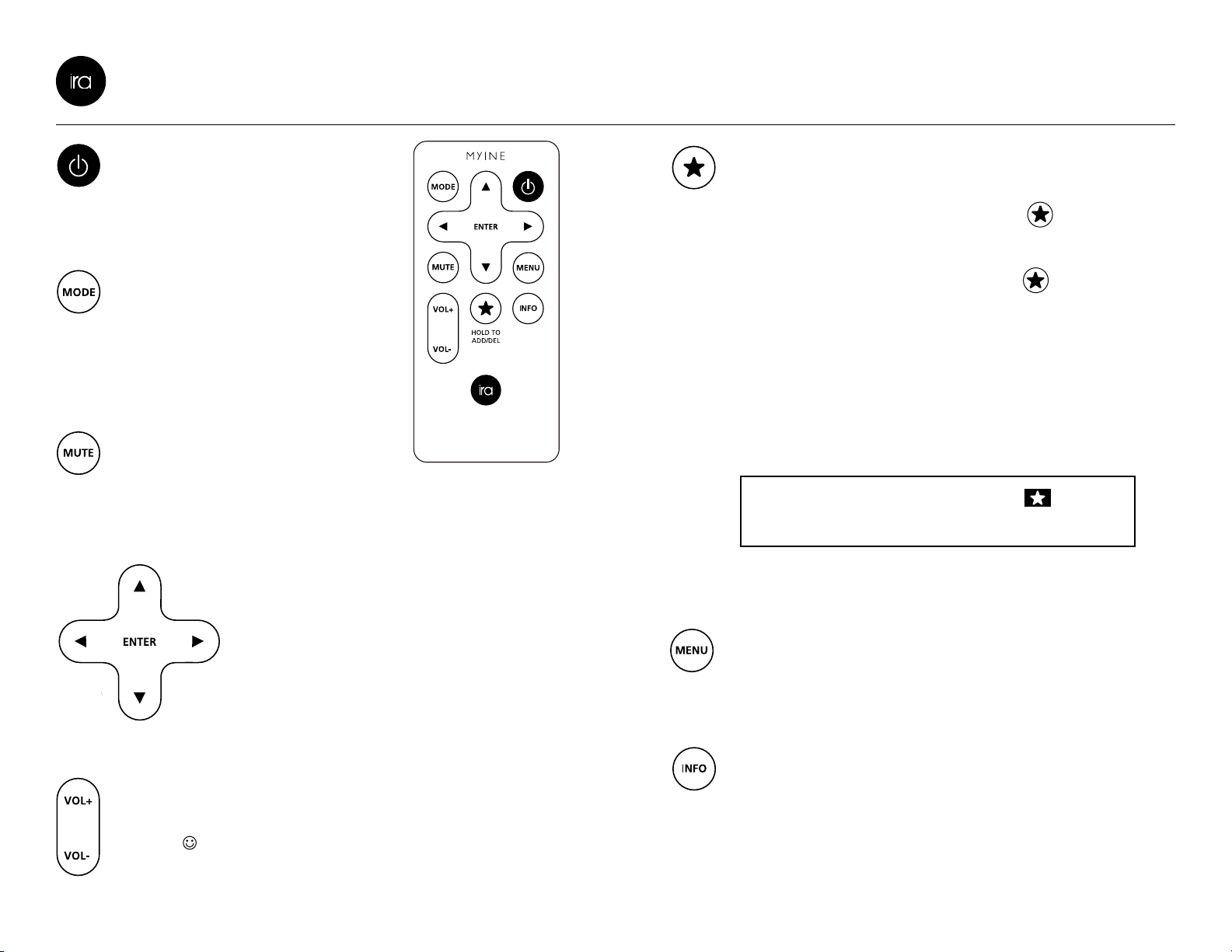
2
User Helper
3
Power: ON/OFF
Mode: Currently this button
is not used. May be added
in future software updates
Directional Pad + Enter: These
are your controls to navigate Ira’s
display
Mute: Because we all get
phone calls now and again
Volume: Some go from 0 to 10, Ira goes
to 20.
Favorite (FAV) station list: When you hear
a station you would like to save as a favorite,
press and hold the star button
To show a list of your saved Favorite (FAV)
stations, press the star button on the
remote control one time.
To delete a station from the Favorite (FAV)
list, highlight the station and press and hold
the star button. A maximum of 40 stations can
be saved in the Favorite (FAV) list.
Menu: Brings up the main menu display for
options
Info: Changes the information you see about
what you are listening to on the display
Remote Control
NOTE: the station will show on the
display when it is stored as a Favorite.

4
User Helper
5
NOTE: PLEASE READ SAFETY INSTRUCTIONS AND ALL
WARNINGS BEFORE USING IRA.
STEP 1) Connect Ira to your Wireless-Internet (Wi-Fi)
Connection
1.1) Plug Ira into a wall power outlet and Ira will
automatically turn itself on. Select “Internet
Radio” and then select your location. Ira will
then automatically find your wireless Internet
connection (Wi-Fi connection).
You can also press “System settings”
“Network” “Network Wizard”
Getting Started
What You Need
1.2) Choose your Wi-Fi Internet connection from the
list that appears
1.3) If your Wi-Fi Internet connection requires a
password, Ira will ask you to type the password
in by using the remote and the keyboard on
Ira’s display. Make sure you use your password’s
correct capital or lowercase letters
1.4) Note: Ira will store your Wi-Fi password, but just
in case write your password here:
_________________________________________
Ira + Speaker System*Wireless
Router
Modem with
Broadband
Connection
Internet
Need Help? www.myine.com/help
Electro Radio
Internet radio
10:57AM
The newest and hottest
electro house tracks
around the world - the
FAV list
3. Digitally Imported
2. Boomer Radio-Vint
...
...
5. Digitally Imported
4. ClubFM Electro Hou
...
...
1. Electro Radio
Internet radio
System settings
Station list
>
>
Main menu >
Last Listened
Internet radio
EFGHIJKLMNOPQRS
TUVWXYZ
0123456789 ABCD BKSP
OK
CANCEL
SSID
Reta Wireless
Bernie Wifi
[Rescan]
Linksis
IRA_Image_001
[Manual config]
Key
cdefghijklmnopq
rstuvwxyzABCDEF
0123456789., ab BKSP
OK
CANCEL
IRA_Image_002
GHIJKLMNOPQRSTU
Stations
Search stations
Genre
>
>
Popular stations >
Location
New stations >
IRA_Image_003
FAV list
3. SGL Radio
2. Boomer Radio-Vint ...
5. Digitally Imported
4. Classic Rock 24/7
...
1. Electro Radio
IRA_Image_004
Electro Radio
Internet radio 10:57AM
The newest and hottest
electro house tracks
around the world - the
FAV list
3. Digitally Imported
2. Boomer Radio-Vint
...
...
5. Digitally Imported
4. ClubFM Electro Hou
...
...
1. Electro Radio
Internet radio
System settings
Station list
>
>
Main menu >
Last Listened
Internet radio
EFGHIJKLMNOPQRS
TUVWXYZ
0123456789 ABCD BKSP
OK
CANCEL
SSID
Reta Wireless
Bernie Wifi
[Rescan]
Linksis
IRA_Image_001
[Manual config]
Key
cdefghijklmnopq
rstuvwxyzABCDEF
0123456789., ab BKSP
OK
CANCEL
IRA_Image_002
GHIJKLMNOPQRSTU
Stations
Search stations
Genre
>
>
Popular stations >
Location
New stations >
IRA_Image_003
FAV list
3. SGL Radio
2. Boomer Radio-Vint ...
5. Digitally Imported
4. Classic Rock 24/7
...
1. Electro Radio
IRA_Image_004
*not included
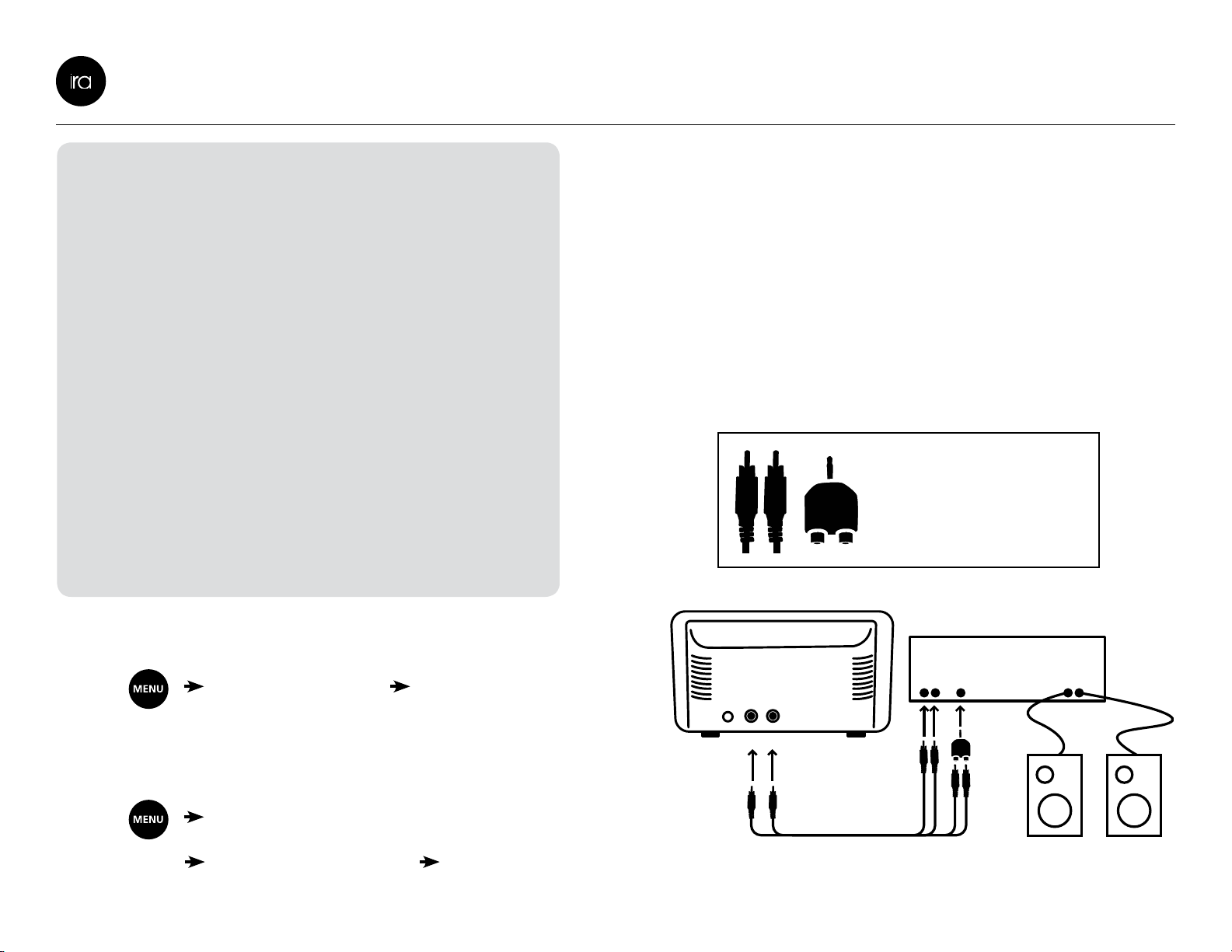
6
User Helper
7
TIPS
i. Your password is the same wireless
(Wi-Fi) password you use on a laptop or
PC to connect to the Internet
ii. Some Wi-Fi Internet networks hide their
name for security reasons. If you can not
see your Wi-Fi network in the list, you can
manually enter in the Wi-Fi information by
selecting “Manual config” in the SSID Menu
iii. If Ira still does not connect and you received
help setting up your wireless Internet
connection, you can ask this person to
follow the Advanced Settings guidelines
on the next page.
Getting Started
STEP 2) Connect Ira to your speaker system
2.1) In the box Ira came in, you will find an RCA
cable (Red/White) and an adapter. You can plug
Ira into any aux input on a boombox, home
stereo, or television. These inputs are usually
marked with an “IN” or “INPUT”, and may also
be colored red and white
2.2) We recommend setting the volume level to 10
on Ira before turning on your speaker system
“System settings”
Set the time:
“Time/Date”
COOL TIP: Ira can show the time in standby mode by
selecting:
“System settings”
“Standby backlight” “On”
HOME STEREO
STEREO
LINE IN
AUX
IN
TO
SPEAKERS
RCA TO 1/8”
ADAPTER
(INCLUDED)
RCA AUDIO CABLE
(INCLUDED)
SPEAKER WIRE
STEREO
LINE OUT
IRA
Uses RCA plug or 1/8”
(3.5 mm) to connect to
your speaker system.

8
User Helper
9
Favorite Stations
Electro Radio
Internet radio
10:57AM
The newest and hottest
electro house tracks
around the world - the
FAV list
3. Digitally Imported
2. Boomer Radio-Vint
...
...
5. Digitally Imported
4. ClubFM Electro Hou
...
...
1. Electro Radio
Internet radio
System settings
Station list
>
>
Main menu >
Last Listened
Internet radio
EFGHIJKLMNOPQRS
TUVWXYZ
0123456789 ABCD BKSP
OK
CANCEL
SSID
Reta Wireless
Bernie Wifi
[Rescan]
Linksis
IRA_Image_001
[Manual config]
Key
cdefghijklmnopq
rstuvwxyzABCDEF
0123456789., ab BKSP
OK
CANCEL
IRA_Image_002
GHIJKLMNOPQRSTU
Stations
Search stations
Genre
>
>
Popular stations >
Location
New stations >
IRA_Image_003
FAV list
3. SGL Radio
2. Boomer Radio-Vint ...
5. Digitally Imported
4. Classic Rock 24/7
...
1. Electro Radio
IRA_Image_004
3.2) Favorite Stations (FAV)
i. When you hear a
station you would like
to save as a favorite,
press and hold the star
button
ii. NOTE: the station will show on the
display when it is stored as a Favorite
iii. To show a list of your saved Favorite (FAV)
stations press the star button on the
remote control one time
iv. To delete a station from the Favorite (FAV)
list, highlight the station and press and hold
the star button
v. A maximum of 40 stations can be saved in
the Favorite (FAV) list
Internet Radio
i. Last listened: Displays the 10 most recent stations
listened to
ii. Station list
1. Stations: Live Internet radio from around the
world.
a. Location
b. Genre
c. Search Stations
d. Popular Stations
e. New Stations
2. Podcasts: Pre-recorded shows from around the
world.
iii. System settings
1. Network: Adjust your Wi-Fi Internet Settings.
a. Note: You can delete any Wi-Fi Setting by
selecting “Network profile” then choosing
which network settings you want to delete.
2. Time/Date
3. Standby Backlight
4. Factory Reset
5. Software Update: When new features are
developed for your Ira, we will automatically
add them through your Wi-Fi Internet
connection. However you can manually
“check now” for an update in this menu.
6. Info
iv. Main menu
Menu Map
STEP 3) Enjoy the Music You Love
3.1) Ira comes preloaded with
thousands of free Internet
radio stations. To listen
to music, simply select
“Internet radio” and
“Station List” to find a
station or podcast
Electro Radio
Internet radio
10:57AM
The newest and hottest
electro house tracks
around the world - the
FAV list
3. Digitally Imported
2. Boomer Radio-Vint
...
...
5. Digitally Imported
4. ClubFM Electro Hou
...
...
1. Electro Radio
Internet radio
System settings
Station list
>
>
Main menu >
Last Listened
Internet radio
EFGHIJKLMNOPQRS
TUVWXYZ
0123456789 ABCD BKSP
OK
CANCEL
SSID
Reta Wireless
Bernie Wifi
[Rescan]
Linksis
IRA_Image_001
[Manual config]
Key
cdefghijklmnopq
rstuvwxyzABCDEF
0123456789., ab BKSP
OK
CANCEL
IRA_Image_002
GHIJKLMNOPQRSTU
Stations
Search stations
Genre
>
>
Popular stations >
Location
New stations >
IRA_Image_003
FAV list
3. SGL Radio
2. Boomer Radio-Vint ...
5. Digitally Imported
4. Classic Rock 24/7
...
1. Electro Radio
IRA_Image_004
Station Display Options
Table of contents

















