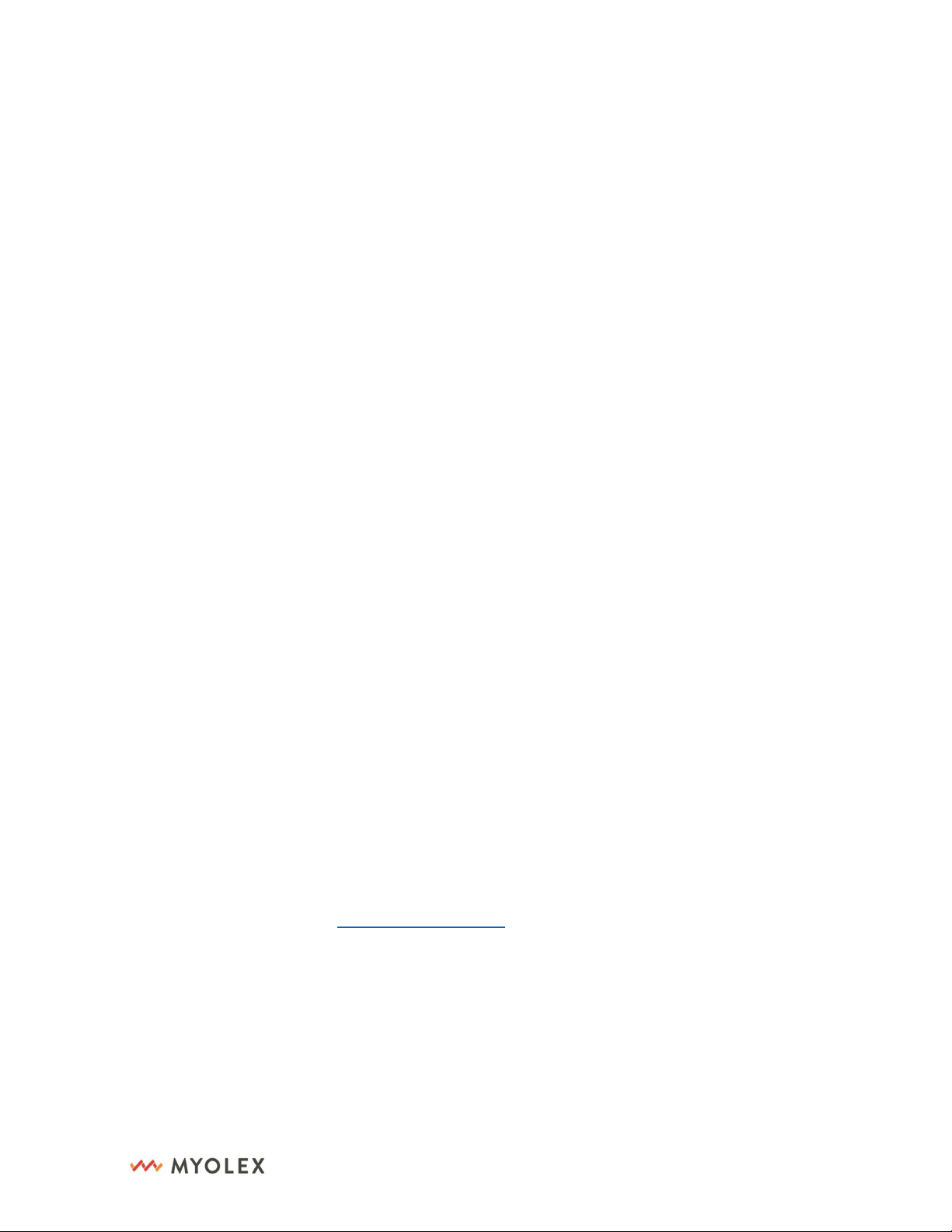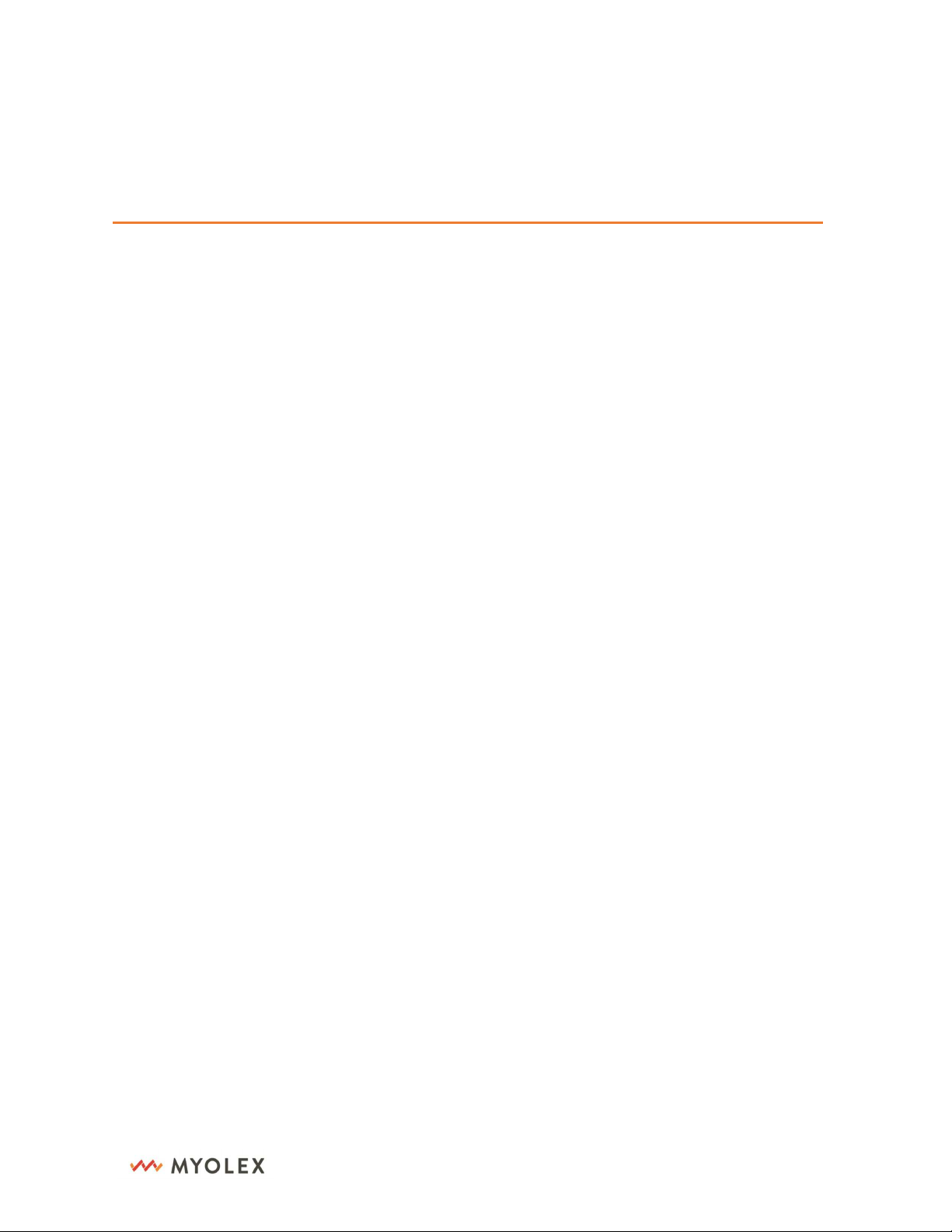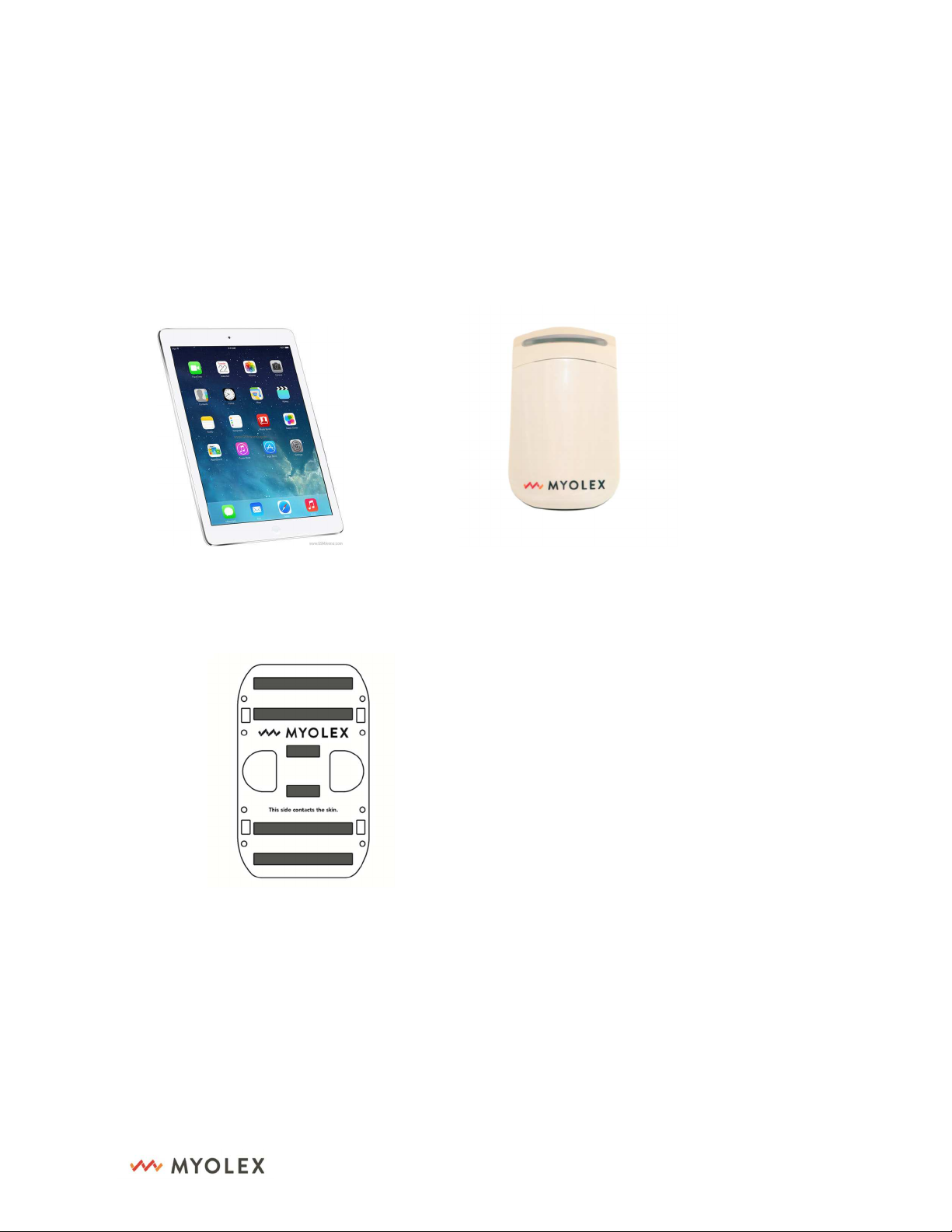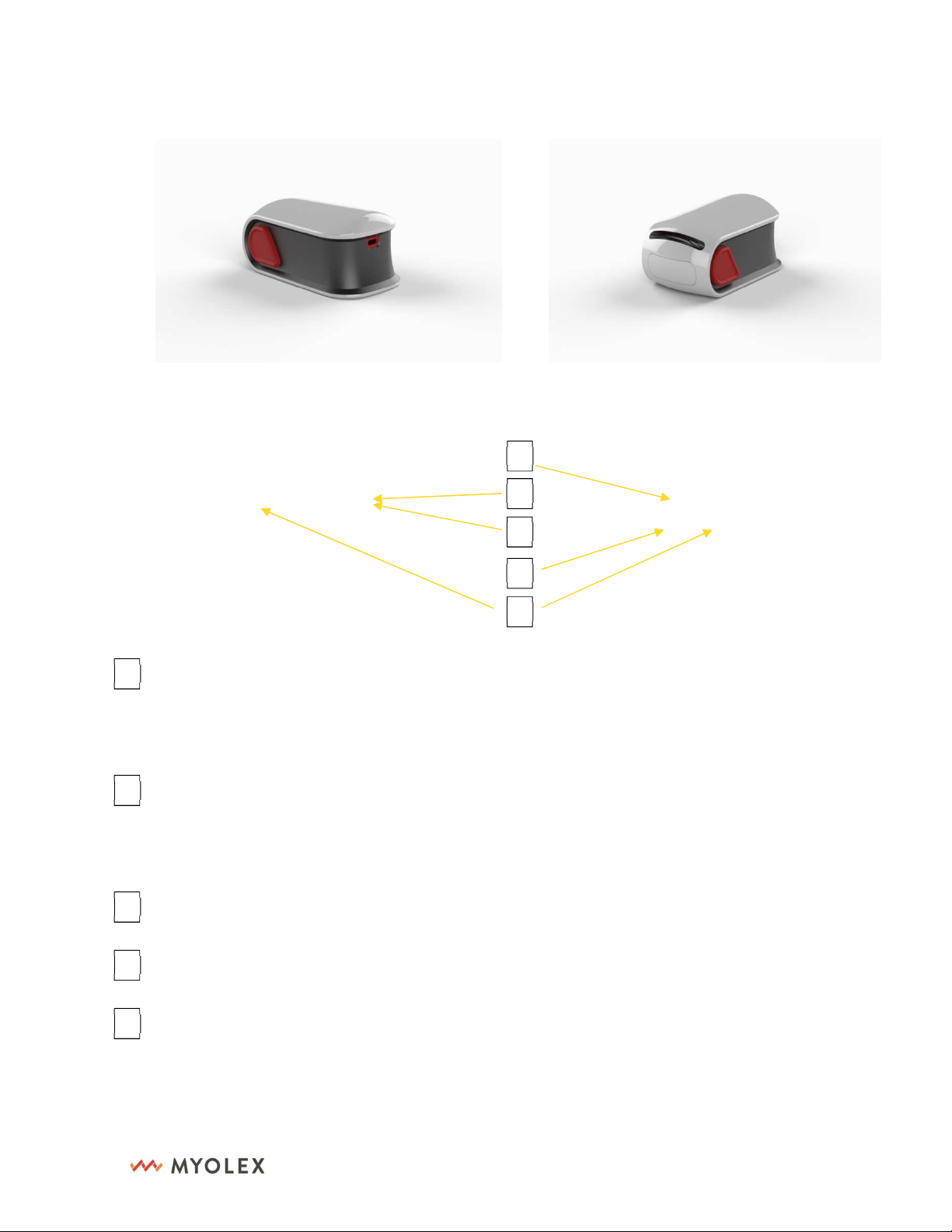5
55
5
20-10026 Rev 1.0.0
1309 Beacon Street, Suite 300
Brookline, MA 02446
mScan™ Device
LED light in icator: use to in icate evice operating status while evice is on. It will
change color epen ing on operating status. It will blink or isplay a stea y light for epen ing
on the specific operation.
Charge in ication LED light: use to in icate evice charging status while evice is in sleep
mo e (not turne on). When it blinks re slowly, it means the evice is being charge . When it
blinks green slowly, it means the evice is at least 80% charge an rea y for use.
Charge port: use to connect to a charge source via USB C cable for charging the evice.
Electro e sensor ejection button. Pushing the button will eject the electro e sensor.
Power on/off buttons: Press both buttons together to turn on the evice; press both
buttons again to turn off the evice.