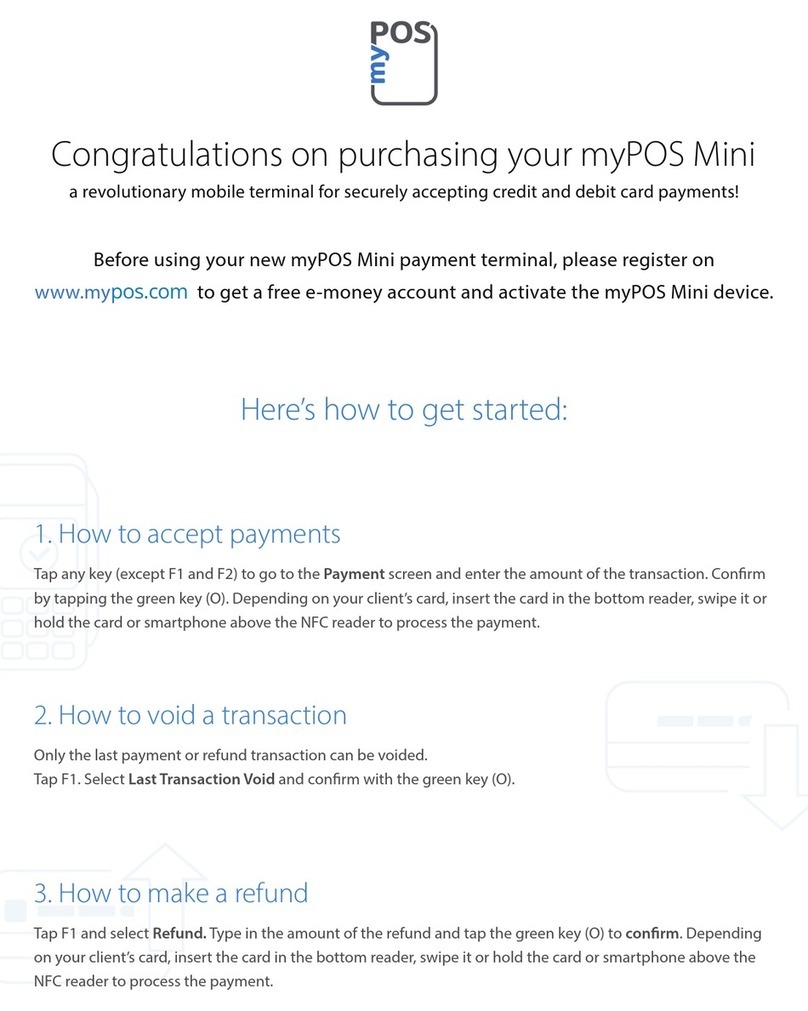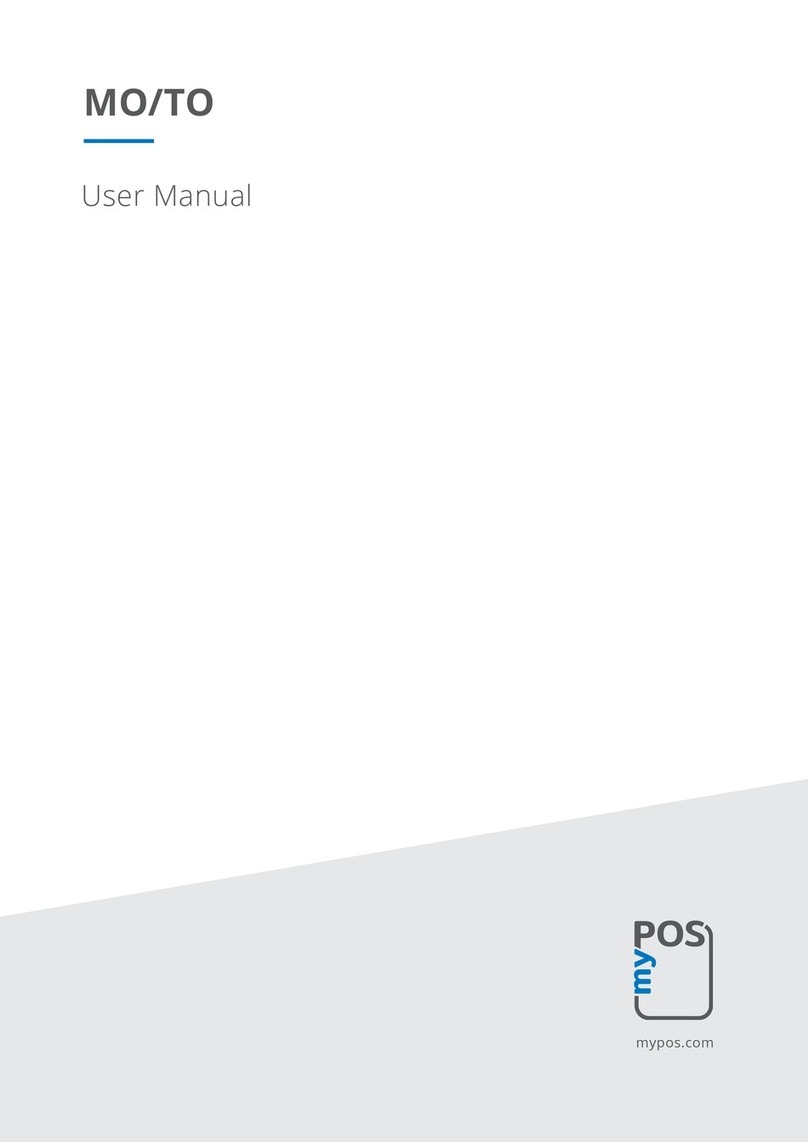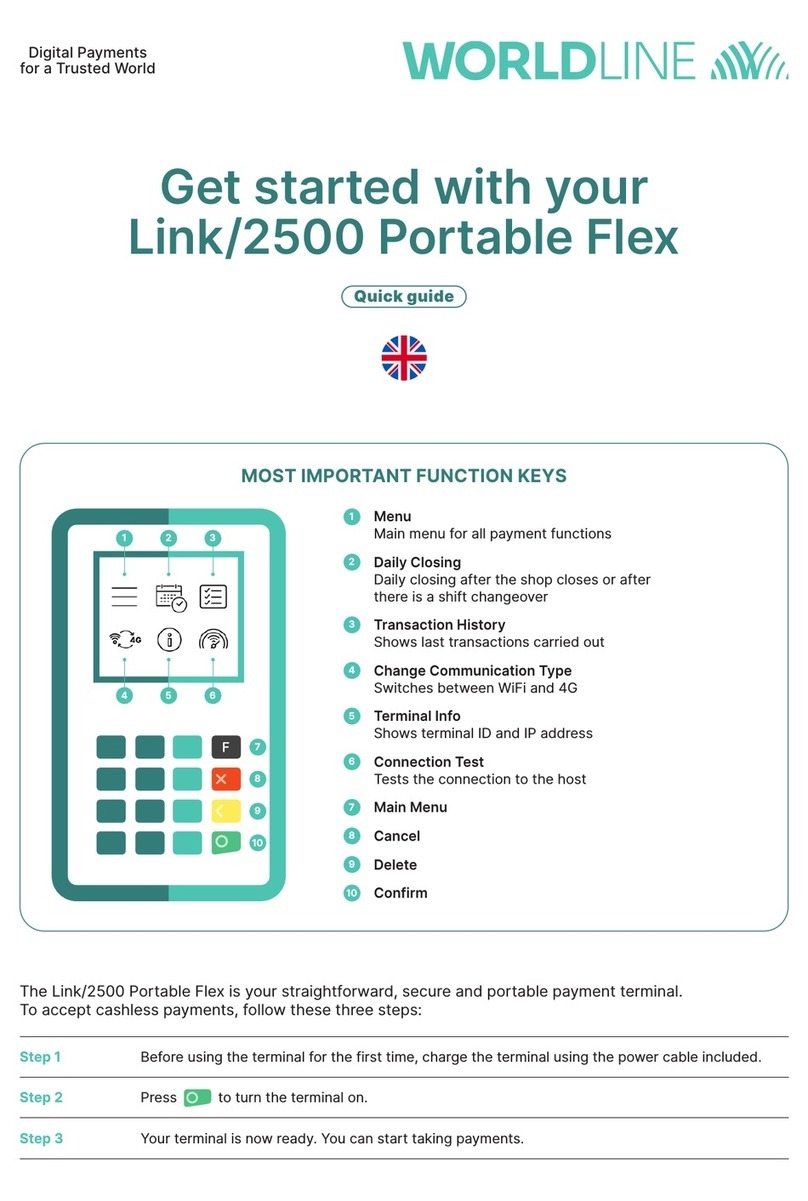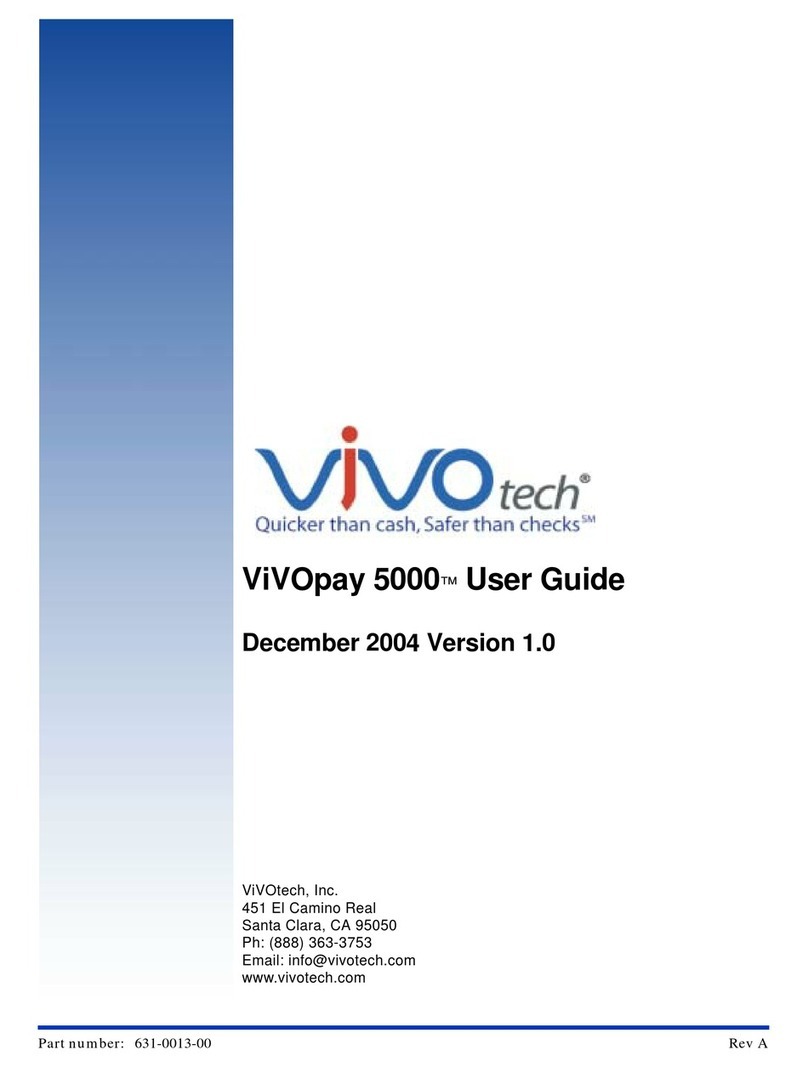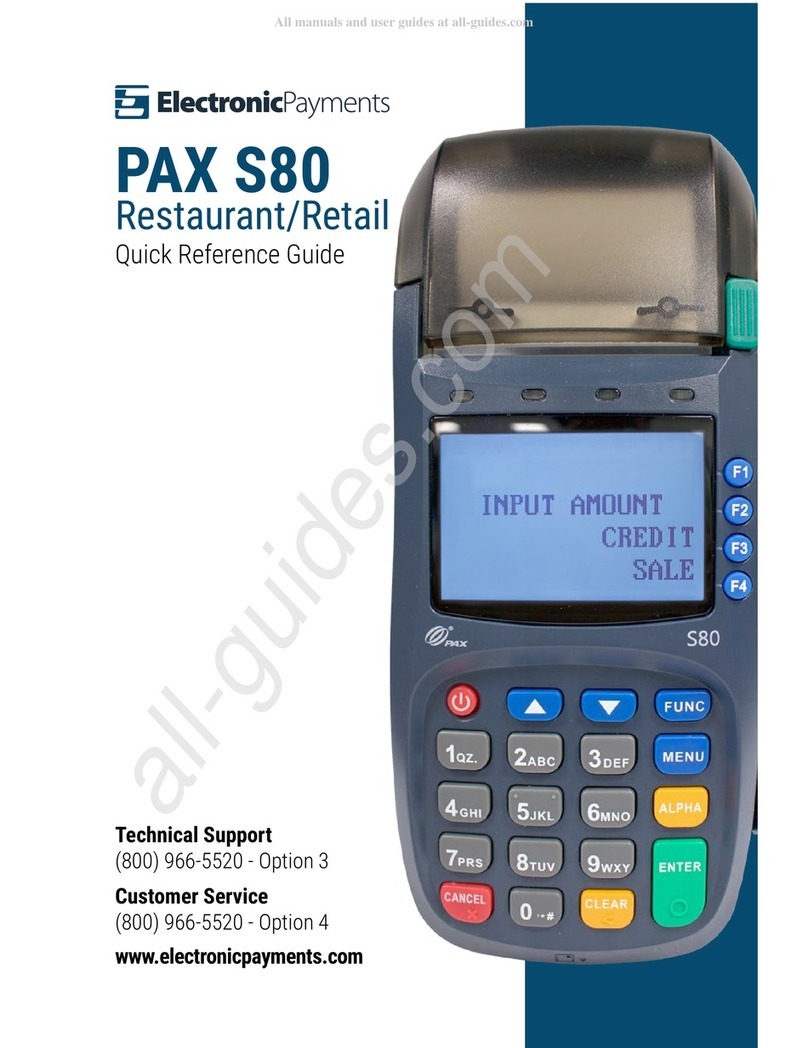myPOS Mini User manual

myPOS Mini - User Manual
myPOS Mini
user manual
mypos.com

myPOS Mini - User Manual
Table of Contents
Introducon.....................................................................................................2
Scope 2
Related documentaon 2
Internet connecvity .......................................................................................2
Using myPOS Mini with a mobile phone (via Bluetooth or personal hotspot) 2
Using myPOS Mini with a wireless router (Wi-Fi) 3
Using myPOS Mini with SIM card 3
How to connect your myPOS Mini with Bluetooth 4
How to connect your myPOS Mini with Wi-Fi 5
How to connect myPOS Mini using SIM card 6
Acvaon ........................................................................................................7
Acvaon code 7
Accepng payments ........................................................................................8
Payment transacons 8
Processing magnec stripe cards 9
Processing contactless cards (PayPass or payWave) 9
Mobile Top-up 10
Send payment request 11
Refund transacons 12
Last transacon void 12
myPOS Mini funcons ...................................................................................13
F1 – transacons menu 13
F2 – sengs menu 14
Warranty and return policy ...........................................................................16
Replacement of myPOS package with defect 16
Important: disposal 16
For more informaon ...................................................................................16

myPOS Smart Technical Specicaon & Warranty (Updated March 2018) | page 2
myPOS Mini - User Manual | page 2
Introduction
Congratulaons!
Your new myPOS Mini device (myPOS Mini for short) from myPOS Europe Ltd. is a
revoluonary mobile terminal for securely accepng payments with credit and debit
cards on the go. In order to start using it, you need to register on mypos.com for a free
e-money account, where your funds will be seled, and to acvate the myPOS Mini
device.
If you need more than one device for your business, you can purchase and acvate
addional myPOS devices. The funds from all devices will be transferred to your myPOS
account.
Scope
This user guide contains step-by-step instrucons for using your myPOS Mini device to
accept credit and debit card payments on the go. The purpose of this document is to
specify the main funcons of myPOS Mini.
The Quick User Guide provides informaon about:
• Internet connecvity capabilies of myPOS Mini
• How to use Bluetooth, Wi-Fi or SIM card on myPOS Mini
• Acvaon
• Accepng Payments
• Main menus and funcons
The Quick User Guide does not include informaon about the technical specicaons
of the device. It is is provided separately in the myPOS Mini Technical Specicaons &
Warranty document
Related documentation
The latest version of this Quick User Guide can be found on-line on
hps://mypos.eu/en/devices/mini.
Internet connectivity
In order to be able to process payments with credit and debit cards, the myPOS Mini
device has to be connected to the Internet. Your myPOS Mini can use the internet
connecon of your mobile phone (via Bluetooth or personal hotspot), a wireless router
and a SIM Card.
Using myPOS Mini with a mobile phone (via
Bluetooth or personal hotspot)
Make sure you have an internet connecon (data) acvated on your smartphone. In
order to connect your myPOS Mini device to your mobile phone, please read carefully
the informaon below.

myPOS Smart Technical Specicaon & Warranty (Updated March 2018) | page 3
myPOS Mini - User Manual | page 3
Android
If you are using a mobile phone which runs Android 4.2 or later, you can connect
your myPOS Mini via Bluetooth or Wi-Fi (Personal Hotspot).
To connect via Bluetooth, download the free myPOS Bluetooth Service App from
Google Play Store and install it on your mobile phone. Starng the myPOS Bluetooth
Service applicaon will automacally launch a communicaon service. You can
then close your myPOS Bluetooth Service App, as it is not needed anymore for
your myPOS Mini operaon. Please follow the procedure described in the “How to
connect your myPOS Mini with Bluetooth“ secon.
To connect via Wi-Fi (Personal Hotspot) acvated on your mobile phone, please
follow the procedure described in the “How to connect your myPOS Mini with Wi-Fi“
secon.
Using myPOS Mini with
a wireless router (Wi-Fi)
Make sure your Wi-Fi router is connected to the Internet. In order to connect your
myPOS Mini device to your Wi-Fi router, please read carefully the informaon below.
Please be aware that the supported encrypon methods for Wi-Fi networks are WPA
and WPA2.
For proper operaon of the myPOS Mini device, please make sure that:
• your router does not have any network trac restricons or lters
• your router does not require seng a special TCP/IP conguraon on your
network devices (myPOS Mini will use the default sengs only)
• Network signal is strong enough. The network signal strength is indicated via
a Wi-Fi signal icon located in the upper part of your myPOS Mini screen.
To connect via a Wi-Fi router, please follow the procedure described in the ”How to
connect your myPOS Mini with Wi-Fi” secon.
Using myPOS Mini with SIM card
Make sure your SIM card has the mobile data service acvated. For proper operaon
of the myPOS Mini device, please make sure that:
• the SIM card is inserted correctly in the SIM slot (the front one). Please refer
to pictogram on page 6.
• you have a SIM adapter if your SIM card is micro or nano. Your myPOS Mini
device is working with standard SIM card size.
• network signal is strong enough. The network strength is indicated via a
signal strength icon located in the upper part of your myPOS Mini screen.
To connect via a mobile data connecon, please follow the procedure described in
the “How to connect myPOS Mini using SIM Card” secon.
WARNING! Please proceed with cauon if you are using SIM card adapter for ng
a smaller SIM card into a myPOS myPOS Mini as there is a high risk of damaging your
POS device. This damage is not covered by the warranty. We recommend you placing
a regular-sized SIM card instead.
12:30
HELPS MY
BUSINESS GROW
12:30
HELPS MY
BUSINESS GROW

myPOS Smart Technical Specicaon & Warranty (Updated March 2018) | page 4
myPOS Mini - User Manual | page 4
How to connect your myPOS Mini
with Bluetooth
Make sure the Bluetooth on your mobile phone is ON (acvated). Switch ON your
myPOS Mini and wait for a few seconds unl it completes the inializaon.
Step1: Select “Bluetooth” from the CONNECTION TYPE menu by pressing (3) on
the keyboard. It will warn you to install and open the myPOS BT App on the mobile
phone in order to proceed, conrm by pressing “O”. The myPOS Mini will scan for all
available (discoverable) Bluetooth devices in its range and will display a list of their
names on the screen.
Step 2: Choose your mobile phone’s name from the list and select it by pressing its
respecve number (from 1 to 6) on the keyboard. If there are more than 6 available
devices on the list, you can switch to the next page of the list by pressing (F2). If
you cannot nd your mobile phone on the list, press (X) and myPOS Mini will rescan
(search again) for all available discovered devices. Make sure your mobile phone is in
a discovered mode.
Depending on the device, you might have to tap “Pair device” to accept the
password. The password is shown on the myPOS device screen.
Step3: Pair the myPOS Mini with your mobile phone. Once it has been paired,
myPOS Mini will perform a test of the connecon to myPOS system. If the test is
successful, the following myPOS Mini screen will appear:
If the connecon test is unsuccessful, the myPOS Mini screen will display an error
message. Please, check and make sure your mobile phone is connected to the
Internet.
When you pair myPOS Mini with a Bluetooth device, the informaon is saved so that
the next me you are within the range of the same Bluetooth device, the terminal
will connect to it automacally.

myPOS Smart Technical Specicaon & Warranty (Updated March 2018) | page 5
myPOS Mini - User Manual | page 5
How to connect your myPOS Mini
with Wi-Fi
Make sure the myPOS Mini is in the range of your Wi-Fi network. Switch ON your
myPOS Mini and wait for a few seconds unl it completes the inializaon. If you
see the screen CONNECTION TYPE, please proceed to Step 1 below. If you are in the
Bluetooth Menu please press (<) to return to CONNECTION TYPE screen and proceed
to Step 1 below. Otherwise please press (X) to exit from the current operaon, then
press (F2) to enter SETTINGS MENU 1 and choose Change Connecon type (3).
Step1: Select “Wi-Fi” from the CONNECTION TYPE menu by pressing (2) on the
keyboard. The myPOS Mini will scan for available Wi-Fi networks within its range and
will display a list of their names on the screen.
Step2: Find the Wi-Fi network you would like to use and select it by pressing its
number (from 1 to 6) on the keyboard. If there are more than 6 available networks
on the list, you can switch to the next page of the list by pressing (F2). If you cannot
nd your Wi-Fi network on the list, press (X) and myPOS Mini will rescan (search
again) for available Wi-Fi networks. Make sure your myPOS Mini is in the range of
your network.
Step3: If your Wi-Fi network requires a password, myPOS Mini will display the Wi-Fi
Password screen, where you can enter the network password. In case your password
contains digits, press the relevant number key. In case your password contains
leers or other symbols, press the relevant number key and then press F2 as many
mes as necessary unl the correct leer is reached and displayed. If you make a
mistake, press the yellow key (<) to delete the last entry. When you have entered the
password, press the green key (O) in order to complete the operaon.
Once it has connected to your Wi-Fi network, myPOS Mini will perform a test of the
connecon to myPOS system.
If the test is successful, the following myPOS Mini screen will appear:
If the connecon test is unsuccessful, the myPOS Mini screen will display an error
message.

myPOS Smart Technical Specicaon & Warranty (Updated March 2018) | page 6
myPOS Mini - User Manual | page 6
Useful ps
• When myPOS Mini connects to a Wi-Fi network, the informaon is saved so
that the next me you are within the range of the same network, the terminal
will connect to it automacally.
• If the password of your Wi-Fi network has been changed, the Wi-Fi signal icon
( ) on the screen will become grey.
• If you try to make a payment transacon, the terminal will display an error
message – “You are not connected to any network” - and will search for
available networks.
• If a previously used network is found, the myPOS Mini device will connect to it
automacally and will process the transacon.
• In order to change the saved password, choose the “Change connecon
type” opon from the SETTINGS MENU 1 and enter the new password when
prompted.
• If you are within a previously used network range and do not want your
myPOS Mini device to connect to it automacally, you can delete the saved
data by choosing opon 3: “Forget this network”.
How to connect myPOS Mini
using SIM card
Step 1: Remove the back cover of the device by pressing down the buon on top of
the panel and remove the baery. You will see the SIM and SAM compartments.
Step 2: Insert your SIM card in the SIM card slot 1 (the front one) with the gold
coloured contact surface facing down.
• Make sure that the SIM card is inserted in the SIM slot 1 (the front one).
• Your myPOS Mini device is working with standard SIM card size. If you have
micro or nano SIM card, please use a SIM adapter.
Put the baery back into the myPOS Mini device, close the cover and switch ON the
device.
Step 3: Enter your SIM PIN.
Your device supports more than one connecon type, so please choose SIM card on
the Connecon type screen.
If the mobile network was not recognized, the myPOS Mini device will display
an error message and two opons: to try again (X) or to manually enter the APN
sengs (O) of your mobile network.
Once it has connected to your mobile network, the myPOS Mini will perform a test
of the connecon to the myPOS system.
If the test is successful, the following myPOS Mini screen will appear:
If the connecon test is unsuccessful, the myPOS Mini screen will display an error
message.

myPOS Smart Technical Specicaon & Warranty (Updated March 2018) | page 7
myPOS Mini - User Manual | page 7
Activation
Once connected to the Internet, your myPOS Mini device needs to be acvated
before you start accepng payments with credit or debit cards through it. Every
myPOS Mini device has a unique serial number which is used by the myPOS to
idenfy on which device a payment transacon is being accepted.
During the acvaon procedure, the myPOS links the serial number of your new
myPOS Mini device with your myPOS account. Once your new myPOS Mini has been
acvated, every transacon accepted through it will be credited to your myPOS
account.
You can link more than one myPOS Mini devices to one e-money account. In this
case, payments accepted through all myPOS terminals, will be credited to one
myPOS account.
Activation code
The acvaon procedure is a one-me process and requires an acvaon code
generated by the myPOS to be entered manually by you on your myPOS Mini device.
Step 1: If you do not have an myPOS account, please register on mypos.com and
follow the instrucons. Once you have been successfully registered, the system will
automacally generate an acvaon code for you. If you have a myPOS account
already, please log in to your account and go to the menu Devices > Acvate your
device and follow the steps.
Step 2: Please enter the acvaon code on the myPOS Mini device and press the
green key (O). Your myPOS Mini device must be connected to the Internet in order to
complete the acvaon process.
Step 3: Once your myPOS Mini has been successfully acvated, your myPOS Mini
will display the conrmaon screen and will automacally check for any updates
of the terminal soware. If a new update is found, the myPOS Mini terminal will
automacally download and install it.
Congratulaons!
Your new myPOS Mini is now acvated and ready to be used. You can nd the new
myPOS Mini listed in your myPOS account in the POS terminals menu secon.
Once myPOS Mini device is acvated by you, it is permanently linked to your myPOS
account. Even if the device is stolen or lost, any payment transacon made through
it will be credited to your account. In case your device is lost or stolen, please inform
Customer Support Centre immediately.

myPOS Smart Technical Specicaon & Warranty (Updated March 2018) | page 8
myPOS Mini - User Manual | page 8
Accepting payments
Once your new myPOS Mini device is connected to the Internet and acvated, it is
ready to accept payments with credit and debit cards.
Your myPOS Mini supports three dierent methods for accepng payments with
credit and debit cards - Magnec Stripe (in the back side of the device, on the top),
CHIP & PIN (on the boom part of the device) and Contactless (NFC, build-in antenna
under the display).
Payment transactions
Every me you switch on your myPOS Mini terminal, it will automacally connect to
the Internet and will display the home screen.
When you press the green key (O), the terminal will go directly to the PAYMENT
screen ready for performing a Payments transacon. Making a PAYMENT transacon
with your myPOS Mini is easy and convenient. Please follow the 3 basic steps wrien
below
Step 1: Enter the amount of the transacon in the PAYMENT Screen. The amount
must be entered without the decimal point. For example: for an amount of 5.00,
enter 500 on the keyboard. When the PAYMENT screen display the correct amount,
conrm by pressing the green key (O). If you need to correct the amount, please use
the yellow key (<) to delete the last entry or the red key (X) to start the process from
the beginning.
Step 2: Ask your customer for his or her credit or debit card. If the card has a CHIP,
insert the card in the boom reader with the CHIP facing towards the keyboard.
When myPOS Mini is reading the card, the screen will ash Green. If the card is not
recognized, the screen will ash Red.
Please check if the card is inserted properly in the reader, remove it and try again. If
the problem persists, please ask your customer for another card.
CHIP cards usually require a PIN code in order to conrm a transacon. If a PIN code
is required for a card, your myPOS Mini terminal will display the ENTER PIN screen.
Please, hand the terminal to the customer and ask him or her to enter his or her PIN
code securely and to press the green key (O) when ready.
If the card supports PIN (personal idencaon number) check, the terminal will
process the PIN code and will display PIN OK if the correct PIN code has been
entered by your customer.
The myPOS Mini will iniate the transacon authorizaon process by communicang
with myPOS. The PROCESSING screen will indicate that the procedure is not
completed.
If the transacon request with a card has been approved by the issuer, the myPOS
Mini terminal will display a conrmaon message: “TRANSACTION IS APPROVED”. At
this point, you can remove the card from the reader and return it to the customer.
Step 3: Send an e-receipt to the customer for the approved PAYMENT transacon via
SMS or e-mail by choosing the preferred opon from the Receipt menu.
If the customer wants to receive an e-receipt from myPOS via SMS, press (1) and
enter the mobile phone number of the customer in the screen.
12:30
HELPS MY
BUSINESS GROW
12:30
PAYMENT
AMOUNT: 19.99 EUR
12:30
PAYMENT
AMOUNT: 19.99 EUR

myPOS Smart Technical Specicaon & Warranty (Updated March 2018) | page 9
myPOS Mini - User Manual | page 9
IMPORTANT: Always enter the phone number with the country code.
If the customer wants to receive an e-receipt from myPOS in his or her e-mail box,
press (2) and enter the e-mail address of the customer.
If the customer does not want to receive any receipt for this transacon, press (3-
No Receipt).
IMPORTANT: It is always a good pracce to send an SMS e-receipt in order to resolve
any possible issues with the customer.
Processing magnetic stripe cards
If your customer’s card has only a mag stripe on it, please follow the procedure
below aer you enter and conrm the amount of the transacon. Magnec stripe
cards are swiped with the magnec stripe side facing up using the reader located at
the top-behind side of the myPOS Mini. Make sure the card is inserted properly and
the boom of the card runs rmly along the boom of the card swipe and that the
card is swiped at an even speed. The speed of swiping the card must not be too slow,
as this can somemes cause problems when the terminal is reading cards.
If a CHIP card is swiped as a magnec one, the terminal will display the following
screen.
Please, insert the card with the CHIP facing up into the reader located at the boom
of the myPOS Mini and follow the steps for accepng CHIP cards laid out in the
previous secon. Complete the transacon as described in Step 3 of the previous
secon.
Processing contactless cards
(PayPass or payWave)
The contactless (NFC) technology is gaining popularity and it is very likely that many
of your customers will hand you such cards. Your myPOS Mini device can accept two
types of contactless cards - PayPass and payWave, issued by Mastercard and VISA
respecvely.
Contactless cards always need to have one of the following logos printed on it.
If your customer has a PayPass or payWave logo on it, please follow the procedure
below aer you enter and conrm the amount of the transacon.
Hold the card (or smartphone) approx. 3cm above the display of your myPOS Mini.
When the secure contactless reader recognizes the card, the four-color indicators
will ash indicang that the card is being processed. If the card is successfully read,
all four indicators will be on. The process takes one second and aer you hear a
beep, you can remove the card.
If the card requires a PIN code to be entered, please hand the terminal to the
customer and ask him or her to enter his or her PIN code.
Complete the transacon as described in Step 3 of the previous secon.
12:30
PAYMENT
AMOUNT: 19.99 EUR

myPOS Smart Technical Specicaon & Warranty (Updated March 2018) | page 10
myPOS Mini - User Manual | page 10
Mobile Top-up
If your customer wants to load an amount within a stored value card, you should
follow these few basic steps:
Step 1: From the home screen, press (F1) from the keyboard in order to enter the
Transacon type menu. Select MOBILE TOPUP by pressing key (2) and conrm with
the green key (O). The myPOS Mini terminal will display the MOBILE TOP-UP screen
Step 2: Enter the mobile number with the country code and conrm with the green
key (O).
Step 3: Select your customer’s carrier – service provided by 779+ operators
Step 4: Enter an amount to top-up. Depending on the carrier you should select from
a predened list or enter an amount of your client’s choice within a suggested range
Step 5: Review all entered details and conrm the green key (O).
Step 6: The myPOS Mini device will request an email to send the merchant’s copy of
the receipt for the approved PAYMENT transacon.

myPOS Smart Technical Specicaon & Warranty (Updated March 2018) | page 11
myPOS Mini - User Manual | page 11
Send payment request
If you want to send a payment link to your customer due to his absence in front of
you during the payment, you have the following opon – to send a payment request
through the website, the mobile app or via the terminal. To send a payment request
via the device, you should follow these few basic steps:
Step 1: From the home screen, press (F1) from the keyboard in order to enter
the Transacon type menu. Go to Transacon menu 2 and select SEND PAYMENT
REQUEST by pressing key (1). The myPOS Mini terminal will display the SEND
PAYMENT REQUEST screen.
Step 2: Enter the amount of the request and conrm with the green key (O).
Step 3: Enter the customer’s mobile number with the country code and conrm with
the green key (OENTER).
Step 4: Enter period in days, aer which the Payment request will expire. The period
should be between 1 - 120 days. Conrm with the green key (OENTER).
Step 5: Enter recipient’s name using the device keyboard and conrm with the green
key (OENTER).
Step 6: Enter reason for payment using the device keyboard and conrm with the
green key (OENTER). The payment request is successfully sent.
Step 7: Informaon about the Top-Up operaon is displayed. Pres any key to
connue.

myPOS Smart Technical Specicaon & Warranty (Updated March 2018) | page 12
myPOS Mini - User Manual | page 12
Refund transactions
A refund transacon is used in order to issue a refund (credit) to the customer.
When you refund a card transacon, the amount of the refund is returned to the
customer’s card account and your myPOS account is debited with the corresponding
amount. You must always make a refund to the card used for the original purchase.
Before making a refund
• Never make a refund unless there has been an original purchase with the card.
If you do, service provider may block your myPOS Mini terminal and withdraw
your card processing facility.
• Check that your customer has handed you the card used for the original
transacon – the last four digits have to match those on the e-receipt. If they
do not, ask for the original card.
• Never give a cash or cheque refund for a card transacon – fraudsters oen try
to obtain cash this way.
• Never refund more than the original transacon amount.
Step 1: From the home screen, press (F1) from the keyboard in order to enter the
Transacon type menu. Go to Transacon menu 2 and select REFUND by pressing
key (2). The myPOS Mini terminal will display the REFUND screen.
Step 2: Type in the amount of the refund transacon and press the green key (O) to
conrm. Present the customer card to the terminal either via the Magnec Stripe,
Chip or contactless reader.
Step 3: Ask your customer to Enter PIN code where required.
Last transaction void
Step 1: From the home screen, press the green key (O) and then press (F1) in order
to enter the Transacon type menu. Select Last Transacon Void by pressing key (6)
and conrm with the green key (O). The myPOS Mini terminal will display the Last
Transacon void screen showing the amount of your last transacon.
Step 2: Conrm by pressing the green key (O) if you want to proceed.
Step 3: Ask your customer to Enter PIN code where required.
If there is no previous successfully processed transacon or it has been voided, the
myPOS Mini terminal will display an error message “No transacon found”.
If the transacon is declined with a “Transacon is not permied” message, then
take into account that this type of transacon is forbidden for the parcular myPOS
Mini device.

myPOS Smart Technical Specicaon & Warranty (Updated March 2018) | page 13
myPOS Mini - User Manual | page 13
myPOS Mini functions
For beer user experience and convenience all funcons of your myPOS Mini are
divided into two groups – TRANSACTION MENU (F1) and SETTINGS (F2). From the home
screen (any other screen by pressing red key (X) rst) you can select the TRANSACTION
menu by pressing (F1) key or you can select the SETTINGS menu by pressing (F2) key.
F1 – transactions menu
TRANSACTION menu is organized in three screens with the following opons:
TRANSACTION MENU 1 shows the list of supported types of payment transacons on
your myPOS Mini device:
1. PAYMENT
2. PRE-AUTHORIZATION
3. MANUAL CARD ENTRY (MO/TO)
4. MOBILE TOP-UP
5. ITALIAN SERVICES TOP-UP
6. LAST TRANSACTION VOID
Please refer to secon “Accepng Payment” for a detailed descripon of each
transacon. The default transacon type for your myPOS Mini is Payment. You cannot
change the transacon type during an operaon. If you make a mistake, use (X) to
cancel the operaon.
TRANSACTION MENU 2 shows the list of operaons and funcons related to payment
transacons:
1. SEND PAYMENT REQUEST
Send Payment Request to mobile number/email and remotely accept payments
2. REFUND
Issue refund
3. GIFTCARDS
SELL NEW CARD
Load amount to Private Label Gi Card
PAYMENT WITH GIFTCARD
Accept payment with GiCard
CHECK BALANCE OF GIFTCARD
Check GiCard balance
VOID GIFTCARD SALE
Void last GiCard sell
4. LAST TRANSACTION RECEIPT
Using this funcon, you can send another copy of the e-receipt to the same or dierent
phone number or e-mail.
5. RECONCILIATION REPORTS
This funcon shows reconciliaon statements (Reports) of all processed transacons.
By pressing (1) on the keyboard you can select report for Totals and to visualize
summary of all transacons processed for the current period. Current period includes
transacons from the last date (me) you have cleared the report (reset the totals). In
order to start a new period, you should press the green buon (O). By pressing (2) on
the keyboard you can reprint the report for the previous period.

myPOS Smart Technical Specicaon & Warranty (Updated March 2018) | page 14
myPOS Mini - User Manual | page 14
6. TOP-UP REPORTS
This funcon shows reconciliaon statements (Reports) of all processed Top-ups. By
pressing (1) on the keyboard you can select report all processed top-up transacons.
By pressing (2) on the keyboard you can reprint the receipt for the last
Mobile Top-up.
TRANSACTION MENU 3 shows the GiCards reports on your myPOS Mini device:
1. GIFTCARDS REPORTS
View Report of all Sales and processed transacons with GiCards for the current
period. Current period includes transacons from the last date (me) merchant has
cleared the report (reset the totals). To Clear the report merchant should tap the
OENTER touch buon.
F2 – settings menu
SETTINGS menu is organized in three screens with the following opons:
SETTINGS MENU 1 shows the list of supported sengs for your myPOS Mini device:
1. Change Language
You can change the language of the menus and messages on your myPOS Mini
terminal. The myPOS Mini will display a list of all available languages.
2. Keyboard sound ON/OFF
You can turn O or On the sound when any key is clicked on the myPOS Mini.
3. Change Connecon type
From this opon, you can change the chosen network connecon. The myPOS Mini
will scan for available devices and will display a list with their names on the screen.
4. Connecon check
Use this opon to check if your myPOS Mini device is properly connected to internet
and test the communicaon with myPOS system.
5. Check for update
From me to me the soware running on your myPOS Mini has new versions
released. You can check for soware updates at any me by selecng this opon.
If there is a new soware version, the device will display the new version, how
many les will be downloaded and their size. You can conrm and start the update
procedure or cancel it and update the device later.
6. Transacons cong
From this menu, you can switch on/o pping mode and mul-operator mode.
Tipping mode lets your clients add a p to their card purchase. Mul-operator makes
possible to allocate ps to individual sta. If enabled, each employee is assigned with
a personal code that should be typed prior to each transacon. Anyme you can
check the total amounts processed by operator, and ps per operator.

myPOS Smart Technical Specicaon & Warranty (Updated March 2018) | page 15
myPOS Mini - User Manual | page 15
SETTINGS MENU 2 shows the second list of supported sengs for your myPOS Mini
device:
1. About
By pressing (1) on the keyboard you can nd more informaon about your Terminal
such as terminal ID (TID), name, soware and rmware version and last transacon
STAN.
2. Reset device
Use this opon with cauon and only if you want to reset your myPOS Mini. The
myPOS Mini will display a screen where you need to enter a deacvaon code. The
code can be generated when you log in to mypos.com menu Devices > All Devices,
choose a specic device > Sengs > Reset.
Please, take into account that this will restore your device sengs to the default
ones and your myPOS Mini will no longer be aached to your myPOS e-money
account. If you want to connue accepng payments, you will need to acvate the
device again.
3. Pair device
This opon allows the device to connect to another external device and to switch
work regime from ‘Stand Alone’ mode to ‘Cash Register’ mode via a Pair code. It
is best suited for Cash registers or Taxi companies where the entry point of due
payment amount and card acceptance/PIN entry may not be on the same device.
4. Sleep conguraon
This opon is available only if your myPOS device is using SIM card connecon. Use
this opon to change the default sengs of the Sleep mode of your device. The
Sleep mode is switched o by default.
SETTINGS MENU 3 shows the third list of supported sengs for your myPOS Mini
device:
1. Send Log
Send device log to myPOS Server. This may be requested by our Customer support
when troubleshoong and if needed.

myPOS Smart Technical Specicaon & Warranty (Updated March 2018) | page 16
myPOS Mini - User Manual | page 16
Warranty and return policy
Important: The product, including Terminal and myPOS Business Card (“the product”)
is not covered by Consumer law, including EC Direcves on Consumer Protecon and
Distance selling Direcves. This product is not designated to consumers, meaning any
natural person who is acng for purposes, which are outside his trade, business, cra
or profession. This product represents nancial services and is designated only for
accepng of payments for services or goods oered by natural or legal persons with
a legal business acvity, acng as professionals, sole traders, traders, merchants,
self-employed or otherwise selling goods or services.
Replacement of myPOS package
with defect
• Client must not open the POS terminal device and must not try to repair the
defect by himself/herself. This will be deemed as a defect caused by Client
and the service provider will not be liable for its obligaons under the Return
Policy.
• You have the right to return the full myPOS package within 30 days from the
date of receipt.
• Some Distributors may provide post-sale customer support and may be able
to take back the defect Terminal. Please contact rst your Distributor or Agent
and check for post-sale customer support and if there is not such, please
proceed as instructed by this Return Policy.
• The guarantee does not cover any cables, accessories, plugs, or power supply
units or other items, dierent from the Terminals and myPOS Business Card in
myPOS Package.
Please read the full text of the Return Policy available at mypos.com/legal prior to
registraon for the service and acvaon of the myPOS Package.
Important: disposal
You are not allowed to dispose of the myPOS Mini device, including its
baery, cables or other components with the general household waste.
If your myPOS Mini is not funconing, you have to send it for repair by
following the Return policy available at mypos.com/legal.
For more information
For full list of available documentaon, please visit:
hps://mypos.eu/en/devices/mini
Other manuals for Mini
1
Table of contents
Other myPOS Payment Terminal manuals
Popular Payment Terminal manuals by other brands
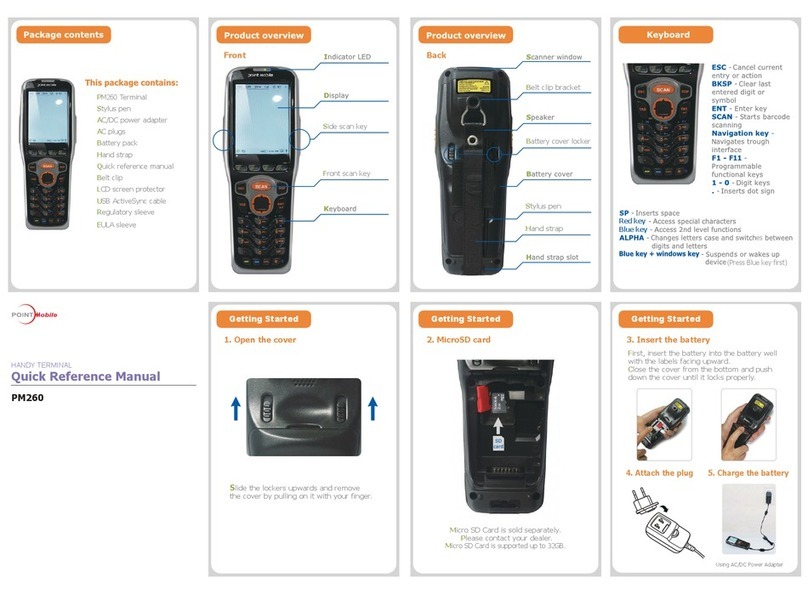
Point Mobile
Point Mobile PM260 Quick reference manual
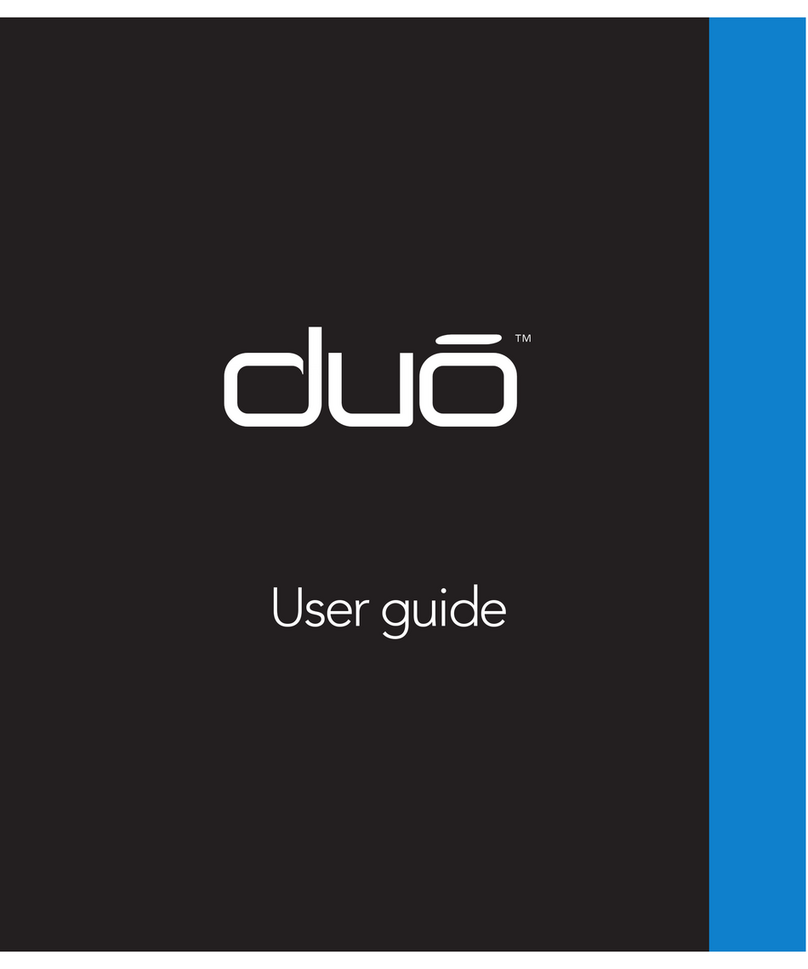
Quest Engineering
Quest Engineering duo user guide
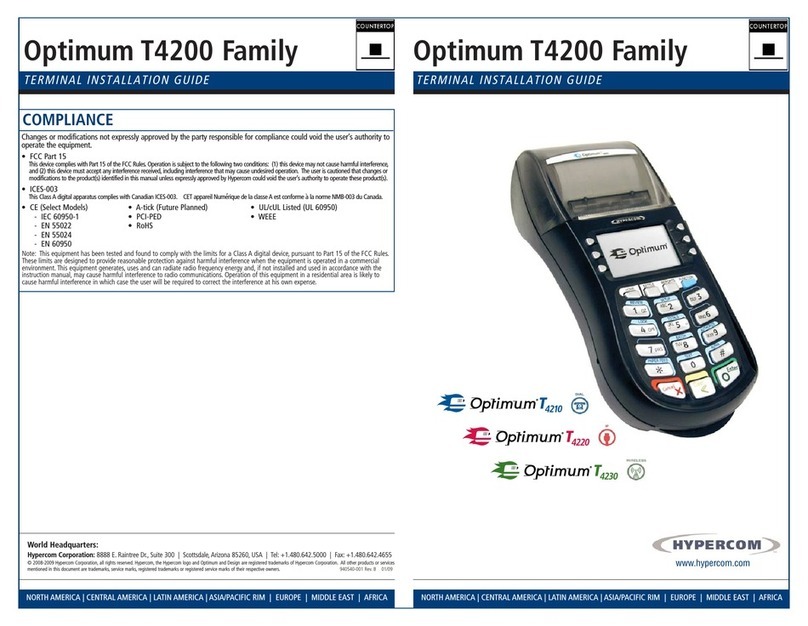
Hypercom
Hypercom Optinum T4200 Series installation guide
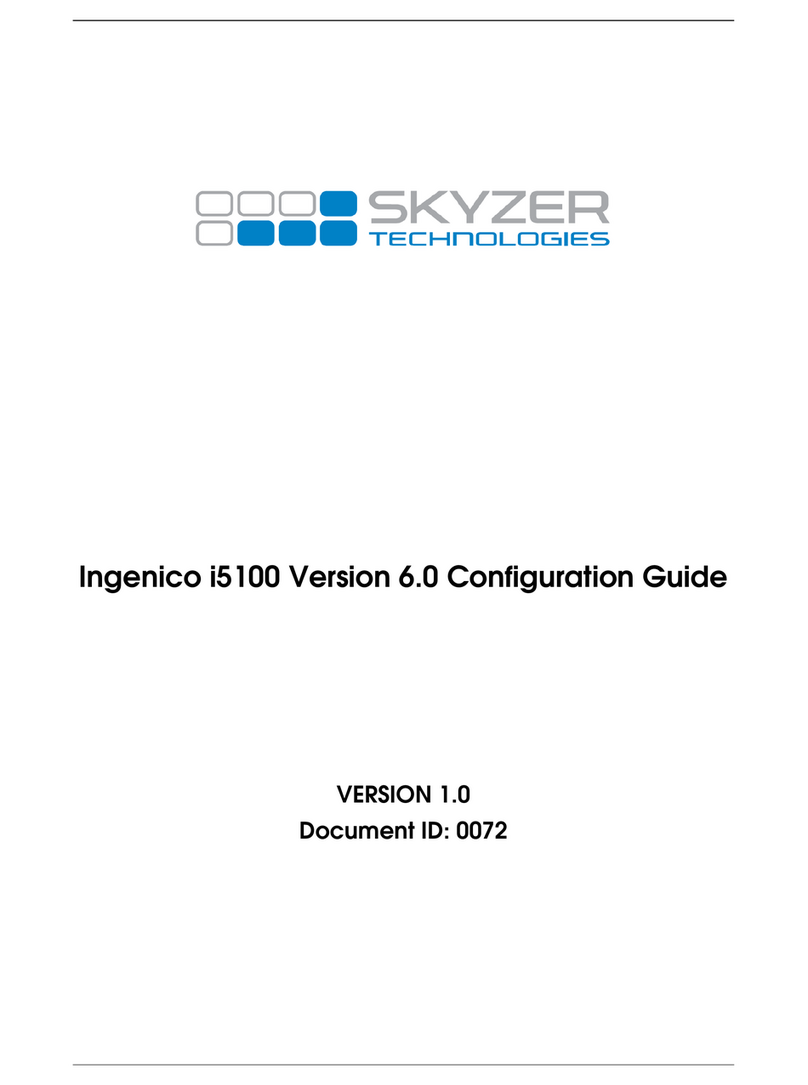
Skyzer
Skyzer Ingenico i5100 Configuration guide
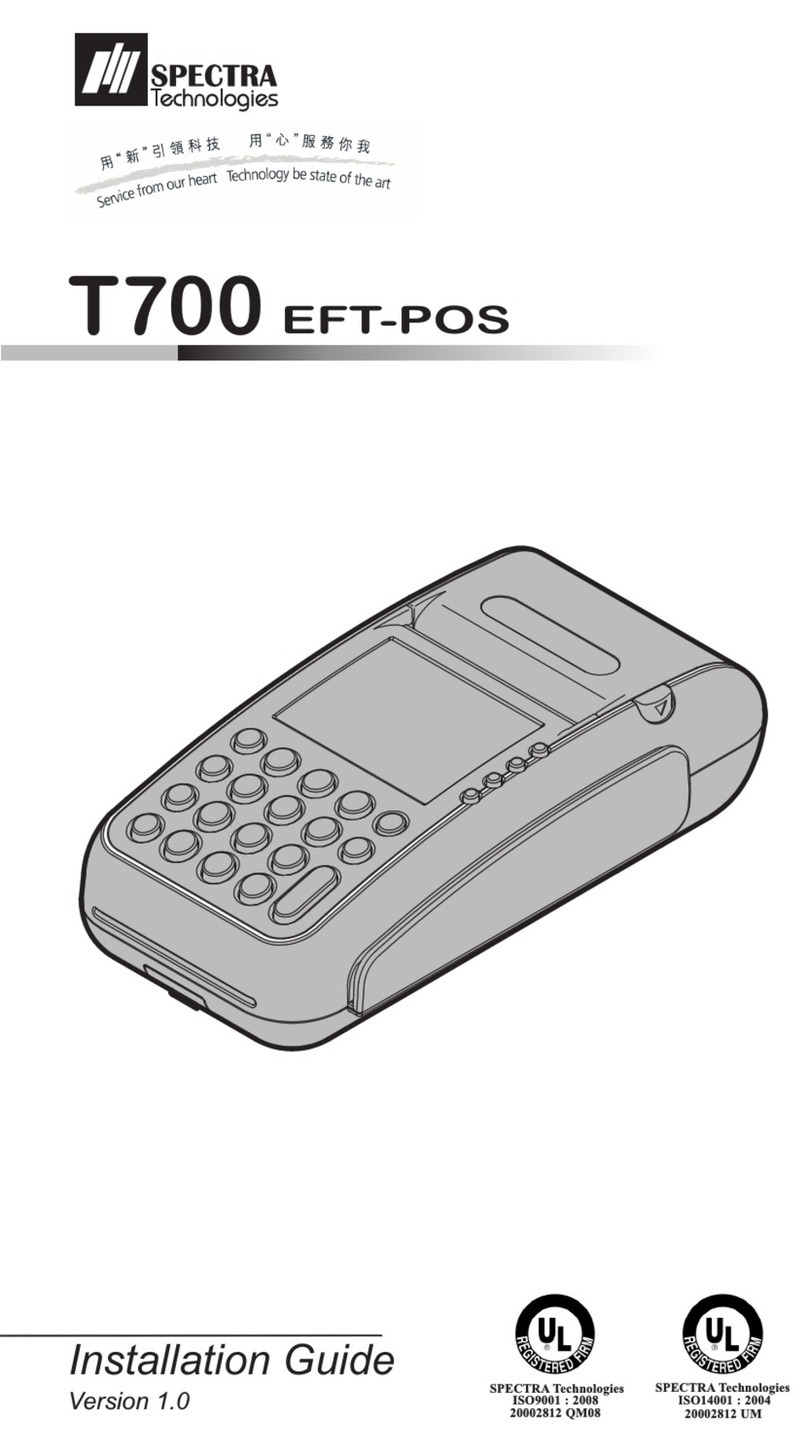
Spectra Technologies
Spectra Technologies T700 installation guide

Jura
Jura 579 A Instructions for use