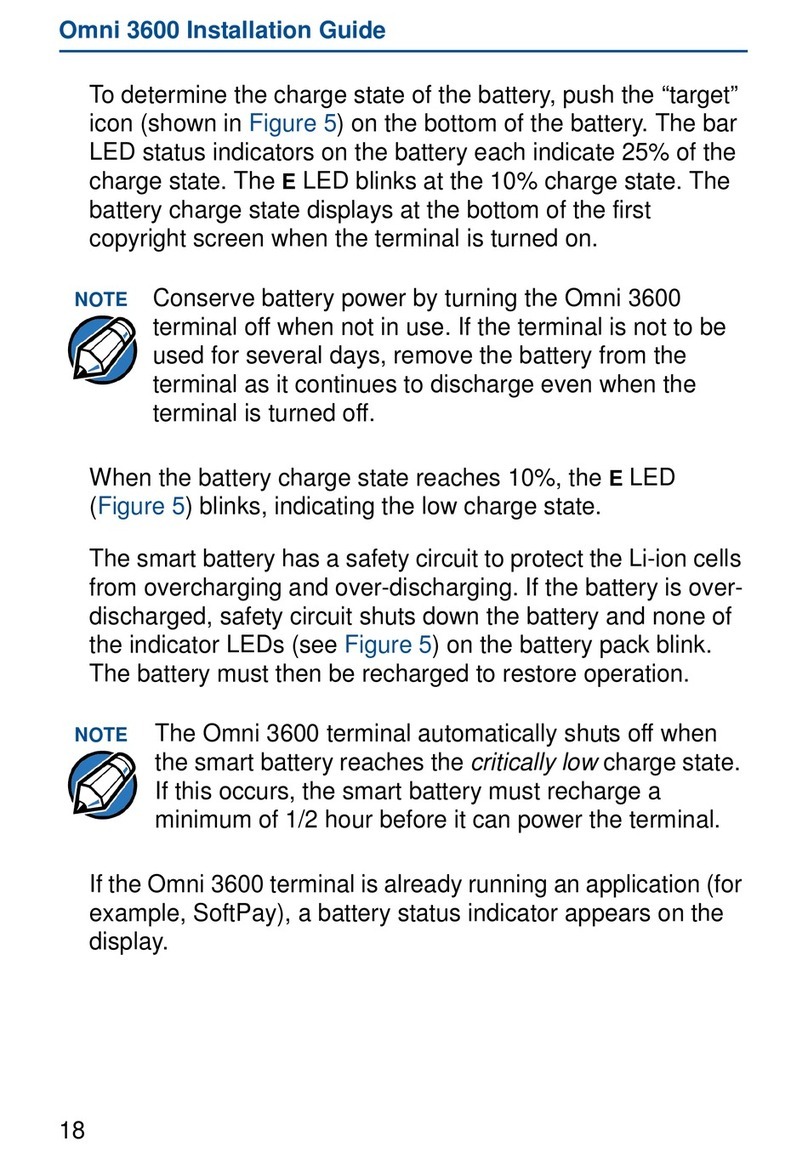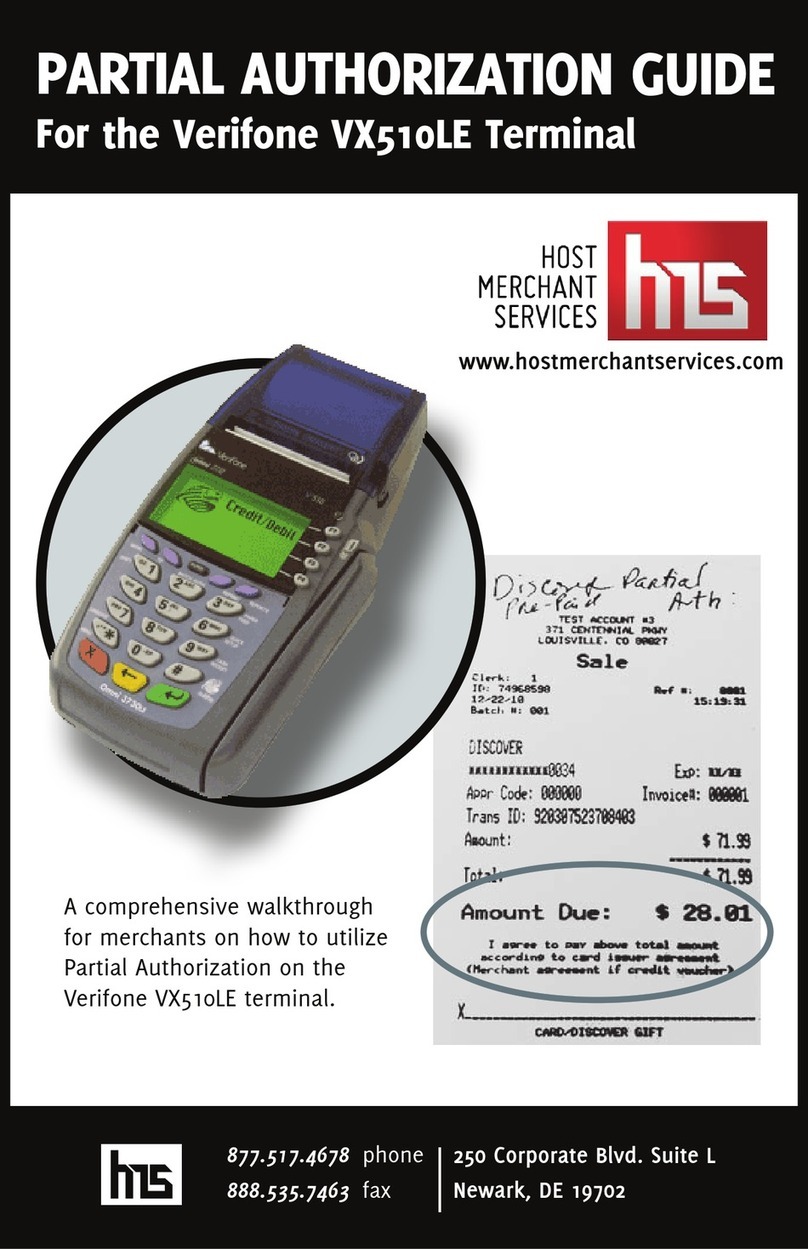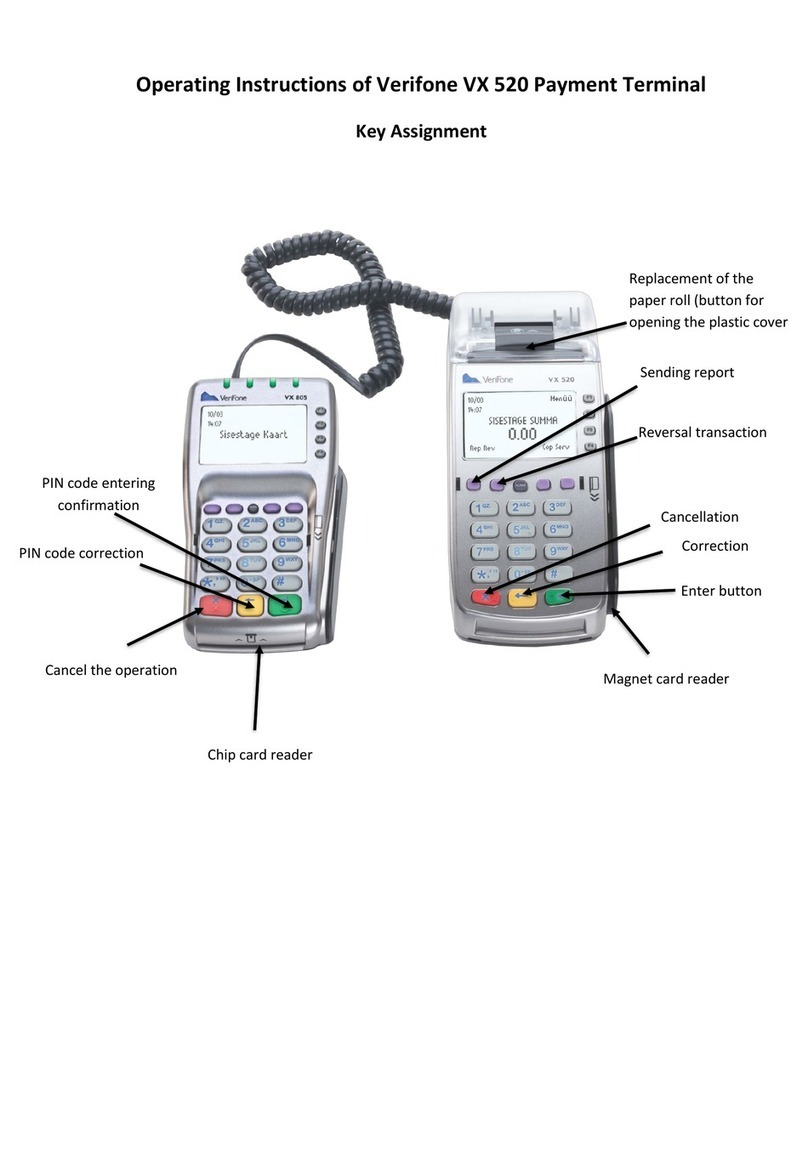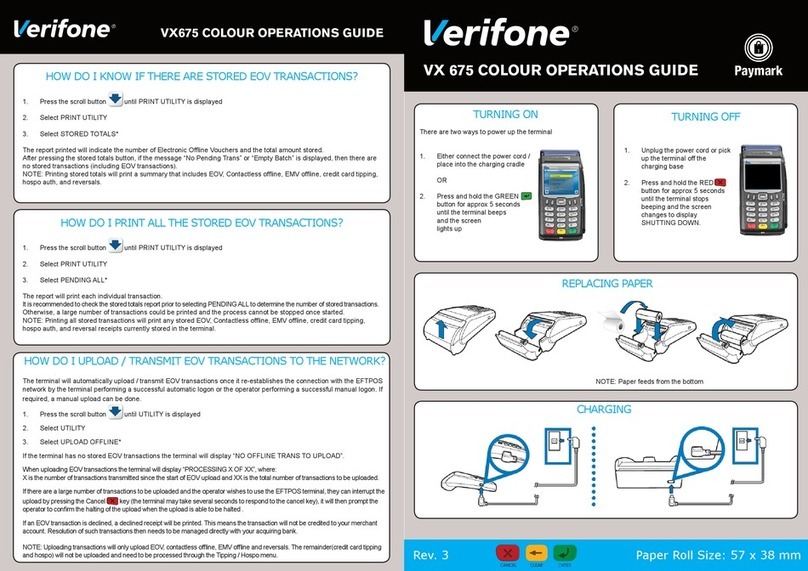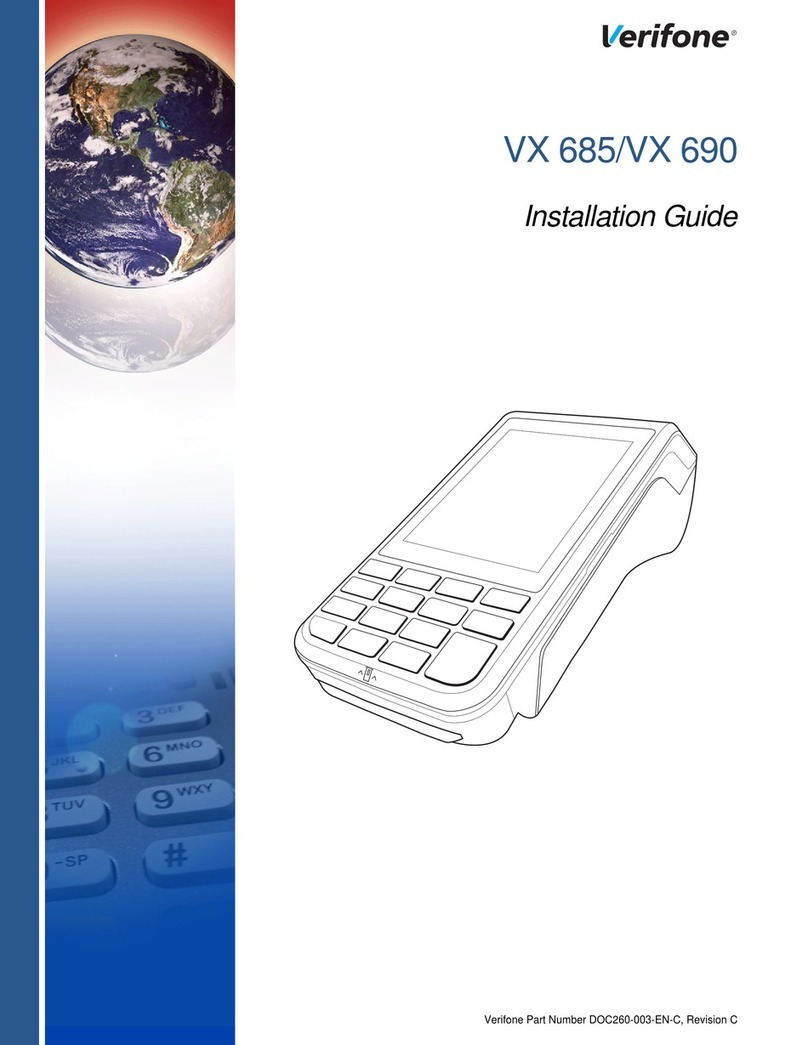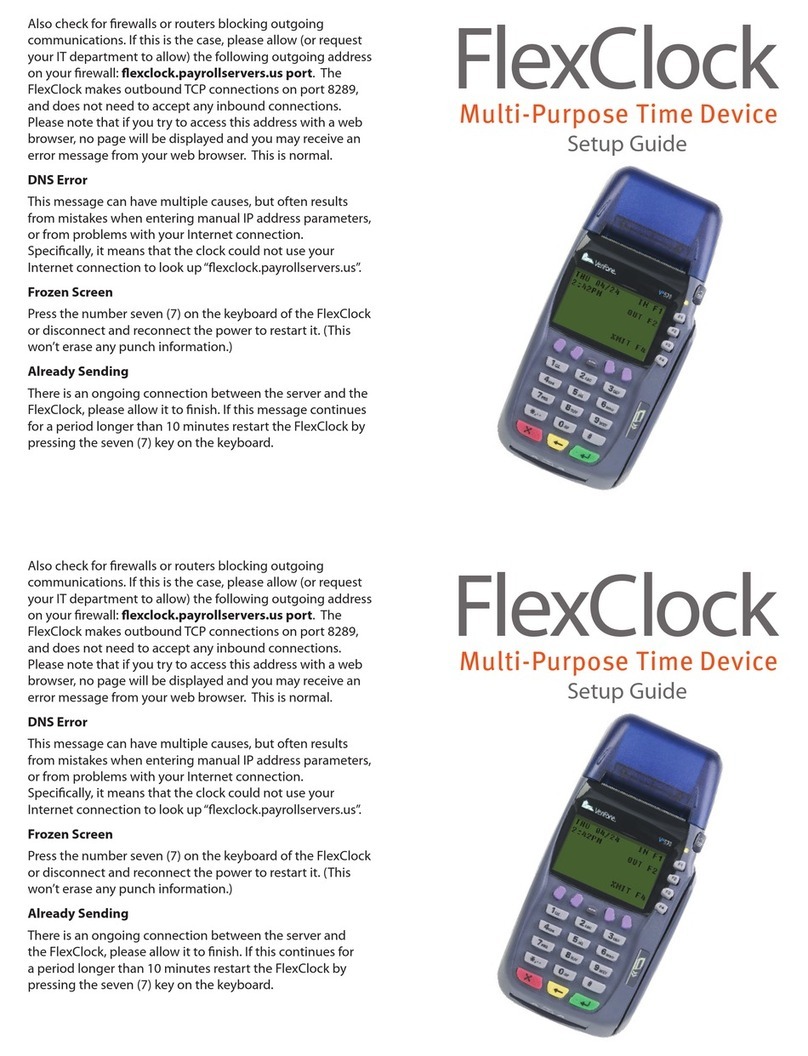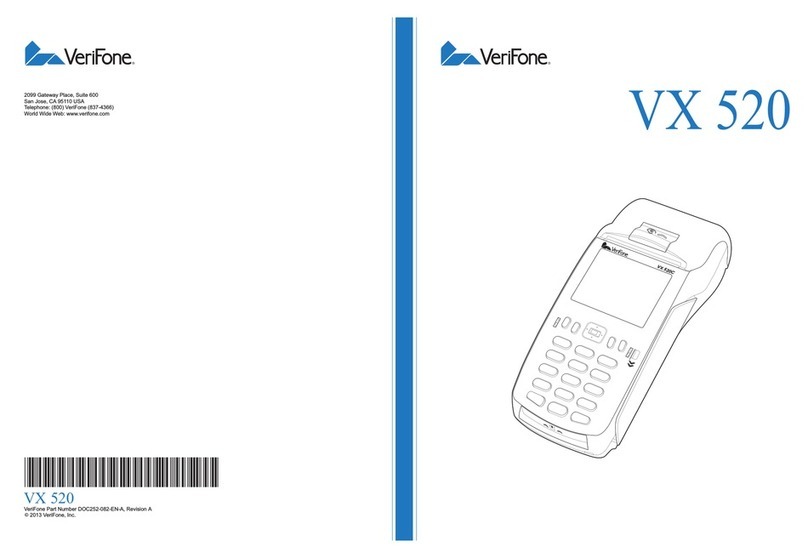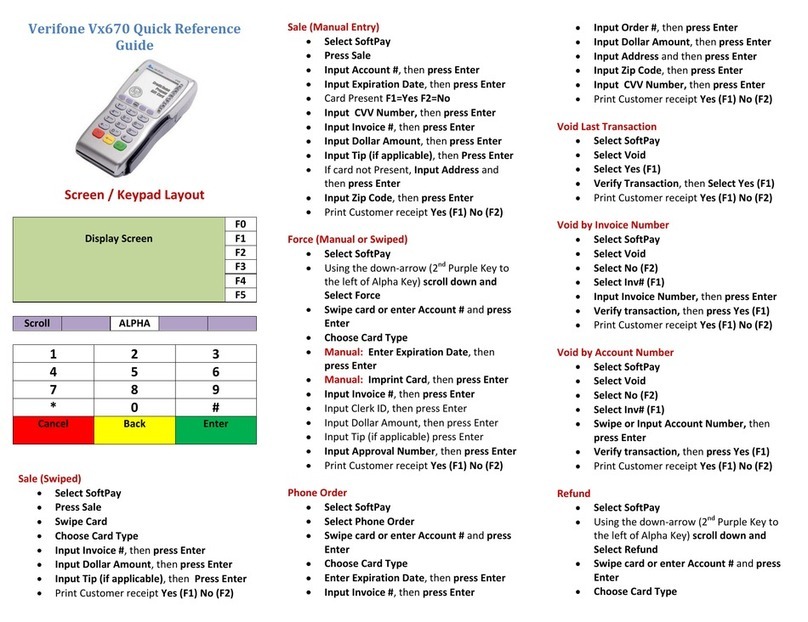VeriFone Quick Reference Guide
Restaurant
3740/3750 Vx570
Standard Functions:
Default Password: 998877
Paper Feed: Press the three (3) key
Important Information:
Note: To process a Debit or EBT transaction, follow the credit sale procedures,
but choose Debit or EBT accordingly.
If you are processing a manual transaction, you can type the card number in
place of swiping the card. You will need the expiration date, the CVV2 code from
the back of the card, the numerical portion of the address, and the zip code.
Manual entry CANNOT be performed on Debit transactions.
Refunds cannot be processed on Debit or EBT transactions. For Debit, process a
refund as Credit. For EBT, contact your state EBT office for a customer refund.
If your screen displays CREDIT/DEBIT or COMM Server, press the screen key
next to CREDIT/DEBIT
To set the date and time: 1. Press the purple MORE key two times. 2. Press the
screen key next to Other Setup. 3. Input password 998877 (the password is not
always required) then press Enter. 4. Press the purple MORE key 4 times (or
until Date/Time is displayed) then press the screen key next to Date/Time. 5.
Input date in MMDDYYY format then press Enter. 6. Input time in HHMMSS,
military time format then press Enter. 6. Press the red Cancel button one time to
return to main screen.
Credit Sale:
Press the screen key next to Sale
Swipe customer card
Press the screen key next to card type
Input Sale Amount then press Enter
Tear merchant receipt
Press screen key next to Yes to print customer receipt
Void by Invoice:
Press the purple MORE key
Press the screen key next to Void
Press the screen key next to No
Inv#- searches by the invoice # from the receipt
Acct#- searches by the last 4 or the card number
Make selection, input search criteria, then Press Enter
Verify transaction information on the display then press the
screen key next to Yes
Tear merchant receipt
Press screen key next to Yes to print customer receipt
Credit Refund:
Press the purple MORE key
Press the screen key next to Refund
Swipe customer card
Press the screen key next to card type
Input Refund Amount then press Enter
Tear merchant receipt
Press screen key next to Yes to print customer receipt
Void Credit Refund:
Press the purple MORE key
Press the screen key next to Void
Press the screen key next to No
Inv#- searches by the invoice # from the receipt
Acct#- searches by the last 4 or the card number
Make selection, input criteria, then Press Enter
Verify transaction information on the display then press the
screen key next to Yes
Tear merchant receipt
Press screen key next to Yes to print customer receipt
Tip Adjust:
Press the purple TIP key
Press the screen key next to inv#
Input invoice number then press Enter
Press the screen key next to Adj
Input tip amount, then press Enter
Offline Sale: (Force Transaction): (Offline sales can only be processed
once a valid authorization code is acquired.)
Press the purple MORE key
Press the screen key next to Force
Swipe customer card
Press the screen key next to card type
Input customer code (last 4 of card) then Press Enter
Input Sale Amount then press Enter
Input Approval Code then press Enter
Tear merchant receipt
Press screen key next to Yes to print customer receipt
Open Tab:
Press the purple MORE key 2 times
Press the screen key next to Tab
Press the screen key next to Open Tab
Swipe customer card
Press the screen key next to card type
Input Tab Amount then press Enter
Close Tab:
Press the purple MORE key 2 times
Press the screen key next to Tab
Press the screen key next to Close Tab
Press the screen key next to Acct#
Input last 4 of card number then press Enter
Verify Tab info then press the screen key next to Yes
Press the screen key next to Yes to confirm card
Input tab amount then press Enter
Tear merchant receipt
Press screen key next to Yes to print customer receipt
Batch Review:
Press the purple MORE key 3 times.
Press the screen key next to Batch Review
Make selection, input criteria, then Press Enter
Scroll through transactions by pressing Next or Previous
Reprint Receipt:
Press the REPRINT Key
Press the screen key next to the appropriate option
Last: This will reprint the last transaction receipt.
Any: This allow you to reprint a receipt by invoice number
Reports:
Press the REPORTS key
Press the screen key next to appropriate report type
Totals Report: This report will show you a total dollar amount of all
sales in the batch
Detail Report: This report will show full transaction details on the
current batch.
Close Batch:
(run a report first if you need detailed batch information)
Press the screen key next to Settlement
Press Enter to confirm totals
Tear Report
To install the paper roll:
**terminal uses 85ft-180ft x 2 1/4 in. thermal paper roll
1. Press the printer cover release button.
2. Drop paper roll into paper holder. (as shown below)
3. Pull paper (as shown below) and close the printer cover.
4. Pull and tear paper against the paper receipt tear bar. Operate terminal as
normal.
To order paper call supplies at 1-866-498-2333 M-F 8am-8pm Central