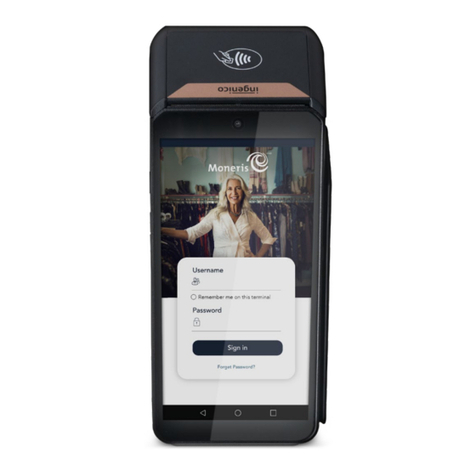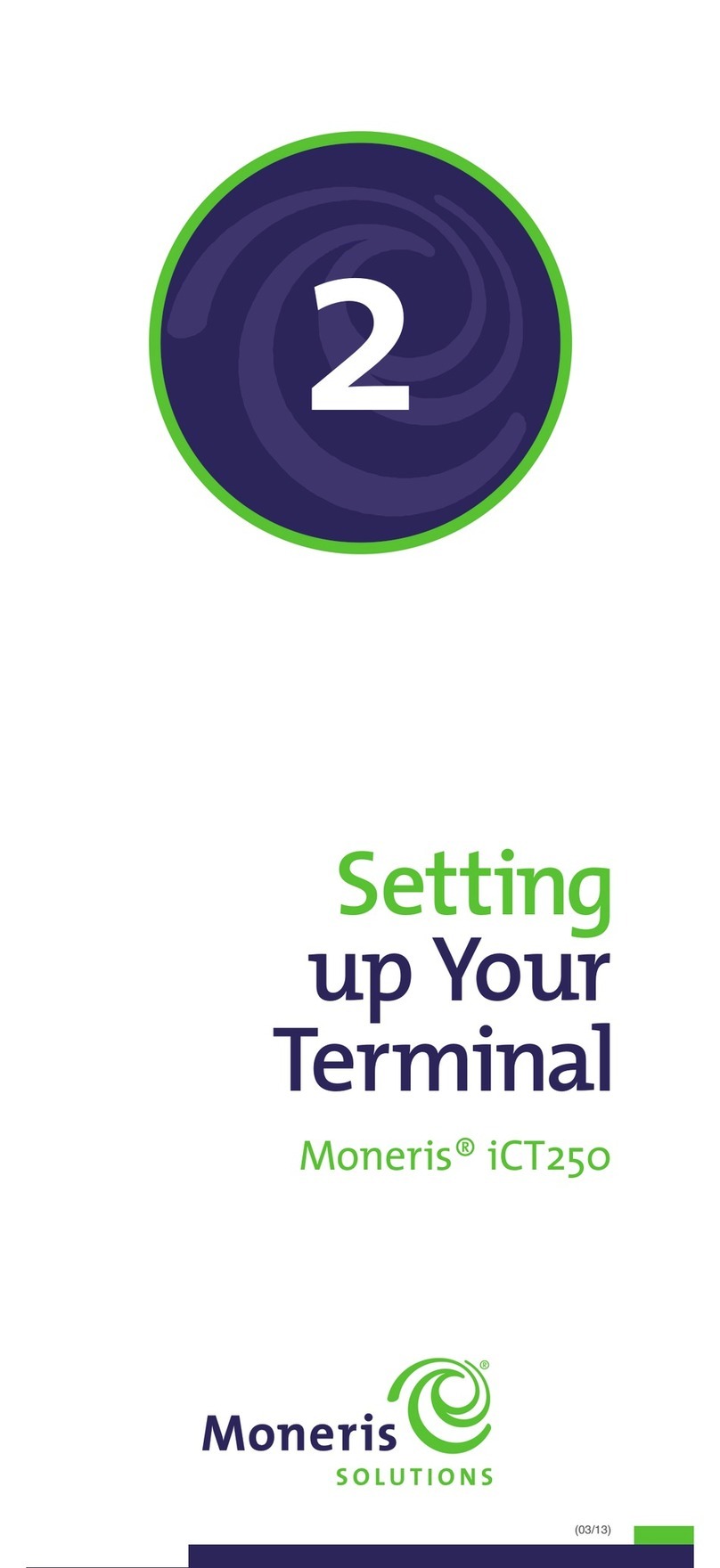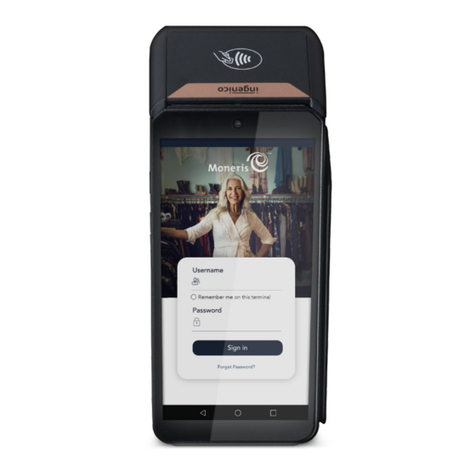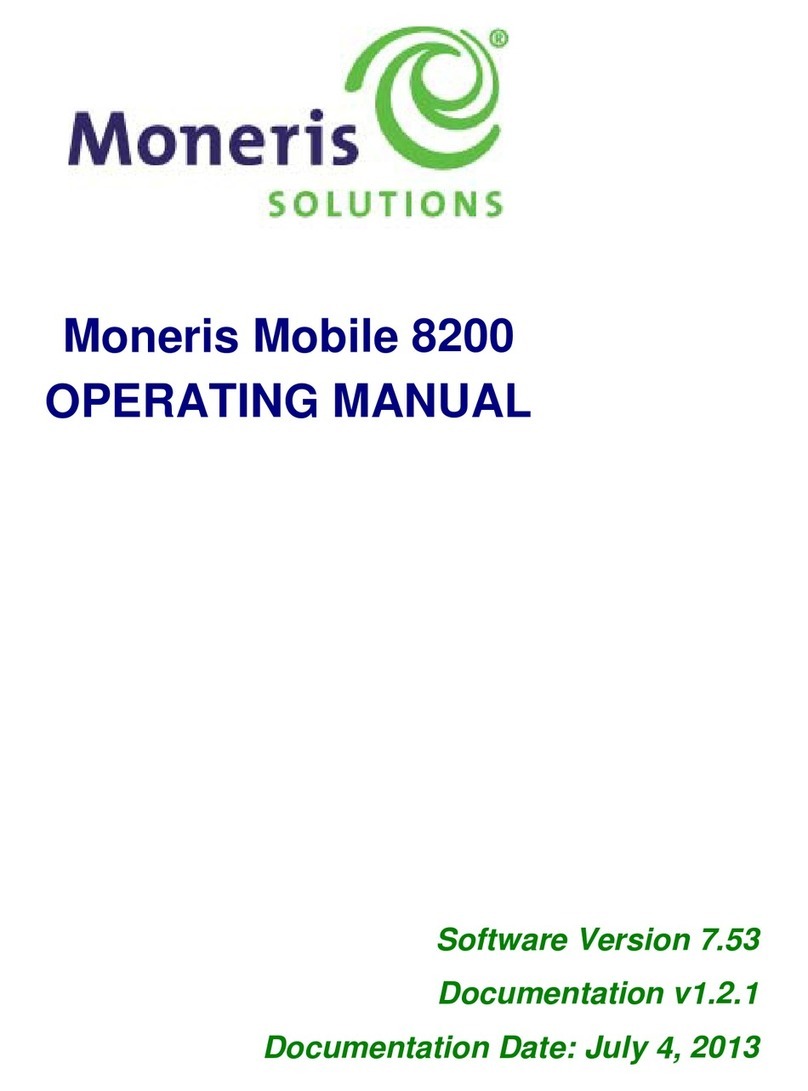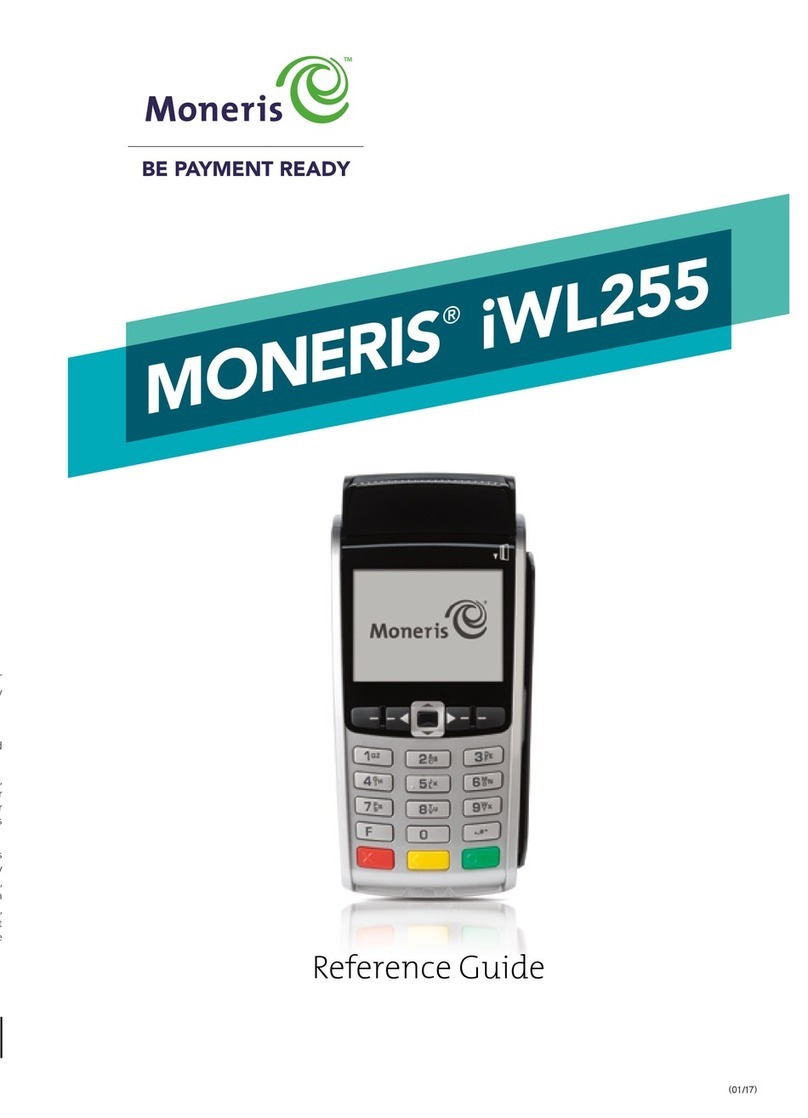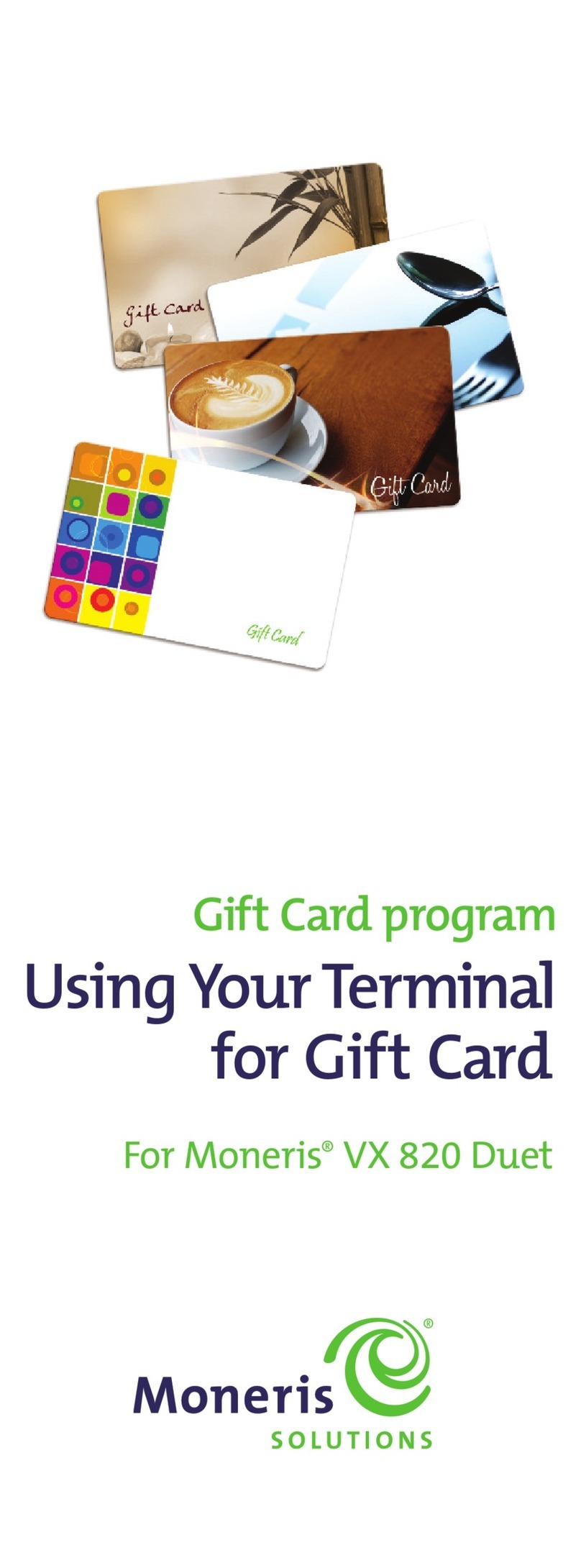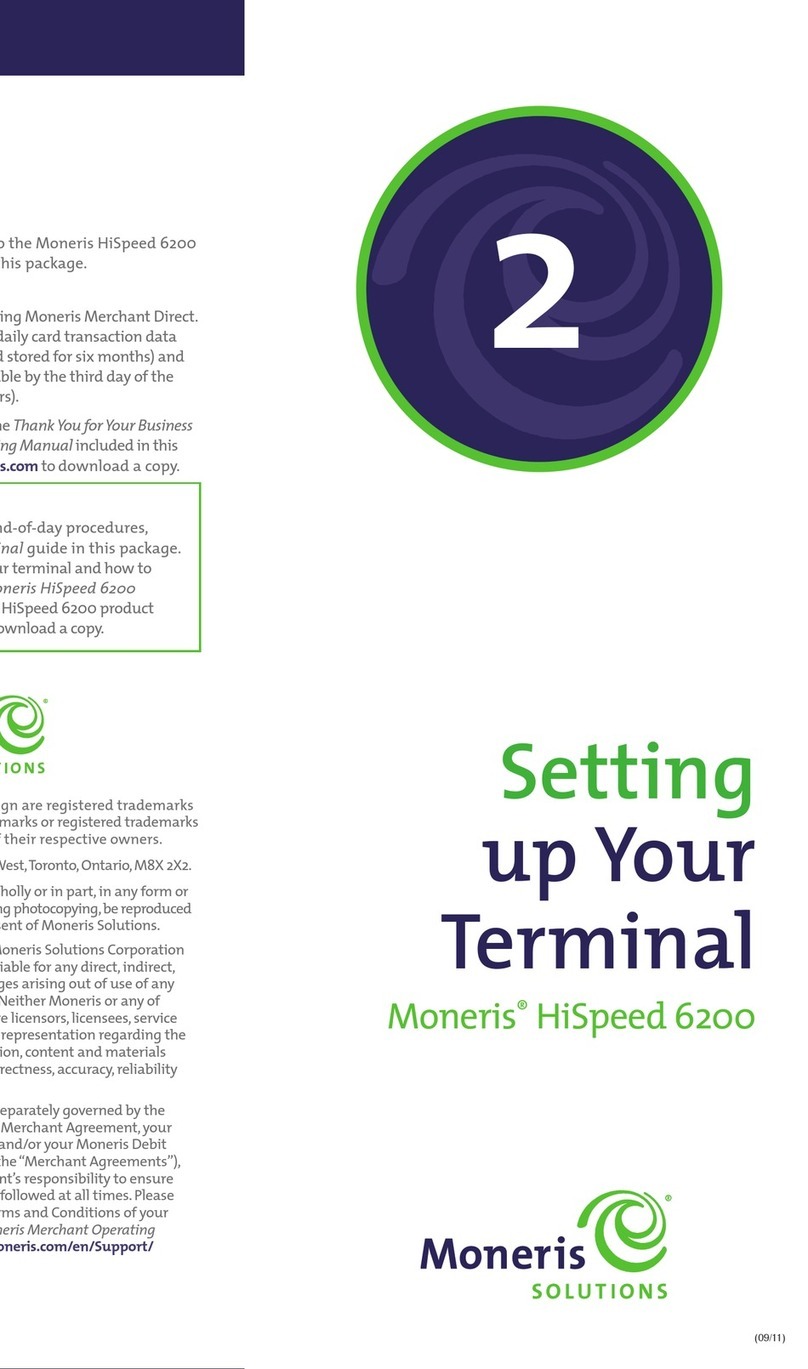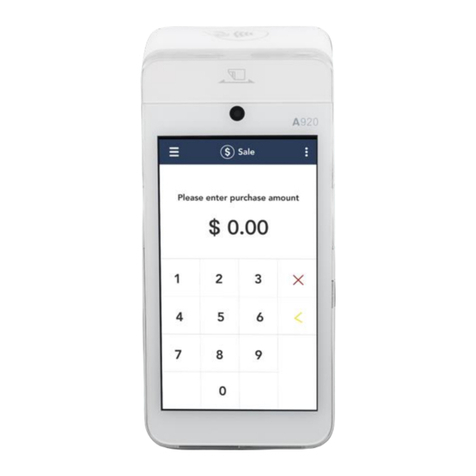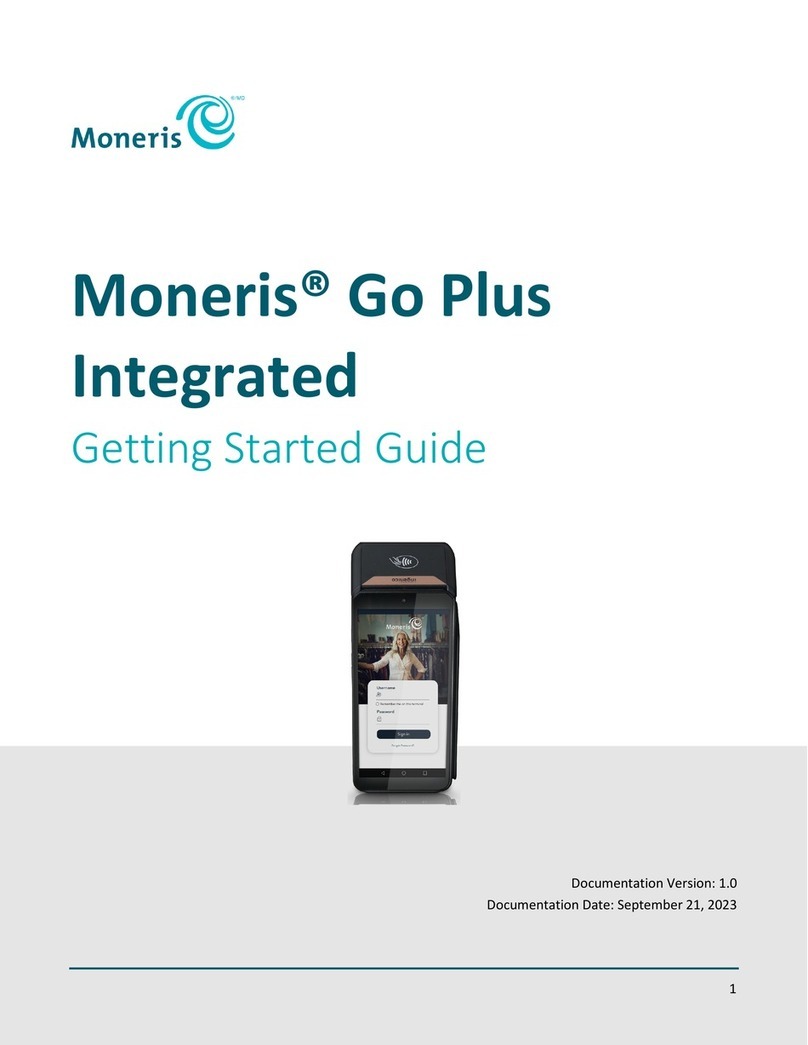14
Troubleshooting
15
Troubleshooting
Troubleshooting
If one of the following error messages appears, follow the instructions to
continue the transaction. As a general rule, if an error message appears,
press OK or Can/Ann to clear the message, and then retry the transaction.
If the problem is not resolved, call the Moneris Merchant Service Centre.
AMOUNT EXCEEDED RETURN TO CLERK The Refund amount was greater than the Refund
Limit. Retrieve the 8200, press OK, and refer to REFUND LIMIT EXCEEDED.
BASE BUSY PLEASE WAIT Another terminal is using the base. If the base becomes available,
this transaction will start. If not, PLEASE WAIT disappears. Press OK, and retry the transaction.
BASE NOT FOUND
■
The Base ID entered does not exist. Press OK, check the Base ID, and re-enter it.
■
The Base ID entered has the maximum number of terminals registered to it
(max. = 7). Register to another base or Power Off one of the other terminals.
■
A transaction was tried on a terminal that has not been registered.
Register the terminal, and retry the transaction.
■
During a transaction the terminal could not communicate with the base.
See The Wireless Signal Status icon is not visible for suggestions.
CARD NOT SUPPORTED If PLEASE RETRY is displayed, swipe the card again. If not, restart the
transaction. If the message reappears, request another form of payment.
CARD PROBLEM If a chip card was swiped: restart the transaction. If the message reappears:
for credit card with stripe – key in the Card number; for credit card with chip – swipe the
card; for debit card with stripe or chip– request another form of payment.
CARD REMOVED The chip card was removed during the transaction. Retrieve the 8200,
press OK, and wait for the Cancelled receipts to print. When the READY screen appears, retry
the transaction.
CHECK PRINTER Open the printer. Ensure that there is a paper roll and that the roll is loaded
properly, and close the printer.
DECLINED BY CARD The chip card has declined the transaction. Retrieve the 8200,
remove the chip card, press OK until the READY screen appears, and request another form of
payment.
DECLINED – RETRY TRANSACTION? If a transaction is declined by the Moneris Host and retry
is allowed, this prompt appears. Press F1 to select YES, and retry the transaction at the
SWIPE OR INSERT CARD prompt.
DO A PURCHASE WITH CHIP CARD The chip card cannot be used for Pre-Auth
transactions because the device is not configured to allow this. Retrieve the terminal,
remove the chip card, press OK, and perform a Purchase using the chip card.
ERROR 40# A communication error occurred. Press OK. The terminal completes any remaining
printing and returns to READY.
ETHERNET COMMS ERROR-DIAL USED PRESS OK The terminal could not connect via the
Ethernet connection. If available, dial backup was used for this transaction. Press OK to
return to the READY screen.
INSERT CARD INTO READER A chip card was swiped on the magnetic stripe card reader.
Insert the chip card into the chip card reader when the SWIPE OR INSERT CARD prompt
appears.
INVALID CARD TYPE The card that was swiped cannot be used for this transaction. Ask for
another card (e.g. a credit card) and retry the transaction.
INVALID ENTRY In Training mode, ensure the amount of the transaction, Cashback or Tip
is $1.00 or less (max. total = $3.00).
LOW BATTERY!!! DOCK TERMINAL The battery charge is too low. The terminal beeps 3 times
and then powers down. Place the terminal on a base, or replace the battery with a fully
charged one.
NO LINE DETECTED The terminal cannot detect an available dial communications line. Check
that all communications cables are connected to the communications base and the wall jack
correctly. If the message reappears, unplug and then replug the power cable to the power
source.
NOT ACCEPTED REMOVE CARD There was an error reading the chip card. Remove the
card, and retry the transaction. If SWIPE OR INSERT CARD appears, swipe the chip card on the
magnetic stripe card reader. If the message reappears: for credit card with stripe – key in the
Card number; for credit card with chip – swipe the card; for debit card with stripe or chip –
request another form of payment.
NOT COMPLETED RETURN TO CLERK Press OK to display the communications error. When the
READY screen appears, wait for a moment, and try again. If the message reappears, check all
the cable connections to the communications base then try the transaction again.
REFUND LIMIT EXCEEDED The total value of refunds performed today is greater than your
daily refund limit. Contact Moneris for a temporary increase. Please have the original
purchase receipt available for reference.
TIME-OUT or RETRY TERMINAL TIME-OUT The cardholder took too long to respond to their
prompts. If REMOVE CARD is also displayed, the cardholder removes their chip card and
returns the 8200. Retrieve the 8200, and press OK. When the READY screen appears, retry the
transaction.
TRANSACTION NOT FOUND The terminal cannot find a transaction that matches the criteria.
This message is displayed for 3 seconds, and then the terminal returns to the previous
prompt.
Equipment Problems
TCP CONNECTION FAILED or HOST CONNECTION FAILED:
Check all the cables to ensure everything is plugged in correctly. Check that the router and
hub/switch (if any) are functioning.
•Public Internet: Contact your ISP (Internet service provider) for assistance.
•Private Internet: Call the Moneris Merchant Service Center.
•Corporate WAN: Call your corporate help desk to confirm that the corporate WAN
is functioning properly.
The Battery isn’t Charging.
■
If the battery is attached to a terminal, ensure is displayed on the terminal when
it is on the communications base.
■
Move the terminal or battery on the base until the battery contacts touch the base
contacts.
■
Ensure the base status light on the base is lit.
The Display Screen is Blank: The terminal is in Stand-by mode. Press OK. If the READY screen
does not appear, replace the battery.
The Base Status Light is not Lit: Wait for 30 seconds then check the power cable on the base,
and ensure everything is plugged in tightly.
The (Wireless Signal Status icon) is not Visible: Ensure the terminal is close enough
to the communication base (max. range = 60 m indoors to 120 m outdoors).
If the icon is still not visible, place the terminal on the communications base, and perform
the transaction.
The Icon Appears: The battery needs to be recharged. Replace the battery, or place the
terminal on a base to complete the current transaction.