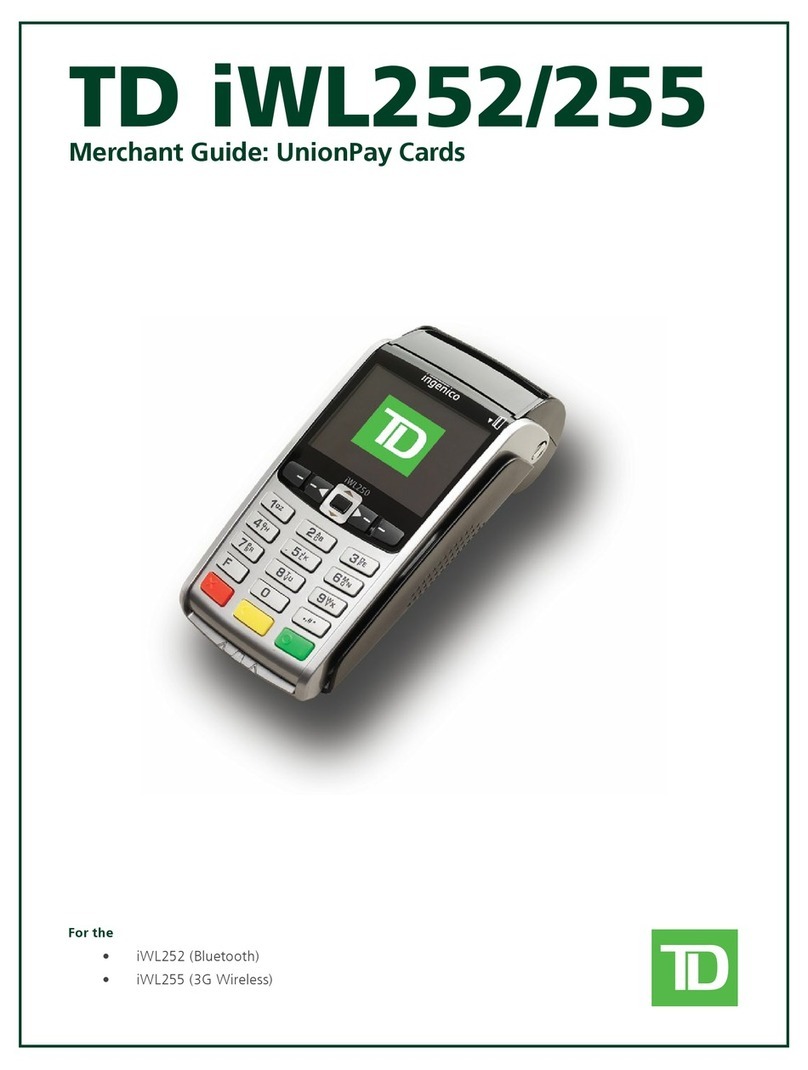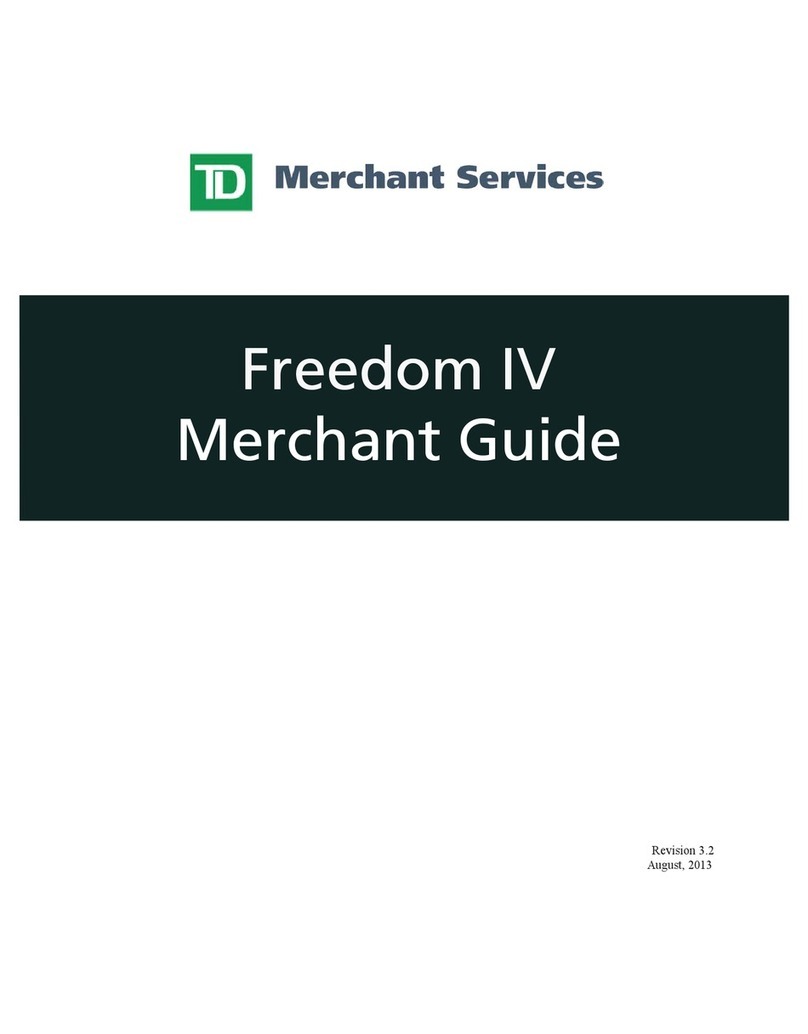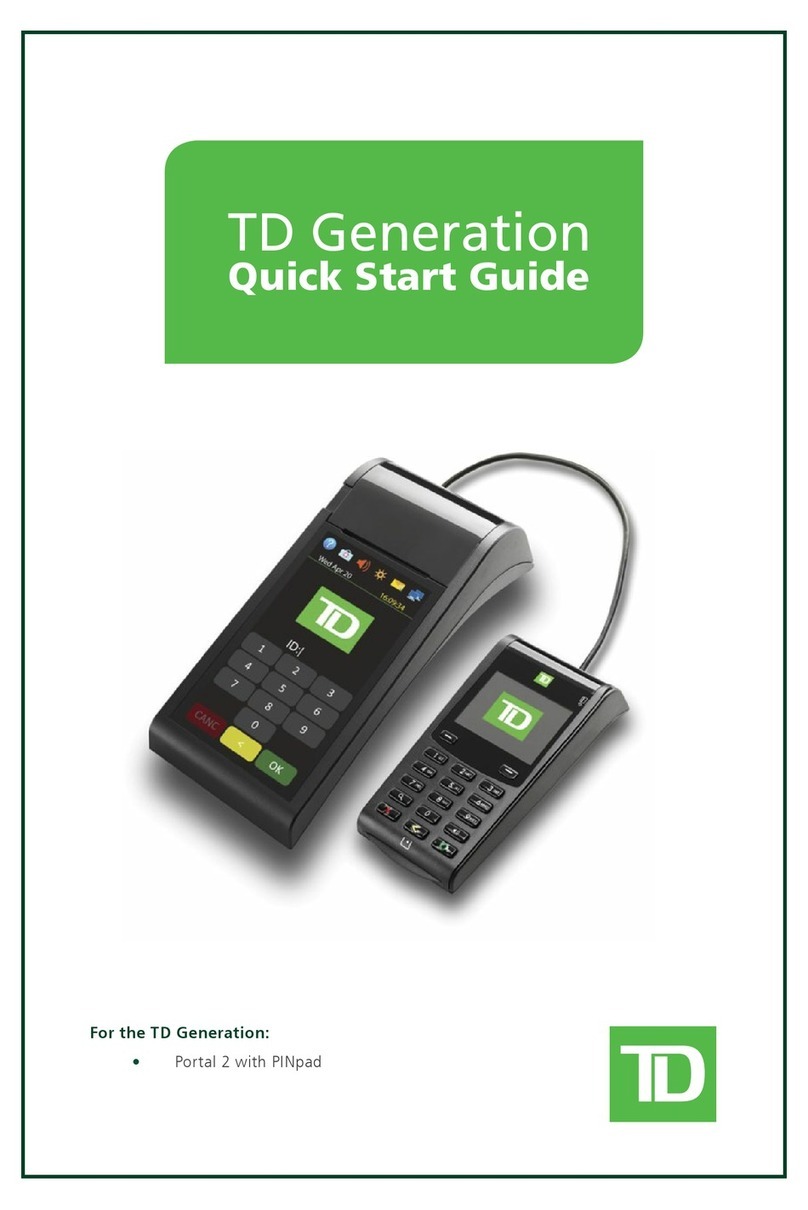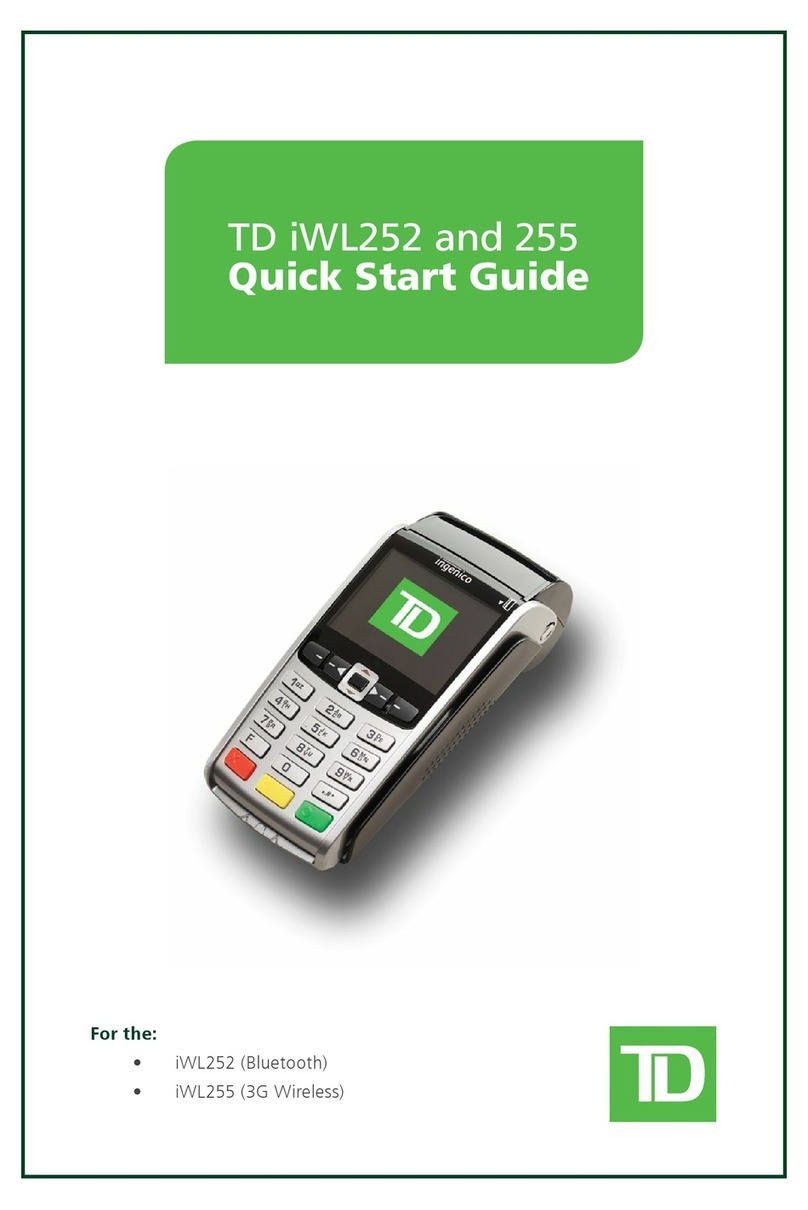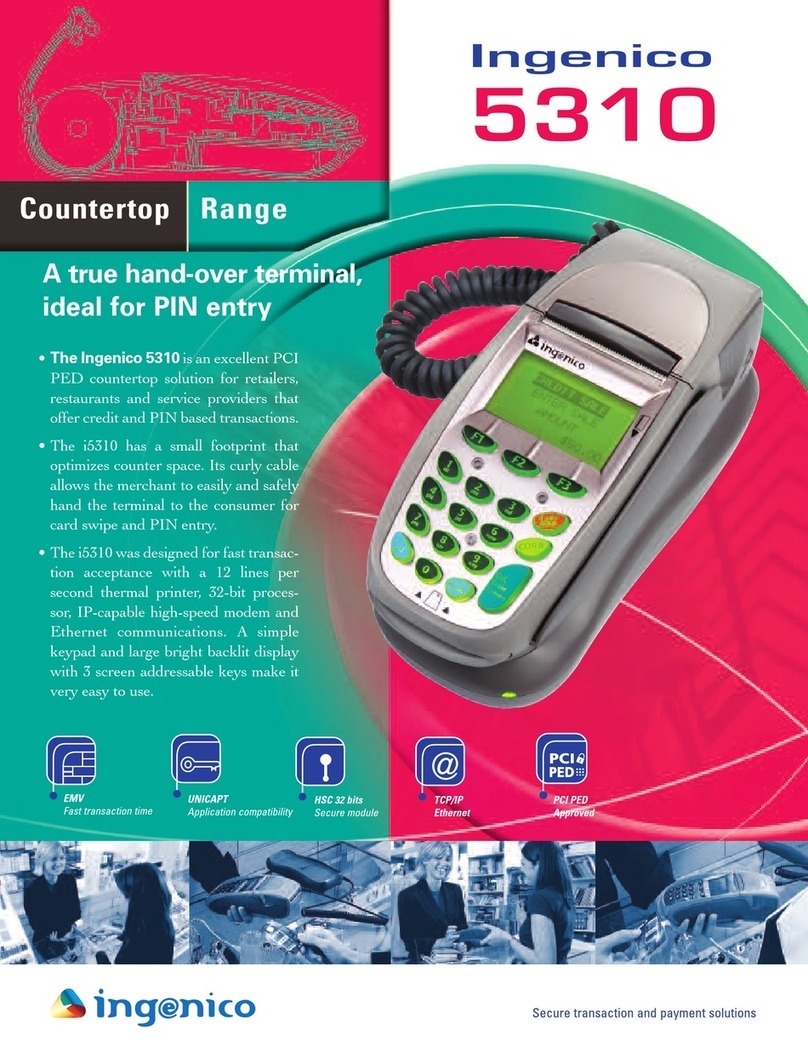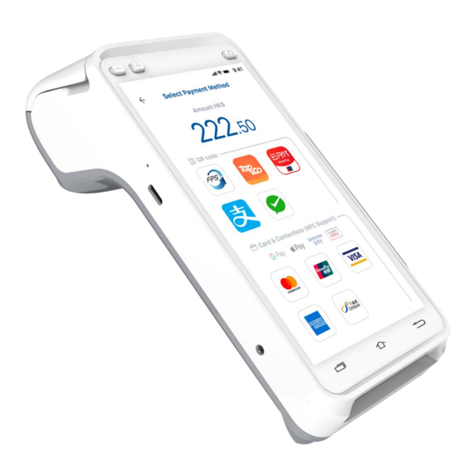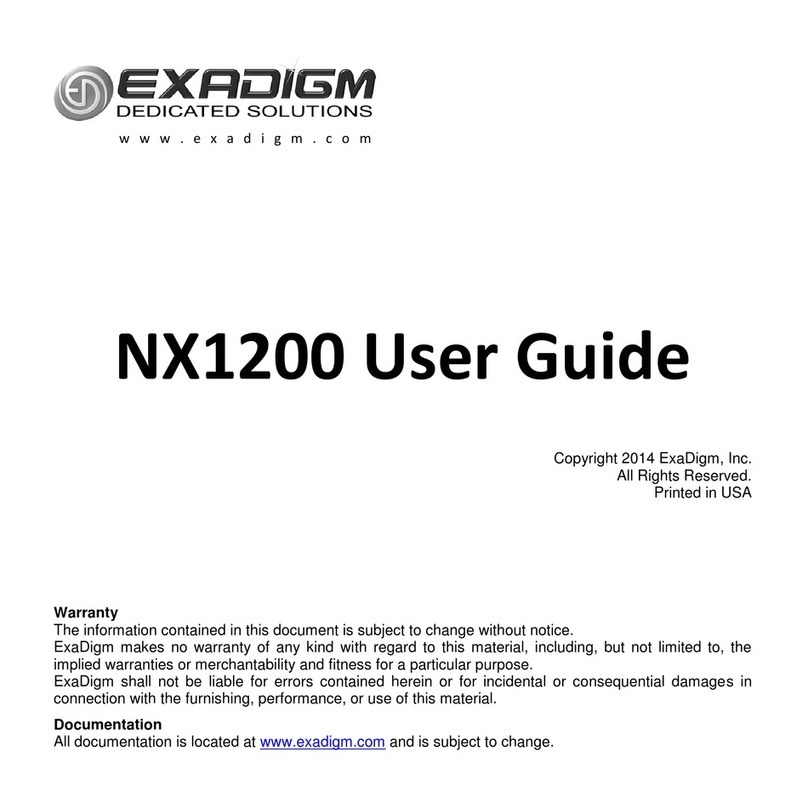TD iWL252 User manual

For the
• iWL252(Bluetooth)
• iWL255(3GWireless)
TD iWL252/255
Merchant Guide

COPYRIGHT ©2016 by The Toronto-Dominion Bank
This publication is confidential and proprietary to The Toronto-Dominion Bank and is intended solely for the use of Merchant customers of TD Merchant
Solutions. This publication may not be reproduced or distributed, in whole or in part, for any other purpose without the written permission of an authorized
representative of The Toronto-Dominion Bank.
The Bluetooth® word mark and logos are registered trademarks owned by Bluetooth SIG, Inc. and any use of such marks by TD is under license. Other
trademarks and trade names are those of their respective owners.
NOTICE
The Toronto-Dominion Bank reserves the right to make changes to specifications at any time and without notice. The Toronto-Dominion Bank assumes no
responsibility for the use by the Merchant customers of the information furnished in this publication, including without limitation for infringements of intellectual
property rights or other rights of third parties resulting from its use.
MERCHANT INFORMATION
Merchant Name .............................................
Merchant Number ...........................................

- i -
Table of Contents
Welcome to TD Merchant Solutions ............................................ 1
Who should use this guide?......................................................... 1
The TD iWL252/255 Solution........................................................................................ 1
Functionality ................................................................................................................. 1
Default shortcut keys ................................................................................................... 2
Accessibility features .................................................................................................... 2
Main menu screen ........................................................................................................ 4
Admin menu screen ..................................................................................................... 4
Changing the paper roll............................................................................................... 4
The Bluetooth Base ..................................................................... 5
Ports .............................................................................................................................. 5
Accepted card types ..................................................................................................... 5
Cardholder Privacy and Security ................................................. 7
Terminal security ......................................................................................................... 7
User types ....................................................................................................... 7
Fraud prevention.......................................................................................................... 7
Force post fraud prevention............................................................................. 7
Call for authorization fraud prevention ............................................................ 7
Call for authorization................................................................................................... 8
Imprinters...................................................................................................................... 8
Transaction records ...................................................................................................... 9
Storing cardholder receipts ......................................................................................... 9
Financial Transactions................................................................ 11
Accepted card types ................................................................................................... 11
Special transactions .................................................................................................... 11
Cashback....................................................................................................... 11
Partial authorizations ..................................................................................... 11
Tip................................................................................................................. 11
Sale (credit card)......................................................................................................... 11
Sale (debit card).......................................................................................................... 14
Sale (phone or mail) ................................................................................................... 14
Force post (sale or phone / mail) ............................................................................... 15
Void ............................................................................................................................. 15
Transaction recall........................................................................................................ 15
Return ......................................................................................................................... 16
Receipts....................................................................................................................... 16
Reprinting receipts......................................................................................... 16
Receipt examples........................................................................................... 17
Receipt codes ................................................................................................ 18
Business Day Functions............................................................................................... 18
Performing a day close .................................................................................. 18
Continued on next page

- ii -
Reporting................................................................................... 21
Business day reports ................................................................................................... 21
Batch reports .............................................................................................................. 21
Customized reports .................................................................................................... 22
EMV reports................................................................................................................ 22
Recent error report log .............................................................................................. 22
Activity log.................................................................................................................. 23
Administration and Configuration............................................. 25
Administering the terminal ....................................................................................... 25
User management ...................................................................................................... 25
Add user ....................................................................................................... 25
Change password.......................................................................................... 26
View and delete ............................................................................................ 26
Operator wording.......................................................................................... 26
Unlock user ................................................................................................... 26
ID report........................................................................................................ 26
Downloads .................................................................................................................. 27
Parameter download ..................................................................................... 27
Functions enabled/disabled by TD Merchant Solutions ........................................... 27
Login requirements for terminal functions ..................................................... 28
Configuration reports .................................................................................... 28
Communications (TD iWL252 Bluetooth).................................................................. 28
Comms type .................................................................................................. 29
IP Address type.............................................................................................. 29
Dial up .......................................................................................................... 29
Bluetooth ...................................................................................................... 29
Communications (TD iWL255 Wireless 3G) ............................................................... 30
General options .......................................................................................................... 30
Training mode ............................................................................................... 30
Keystroke sounds .......................................................................................... 30
Terminal backlight ......................................................................................... 30
Idle timer....................................................................................................... 31
Reset invoice number .................................................................................... 31
Cashback options........................................................................................................ 31
Cashback presets........................................................................................... 32
Tip options .................................................................................................................. 32
Other tip options ........................................................................................... 32
Receipt options........................................................................................................... 33
Receipt banner .............................................................................................. 34
Preprint receipt.............................................................................................. 34
Receipt delay ................................................................................................. 34
Receipt order................................................................................................. 34
Reprint last customer receipt ......................................................................... 34
Reprint last receipt......................................................................................... 35
Reprint older receipt ...................................................................................... 35
Transaction options .................................................................................................... 35
Card present.................................................................................................. 35
Duplicate transaction check ........................................................................... 35
Partial authorization ...................................................................................... 35
Transaction limit ............................................................................................ 36
Continued on next page

- iii -
Troubleshooting......................................................................... 37
Error codes.................................................................................................................. 37
Hardware troubleshooting ........................................................................................ 42
Terminal information ..................................................................................... 43
Configuration reports .................................................................................... 43
Appendices ................................................................................ 45
Entering letters and special characters ..................................................................... 45
Lost or stolen equipment.......................................................................................... 45
What should I do when the police arrive regarding the stolen device? ........... 45
Maintaining the terminal .......................................................................................... 46
Storing the terminal................................................................................................... 46

- iv -
This page is intentionally left blank.

TD iWL252/255 Merchant Guide
About the TD iWL252/255 1
- 1 -
Welcome to TD Merchant Solutions
Thisisanewandexcitingproductthatoffersnewfunctionalityforyou,themerchant.Thefollowingmaterialswill
providehelpfulinformationabouttheequipment,itsfeaturesandTDMerchantServices.Pleaseensureyoureadthis
guidesothatyoubecomefamiliarwiththecapabilitiesoftheTDiWL252/255andhowitcansupportyourbusiness
needs.
Bynowyourterminalwillbeinstalled,initializedandconfigured.Nowit’stimeforyoutolearnmoreaboutitsfeatures
andcapabilities.Section1outlinestheterminal’sbasicfunctions.Insection2youwilllearnaboutyourresponsibilities
asamerchant.Financialtransactionsarecoveredinsection3andsection4coversreporting.Section5covers
administrationandtheconfigurationofyourterminalwhiletroubleshootingstepsareinsection6.
Who should use this guide?
YouwouldusethisguideifyouperformtransactionsonaTDiWL252/255terminalduringthecourseofyourdaily
business.
TheTDiWL252/255Solution
Theterminalissolelyforyou,theMerchant.Youwillusetheterminaltoinitiatetransactionsforcustomer’susingcredit
ordebitcards.Dependingonyoursettings,somecardtypesmaynotbeacceptedbyyourterminal.Pleasepleasegoto
ouronlinedocumentationatwww.TDMerchantSolutions.com/ResourceCentretolearnhowtouseothercards.
Thetwoterminalslookvirtuallyidenticalandhaveverysimilarfunctionality.Thereisaneasywaytodeterminewhichone
youareusing.
TD iWL252 and Bluetooth® base
Thisterminalistheshortrangewirelessversion.It
connectswirelesslytotheBluetoothchargingbase.
TD iWL255 Wireless 3G
Thisterminalisthelongrange
wirelessversion.Itconnectstothe
mobilephonenetwork.
Functionality
Name iWL252 and iWL255 Terminals
Paperchamberflap
Functionkeys
Navigation/scrollkey
Paperadvancekey
Commandkeys
Chipcardreader
Magneticstripereader
Contactlessreader
Communications ViaBluetoothandwiredconnectionor3Gwirelessconnection
B
20066573
06/04/2016
20:57
B
20066573
06/04/2016
20:57

- 2 -
The TD iWL252/255 Terminals
1. Paper chamber flap
2. Function keys
The /F1and / F4keyscanbeusedas
shortcutsandtoselectonscreenoptions.Seebelow
formoreinformation.
3. Navigation keys
Usethearrowkeystonavigatethescreensand
menus.
4. Command keys
/ Cancel
/ Correction or Paper advance
/ OK and shortcut to the Transactions screen.
5. Card readers
a) Insertchippedcards
b) Swipecards
c) Contactlesscards
Defaultshortcutkeys
Toaccessaspecificmenuorfunction,usethefollowingshortcuts:
• Sale(default) /F1
• Pre-AuthInitiation(default) /F2
• Navigation/scrollkey
• Pre-AuthCompletion(default) /F3
• Phone/MailSale(default) /F4
• MainMenu / OK
• AdminMenu / Admin
• Reprintlastreceipt /0
• Advancepaper / Correction
Accessibilityfeatures
TheTDiWL252/255hasnumerousaccessibilityfeatureswhichreflectTD’scommitmenttoourcustomers.Suchthingsas:
• Anadjustablekeystrokesoundthatsoundwhenakeyispressed.See“Keystrokesounds”onpage30for
moreinformation.
• Adjustablescreenbrightnesstocreatevisualcontrast.See“Terminalbacklight”onpage30formoreinformation.
• Abumpornubonthebottom-leftcornerofthe /5keytoestablishacentralpointonthekeypadfornavigation.
• Araisedidentifieronthe:
»/Cancelkey=X
»/ Correction =<
»/OKkey=O
B
20066573
06/04/2016
20:57
5b
4
22
1
5a
3
5c
* TD iWL252 screen shown

TD iWL252/255 Merchant Guide
About the TD iWL252/255 1
- 3 -
Idlescreenandicons
TD iWL252
ThedefaultscreeniscalledtheIdlescreen.Onitthereare
numerousimportanticons.Theyare,lefttoright:
1. Lock (security)
T h e iconwillbeclosedoropen.Ifthelockis
open,donotusethisterminalandcontactthe
TDMerchantSolutionsHelpDesktoreportit
hasbeentamperedwith.
2. Bluetooth connection icons
Theterminal’sBluetoothconnectionisindicated
byagroupoficons:
•
B
Terminalisconnectedtothe
Bluetoothbasebutnotresponding.
•
B
Terminalissearchingforconnection.
•
B
TerminalisconnectedtotheBluetoothbase.
• IndicatestheterminalBluetoothsignalstrength.
• ThenumberundertheseiconsistheassociatedBluetoothbaseserialnumber.
• Indicateswhethertheterminalisconnectedtothenetwork.Itwillbeoneoftwocolours:green
(connected)orwhite(disconnected).
3. Power
Thebatteryiconinthetop-rightcornerindicatesthattheterminalbatterylevel.Whenthelightningbolt
appearsontopofthebattery,itmeansitischarging.
TD iWL255
ThedefaultscreeniscalledtheIdlescreen.Onitthereare
numerousimportanticons.Theyare,lefttoright:
1. Wireless connection icons
Theterminal’swirelessconnectionisindicated
byagroupoficons:
• Indicatestheterminal3Gwireless
signalstrength.
• 3G Indicateswhethertheterminalis
connectedtothe3Gwireless
network.Itwillbeoneoftwo
colours:green(connected)orgrey
(disconnected).
Lock (security)
T h e iconwillbeclosedoropen.Ifthelockis
open,donotusethisterminalandcontactthe
TDMerchantSolutionsHelpDesktoreportthat
ithasbeentamperedwith.
2. Power
Thebatteryiconinthetop-rightcornerindicatesthattheterminalbatterylevel.Whenthelightningbolt
appearsontopofthebattery,itmeansitischarging.
3G
06/04/2016
20:57
302880
3G
21
B
20066573
06/04/2016
20:57
31 2

- 4 -
Mainmenuscreen
FromtheIdlescreen,pressOKandtheMain Menu screen
appears.TheMain Menuscreendisplaysthefollowing
transactions:
• Return
• Void
• ForcePost
• Phone/MailSale
Adminmenuscreen
FromtheIdlescreen,press / Admin keyandtheAdmin
Menuscreenappears.Itdisplaysthefollowingoptions:
• Logon/Logoff
• BusinessDayMenu
• TransRecallMenu
• SetupMenu
• ReprintMenu
• Maintenance
• OtherFunctions
Foralistofalltheadministrationfunctionsavailableontheterminal,refertopage19foracompletemenu
breakdown.
Navigation
Onceyougettothedesiredscreen,usethefollowingkeystonavigateit:
• Presstheup/down arrow key toscrolldownoruponemenuselection.
• P r e s s Canceltogobackonescreen.
• P r e s s Correction tochangeanentry.
• P r e s s OKtoconfirmyourmenuselectionorentry.
• Pressthenumberassociatedwiththedesiredmenuitem.
Changingthepaperroll
1. Gentlypulluponthepaper chamber panel alongthetopofterminalandremovetheoldpaperroll.
2. Unwrapanewpaperrollandplaceitinthepaperchambersothatthelooseendofthepaperfeedsupfrom
underthepaperrolltowardsyou.
3. Pressdownonthepaneluntilitclicksshutandensurethereisaenoughpaperstickingoutfromthechamber
thatittouchesthetopoftheterminalscreen.
4. P r e s s Correction toadvancethepapertoensureitisloadedproperly.
MAIN MENU
TD APP
1 - Return
2 - Void
3 - Force Post
4 - Phone / Mail Sale
10:52
05/04/2014
B
20066573
06/04/2016
20:57
ADMIN MENU
1 - Logon / Logoff
2 - Business Day Menu
3 - Trans Recall Menu
4 - Setup Menu
10:52
05/04/2014
TD APP
B
20066573
06/04/2016
20:57
* TD iWL252 screen shown
* TD iWL252 screen shown

TD iWL252/255 Merchant Guide
About the TD iWL252/255 1
- 5 -
The Bluetooth Base
TheBluetoothbaseisonlyusedwiththeTDiWL252.It
actsasaconnectiontothepaymentnetworkandasa
shortrangewirelessbaseforyourTDiWL252terminal.
Thisbasealsoactsasachargingstationfortheterminal.
Ports
Thebasehasfourportsonthebackbutyouareonlyusing
thenetworkadapterportandthepowerport:
1. Ethernetport
2. Powerport
Ifyouuseadialupconnection,thereisapanelonthe
bottomofthebasethatyoucanopenandplugyour
phonelineinto.
Communication options
TheTDiWL252solutionofferstwooptionsforcommunications:dial-uporEthernet.Youcansetthishoweveryouwish
tosuityourexistingplaceofbusiness’setup.Tolearnmoreaboutcommunicationoptionsseepage14.
Acceptedcardtypes
Yourterminal(s)willacceptwhichevercardsyouindicatedwhenyousignedyourcontractwithTDMerchantSolutions.If
youwishtoadjustyouracceptedcardlist,pleasecontactyoursalesreptodiscuss.
1 2

- 6 -

TD iWL252/255 Merchant Guide
Responsibilities 2
- 7 -
Cardholder Privacy and Security
PleaserefertotheCardholderPrivacysheetinyourMerchantwelcomekit.Itcontainsimportantinformationaboutyour
responsibilitiestoyourcustomersandtheirpersonalandtransactioninformation.
Terminalsecurity
ItistheMerchant’sresponsibilitytosecuretheterminal,anyuserIDsorpasswordsandtopreventunauthorizeduse.In
anyeventtheMerchantwillbeliableforanyunauthorizeduseoftheterminaloranyuserIDsorpasswords.Thereare
threeusersecuritysettings:
No security (Default)
• Noaccessrestrictiontothe
terminalfunctionalitylisted
below.
Medium Security
• Accessisrestrictedtocertain
featuresbyasupervisoror
managerIDandpassword.
High Security
• Accessisrestrictedtocertain
featuresbyamanagerIDand
password.
Thefollowingfunctionscanbeprotectedmediumorhighsecurity.
• Batchreports
• Customizedreports
• Host1download
• Prioritymail
• Manualcardnumberentry
• Businessdayreports
• Dayclose
• Host2download
• Connectionsetup
User types
Thisoptionallowstheusertosetup:managers,supervisors,andoperatorswithanIDlogininUserSetupbygoingto
/AdminSetupMenuCustomizationUse ID/Password.SeeSection 5 – Administration and Configuration
formoreinformationoncreatinguserIDsandsettingtheirsecuritylevels.
Fraudprevention
PleaserefertotheHow to Help Prevent FraudpamphletinyourMerchantWelcomeKit.Youcanalsoreducefraudulent
transactionsonyourterminalbyenabling:
Force post fraud prevention
Youcannowenable/disableorpasswordprotectforceposttransactionsonyourterminal.Ifaforceposttransaction
occurstheterminalreactdependingonwhetherthisisenabledornot.
• Disabled—Statesthatthetransactionisnotallowedandadifferentpaymentmethodisrequired.
• Passwordprotected—Requestasupervisortoentertheirpassword.
Call for authorization fraud prevention
Youcanenable/disablecallforauthorizationtransactions.
Please call the TD Merchant Solutions Help Desk at 1-800-363-1163 to change the security level on your terminal.
The supervisor setup requires you to create a password.
If you want to use either of these fraud prevention features, you must enable them on each of your terminals. To do so, please call the TD
Merchant Solutions Help Desk at 1-800-363-1163.

- 8 -
Callforauthorization
Sometimes,duetoacommunicationorsecurityissue,atransactioncannotorshouldnotbecompleted.Thistransaction
mayrequirethatyoucallforauthorizationtoensurethatthecardisingoodstandingandthatthetransactioncanbe
completed.Seethelistofmessagesandeventsbelowthatwillcauseyoutocallforauthorization.
Whenever Action
…theCALLFORAUTH
messageisseen.
(Nocommerrorseen)
1. Don’tattemptthetransactionagain.
2. Callforavoiceauthorizationimmediately.
…theCALLFORAUTH
messageisseen.
(Commerrorseen)
1. Tryagainthetransactionagain.
OR
2. PresstheOKorCancelkeyandcallforavoiceauthorization.
…thecardnumberonthe
screendoesnotmatchthe
numberembossedonthe
card.
1. PresstheCancelkeyandcallforavoiceauthorizationimmediately.
2. RequestaCODE 10authorization.Inthissituation,youmaybedealingwitha
fraudulentcardandCODE 10willalertthefinancialinstitutiontothis
possibility.
…thecardholdersignature
onthereceiptdoesnot
matchthesignatureonthe
reverseofthecard.
1. Callforavoiceauthorization.
2. RequestaCODE 10authorization.Thefinancialinstitutionwillbeableto
advisewhetherornotthecorrectindividualisusingthecard.Theywillalso
tellyouhowtoproceed.
…youhaveanydoubts
aboutthevalidityofacard
oratransaction.
1. Callforavoiceauthorization.
2. RequestaCODE 10 authorization.Thefinancialinstitutionwillbeableto
advisewhetherornotthecorrectindividualisusingthecard.Theywillalso
tellyouhowtoproceed.
Imprinters
Whenever Action
…you’reunabletousethe
cardschiporswipethecard
throughtheterminaldueto
aproblemwiththecard’s
magstripeoraproblem
withtheterminalsreader.
1. Keyinthetransactionmanually.
2. Takeanimprinteddraftaspertheinstructionsontheterminal.
3. Indicatethetransactiondetailsintheimprintedcopyandstapletheprinter
receipttothesignedcopy.
…yourprinterisnot
working.
1. Takeanimprinteddraftaspertheinstructionsontheterminal.
2. Indicatethetransactiondetailsontheimprintedcopy.
…thesystemisdown,the
terminaldoesnotaskforan
authorizationnumberand
youreceiveatelephone
authorization.
1. Takeanimprinteddraft.
2. Notealltransactiondetailsonthedraft.
3. Callforauthorization.
4. Whenthesystembecomesavailable,enterallmanuallyimprintedtransaction
bygoingto:MainMenuForcePost,thenstapleallprintedtransactionsto
theimprintedsalesdraft(s).

TD iWL252/255 Merchant Guide
Responsibilities 2
- 9 -
Transactionrecords
Theterminalcanstoreupto:
• 10businessdaysofdetailedtransactions
• 45daysoftotals
• 999transactionsperbatchand
• 2000transactionsperbusinessday
Storingcardholderreceipts
Merchantsareresponsibleforretainingallreceiptstorespondtocardholderinquiries.Thefollowingareguidelinesyou
shouldusewhenstoringthem.Storereceipts:
• ...inadark,secureareawithlimitedaccessforatleastoneyear
• ...inenvelopesarrangedbydateinasecuredfilingcabinetworkwell.Ifyouhaveseveralterminalsusea
separateenvelope(s)foreachterminal.
• ...aslongasyouretaincashregistertapesfordirectpaymenttransactions
• IfTDneedsareceiptcopy,pleasesenditwithineightdaysandretainacopyforyourrecords.
• TherequiredstorageandresponsetimesareforTDMerchantSolutionsonlyandmayvarybyfinancial
institution.
You receipts could become unreadable if you:
• store receipts in plastic coated containers
• expose them to direct heat or cold sources

- 10 -

TD iWL252/255 Merchant Guide
Financial Transactions 3
- 11 -
Financial Transactions
TheTDiWl252/255solutioncanperformthefollowingtransactions:
• Sale
• Salewithtip
• Salewithcashback
• Salewithpartialauthorization
• Salewithsplittender
• Phone/Mailsale
• Forcepost
• Refund
• Void
*Theseoptionaltransactionsandothers,suchaspre-authorizationsarecoveredinouronlinedocumentationatwww.
TDMerchantSolutions.com/ResourceCentre.
Acceptedcardtypes
Yourterminal(s)willacceptwhatevercardsyouindicatedwhenyousignedyourcontractwithTDMerchantSolutions.If
youwishtoadjustyouracceptedcardlist,pleasecontactyoursalesreptodiscuss.
Specialtransactions
Cashback
Thisoptiononlyworksfordebitcards.Youcansetthisupyourself,butanychangesdonebyyouonterminalwillbe
overwrittenwheneveradaycloseisperformed.It’sbetterifyoucallintomakethesechangessothattheyare
permanent.
Partial authorizations
Thisoptionallowsforpartialpayments.Iftheinstitutionthatholdsthecarddoesnotindicatethattherearesufficient
fundsavailableforthesale,theterminalwillindicatethatabalanceisrequired.Inthiscasethecustomerwouldthen
havetheoptiontoofferasecondformofpaymentforthebalanceortocanceltheentiretransaction.
Tip
Youcansetthisupyourself,butanychangesdonebyyouonterminalwillbeoverwrittenwheneveradaycloseis
performed.It’sbetterifyoucallintomakethesechangessothattheyarepermanent.
Sale(creditcard)
1. Press /F1.
2. Enterthetotal dollar amount forthesaleandpressOK.
3. Ifyouhavetipsenabledyouwillseethefollowingsteps.
Tip (optional)
a) CustomerconfirmsthedollaramountandpressesYesorNo.
b) Customerenters/selectsthetipamount/optionandpressesOK.
c) CustomerconfirmsthedollaramountandpressesAcceptorChange.
4. Performoneofthefollowingpaymentmethods:Insert,Swipe,ContactlessorManual Entry.
Contactless
a) Thecustomertapstheircontactless-enabledcreditcardonthecontactlesscardreader.
b) Askthecustomeriftheywouldlikeareceipt:YesorNo.
c) Thescreenshowsthatauthorizationnumber,thetransactiontotalandthereceiptsprintifrequested.
The customer may be required to swipe or insert their card in some cases.

- 12 -
Insert card
a) Thecustomerinsertstheircreditcard.
b) ThecustomerenterstheirPINandpressesOK.
c) Thescreenshowsthatauthorizationnumber,thetransactiontotalandthereceiptsprint.
Swipe card
a) Thecustomerswipestheircreditcard.
b) VerifythecardinfowithwhatisontheterminalscreenandpressOK.
c) Thescreenshowsthatauthorizationnumber,thetransactiontotalandthereceiptsprint.The
customermustsignthesignaturefieldonthemerchantcopy.
Manually enter card
a) Entertheaccount numberandpressOK.
b) Entertheexpiry dateandpressOK.
c) Amanualimprintofthecreditcardisrequired.MaketheimprintandpressOK.
d) EntertheCVD numberandpressOK.Thisnumberisgenerallylocatedonthebackofthecredit
card.Thisiscanbeanoptionalstepdependingonyoursettings.
e) Indicateifthecardwaspresentforthetransaction:YesorNo.Thecustomermustsignthesignature
fieldonthemerchantcopy.
5. Ifthepaymenttypeusedhasinsufficientfundstopaytheentiresaleamountyoumayseethefollowing:
Partial authorization (optional)
a) Thereceiptwillprintshowinghowmuchwasappliedtothesale.
b) Thescreenshowsabalanceowed.
c) Thecustomerdecidesthehowtheywillpaythebalance(CashorCard).
Ifthecustomerselectscard,followtheappropriatestepsfortheselectedcardtype:creditordebit.
6. Thescreenshowsthatauthorizationnumber,thetransactiontotalandthereceiptsprint.Ifthereceiptisfrom
aswipeormanualcardentrytransaction,thecustomermustsignthesignaturefieldonthemerchantcopy.
• If the customer selects cash the transaction will end. Ensure that you receive the correct cash amount for the
balance of the transaction.

TD iWL252/255 Merchant Guide
Financial Transactions 3
- 13 -
ENTER
AMOUNT
RECEIPTS
SWIPE MANUALLY ENTRY
ENTER # and
EX P. DATE
ENTER CVD?
(optional)
IMPRINT CARD
MESSAGE
SELECT
PAYMENT
METHOD
FINISHED
ENTER PIN
INSERT
DIFFERENT PAYMENT
REQUIRED?
CONTACTLESS
YES YES
NO
TIP
(optional)
PARTIAL AUTH?
(optional)
CREDIT /
DEBIT / CASH
RECEIPTS
YES
NO

- 14 -
Sale(debitcard)
1. P r e s s /F1.
2. Enterthedollar amountandpressOK.
3. Ifyouhavetipsenabledyouwillseethefollowingsteps.
Tip (optional)
a) Customerconfirmsthedollaramountand
pressesYesorNo.
b) Customerenters/selectsthetipamount/
optionandpressesOK.
c) Customerconfirmsthedollaramountand
pressesAcceptorChange.
4. Performoneofthefollowingpaymentmethods:
Insert/SwipeorContactless.
Contactless
a) Thecustomertapstheircontactless-
enableddebitcard.
The customer may be required
to swipe or insert their
card in some cases.
b) Askthecustomeriftheywouldlikea
receipt:YesorNo.
Insert / swipe card
a) Thecustomerselectstheaccounttouse:
CHQorSAV.
b) ThecustomerenterstheirPINandpressesOK.
5. Ifyouhavecashbackenabledyouwillseethe
followingsteps.
Cashback (optional)
a) Customerconfirmsiftheywantcashback
ornot:YES or NO.
b) Customerenters/selectsthecashbackamount/optionandpressesOK.
c) Customerconfirmsthenewtotalamount:AcceptorChange.
6. Thescreenshowsthatauthorizationnumber,thetransactiontotalandthereceiptsprint.
Sale(phoneormail)
1. P r e s s /F4 Phone / Mail Sale.
2. Enterthedollar amountandpressOK.
3. Entertheaccount numberandpressOK.
4. Entertheexpiry dateandpressOK.
5. EntertheCVD numberandpressOK.Thisstepisdependentuponyoursettings.
6. Thescreenshowsthatauthorizationnumber,thetransactiontotalandthereceiptsprint.
ENTER
AMOUNT
CONFIRM
AMOUNT
RECEIPTS
INSERT or
SWIPE CARD
TAP CARD
(optional)
SELECT
PAYMENT
METHOD
FINISHED
ENTER PIN DIFFERENT
PAYMENT
REQUIRED?
YES
NO
CASHABCK
(optional)
• These instructions are used for sales where the card is not present. If the card is present at sale, see Credit card sale. If you use
the incorrect sale transaction you could incur extra charges.
• There are risks performing transactions when the credit card is not present. Ensure that you perform all of the available security
checks for phone / mail sale.
Other manuals for iWL252
3
This manual suits for next models
1
Table of contents
Other TD Payment Terminal manuals
Popular Payment Terminal manuals by other brands
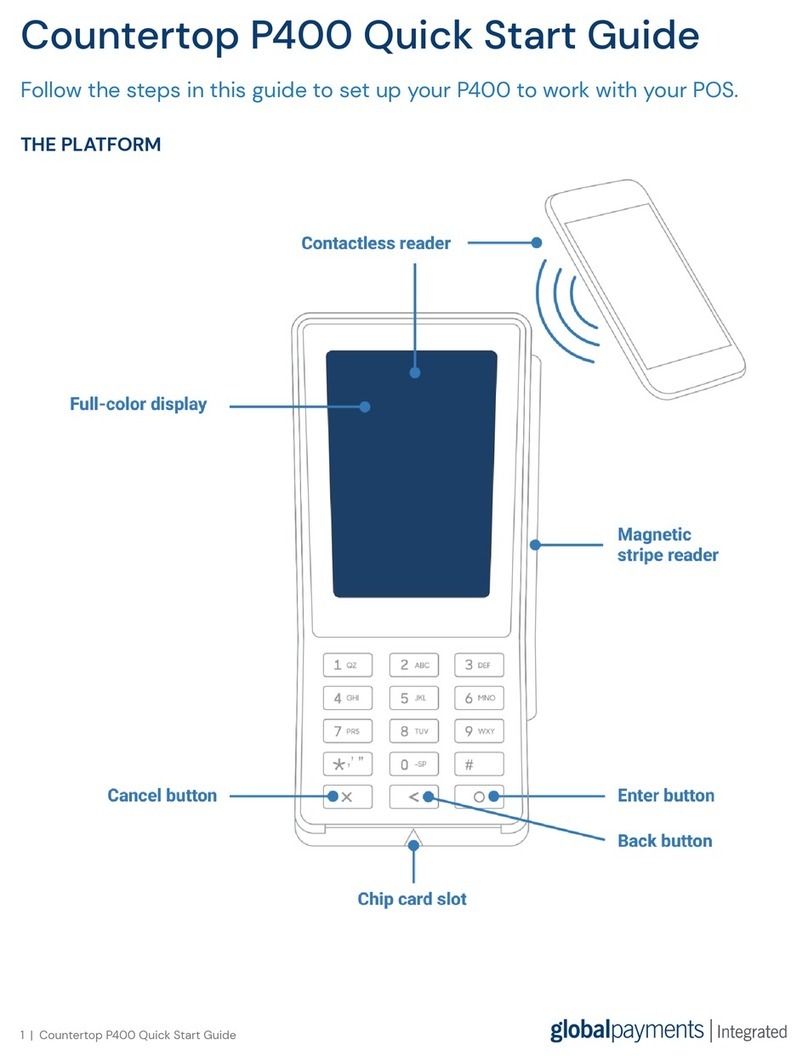
Global Payments
Global Payments Countertop P400 quick start guide

IDTECH
IDTECH ViVOpay VP6800 user manual
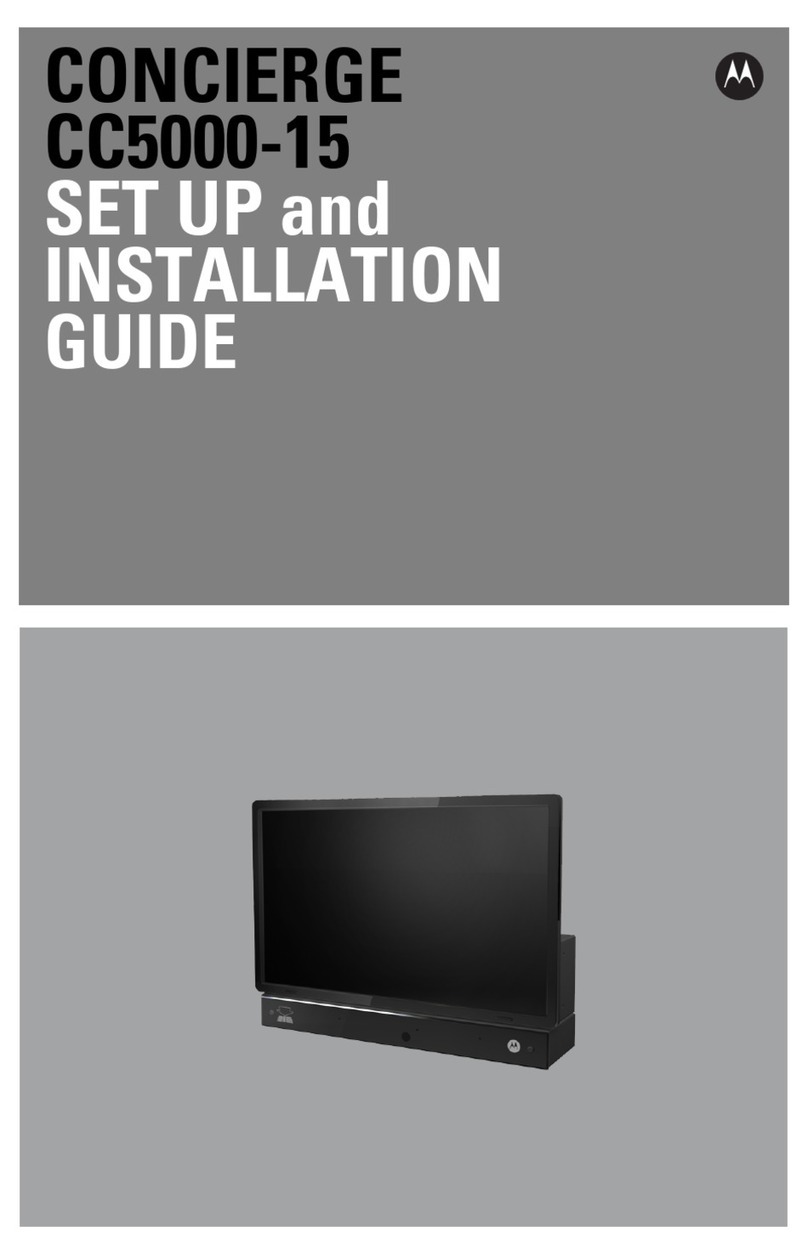
Motorola
Motorola CONCIERGE CC5000-15 installation guide
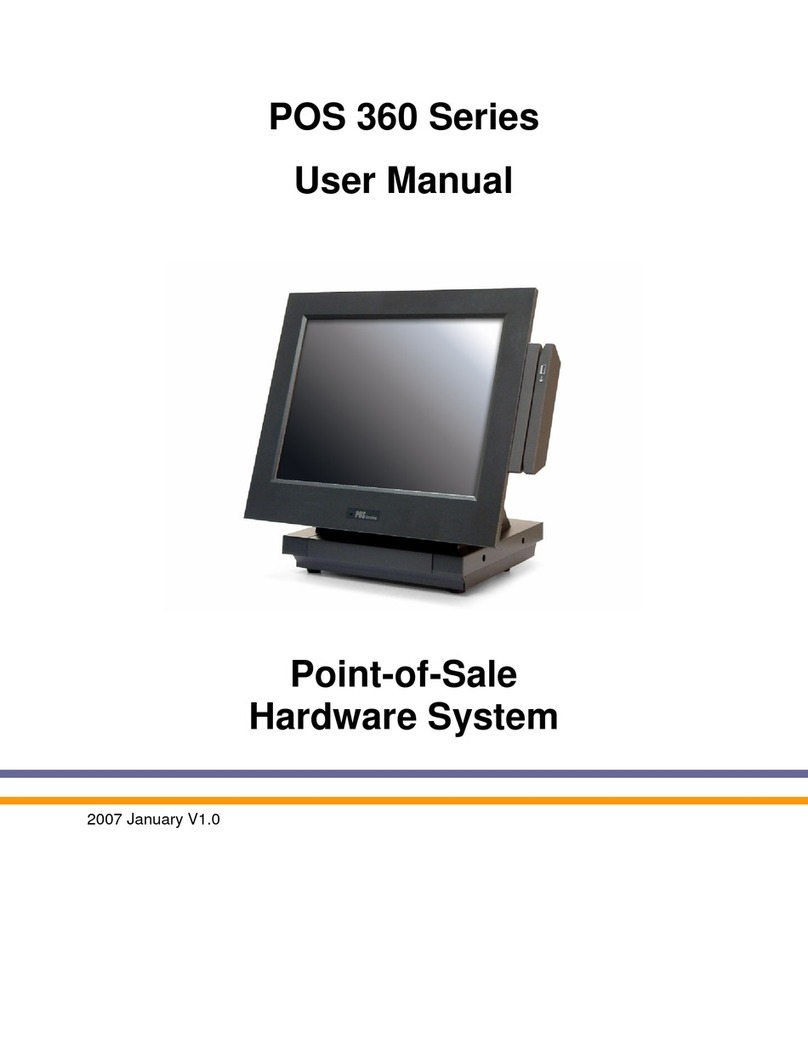
Digicom
Digicom POS 360 Series user manual
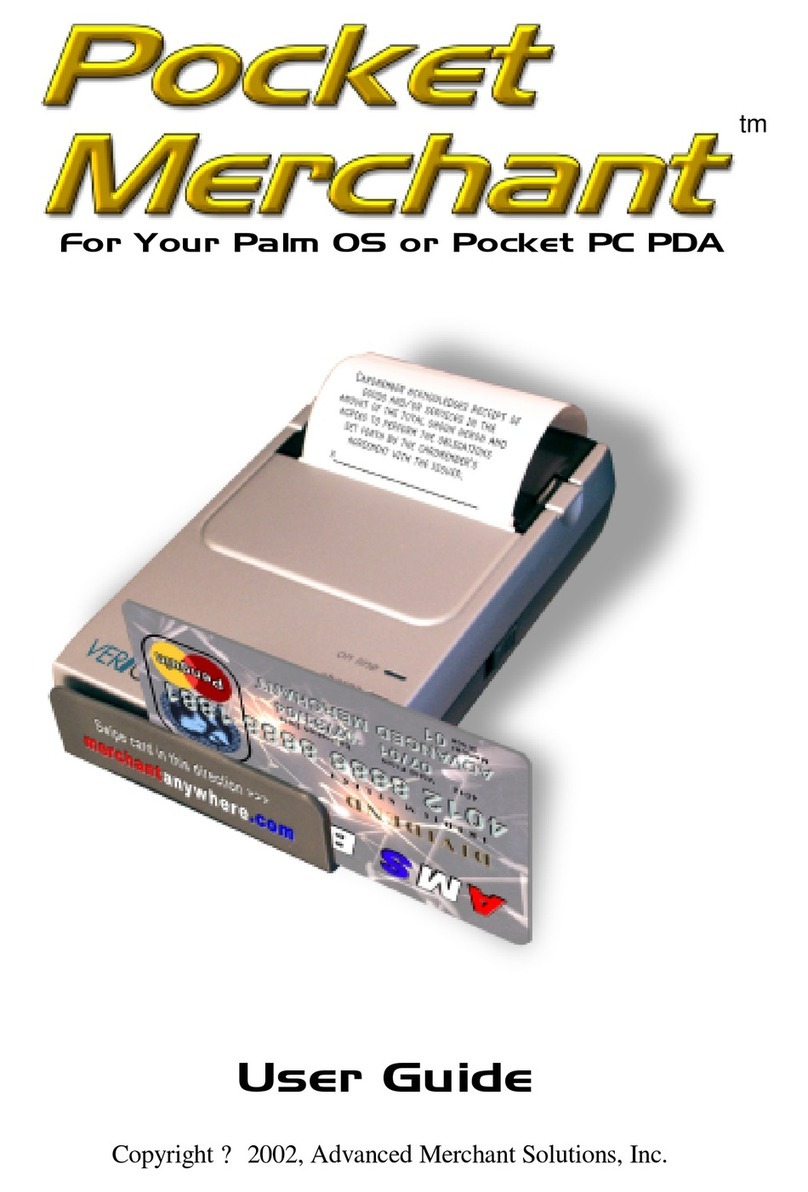
Advanced Merchant
Advanced Merchant Pocket Merchant user guide

First Data
First Data OMNI 3750 Quick reference guide