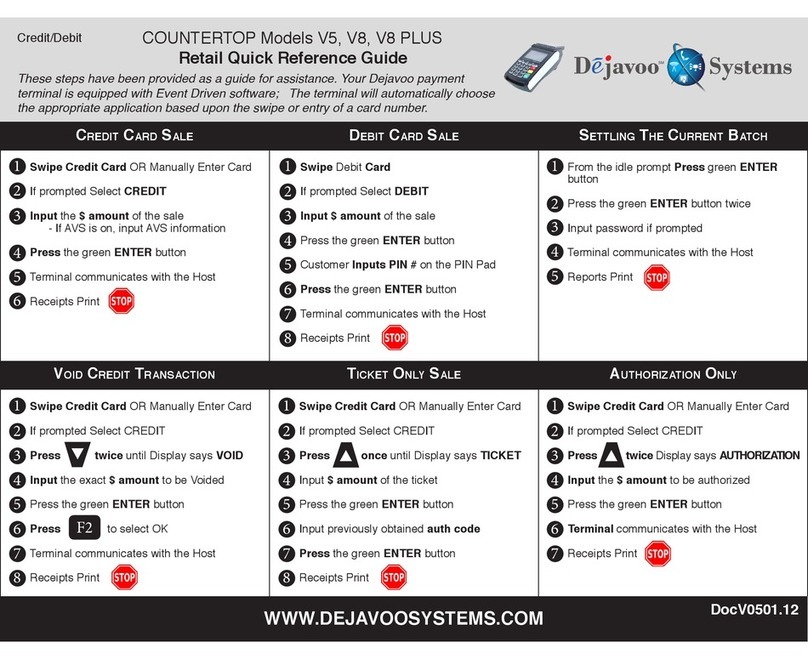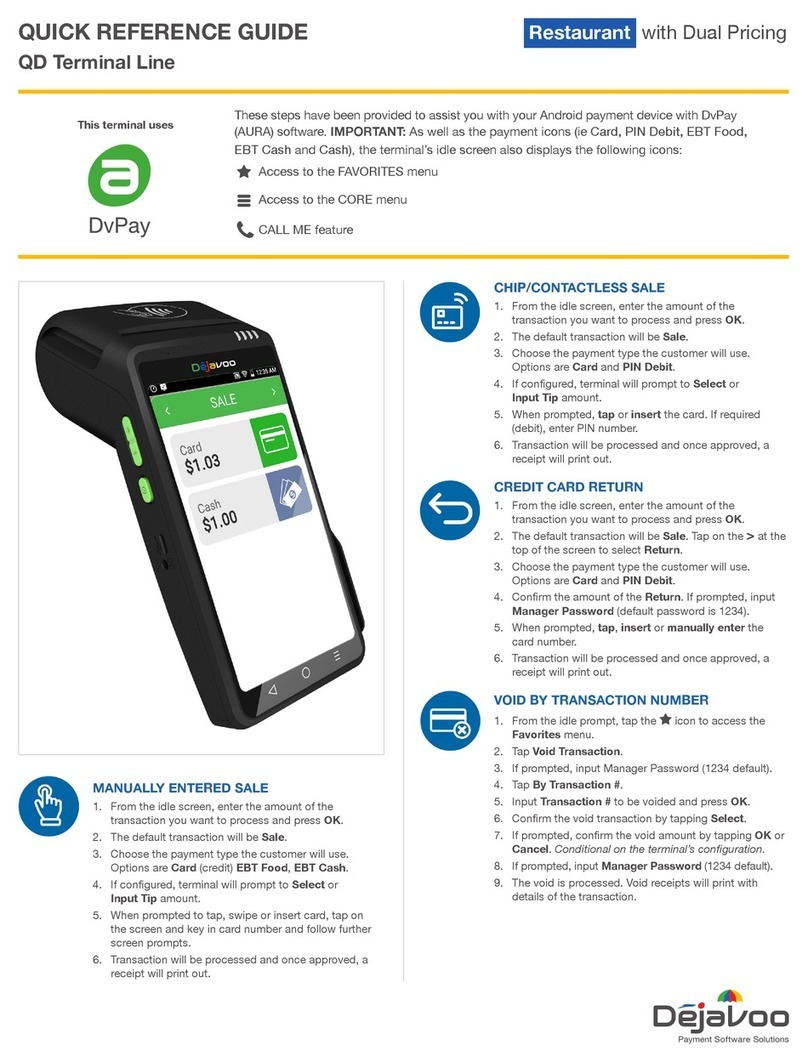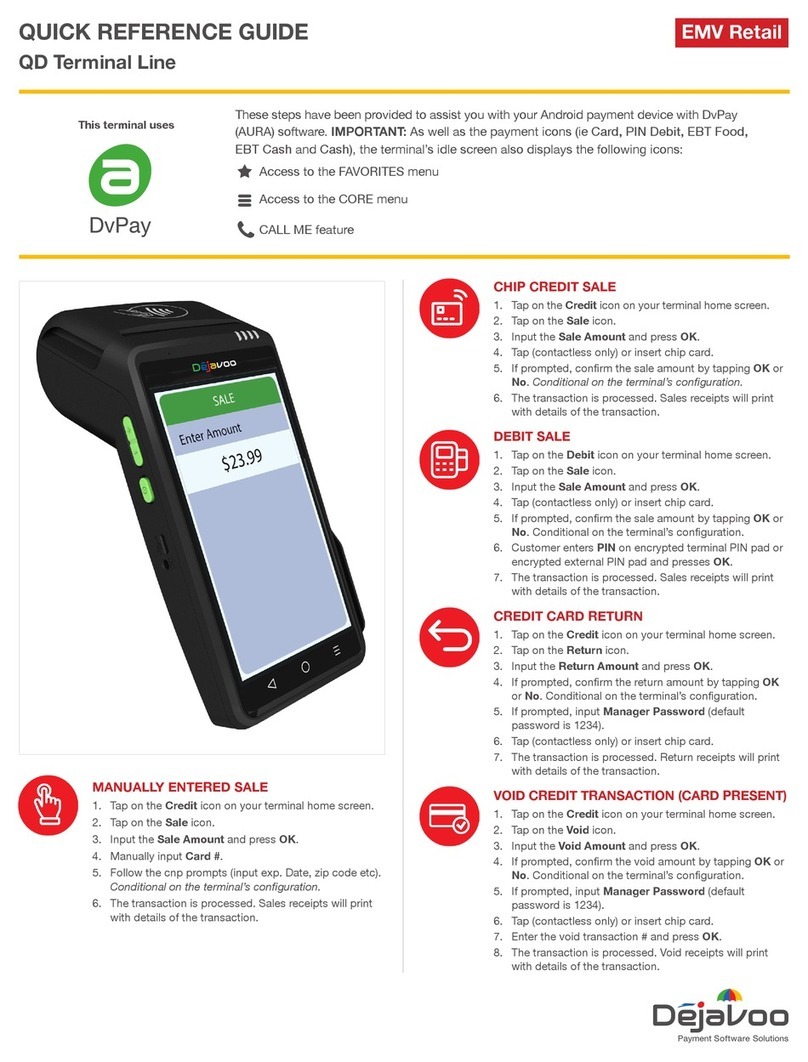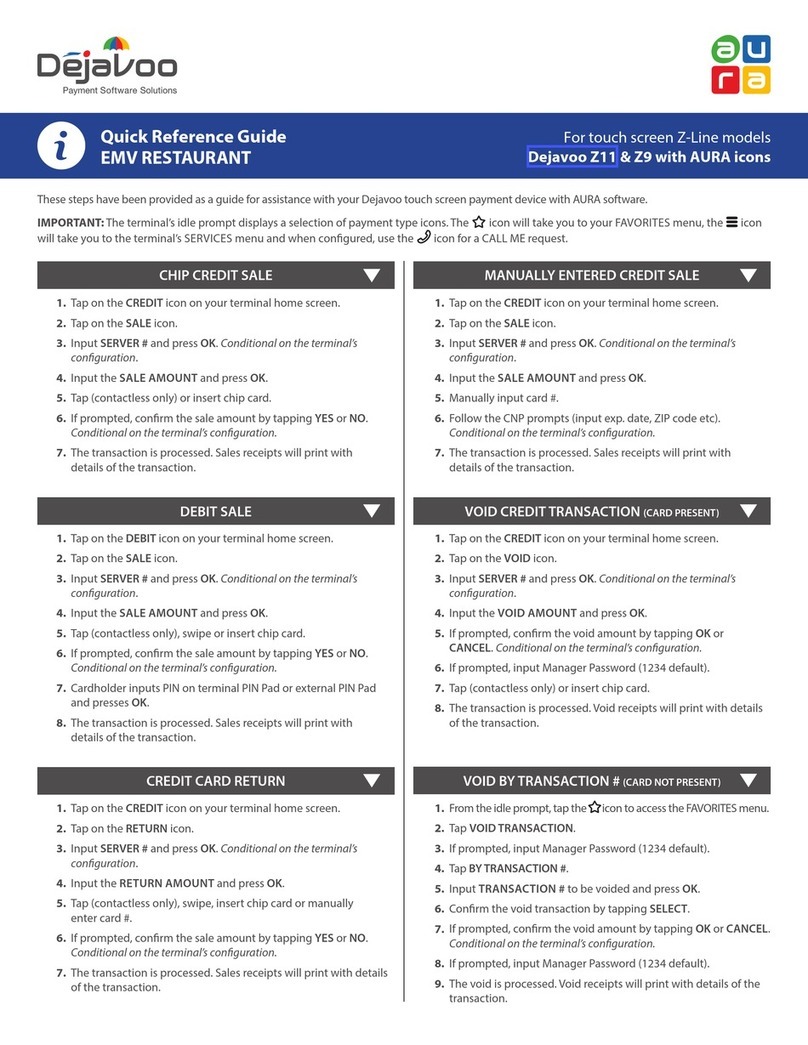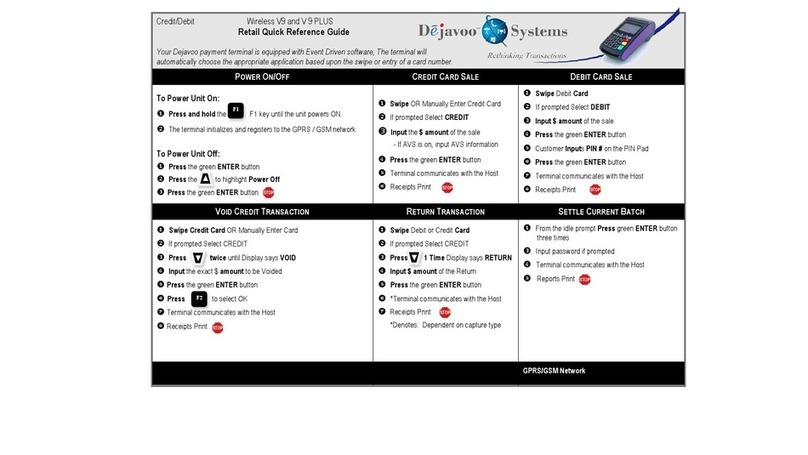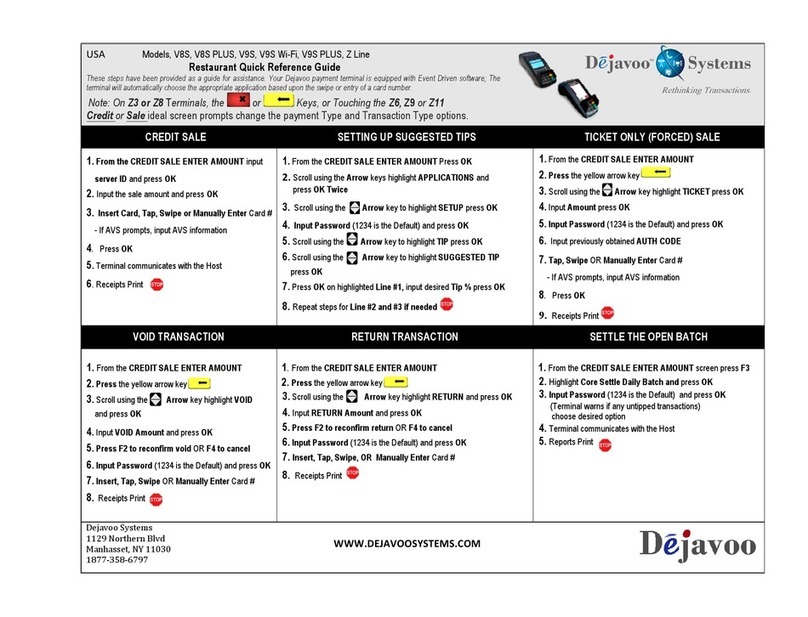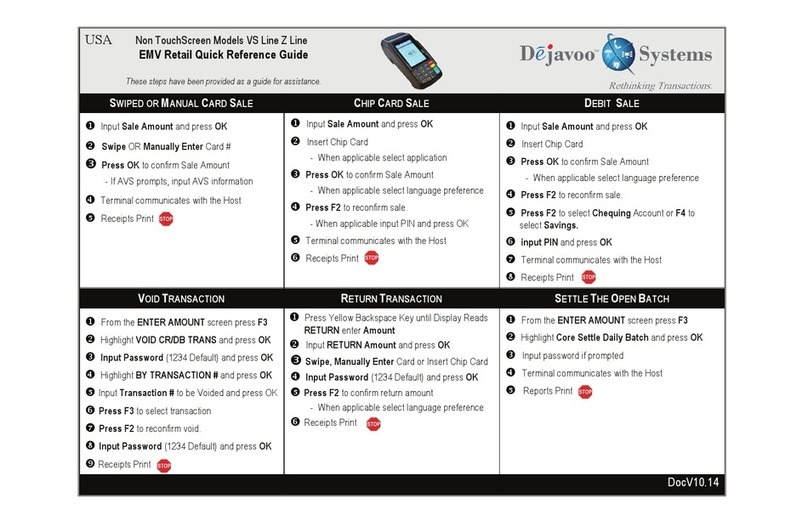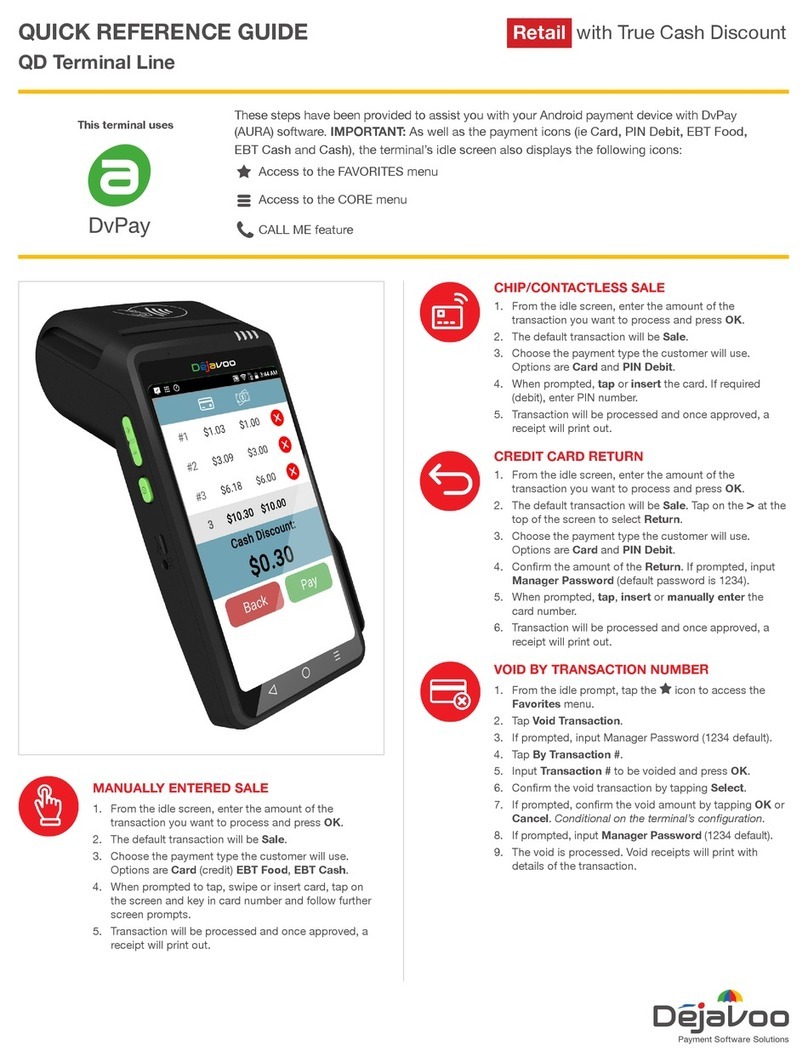Restaurant Quick Reference Guide - Touch Screen Z Line Models Z6, Z9 & Z11 - EMV
These steps have been provided as a guide for assistance with your Dejavoo Touch Screen Payment Device
Note: The terminal’s idle prompt is the main “Credit / Sale … Enter Amount” Screen
Merchant Industry, LLC 3636 33rd Street Suite 206 Astoria, NY 11106 | 1-866-811-1005 | www.MerchantIndustry.com
RETAIL
1. Tap the word “Credit” then Tap the word Debit for
“Debit / Sale Enter Amount”
2. Input Sale Amount and press OK
3. Insert Chip Card
4. When prompted tap “YES”
5. Input PIN # on PIN Pad and press OK
6. Press OK to confirm Sale Amount
SETTLE THE OPEN BATCH
1. From the idle prompt tap the Favorites icons on the
display:
2. Tap CORE SETTLE DAILY BATCH
3. If prompted input Manager Password (1234 default)
• Terminal communicates with the Host
• Settle Report Prints
SWIPED OR MANUAL CREDIT SALE
RETURN TRANSACTION
1. Tap the word “Sale” then Tap the word RETURN for
“Credit/ Return Enter Amount”
2. input RETURN Amount and press OK
3. If prompted input Manager Password (1234 default)
4. Insert Chip Card
5. When prompted tap “YES”
6. Receipts Print
CHIP CREDIT SALE
1. Input Sale Amount and press OK
2. Insert Chip Card
3. Press OK to confirm Sale Amount
VOID TRANSACTION
1. Tap the word “Sale” then Tap the word Void for
“Credit/ Void Enter Amount”
2. input VOID Amount and press OK
3. If prompted input Manager Password (1234 default)
4. Insert Chip Card
5. When prompted tap “YES”
6. Receipts Print
1. Input Sale Amount and press OK
2. Swipe or Manually Enter Card #
3. Press OK to confirm Sale Amount
DEBIT SALE
Terminal Help Desk
1-877-358-6797 opt 2
Support@DejavooSystems.com