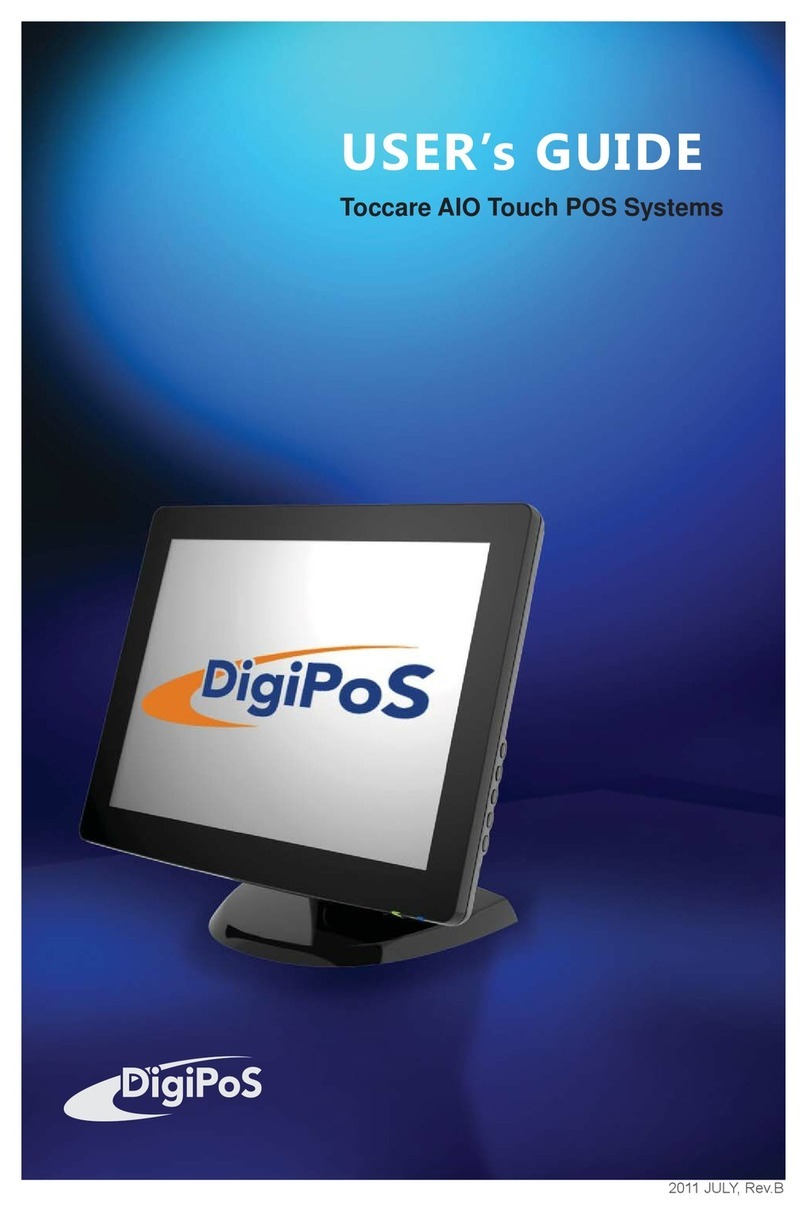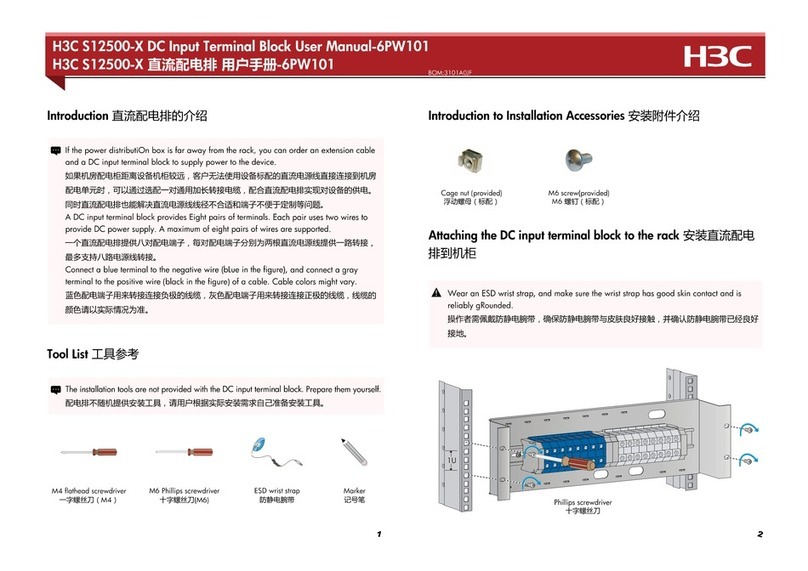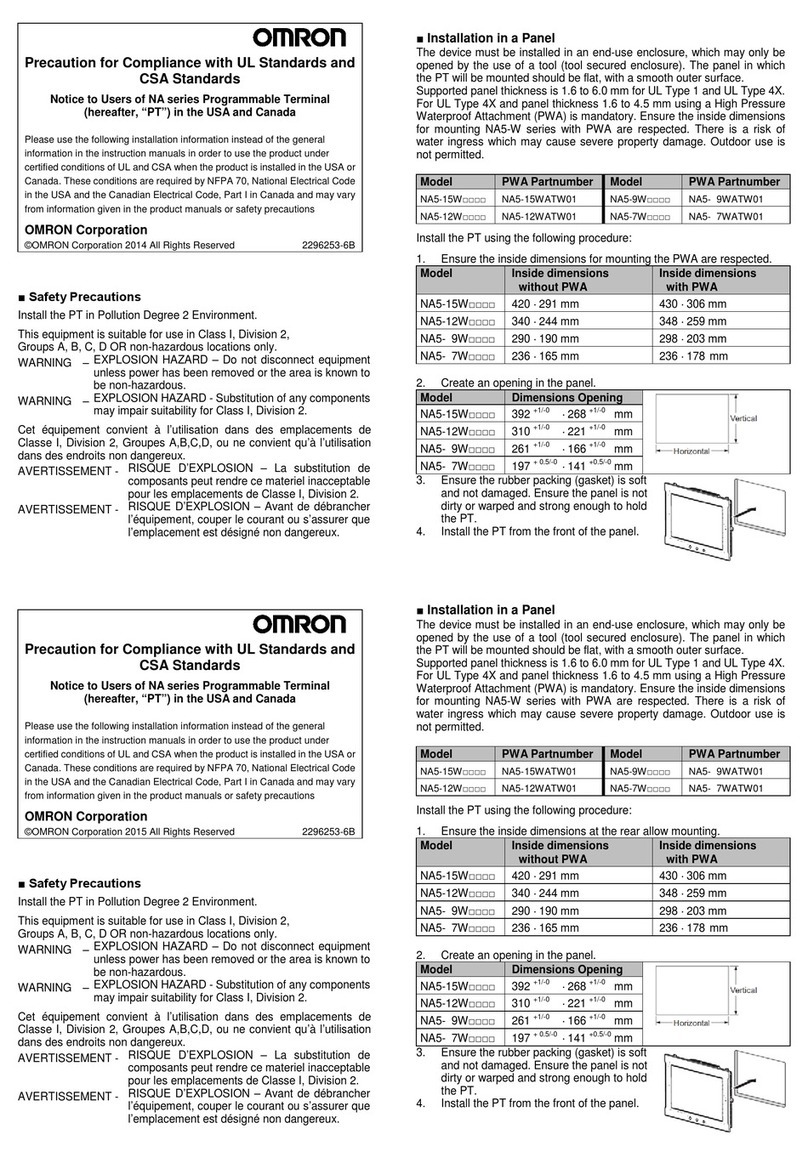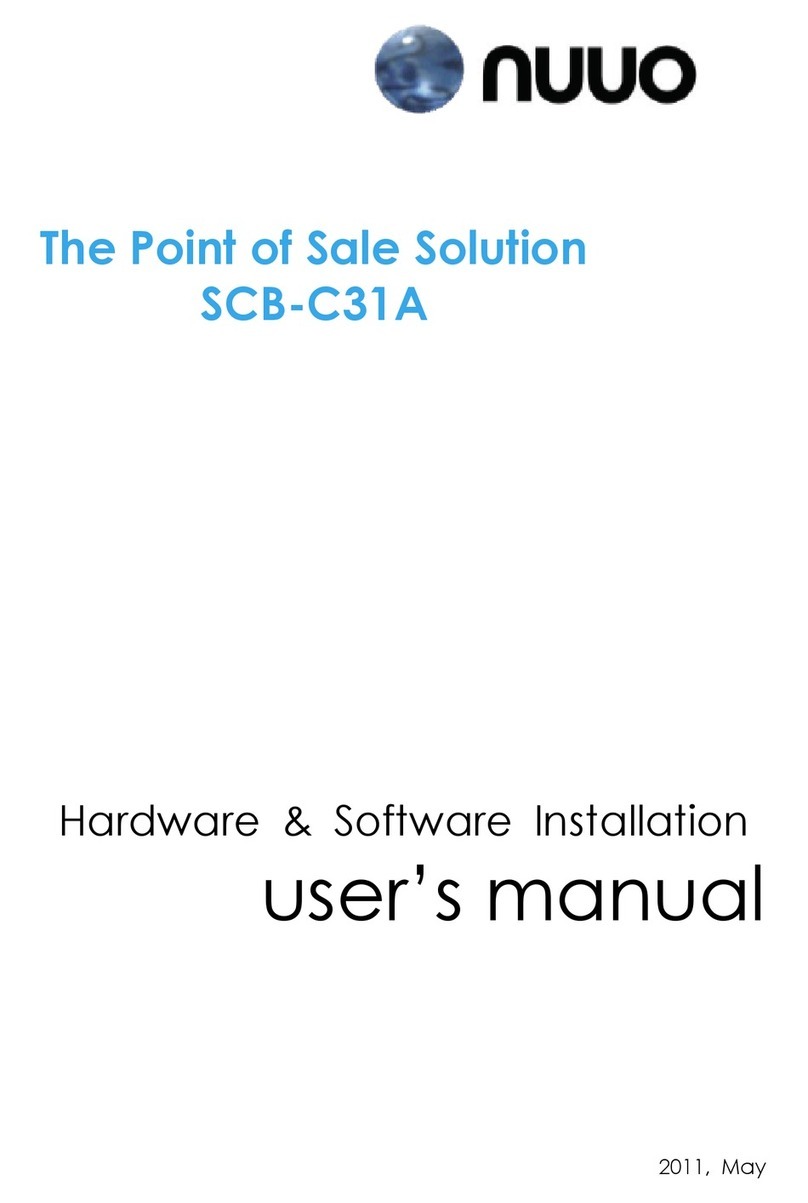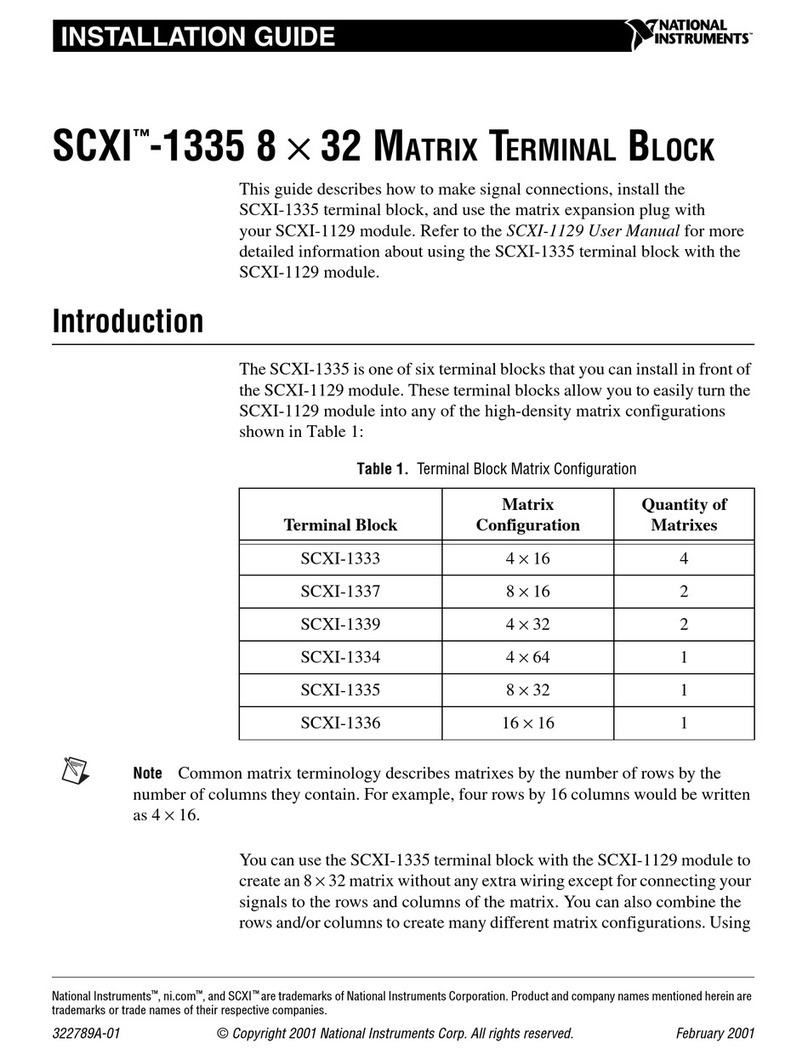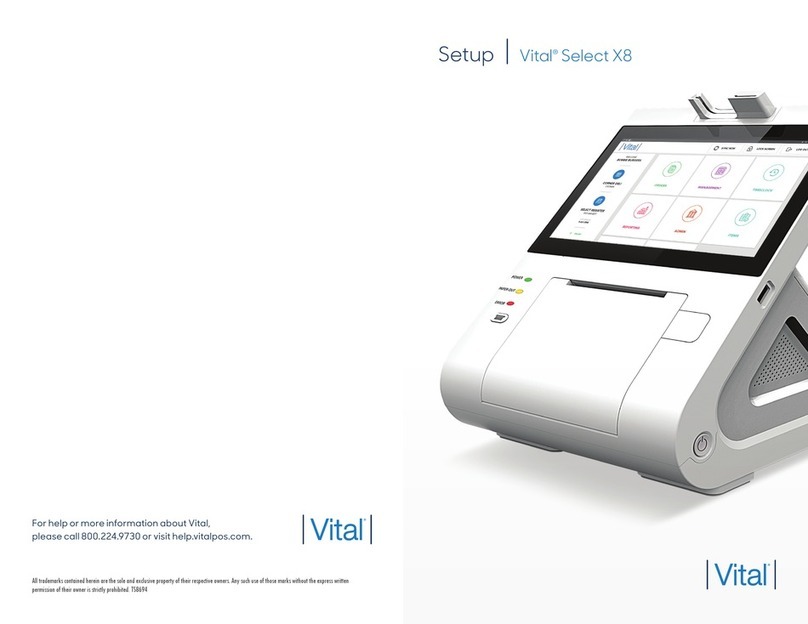MyQ X User manual

April/2021
Revision 6
MyQ Recharge Terminal

Table of Contents
1 About MyQ Recharge Terminal 8.2 LTS......................................................... 4
2 Safety Notes........................................................................................................ 5
3 Specifications...................................................................................................... 6
3.1 Server Requirements.............................................................................................................. 6
3.2 Hardware Overview................................................................................................................ 6
4 Admin Setup........................................................................................................ 8
4.1 Initial Setup .............................................................................................................................. 8
4.2 Starting the MyQ Recharge Terminal ................................................................................. 8
4.3 Admin Login ............................................................................................................................. 8
4.4 Configuration........................................................................................................................... 9
4.4.1 Server tab............................................................................................................................................... 9
4.4.2 Login tab .............................................................................................................................................. 10
4.4.3 User tab ................................................................................................................................................ 10
4.4.4 Devices tab .......................................................................................................................................... 11
4.4.5 Receipt tab .......................................................................................................................................... 11
4.4.6 Management tab................................................................................................................................ 12
4.4.7 Log tab.................................................................................................................................................. 13
4.4.8 About tab ............................................................................................................................................. 13
4.5 Remote Connection.............................................................................................................. 14
4.6 Update of the application ................................................................................................... 14
5 Operator Setup.................................................................................................17
5.1 Money tab............................................................................................................................... 17
5.2 Hardware Management ....................................................................................................... 18
5.2.1 Coin Detector...................................................................................................................................... 18
5.2.2 Bill Reader............................................................................................................................................ 19
5.2.3 Card Dispenser.................................................................................................................................... 20
5.2.4 Receipt Printer.................................................................................................................................... 21
6 User Guide .........................................................................................................23
6.1 User login................................................................................................................................ 23
6.2 Registering a new user......................................................................................................... 23
6.3 User Interface ........................................................................................................................ 24

6.3.1 Home Screen ....................................................................................................................................... 25
7 CE Conformity Declaration ............................................................................28
8 Changes from previous versions...................................................................29
9 Business Contacts ............................................................................................30

About MyQ Recharge Terminal 8.2 LTS
4
•
•
•
•
•
1 About MyQ Recharge Terminal 8.2 LTS
The MyQ Recharge Terminal is a device with a welded metal construction (2mm thick
steel) that is used as an extension to the MyQ credit accounting. The device provides
MyQ users with the option to view and increase their credit balance.
In the basic version, the MyQ Recharge Terminal is equipped with a 19-inch full-color
touch display and a NanoPC. The MyQ Recharge Terminal can be equipped with the
following optional hardware:
Card reader
Coin detector with a self-locking coin bag
Bill reader
Card dispenser
Receipt printer
This guide walks the MyQ administrator through the setup and administration of the
MyQ Recharge Terminal, the operator through the setup and management of the
MyQ Recharge Terminal, and the MyQ user through the usage of the MyQ Recharge
Terminal.
All changes compared to the previous version are listed in the change log.
The guide is also available in PDF, along with guides for older supported versions.

Safety Notes
5
•
•
•
•
•
•
•
•
•
•
•
•
2 Safety Notes
You are advised to observe the safety information during the operation,
maintenance, and repair of the MyQ Recharge Terminal.
Do not place the MyQ Recharge Terminal in a dusty environment or near water
and heat sources.
Do not expose the MyQ Recharge Terminal to rain. Do not allow any liquids
inside the MyQ Recharge Terminal.
Install and use the MyQ Recharge Terminal only in places that meet the
environmental criteria: temperature > 5 to 35 degrees Celsius, and relative
humidity > 30 to 80%.
Connect the MyQ Recharge Terminal to a power source with 230 V AC/ 50 Hz.
Keep the safety regulations and standards.
To prevent overheating, make sure that there is sufficient space around the
MyQ Recharge Terminal for ventilation. Do not cover the ventilation openings
of the MyQ Recharge Terminal.
Do not insert any objects into any MyQ Recharge Terminal openings. Doing so
may result to damage to installed devices, shock hazard, fire or failure of the
MyQ Recharge Terminal.
Do not place any objects on the MyQ Recharge Terminal.
Maintenance and replacement of hardware components should be performed
by trained and qualified personnel only.
Movable parts. Risk of injury for the personnel or damage to the MyQ Recharge
Terminal.
Do not touch the parts marked with the high voltage sign.
Keep all devices inside the MyQ Recharge Terminal clean. Before cleaning the
MyQ Recharge Terminal, disconnect the power supply.
Regularly check the vent openings of the MyQ Recharge Terminal. In case of
dust or any contamination, clean the openings to prevent overheating.

Specifications
6
•
•
•
•
•
•
•
•
•
•
•
•
•
•
•
•
•
3 Specifications
3.1 Server Requirements
MyQ Server 7.2 and higher.
MyQ Server with an Enterprise license.
The Credit feature must be enabled on the MyQ Server.
External Payment Providers must be enabled as a payment provider on the
MyQ Server.
3.2 Hardware Overview
Dimensions - 1200 (H) x 420 (W) x 350 (D) mm.
Weight - 60 kg.
Floor - Floor mount ready.
Security - Security rod lock.
Power input - Voltage: 230 V AC / 50 Hz. Arc fault detection device: 10A/1N/C/
003.
Touch display - 19" LCD with 3 mm thick glass; 1280 x 1024 mm.
Card reader - ELATEC/PCPROX readers via virtual COM port connection for
user login.
Bill reader - Model: JCM UBA-10-SS; Note capacity 500.
Coin detector - Model: WH berlin EMP 850.14 v6 (user manual).
Coin bag - Lockable cash bag.
Circuit breaker - A circuit breaker is an automatically operated electrical
switch designed to protect an electrical circuit from damage caused by excess
current from an overload or short circuit. Its basic function is to interrupt the
current flow after a fault is detected.
Nano PC - 4x 1.6GHz core processor - Celeron, 4GB RAM, 275GB/250GB HDD,
Windows 10 IoT Enterprise LTSB 2016 Entry.
Paper roll - 80mm paper discs; can be adjusted to customer needs.

Specifications
7
•
•
Card dispenser - Model KYT-2124; Supported card thickens - 0.22 mm up to
1.00 mm. Capacity - 200 pcs (with - 0.76 mm).
Receipt printer - Model: CUSTOM – TG2480-H (80mm paper discs).

Admin Setup
8
•
•
1.
2.
3.
4 Admin Setup
This chapter, intended for MyQ administrators, provides the reader with information
about the initialization, login, and configuration of the MyQ Recharge Terminal.
4.1 Initial Setup
In the MyQ web administrator interface, go to MyQ, Settings, Credit.
In the General section, make sure Credit is enabled. If not, enable it and
click Save.
In the Payment providers section, select External Payment Providers and
click Enabled (or right click and select Enabled).
Download the MyQ Recharge Terminal installer from the MyQ Community
portal, and install it on your server.
4.2 Starting the MyQ Recharge Terminal
Before starting the MyQ Recharge Terminal, make sure that the power cord and the
network cables are connected.
Unlock and open the door of the MyQ Recharge Terminal.
Turn the NanoPC on using the "Power" button.
Close and lock the door, and then wait for the system to initialize.
4.3 Admin Login
In order to configure the MyQ Recharge Terminal, you have to use the Administrator
Mode.

Admin Setup
9
•
•
To enter the Administrator mode, tap the MyQ logo at the top of the screen. Enter
the administrator's PIN (1087 by default — it can be changed on the Management
tab), and then tap Log in. Alternatively, you can first enter the administrator's PIN on
the login screen, and then tap the MyQ logo. The administration screen opens.
4.4 Configuration
Once logged in in the Administrator mode, you can configure the MyQ Recharge
Terminal. You can switch between the settings tabs using the menu on the left side
of the screen.
Tap Log out to leave the Administrator mode.
4.4.1 Server tab
On the Server tab, you can configure the connection to the MyQ server:
IP address - Enter the IP address of your server.
HTTP port - Set the HTTP port (8080 by default on a Print Server, 8083 on a
Central Server).

Admin Setup
10
•
•
•
•
•
•
•
HTTPS port - Set the HTTPS port (8090 by default on a Print Server, 8093 on a
Central Server).
SSL - Enable or disable a secure connection by turning SSL On or Off.
Server Type - Shows the MyQ Server type (Standalone Server, Central Server).
To check the availability of the server you can use the Test Connection button.
After setting the options, tap Save at the bottom of the screen.
4.4.2 Login tab
On the Login tab, you can provide users with the following login options:
Username and password
PIN
ID card
To enable the registration of new users, turn User registration On.
After setting the options, tap Save at the bottom of the screen.
4.4.3 User tab
On the User tab, you can perform the following actions, related to user sessions:
Price of ID card- Set the price required to dispense an ID card.

Admin Setup
11
•
•
•
•
•
Number of ID cards per user__ for a given period__ - Set a limit for the
number of ID cards a user can dispense, for a given time period (select the time
period from the list).
Inactivity logout time - Set the inactivity logout time, in seconds.
Allow users to register their card - If enabled (On), users will be able to
register their ID card.
System language - Select the system language for the MyQ Recharge
Terminal.
Displayed type of supported coins and bank notes - Enter the information
about the supported coins and bank notes, that will be displayed during the
user sessions.
After setting the options, tap Save at the bottom of the screen.
4.4.4 Devices tab
On the Devices tab, you can enable or disable the optional hardware of the MyQ
Recharge Terminal.
You can also set the COM Ports of the additional hardware devices according to the
COM port values found in Start →Control Panel →Device Manager →Ports.
In the last two fields, Coin acceptor currency code and Bill reader currency code,
you can set the currency of the specific hardware.
After setting the options, tap Save at the bottom of the screen.
The Coin acceptor currency code and Bill reader currency code values are
linked to the hardware's firmware. Be sure to set the currency on your MyQ
server in accordance to this two fields. The currency setting of the MyQ server is
used in reports and is displayed during the user sessions.
4.4.5 Receipt tab
On the Receipt tab, you can configure the data to be displayed on the receipt.

Admin Setup
12
•
•
•
•
•
•
•
•
•
•
•
•
The following options can be configured:
Company name
Company street
Company city
Company ZIP code
Company IC
Company DIC
TAX rate
Date and time
VAT payer
You can also change the Default logo printed on the receipt. To do so, tap Select
logo, select the file with the new logo, and then click Open. If you want to restore
the default MyQ logo, tap Reset logo.
After setting the options, tap Save at the bottom of the screen.
4.4.6 Management tab
On the Management tab, you can modify settings related to login and access rights.
Administrator - Change the admin PIN.
Operator - Change the Username, Password and ID card for the operator.
Allowed settings panes - Enable or disable access to the Log in, User and
Receipt tabs when in the Operator mode.

Admin Setup
13
•
•
After setting the options, tap Save at the bottom of the screen.
4.4.7 Log tab
On the Log tab, you can see a log of the events on the MyQ Recharge Terminal. At
the top of the tab, you can change the date and select one of the filters to show only
a specific kind of events.
To view a more detailed log, you can turn the Log debug info On.
You can find the logs on the NanoPC’s local drive. To log in to the NanoPC, you can
use the Remote Desktop application in Microsoft Windows. Alternatively, you can
connect a keyboard to the NanoPC, and then press Ctrl + Alt + Delete. In both cases,
the username for the login is "Admin" and the password is "Admin00".
Once you are logged in to the NanoPC, you can find the logs under the following
path:
C:\Users\Recharge Terminal\AppData\Local\Packages\RechargeTerminal_
0gx9rkgqv5gz0\LocalCache\Recharge Terminal
The text log can be found under the following paths:
for versions older than 6.0.3.27:
C:\Program Files\MyQ Recharge Terminal 6.0\Service\log
for versions 6.0.3.27 and newer:
C:\Program Files\MyQ\MyQ Recharge Terminal 6.0\service\log
4.4.8 About tab
On the About tab, you can view the general information about the MyQ Recharge
Terminal.

Admin Setup
14
1.
You can also change or reset the logo displayed on the MyQ Recharge Terminal. To
change the logo, tap Select logo, then select the new logo, and finally tap Open. If
you want to restore the default MyQ logo, tap Reset logo. Tap Save at the bottom
of the screen to save your changes.
4.5 Remote Connection
As the MyQ Recharge Terminal is based on the Microsoft Windows operating system,
you can access and manage its settings via the Remote Desktop Windows app.
Turn on the terminal, wait for the application to initialize, and then connect via
Remote Desktop.
Log in as the administrator. The username is "Admin" and the password is
"Admin00".
You can now remotely manage (restart, shutdown, etc.) the MyQ Recharge Terminal.
4.6 Update of the application
To update the MyQ Recharge Terminal application, you have to log in to the NanoPC
as the administrator. To do so, connect a keyboard to the NanoPC, then press
Ctrl+Alt+Del, and finally enter the username (Admin) and password (Admin00).
Once you are in Microsoft Windows, you have to change configuration of the
Recharge Terminal account, so that it does not start in the kiosk mode. To do so:
Go to the Family & other people tab (Start →Settings →Accounts), and
then tap Set up assigned access. The Set up assigned access tab opens.

Admin Setup
15
2.
3.
On the tab, under Choose which app this account can access, tap Recharge
Terminal. The Choose an app window opens.
In the window, tap Don't start an app when the account is signed in. The
Recharge Terminal app disappears from the Set up assigned access tab.

Admin Setup
16
4.
5.
6.
1.
2.
3.
4.
Open Task Manager, go to the Users tab, then select the Recharge Terminal
user, and finally tap Sign out.
Now you can log out from the Admin account and log in to the Recharge
Terminal account.
On this account, update the MyQ Recharge Terminal by installing the new
version of the application (run the MyQ Recharge Terminal installation file).
After the installation, log out of the Recharge Terminal account, and then log in to
the Admin account. Now you have to change configuration of the MyQ Recharge
Terminal, so that it starts in the kiosk mode again. To do so:
Go to the Family & other people tab (Start →Settings →Accounts), and
then tap Set up assigned access. The Set up assigned access tab opens.
On the tab, under Choose which app this account can access, tap Choose an
app. The Choose an app window opens.
In the window, tap Recharge Terminal. The Recharge Terminal app appears on
the Set up assigned access tab again.
Restart the NanoPC. The MyQ Recharge Terminal will now start in the kiosk
mode.
No settings are changed and all your data are maintained after the update, so there
is no need for further configuration.

Operator Setup
17
•
•
•
•
•
5 Operator Setup
An operator is responsible for setting up and maintaining the MyQ Recharge
terminal.
To access the management options, the operator needs to log in the Administrator
mode, using the operator's credentials:
On the login screen, tap the MyQ logo at the top of the screen. Enter the operator's
login and PIN, and then tap Log in.
The default username is *operator, and the default PIN is 0000. Both can be changed
by the administrator.
Depending on the rights given by the administrator, the following tabs are available
in the operator mode:
Money
Login (visible only if enabled by the administrator)
User (visible only if enabled by the administrator)
Receipt (visible only if enabled by the administrator)
Log
You can switch between the tabs by using the left-hand menu.
At the bottom of the screen, there are Log out, Save, Restart, and Shutdown
options.
5.1 Money tab
On the Money tab, you can reset the amount and value of inserted coins and bank
notes after withdrawing the money from the MyQ recharge terminal.
To do so, tap Reset.

Operator Setup
18
1.
2.
5.2 Hardware Management
This chapter describes the MyQ Recharge Terminal hardware components. It guides
the operator through maintenance tasks, such as withdrawing money, refilling ID
cards, and replacing the paper roll in the receipt printer.
5.2.1 Coin Detector
The coin detector is an optional hardware component that provides users with the
option to insert coins in the MyQ Recharge Terminal.
The inserted coins are recognized by the coin detector and fall through the funnel
into the self-locking coin bag.
In case of an issue with new coins or banknotes, report to MyQ Support to be
provided with new firmware to solve the issue.
Replacing the self-locking coin bag
To replace the self-locking coin bag:
Unlock and open the front door of the MyQ Recharge Terminal.
Slide the button to release the self-locking cash bag from the funnel. The coin
bag locks shut.
The Euro minimum accepted coin is 10 cents. Information about other currencies is
available upon request.

Operator Setup
19
3.
4.
5.
6.
7.
1.
2.
Now you can either replace the bag for an empty one, or withdraw money from
the bag. If you just change the bag, skip to step 6.
To withdraw money from the self-locking cash bag, unlock and remove the lid.
Now you can take out the coins.
Install the lid and lock the self-locking cash bag.
Slide the empty self-locking cash bag back into the funnel.
Close and lock the front door of the MyQ Recharge Terminal.
5.2.2 Bill Reader
The bill reader is an optional hardware component that provides users with the
option to insert bank notes. The inserted bank notes are recognized by the bill reader
and stored in the cash box.
Replacing the cash box
To replace the cash box:
Unlock and open the front door of the MyQ Recharge Terminal.
Unlock and open the door under the bill reader.

Operator Setup
20
3.
4.
5.
6.
7.
8.
9.
Use the handle to pull the cash box out.
Now you can either replace the cash box, or withdraw the money from it. If you
just replace the cash box, skip to the step 7.
Unlock the cash box and take out the money.
Close and lock the cash box.
Slide the cash box into the slot under the bill reader. The bill reader will
recalibrate.
Close and lock the door of the bill reader.
Close and lock the front door of the MyQ Recharge Terminal.
5.2.3 Card Dispenser
The card dispenser is an optional hardware component needed to dispense the ID
cards.
If the specified criteria are met (for example, if the minimum credit for dispensing an
ID card is required), the users can get and register an ID card.
The supported card thickness is 0.22 mm up to 1.00 mm. The capacity is 200 cards, if
one card has a 0.76 mm. thickness.
Refilling the ID card dispenser
To refill the ID card dispenser:
Table of contents