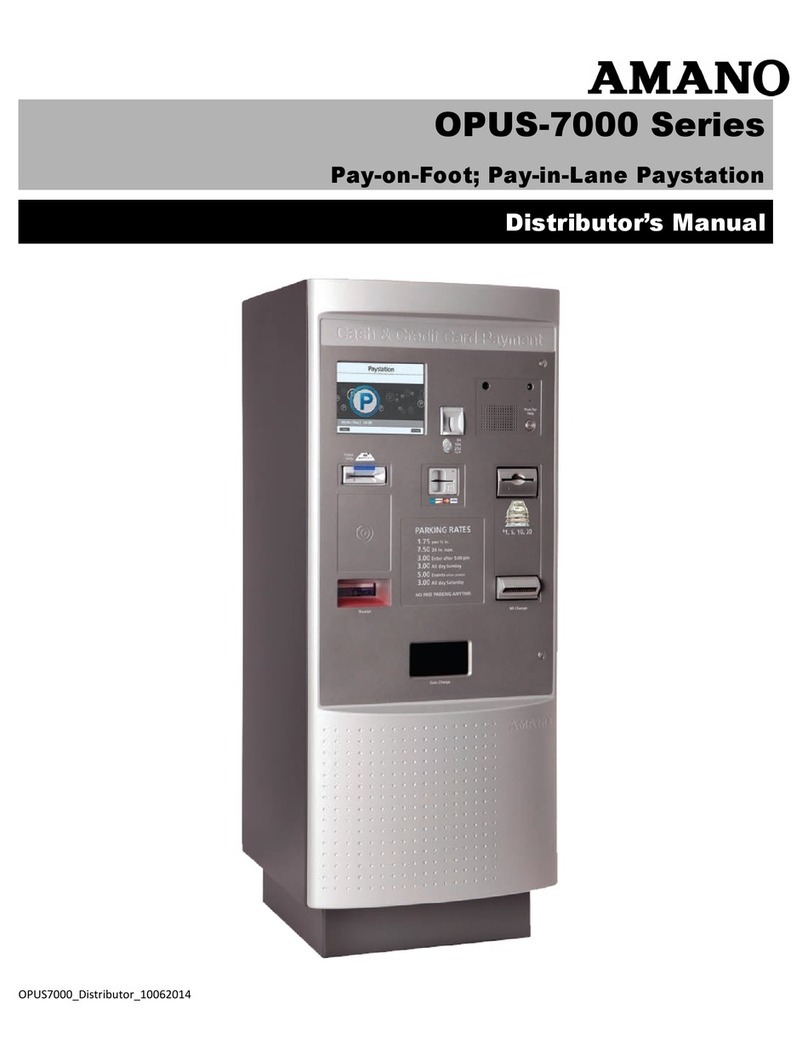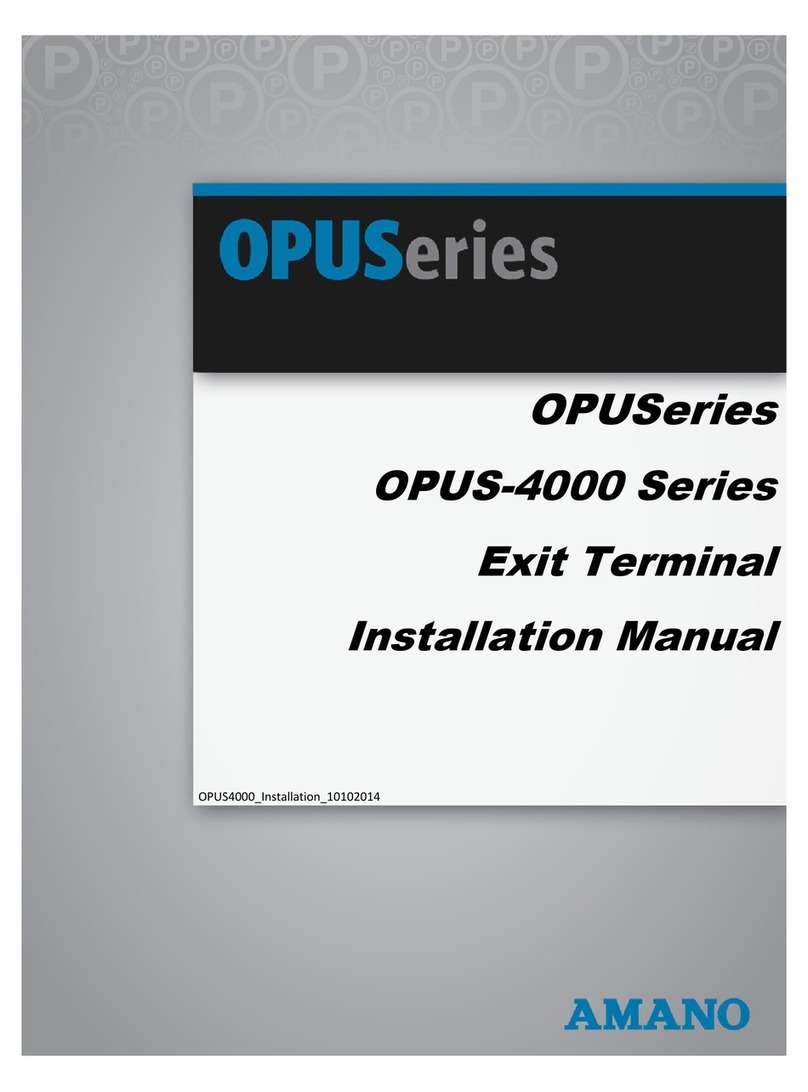Page 4of 48 © Copyright 2015 Amano McGann, Inc. 7000_Operations_06302015
Accessing the Paystation .......................................................................................................................26
4.1 Opening the Paystation Door ............................................................................................................26
4.2 Powering the Unit..............................................................................................................................26
4.3 Management Cards .......................................................................................................................... 26
4.4 Accessing the Management Mode ....................................................................................................27
First Time Operation Menu......................................................................................................................28
5.1 Page One .........................................................................................................................................28
5.1.1 Error/Warning..............................................................................................................................28
5.1.2 Ticket Information........................................................................................................................28
5.1.3 Clock Adjustment ........................................................................................................................29
5.1.4 Cash Check ................................................................................................................................30
5.2 Page Two .........................................................................................................................................30
5.2.1 In Operation/Out of Service.........................................................................................................30
5.2.2 Opening Hours Start/End ............................................................................................................31
5.2.3 Shutter Control............................................................................................................................ 32
5.2.4 Clear Password...........................................................................................................................33
5.2.5 To Engineer Operation ................................................................................................................33
5.2.6 To Operator Operation ................................................................................................................33
5.2.7 To Manager Operation ................................................................................................................33
5.2.8 Back to Idle .................................................................................................................................33
Operator Operation Menu........................................................................................................................ 34
6.1 Page One .........................................................................................................................................34
6.1.1 T Total (Sub, Previous) ...............................................................................................................34
6.1.2 Gate Open/Close ........................................................................................................................34
6.1.3 Reprint Receipt ........................................................................................................................... 35
6.1.4 Credit Card Settlement Total....................................................................................................... 35
6.1.5 Volume Adjustment .....................................................................................................................35
6.1.6 GT MT Sub Total......................................................................................................................... 36
6.1.7 Safe Check/Safe Sub Total .........................................................................................................36
6.1.8 Store Discount Total....................................................................................................................36
6.1.9 Tax Report .................................................................................................................................. 36
6.2 Page Two .........................................................................................................................................37
6.2.1 To Engineer Operation ................................................................................................................37
6.2.2 To Manager Operation ................................................................................................................37
6.2.3 To First Time Operation ..............................................................................................................37
Manager Operation Menu........................................................................................................................38
7.1 Page One .........................................................................................................................................38
7.1.1 Money Management ................................................................................................................... 39
7.1.2 Return Money (Payment Cancel) ................................................................................................ 39
7.1.3 GT/MT Total................................................................................................................................39
7.1.4 Invalid Parking Ticket .................................................................................................................. 40
7.1.5 BNR/Coin Inventory ....................................................................................................................41
7.1.6 Password Control........................................................................................................................ 41
7.1.7 Invalid Management Card ...........................................................................................................42