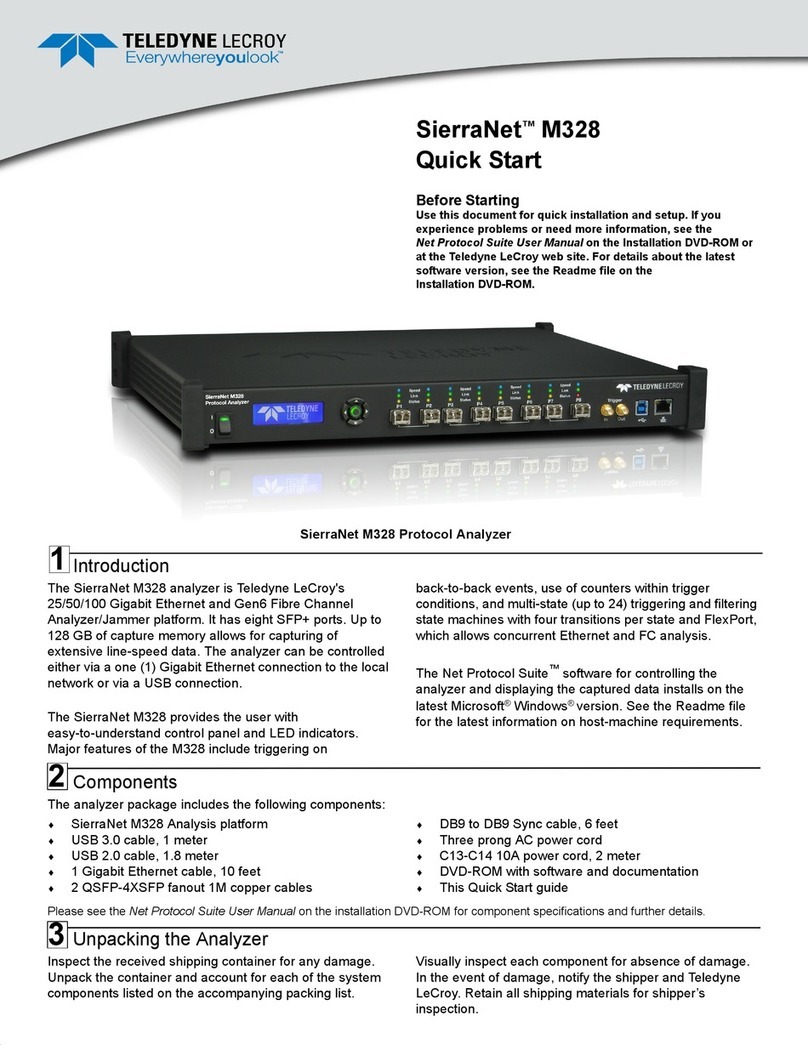Quick Start Guide: ULTRAPENX2™ PTBT5 with the PTBTX2™ App
Quick Start Guide: ULTRAPENX2™ PTBT5 with the PTBTX2™ App
Oxygen (DO) and Temperature Pen for Use with your Mobile Device Dissolved Oxygen (DO) and Temperature Pen for Use with your Mobile Device
PTBT5QSI-X2 Revision 01-20 Page 4 of 4 PTBT5QSI-X2 Revision 01-20 Page 1 of 4
EXPORTING DATA RECORDS
1. Tap the MEMORY RECALL button in the Feature Navigation Bar.
2. Tap the EDIT button in the upper right corner of the Record List. The Record List Edit screen will appear.
3. Tap individual records to select them for export, or tap the BLUE, SELECT ALL button to select the entire list.
4. As you select records the CLEAR and DELETE buttons update to show the number of records selected.
5. Tap the SEND button in the upper left corner of the record list. Your Device’s default email program will open.
6. An attachment will be present containing the selected records.
• The format of the attachment will be .csv (default).
• To change the format, open the PREFERENCES > APPLICATION PREFERENCE screen.
7. Complete the email in the standard manner for your email application.
MAINTENANCE
I. BATTERY REPLACEMENT
When PTBT5 charge level falls below 25% immediately replace the battery with a new N type battery.
1. In a CLEAN, DRY place, unscrew the battery cap in a counter-clockwise direction.
2. Slide the cap and battery housing out of the PTBT5.
3. Remove the depleted battery from its housing.
4. Insert a new battery into the battery housing oriented with the negative end
touching the spring.
5. Align the groove along the battery housing with the guide bump inside the
PTBT5 case and slide the battery housing back in.
6. Screw the PTBT5 battery cap back on in a clockwise direction. DO NOT
OVER TIGHTEN.
II. ROUTINE MAINTENANCE
• After each use ALWAYS rinse the DO sensor with clean water (preferably DI, RO, or distilled water), then carefully
blot the sensor membrane with a soft, clean, lint-free cloth to remove any water drops.
• ALWAYS replace the hydration cap on the DO sensor after each use.
• To replace the membrane cap and/or refill electrolyte solution follow the SENSOR SETUP instructions.
• Do not drop, throw or otherwise strike the PTBT5. This voids the warranty.
• Do not store the PTBT5 in a location where the ambient temperatures exceed its specified operating / storage
temperature limits.
III. LONG TERM STORAGE
If you plan on storing the PTBT5 without using it for more than 1 month:
1. Remove the membrane cap by turning it counter-clockwise and rinse the membrane cap thoroughly with DI, RO, or
distilled water, gently pat it dry with a soft lint-free cloth, set it aside to dry. BE CAREFUL not to damage the
membrane.
2. Discard all the electrolyte solution from the sensor’s electrolyte well.
3. Fill a syringe with DI, RO, or distilled water.
4. Holding the open sensor sideways or upside down over a sink, insert the syringe tip into the sensor body.
5. Thoroughly flush the electrolyte well with DI, RO or distilled water.
6. Refill the syringe with DI, RO or distilled water and repeat flushing the electrolyte well 3-4 times.
7. Shake all the water from the sensor, pat dry with a soft lint-free cloth, and allow the sensor to completely dry out.
8. Remove the sponge from the protective / hydration cap.
9. Rinse the hydration cap with clean water then thoroughly dry it inside and out with a soft lint-free cloth.
10. Reassemble the membrane cap and hydration cap to the PTBT5.
11. Remove the battery from the PTBT5.
12. Store the PTBT5 in a cool dry location.
• The foam from the hydration cap should be stored separately so it can be reused later.
MYRON L® COMPANY
2450 Impala Drive uCarlsbad, CA 920197226 uPhone: +1-760-438-2021
E-Mail: Customer Service – info@myronl.com u Technical Support – techquestions@myronl.com
Website: www.myronl.com
This document contains basic instructions for making DO measurements with your PTBT5.
Other Instructions:
• PTBT5 Basic CAL Instruction sheet: Includes instructions on performing a basic Air Calibration of the
PTBT5 and review Calibration records (included with your instrument).
• PTBT5 Operation Manual: Includes detailed instructions on making measurements, changing parameters,
precision calibration and maintaining the PTBT5. Download from the Myron L® Company website
(www.myronl.com, Downloads tab).
• PTBTX2 App Operation Manual: Includes detailed instructions on operating all of the PTBTX2 App’s many
features and functions. Download from the Myron L® Company website (www.myronl.com, Downloads tab).
PTBT5 - LAYOUT
1. PEN BUTTON – Press to turn Ultrapen ON and place it in Standby mode.
2. BATTERY CAP – Unscrew to change battery.
3. LED INDICATOR LIGHT – Flashes rapidly when the PTBT5 is measuring
or once every 5 seconds when the PTBT5 is in Standby mode.
4. DO SENSOR BODY – Contains electrodes and reagent for
Dissolved Oxygen and Temperature measurements.
5. DO SENSOR CAP – Holds the DO Sensor Membrane
in place.
6. DO MEMBRANE – Permeable membrane through
which Dissolved Oxygen passes.
7. PROTECTIVE / HYDRATION CAP – Protects sensor from damage. The sensor should be kept moist at all times.
• Always replace the hydration cap containing a sponge moistened with DI, RO or distilled water.
• See the PTBT5 Operation Manual for instructions for storing > 1 month
• When removing or replacing the cap, gently wiggle it back and forth while pulling / pushing. DO NOT twist!
8. CAP STOP – DO NOT push the protective cap beyond the cap stop as sensor damage may occur.
PREPARING THE DO SENSOR
1. Attach the tip onto the syringe and fill the syringe with DO electrolyte solution.
2. Unscrew the membrane cap from the sensor body by turning in a counter-clockwise direction.
3. Rinse the inside of the membrane cap with electrolyte solution.
4. Pour some electrolyte inside the membrane cap and set aside.
5. Hold the PTBT5 vertically with the DO sensor at the top and the sensor opening facing up.
6. Insert the syringe tip into one of the four openings of the sensor body as far as it can go.
7. Slowly fill the electrolyte well with electrolyte.
8. Hold the electrolyte filled sensor body in one hand and bring the electrolyte filled membrane cap closer with your
other hand.
9. Tilt the membrane cap and place it onto the sensor body.
10. Carefully start turning the membrane cap clockwise until it tightens firmly to the sensor body.
• Some electrolyte may escape.
11. Rinse any residual electrolyte from the outside of the sensor body with clean water (DI, RO or distilled).
12. Fill the hydration cap with enough clean water to soak the sponge inside (preferably DI, RO, or distilled water).
13. Place the hydration cap onto the DO sensor all the way to the cap stop.
14. Before using the PTBT5, let the new sensor stabilize for 2-4 hours with the hydration cap in place.