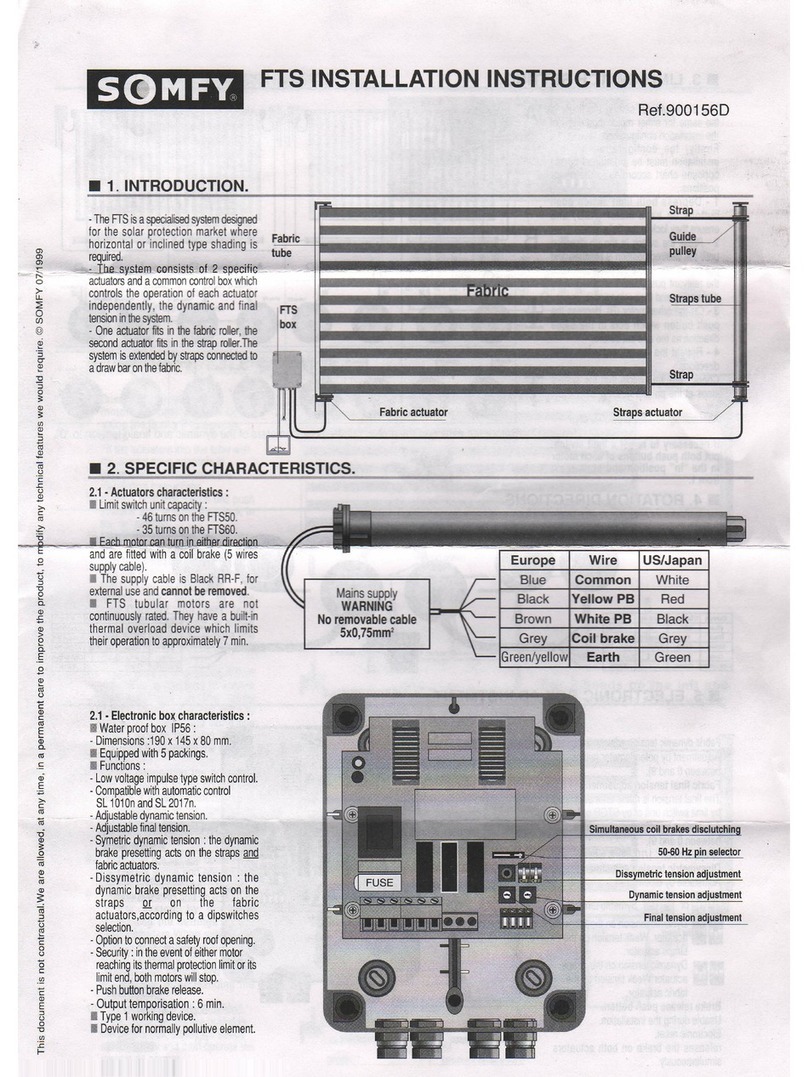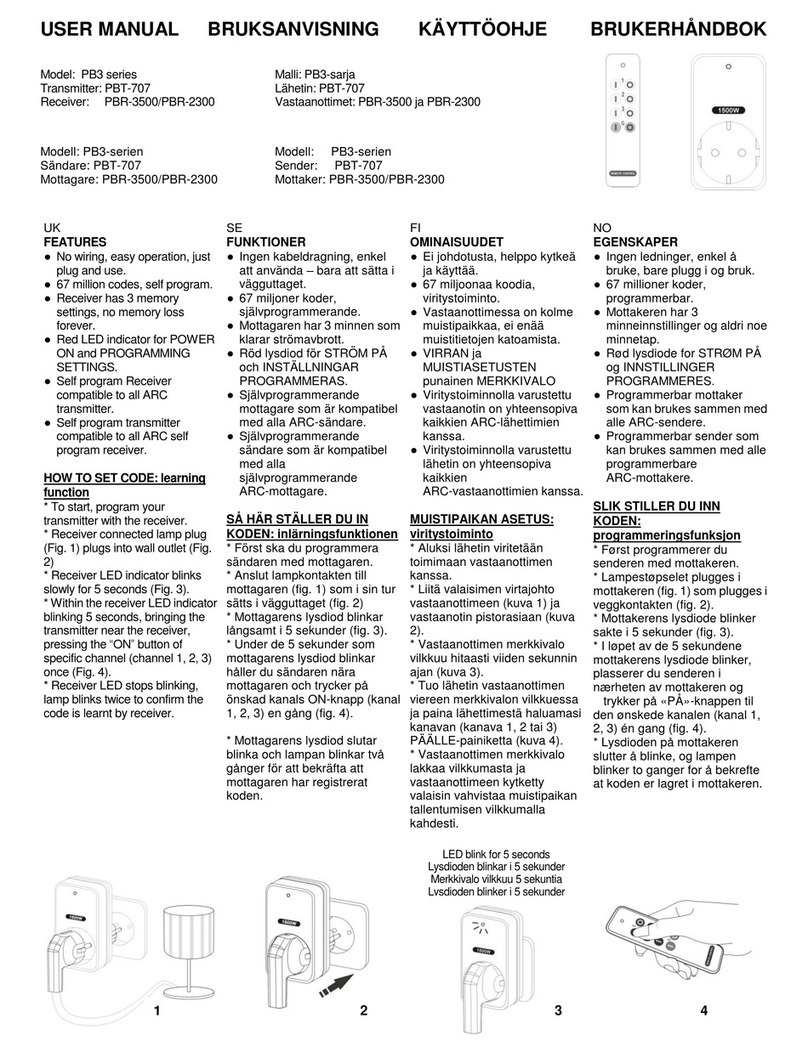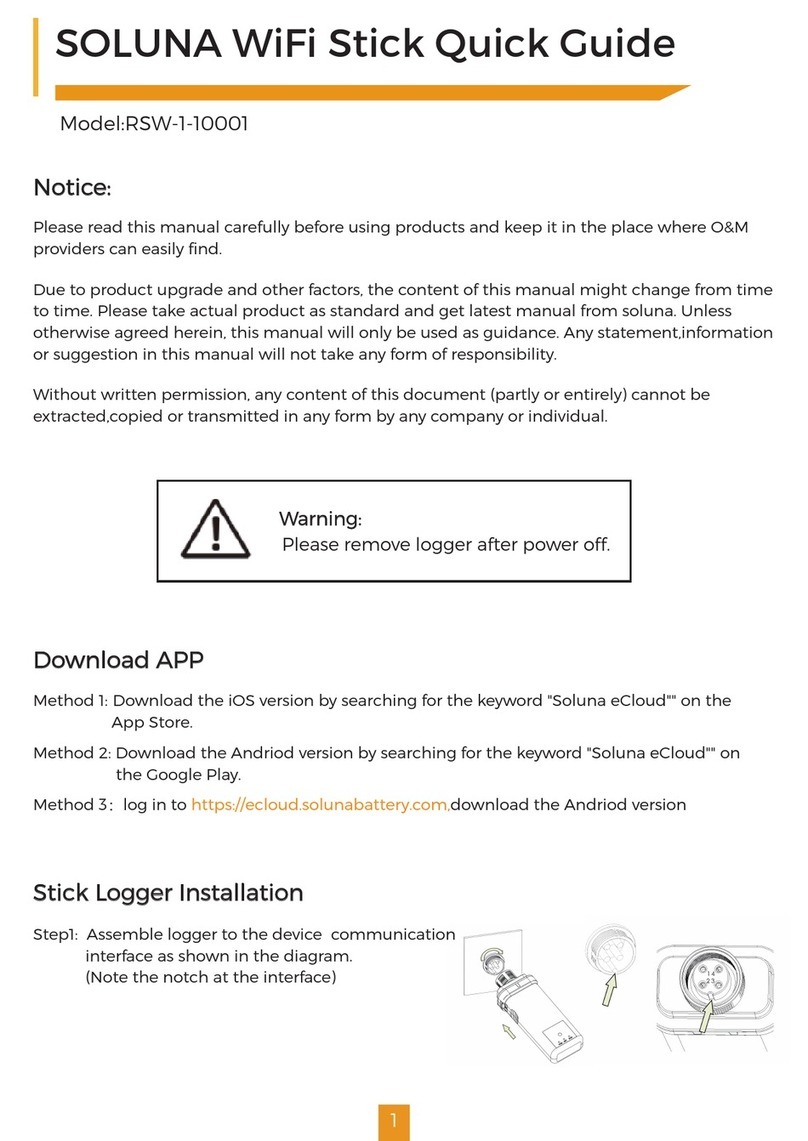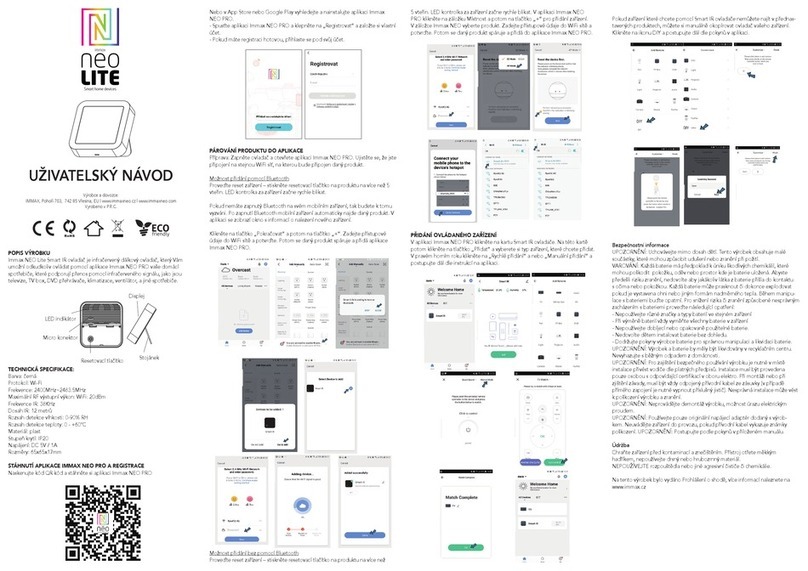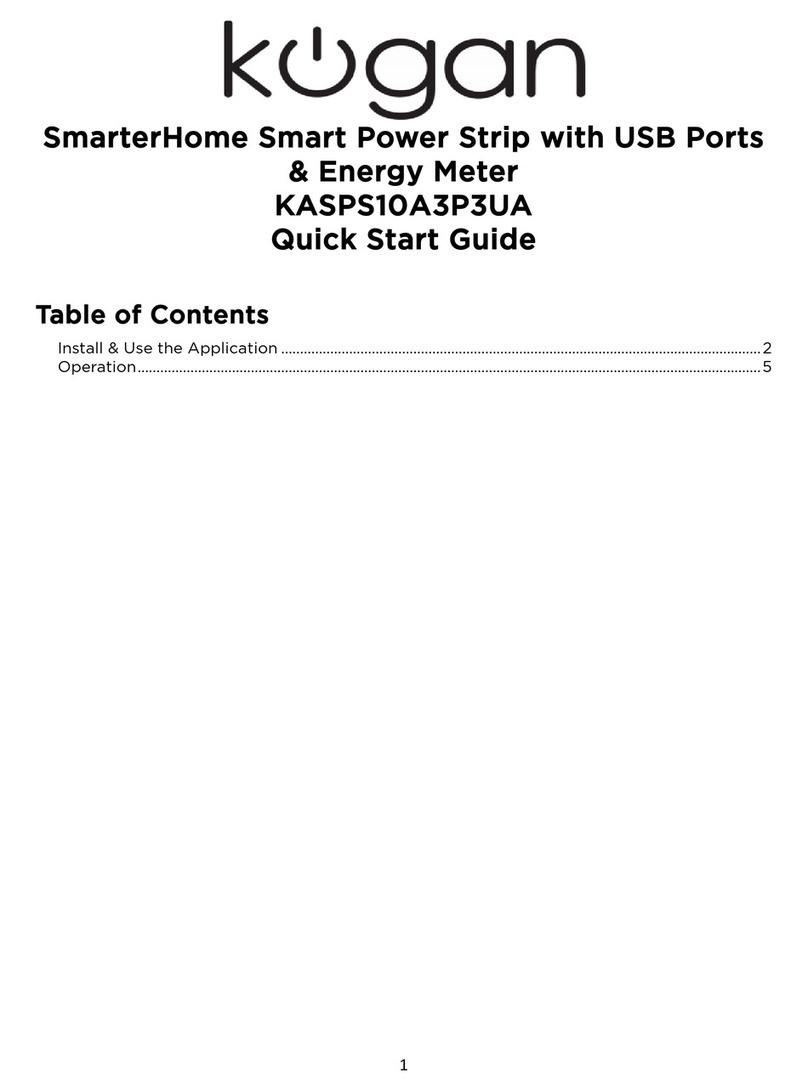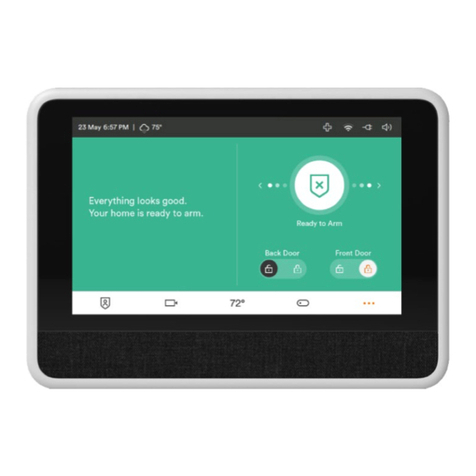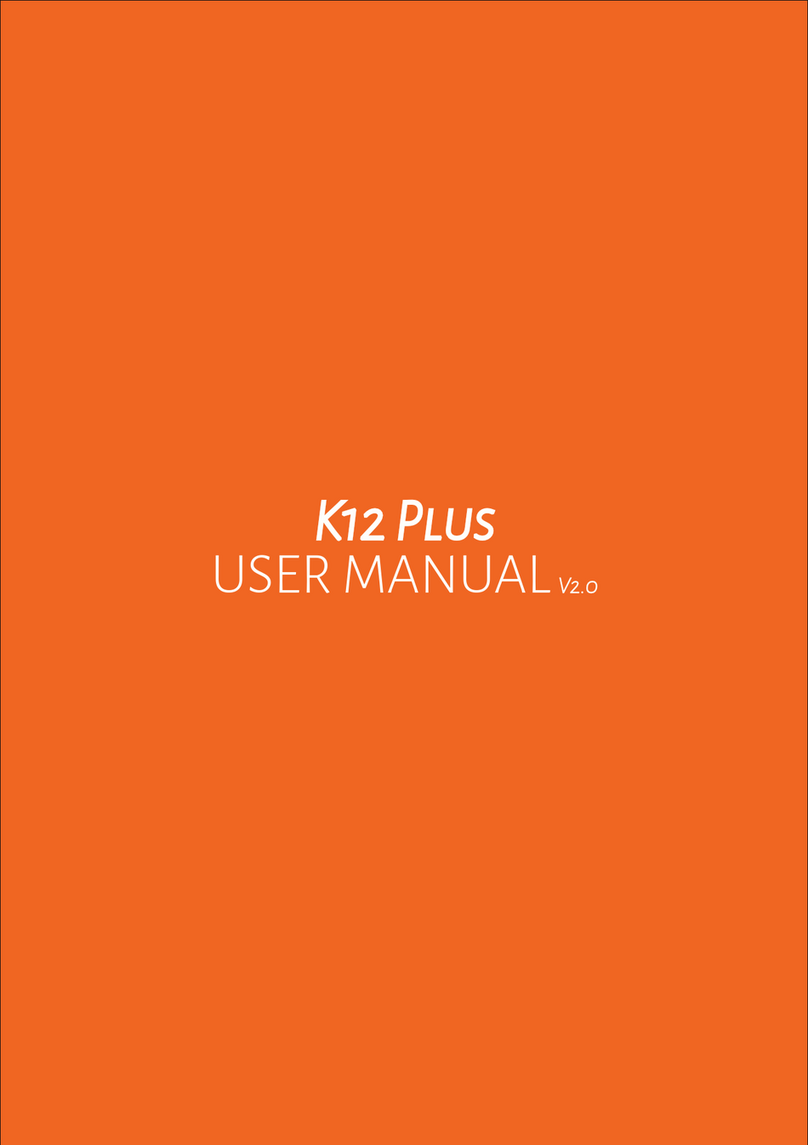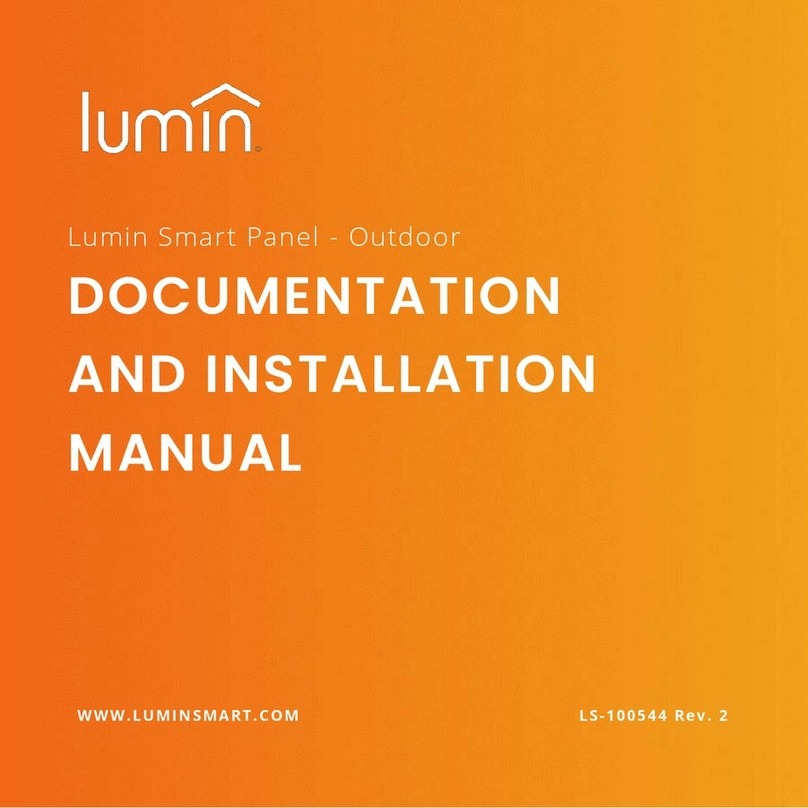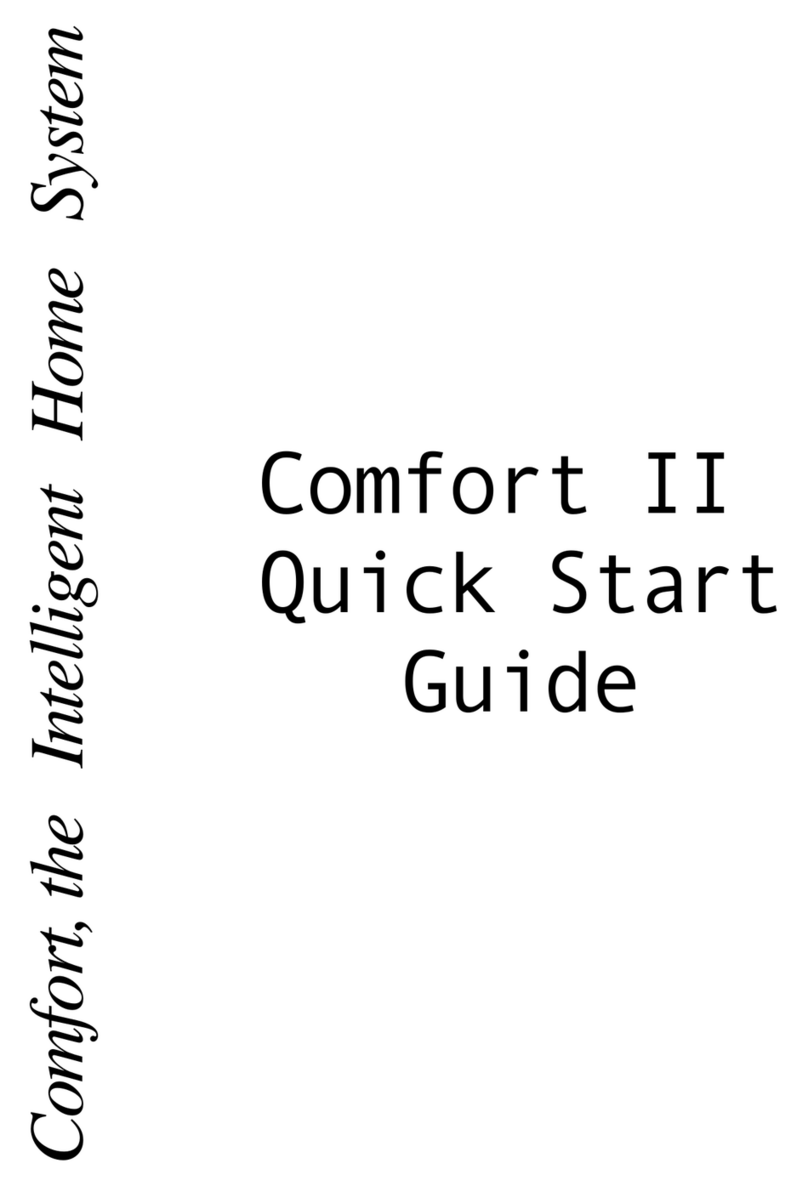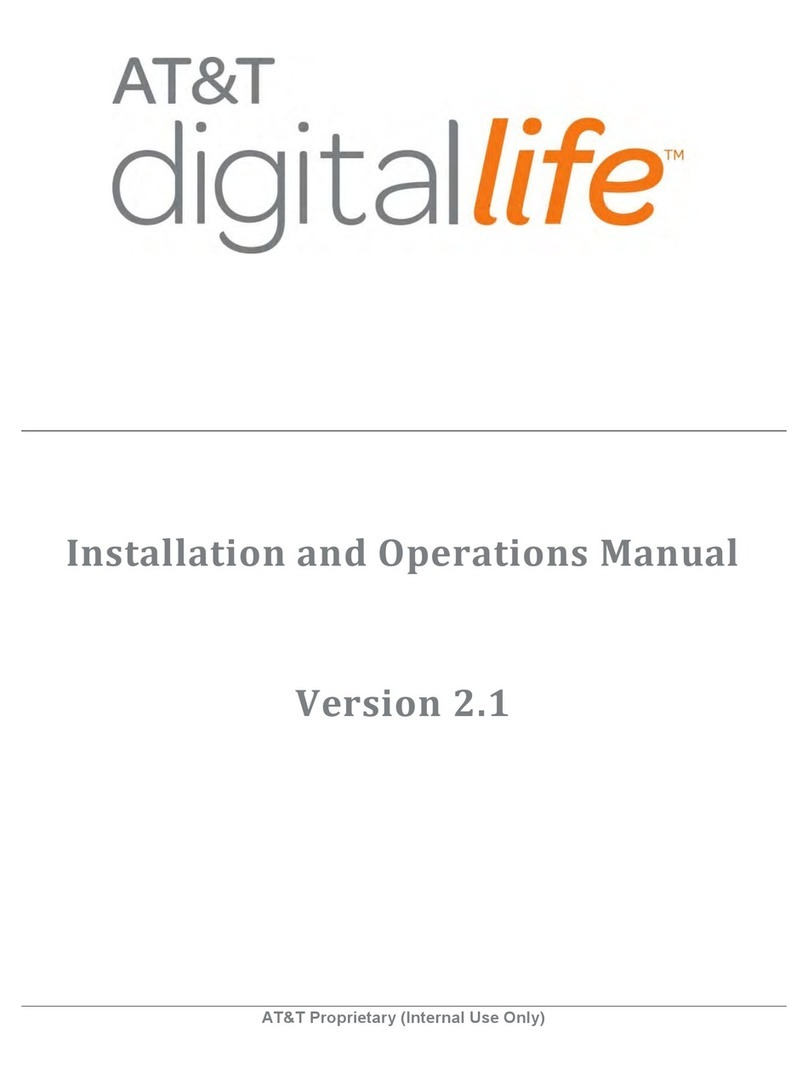MySmartBlinds Smart Switch User manual

TM
User’s Manual
SMART SWITCH
This product is to be used with the
MySmartBlinds automation kit.

TABLE OF CONTENTS
SAFETY INFORMATION 4
PARTS IDENTIFIER 6
ABOUT THE SMART SWITCH 6
INSTALLATION 7
PAIRING TO THE APP 8
USING THE SMART SWITCH 10
LIMITED WARRANTY 12

4 5
SAFETY INFORMATION
Do not use the Smart Switch for anything other than its
intended purpose. Any usage of any part of the Smart
Switch outside of its intended purpose is not covered
by the warranty.
CAUTION
Read all warnings and instructions prior to installing
the MySmartBlinds Smart Switch.
CAUTION
FCC STATEMENT:
This device complies with Part 15 of the FCC Rules.
Operation is subject to the following two conditions:
1. This device may not cause harmful interference,
and
2. This device must accept any interference received,
including interference that may cause undesired
operation.
Warning: Changes or modications not expressly
approved by the party responsible for compliance could
void the user’s authority to operate the equipment.
NOTE: This equipment has been tested and found
to comply with the limits for a Class B digital device,
pursuant to Part 15 of the FCC Rules. These limits
are designed to provide reasonable protection against
harmful interference in a residential installation.
This equipment generates uses and can radiate
radio frequency energy and, if not installed and used in
accordance with the instructions, may cause harmful
interference to radio communications. However, there is
no guarantee that interference will not occur in a partic-
ular installation. If this equipment does cause harmful
interference to radio or television reception, which can
be determined by turning the equipment off and on, the
user is encouraged to try to correct the interference by
one or more of the following measures:
• Reorient or relocate the receiving antenna.
• Increase the separation between the equipment
and receiver.
• Connect the equipment into an outlet on a circuit
different from that to which the receiver is con-
nected.
• Consult the dealer or an experienced radio/TV tech-
nician for help.
RF WARNING STATEMENT:
The device has been evaluated to meet general RF
exposure requirement. The device can be used in porta-
ble exposure condition without restriction.

6 7
PARTS IDENTIFIER
Wall plate (A) Remote (B)
ABOUT THE SMART
SWITCH
The MySmartBlinds Smart Switch makes opening and
closing groups of blinds quick and simple. Instead of
opening the app on your smart device, use the simple
controls on the Smart Switch remote to open and close
groups of blinds.
Each Smart Switch can operate ve different groups
of blinds, and these groups of blinds are created in the
MySmartBlinds app.
The Smart Switch remote uses a CR2032 coin cell
battery, which may need to be replaced.
INSTALLATION
1. Pull the tab on the
remote (B) to activate
the battery (Fig. 1).
2. Remove the adhesive
lm from the back
side of the wall plate
(A), and adhere the
plate to the wall or
surface where you’d like it installed.
Fig. 1
NOTE
The remote (B) uses a CR2032 coin cell battery,
which may need to be replaced. To replace the
battery, insert a small flathead screwdriver or coin
into the divet on the bottom of the remote and
gently pry the remote open.
Once mounted, the wall plate (A) is permanent;
ensure that it is placed where you would like it,
and use a level to make sure the wall plate is level.
The remote (B) will work best when it is in the
room where the operating blinds are.
CAUTION

8 9
PAIRING TO THE APP
1. Ensure that the MySmart-
Blinds Automation Kit has
been fully installed in all
desired blinds and that each
kit has been paired to and
calibrated in the MySmart-
Blinds app.
2. Open the MySmartBlinds
app on your smart device.
Tap the menu bar in the top
left corner, and select Smart
Switch (Fig. 2).
3. Tap ADD NEW SWITCH, and press the middle
two buttons on your remote (B) to connect the
app to your remote.
4. The remote’s (B) LEDs will blink in sequential
order when the remote has entered pairing
mode. When the remote has successfully
connected to your device, the remote’s red and
yellow LEDs will blink.
5. Enter a name for your Smart Switch, and tap
NEXT.
Fig. 2
6. Next, you will need to congure your Smart
Switch. To select a group to edit or add blinds to,
tap the left and right arrows. Once the desired
group is selected, select EDIT GROUP.
7. Select the blinds you’d like to assign to the
selected color group. Select
and assign entire rooms,
or tap the triangle to select
specic blinds within rooms
(Fig. 3); you can assign up to
eight blinds to each group,
and you can assign blinds
from multiple rooms. Once
your desired blinds have been
selected, tap SAVE.
8. Continue assigning blinds to as many of the
colored groups as needed; tap SAVE when you
have nished conguring your Smart Switch.
NOTE
Rooms and individual blinds can be assigned to
more than one group on the Smart Switch.
Fig. 3

10 11
USING THE SMART
SWITCH
1. To wake up the Smart Switch, tap any button
on the remote (B), and the light for the selected
group will start to blink.
2. To select a group, use the left and right buttons
on your remote (B); the colored light will indicate
which group is selected. When the blinds in the
selected group are connected to the remote, the
colored light will remain solid.
NOTE
If the MySmartBlinds app is connected to and
controlling your blinds, the blinds will not respond
to the Smart Switch remote (B).
NOTE
The app may occasionally notify you of rmware
updates for the Smart Switch. Follow the prompts
on the app to update the rmware.
3. To operate the blinds in the selected group, tap
the up or down buttons on the remote (B). Each
tap will tilt the blinds in 45° increments. For
more ne-tuned positioning, hold down the up or
down buttons.
NOTE
The switch will try for a few seconds to connect
to all blinds in the selected group. If the Smart
Switch cannot connect to all assigned blinds after
three seconds, the remote will only operate those
blinds it was able to connect to.

12 13
LIMITED WARRANTY
Limited 90-Day Warranty on Hardware
MySmartBlinds offers a limited 90-day warranty on
the hardware components of its Smart Switch. If a
defect in the hardware, or any component thereof,
appears at any time during the rst 90 days after
purchase, MySmartBlinds will repair or replace (at its
option) the Smart Switch or the defective compo-
nent at no cost to you beyond the cost of shipping
the defective item to us.
Who Makes This Warranty
This warranty is made by
MySmartBlinds, Inc.
2365 Mountain Vista Lane
Provo, Utah 84606
Who Is Covered
This warranty extends only to the original purchaser
of the product. This warranty is intended for natural
persons only and does not extend to any corpora-
tion, limited liability company, or commercial entity.
What Is Covered
The limited 90-day warranty on hardware covers
manufacturing defects and includes parts, labor, and
the cost of shipping the repaired (or replacement)
product from MySmartBlinds to you. The warranty
does not cover installation of repaired or replace-
ment items. If we send replacement parts, we may
use new or reconditioned parts.
Where and How to Obtain Warranty
Service
You can obtain warranty service from MySmart-
Blinds at the address indicated below. It is your
responsibility to deliver or ship the defective product
to us at your expense, together with a copy of your
receipt showing date of purchase and a description
of the claimed defect, prior to the expiration of the
warranty period. To obtain information regarding
this warranty, you may contact us by mail, e-mail, or
phone:
MySmartBlinds, Inc.
2365 Mountain Vista Lane
Provo, Utah 84606
support@mysmartblinds.com
1-844-762-7840

14 15
Exceptions and Exclusions
This warranty does not include damage or defects
resulting from misuse, accident, failure to maintain,
or any other causes following your purchase of the
product.
Use of the MySmartBlinds Smart Switch with any
other system or components (including afxing
non-MySmartBlinds attachments or accessories)
voids this warranty. Failure to follow the user’s
manual in installation or use of the MySmartBlinds
Smart Switch voids the warranty. Unauthorized
repair or modication voids the warranty.
The MySmartBlinds system is intended for personal
home use. MySmartBlinds does not warrant its
system for commercial use, and any such use voids
the warranty.
TO THE GREATEST EXTENT PERMITTED BY LAW,
THIS WARRANTY IS IN LIEU OF AND EXCLUDES ALL
OTHER WARRANTIES NOT EXPRESSLY SET FORTH
HEREIN, WHETHER EXPRESS OR IMPLIED, INCLUD-
ING BUT NOT LIMITED TO ANY WARRANTIES OF
MERCHANTABILITY AND FITNESS FOR A PARTICU-
LAR PURPOSE.
Limitation of Liability
THE SOLE REMEDIES AFFORDED UNDER THIS
WARRANTY ARE REPAIR, REPLACEMENT, OR, IF
REPAIR OR REPLACEMENT IS NOT COMMERCIALLY
PRACTICABLE OR CANNOT BE TIMELY MADE, A
REFUND OF THE PURCHASE PRICE. IN NO EVENT
SHALL THE LIABILITY OF MYSMARTBLINDS
RELATED TO ANY PRODUCT EXCEED THE PUR-
CHASE PRICE OF THE PRODUCT.
YOUR USE OF MYSMARTBLINDS PRODUCTS IS AT
YOUR SOLE RISK. MYSMARTBLINDS SHALL NOT
BE LIABLE UNDER ANY CIRCUMSTANCES FOR
CONSEQUENTIAL, INDIRECT, SPECIAL, OR INCI-
DENTAL DAMAGES ARISING FROM OR IN CONNEC-
TION WITH THE USE OF ANY MYSMARTBLINDS
PRODUCT. (SOME STATES DO NOT ALLOW THE
EXCLUSION OR LIMITATION OF INCIDENTAL OR
CONSEQUENTIAL DAMAGES, SO THE ABOVE LIM-
ITATION OR EXCLUSION MAY NOT APPLY TO YOU.)
Other Legal Rights
This warranty gives you specic legal rights, and you
may also have other rights, which vary from state to
state.
Table of contents