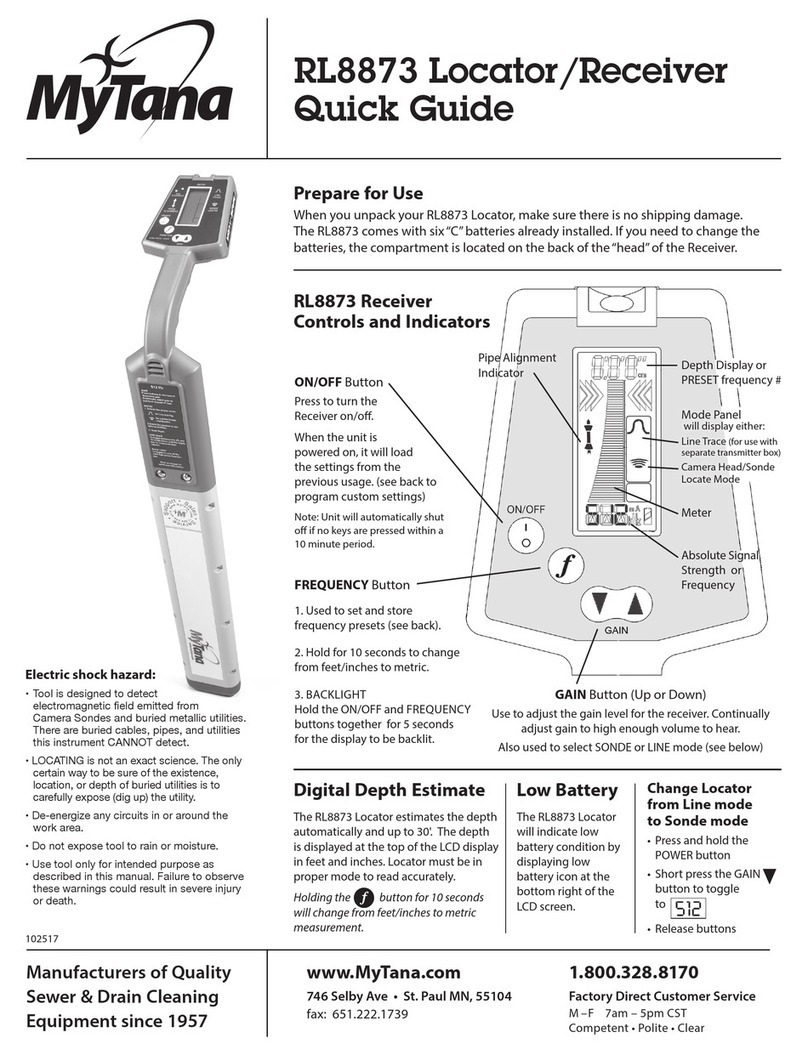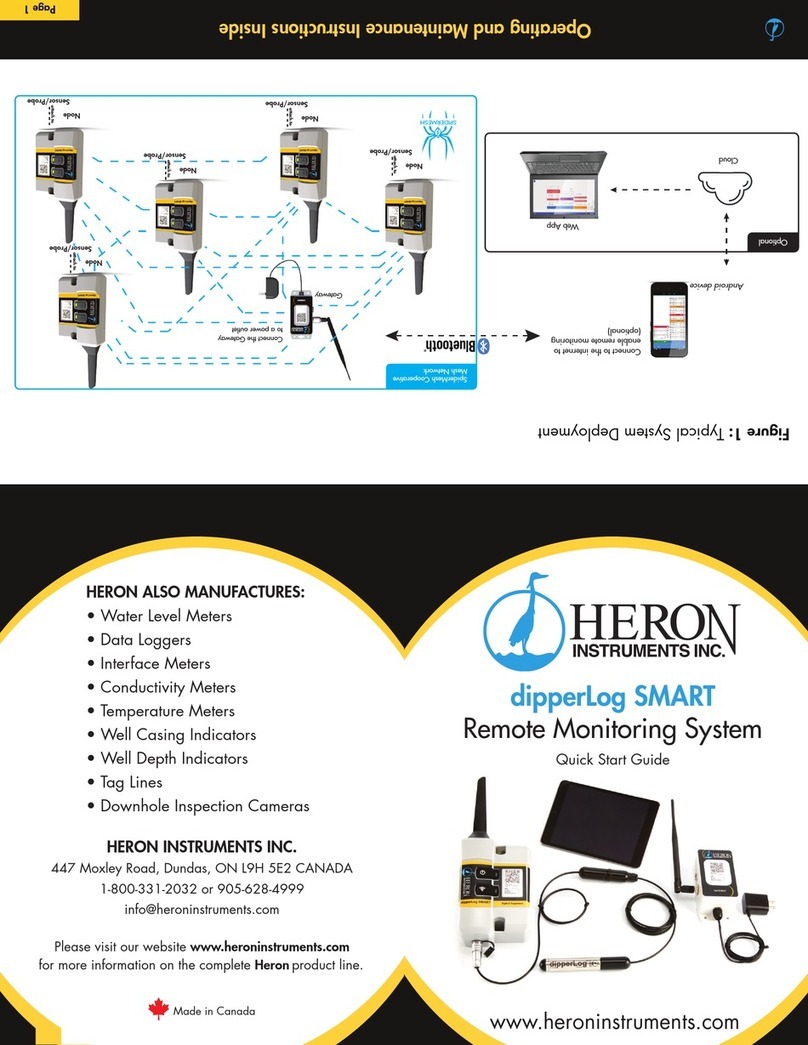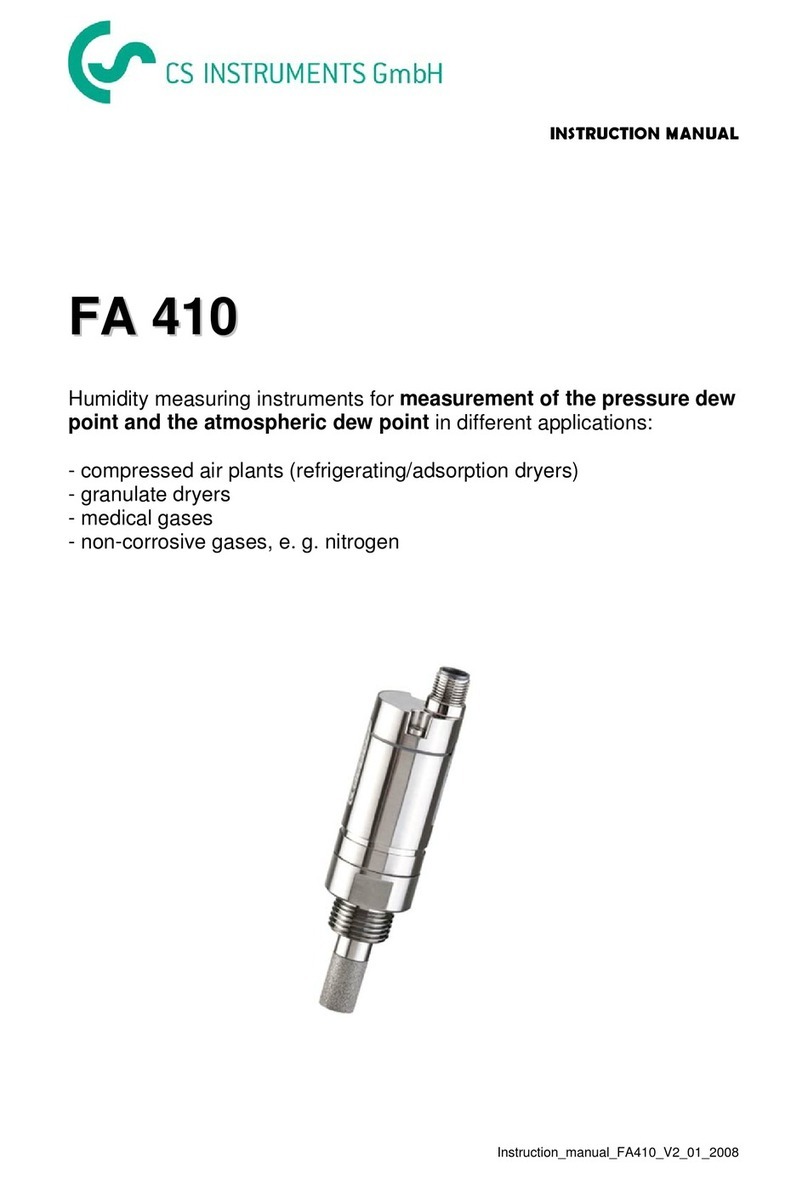MyTana MSA User manual

Manufacturers of Quality
Sewer and Drain Cleaning
Equipment since 1957
(800) 328-8170
Factory Direct Customer Service
M –F 7am – 5pm CST
Competent • Polite • Clear
www.MyTana.com
746 Selby Ave • St. Paul, MN 55104
fax: (651) 222-1739
User Guide for MSA, MS9,
MS11-NG2 and MS11+ Combo
CONTROL PANEL
Inspect your system carefully upon receipt.
Let us know right away of any damage you note.
Included with your purchase are:
• Removable USB (ash) drive
• WiFi Router (dongle) to establish
wireless connection to your phone
or tablet with our Viewer APP.
Plugs in to USB port, see separate
instructions for using Viewer APP.
• 3 sizes IceBalls (MS11- NG2 only)
• Mini SnoBall (MSA-NG2, MS9 &Combo Kit only)
• Interchangeable mini camera head,
4” IceBall, dielectric grease (Combo Kit only)
LED CONTROL
Full clockwise =
full brightness
COUNTER RESET
Resets on-screen footage
counter to zero
POWER
Give the unit 30 seconds to fully boot up (MyTana
logo will show when unit is ready to operate)
Blinking Blue light indicates low battery.
It will blink for 5-10 minutes before battery fails.
Plug unit in to standard wall outlet to recharge.
TRANSMIT
Generates 512hz signal at camera head
(has nothing to do with Wi-Fi)
022222
USB PORTS
Microphone
M S11- N G 2 MS11+
Combo Kit
MSA-NG2
— Use these CONTROL PANEL buttons
for recording and working with les.
See next pages.
Please read these instructions and do a TEST RECORDING
before you perform your first inspection in the field.
FIRMWARE VERSIONS These instructions are current for
MyTana Firmware ver. 1755. Older versions may have
slightly dierent options in the menu screens. To nd
your system’s version, make these selections on-screen:
Main Menu
> Setup
> System Information
> Firmware

MYTANA MS11-NG2 | MS11+ Combo | MS9-NG2 | MSA-NG2 USER MANUAL
PG 2
Operating the System Screen Menus
BASICS
We strongly recommend doing a test recording BEFORE you
perform your rst inspection in the eld.
FILES — In this manual, the term “Files” refers to your
recordings, whether video (.mp4)
or snapshots (.jpg)
File Naming: By default, recording
les are named with the date
(YYYYMMDD) and a numbering sequence (-XX)
ex: 20180205-02.mp4 – this would be the
third video recorded on Feb. 5, 2018
the first will be “20180205-00”, the second “20180205-01”, etc.
You can customize the names of les in the File Management
menu, requires a USB keyboard, see separate instructions
STARTUP Push the POWER on. Blue light around switch
will glow. Wait about 30 seconds for MyTana logo to appear.
RECORDING VIDEO
1. Push
REC/PAUSE
2. Use the Control Panel arrow buttons
to choose
the drive you want to record to: Internal, External or Both.
If external, be sure to insert USB (ash) drive in USB port.
You can copy or move recordings to a dierent drive later.
(see File Management menu selections next page)
3. Push
MENU/OK
to start recording. Red dot appears on
screen and timer will start.
4. Push
STOP/BACK
to stop recording.
AUDIO
MUTE is the default setting for recording, meaning NO sound
will be recorded (MUTE is ON if you see “MUTE” on the screen).
NG2 units have no speaker for playback, so sound can only
be heard when playing back on a computer.
To Record Sound
Push
UNMUTE
and “MUTE” will disappear from the screen, the
built-in microphone is now active.
Remove the dongle/router to prevent sound interference
if recording to either Internal drive or external USB drive
TO TAKE STILL SHOTS
Press the
SCREEN SHOT
button if you want still shots, (not
available while recording video)
WIRELESS STREAMING
See our Viewer APP instruction sheet for WiFi operations.
= = Menu = =
Play Video
View snapshots
Overlay
> File management
Setup
Play Video
Lets you select the drive that you
recorded to, Internal or External, and
view the recordings.
Use the
buttons on the control
panel to FAST FORWARD or REWIND
recordings during playback.
View
Snapshots
Lets you see static (.jpg) images, if
you took snapshots rather than full
video.
Overlay
Lets you to add, change or move the
overlays that appear on
your videos or images.
Most features require a
USB Keyboard – see
separate instruction sheet
for details.
File
Management
This menu is where you can copy,
move, delete or rename les.
See more – opposite page
Setup
You can change the time and date in
the unit. Your unit will arrive preset,
but if you wish to reset or change
the time, follow the instructions on
back page.
MAIN SCREEN MENU
Push
MENU/OK
on the control panel to bring up the
Main Menu on the screen.
Use the arrow
buttons on the control
panel to move the
cursor to select
any menu item.
Press
STOP/BACK
repeatedly to exit any
menu and return to previous screens.

MYTANA MS11-NG2 | MS11+ Combo | MS9-NG2 | MSA-NG2 USER MANUAL
If an external drive is NOT inserted, this menu will show
and you can
only delete
individual les
from the
internal drive.
PG 3
FILE MANAGEMENT MENU
To change COPY to MOVE:
Use the buttons
to move the cursor to
> Toggle Copy or Move
Press
MENU/OK
Menu items will now say
“Move video from...” etc.
Press
STOP/BACK
repeatedly
to return to previous screen.
CAUTION!
COPYING les duplicates
le(s) from one drive
(internal or external) to the
other. Recommended.
uThe le(s) remain in the
original location
MOVING les transfers le(s)
from one drive to the other.
uThe le(s) are then
automatically deleted
from the original location.
Do this procedure with care.
To change
INDIVIDUAL to GROUP
Use the
buttons
to move the cursor to
> Select Files: Individual
Press
MENU/OK
Menu changes to
“Select Files: Group”
Press
STOP/BACK
repeatedly
to return to previous screen.
The default menu is also
setup to work with a
single le (Individual)
* You can change
individual to GROUP so
you can select multiple
les to move, copy or
delete (see below)
= = File Management = =
Deletelesfrominternal
Selectles:Individual
When a USB ash drive is inserted into one of the ports, there
will be new options to copy (or move) les from one drive to
the other, or
work with a
group
of les.
The default
menu gives
options to
Copy or
Delete les
from the
either the internal or
external drive.
* You can change the
COPY option to MOVE
(see below – caution)
= = File Management = =
Copyvideofrominternal
Copyvideofromexternal
Copysnapshotsfrominternal
Copysnapshotsfromexternal
Deletelesfrominternal
Deletelesfromexternal
Toggle Copy or Move
Selectles:Individual
To select a GROUP of les:
Be sure the Menu shows “Select Files: Group”
(see “To change Individual to Group” left for instructions)
Use the buttons to
move cursor to the rst
le you want to work with
Press
MENU/OK
File will be selected as
indicated by [x]
Move cursor to the
next le
Press
MENU/OK
Repeat until you have selected all the jobs you wish to
work with
Press
STOP/BACK
A screen will appear to
conrm selections,
also options to Change the
selection or Cancel the process.
Press
STOP/BACK
to apply the function and return to
previous screens.
= =
Copyvideofrominternal
= =
[ ]20100425-03.mp4 5.30 MB
[ ]20100425-02.mp4 2.94 MB
> [ ]20100425-01.mp4 6.34 MB
[ ]20100425-00.mp4 4.94 MB
= =
Copyvideofrominternal
= =
[ ]20100425-03.mp4 5.30 MB
[ ]20100425-02.mp4 2.94 MB
[x ]20100425-01.mp46.34MB
> [ ]20100425-00.mp4 4.94 MB
= =
3lesselected
= =
> Copyles
Change selection
Cancel
COPY, MOVE or DELETE files
Remember, you must have a ash drive inserted in the
USB port to Copy or Move les.
Copying or Moving les from a selected drive
automatically chooses
the other drive as the
destination.
Use the buttons
to move the cursor
to the procedure
you want to do
Press
MENU/OK
Selecting an Individual le (default)
Use arrow buttons to move the cursor to the left of the
le you want to Copy/Move or Delete
Press
MENU/OK
File will automatically Copy/Move
or be Deleted. **Note: if you MOVE a le, it will be deleted
from the original location (see caution, left column).
Press
STOP/BACK
repeatedly to return to previous screen.
= =
File Management
= =
Copyvideofrominternal
> Copyvideofromexternal
Copysnapshotsfrominternal
Copysnapshotsfromexternal
Deletelesfrominternal
Deletelesfromexternal
Toggle Copy or Move
Selectles:Individual
*The Move function and
working with a group of les is
for Firmware ver. 1755.
Older versions will not have
these options.
Attaching a USB keyboard shows an additional menu option to RENAME FILES.
See separate instructions, or view online at Mytana.com/usb-keyboard
MENU OPTIONS HOW TO DO THE PROCEDURES

MYTANA MS11-NG2 | MS11+ Combo | MSA-NG2 USER MANUAL
(800) 328-8170
Factory Direct Customer Service
Mon – Fri 7am – 5pm CST
Competent • Polite • Clear
www.MyTana.com
746 Selby Ave
St. Paul, MN 55104
fax: (651) 222-1739
Manufacturers of
Quality Sewer & Drain
Cleaning Equipment
since 1957
PG 4
GROUND SCREW
• This screw can be used for grounding purposes if needed.
BATTERY TIPS
• With the power switch on or o, the battery charges when the unit is plugged in to AC
• 512hz transmit drains battery more quickly, leave transmit o unless locating
• Store the unit with half charge and in cool temperatures to extend battery life
TRANSPORT
Between jobs, we recommend removing the camera head from the push rod, and
capping both push rod and head with the protective caps that came with the system.
Avoid getting grime on the connection components.
When connecting the camera head –or swapping heads included with the MS11+
Combo system – just be sure to align the push rod with the head and screw on until snug
and there are no skipped threads. Don’t over-tighten or use tools to tighten.
ICE BALLS
MS11-NG2 only – the mid-sized camera head ships with our smallest 1½” OD IceBall attached.
• if you need to use a larger size, be sure to remove this small IceBall FIRST.
Rotate counter clock-wise to unscrew and remove it. Larger sizes will then
screw onto the threads of the camera head.
DIELECTRIC GREASE
• MS11-NG2 only – always clean and apply dielectric grease to the IceBall threads
periodically or when changing sizes. Otherwise the IceBalls may become dicult
to remove.
TO SET OR CHANGE TIME
(Setup Menu item)
Select
Setup,
then
MENU/OK
Select
Set Date/Time,
then
MENU/OK
Use and
MENU/OK
to set the date and time
Push repeatedly to return to Main Screen
This manual suits for next models
3
Other MyTana Measuring Instrument manuals
Popular Measuring Instrument manuals by other brands

Milwaukee
Milwaukee MA886 instruction manual

Endress+Hauser
Endress+Hauser Proline Promass 83 operating instructions

Taylor
Taylor 13989 instruction manual

Diamond Antenna
Diamond Antenna sx-1100 Operation instructions

OTT HydroMet
OTT HydroMet KIPP & ZONEN SMP12 operating manual
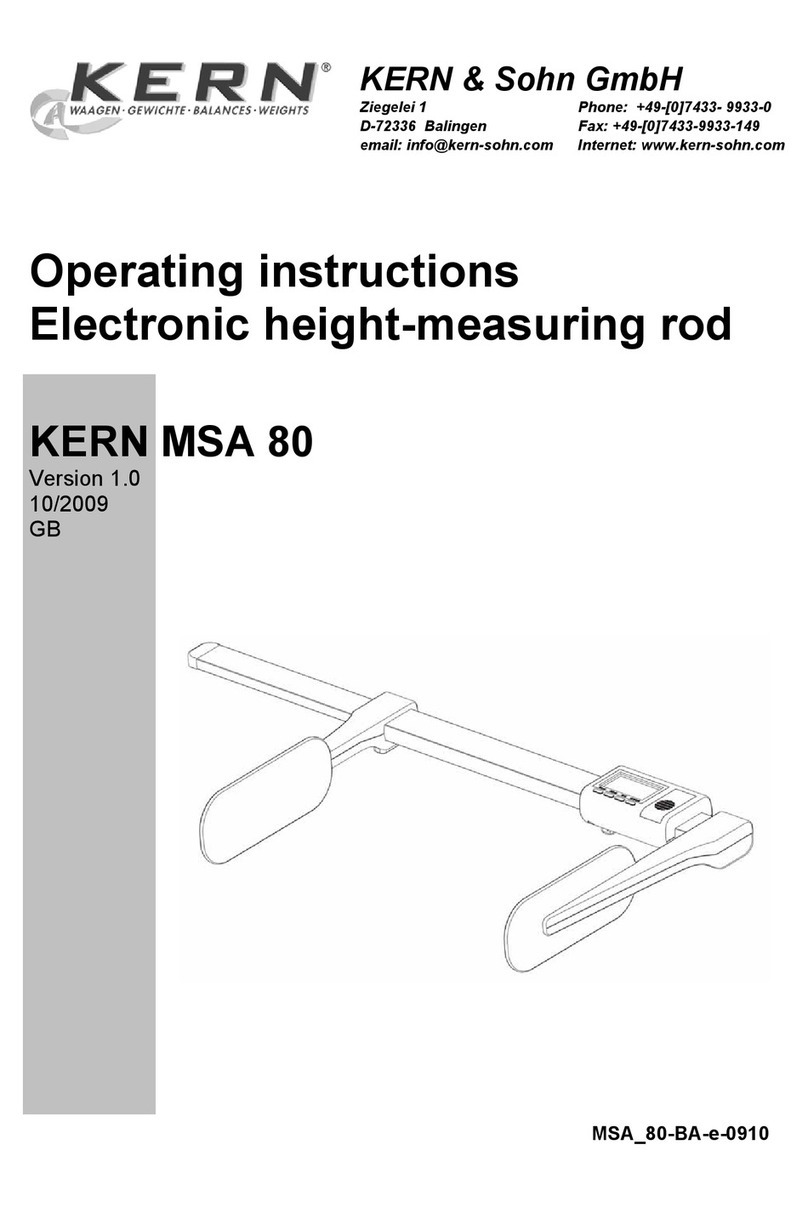
KERN
KERN MSA 80 operating instructions

Endress+Hauser
Endress+Hauser Proline Promass O 500 PROFIBUS DP operating instructions
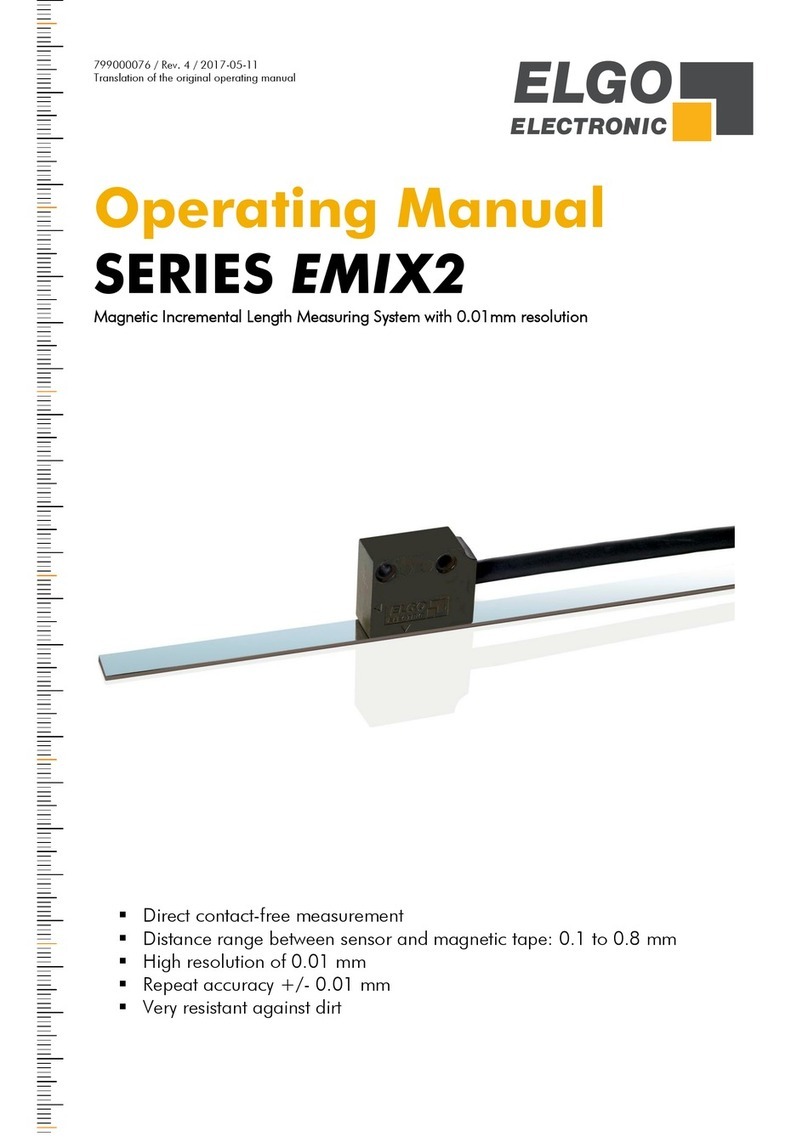
ELGO Electronic
ELGO Electronic EMIX2 series operating manual

ADA INSTRUMENTS
ADA INSTRUMENTS Shooter400 operating manual

Mecal
Mecal CDA10 Use and maintenance manual

Nortroll
Nortroll LineTroll 110Em user manual
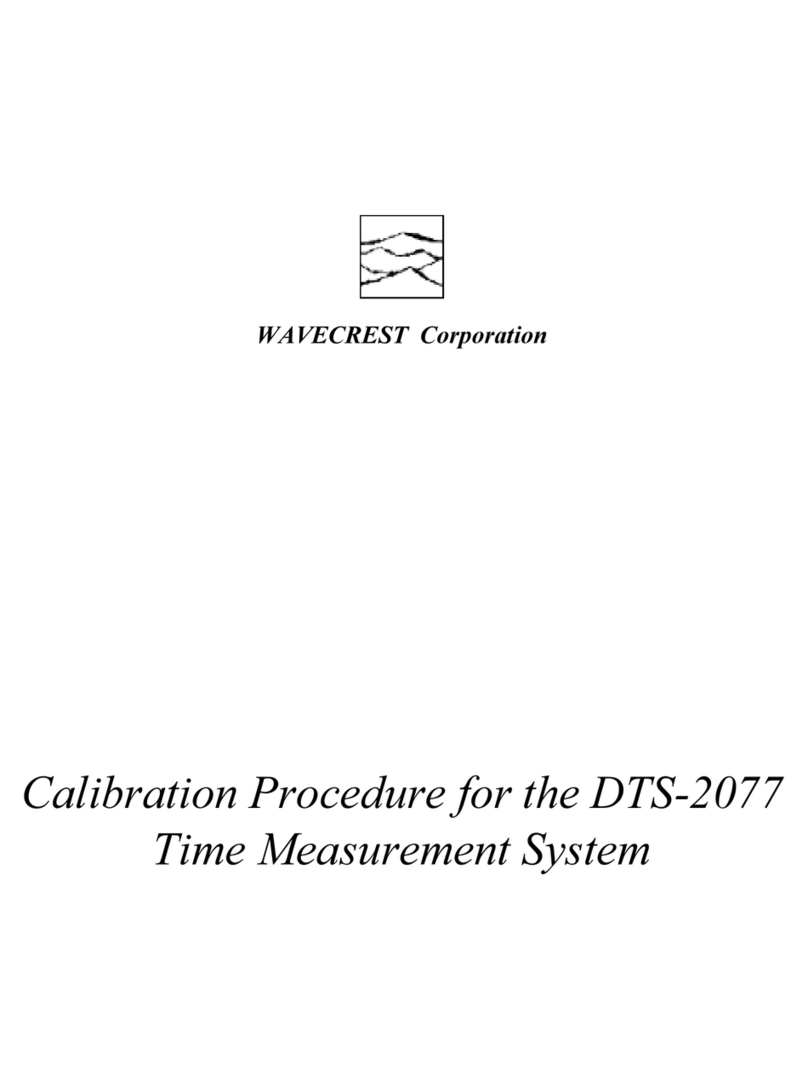
Wavecrest
Wavecrest DTS-2077 CALIBRATION PROCEDURE