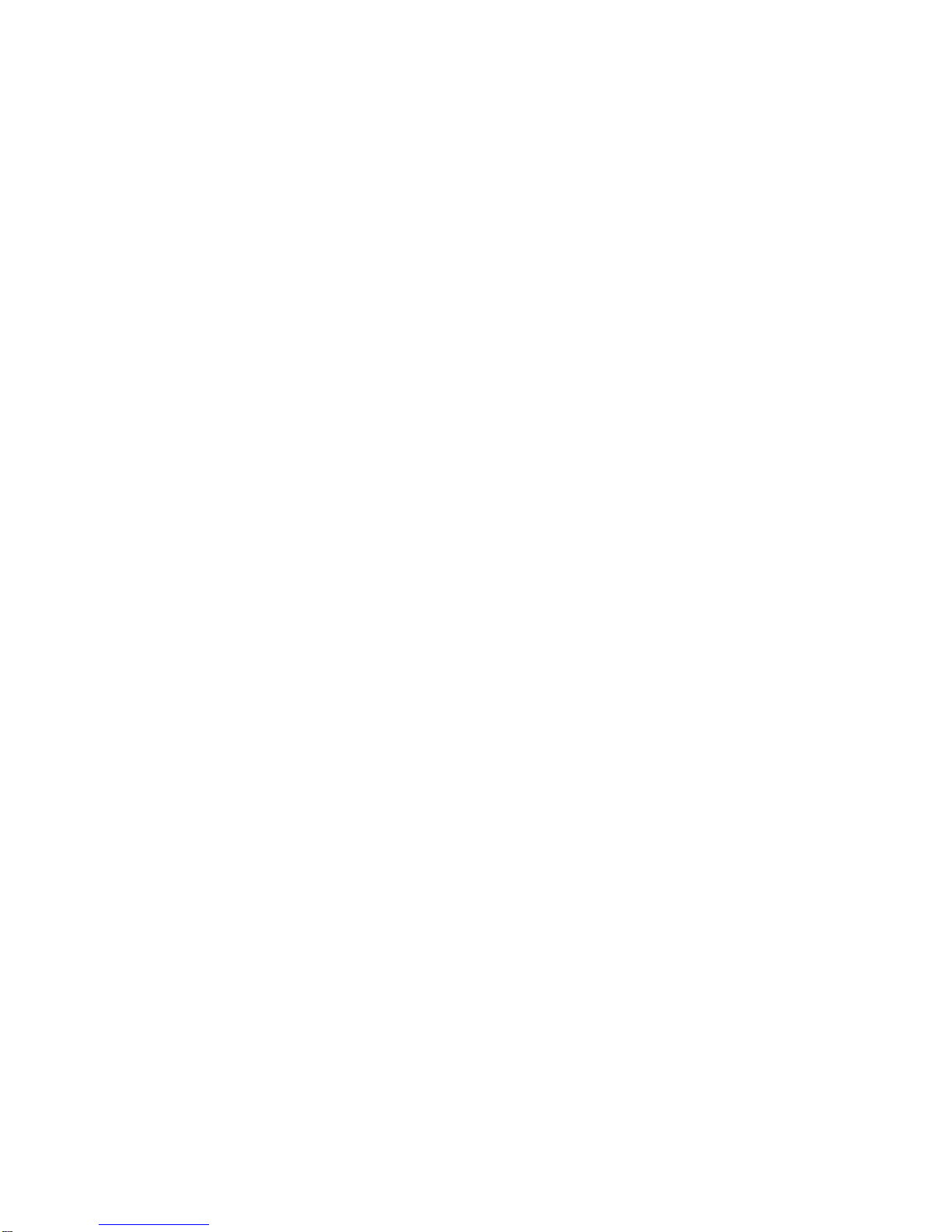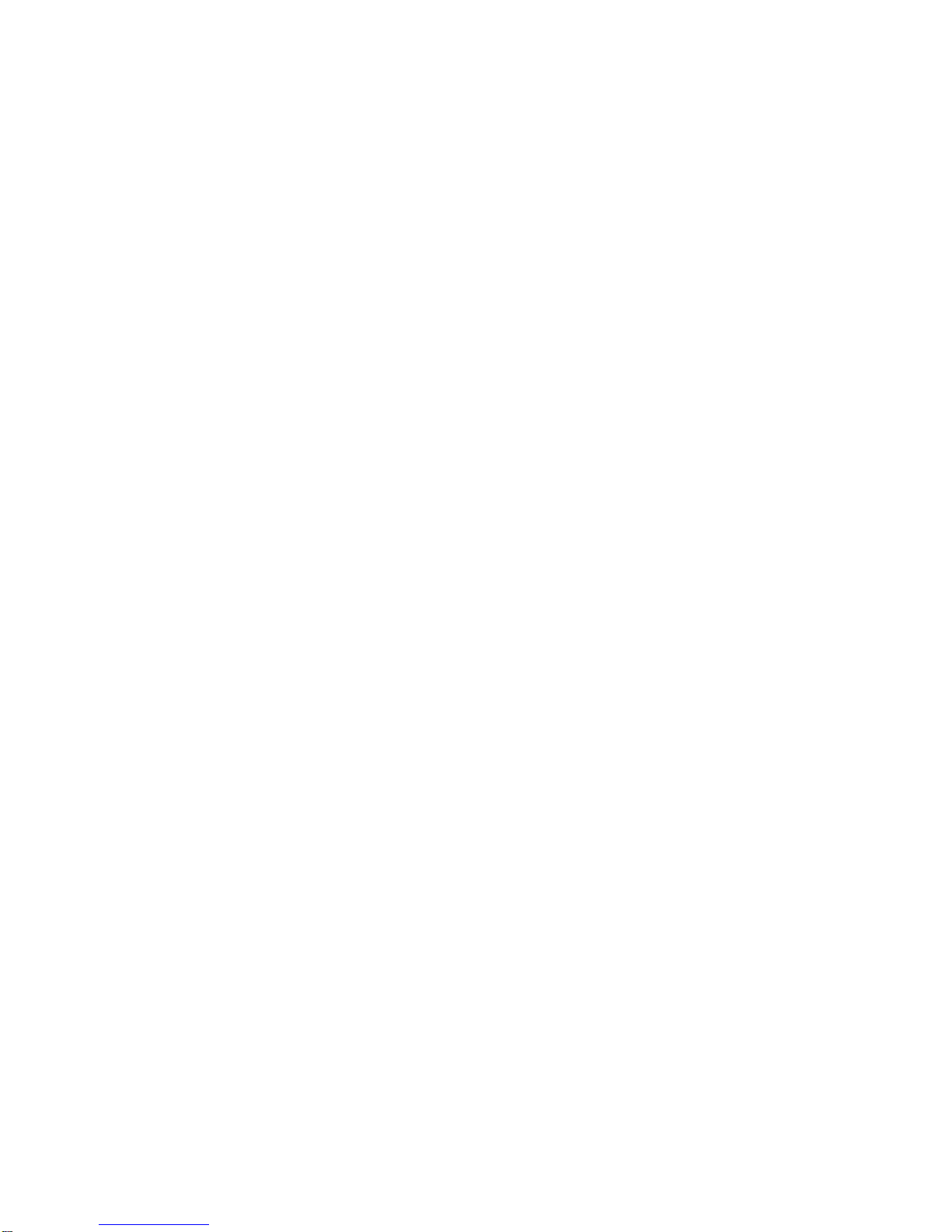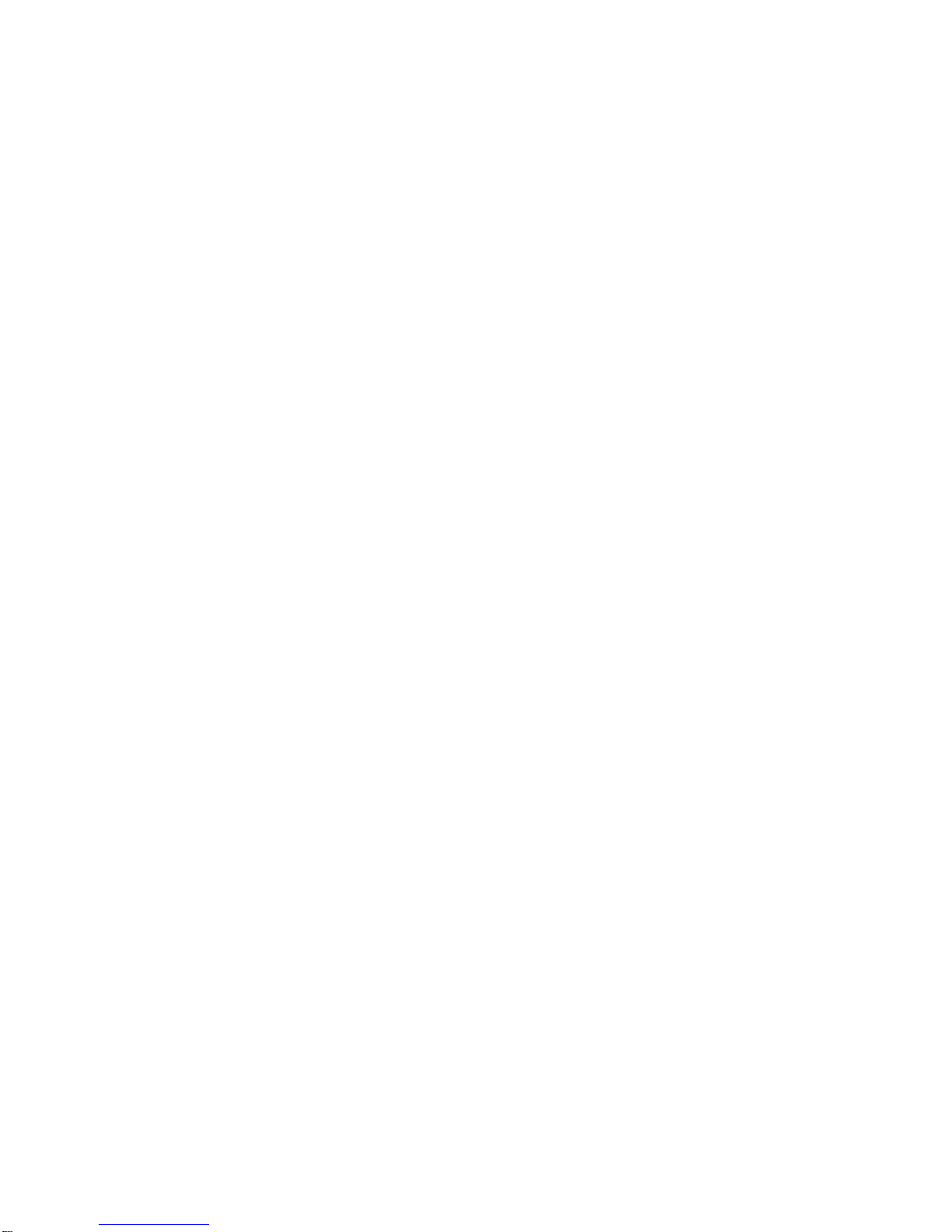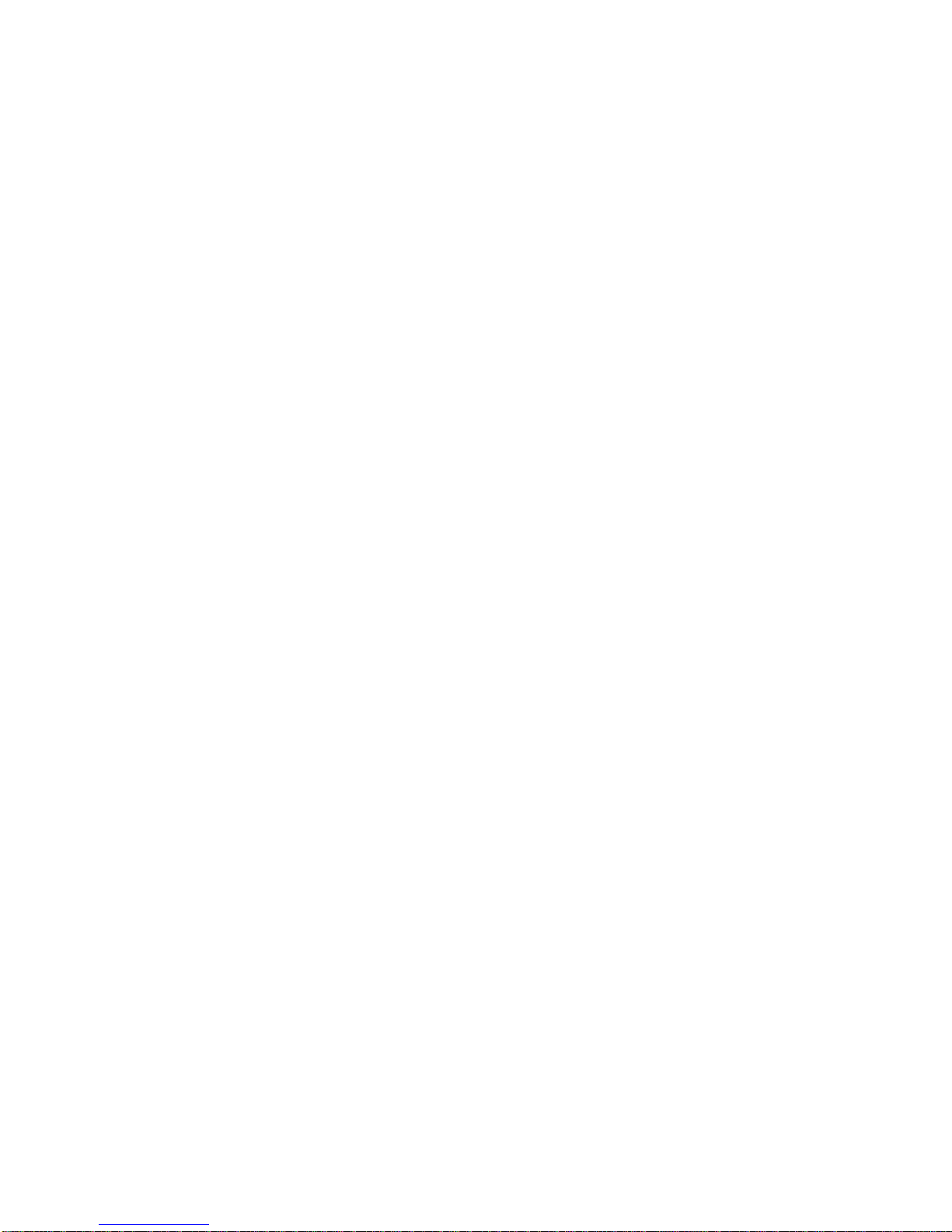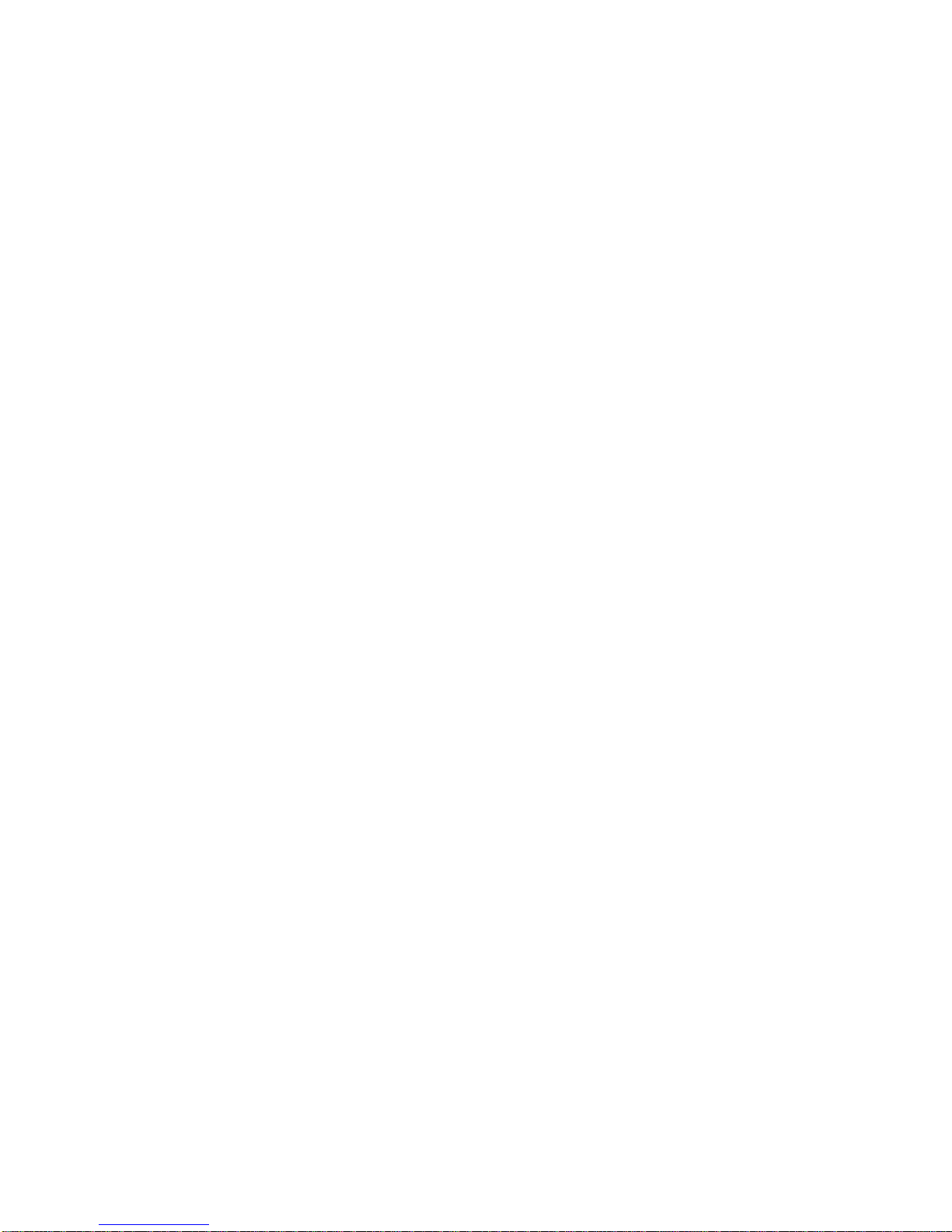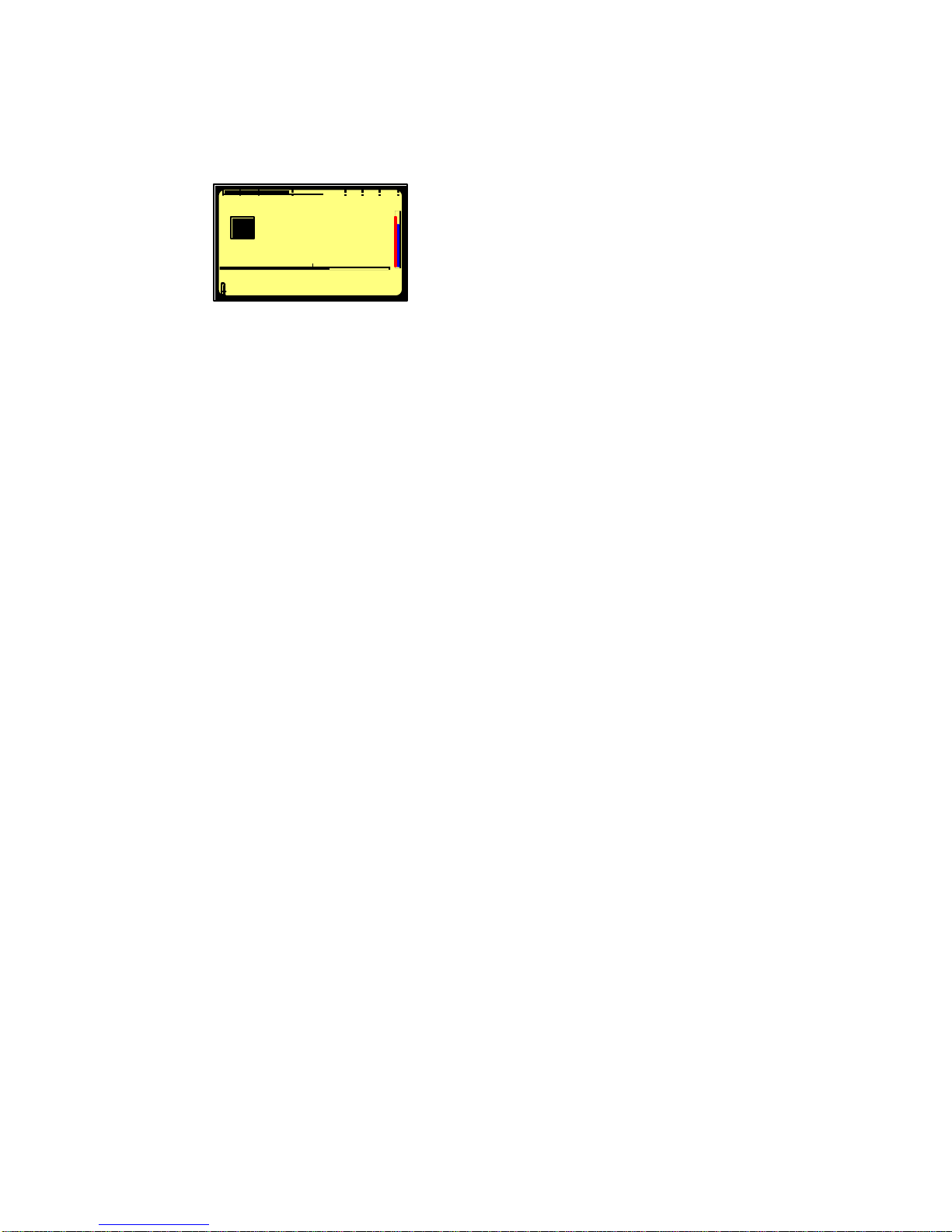Issue: January 2004 Page 2
CONTENTS Page
1DELIVERED WITH........................................................................................ 4
2 INSTALLING THE BATTERIES..................................................................... 4
3 INSTALLING THE FLASHCARD. .................................................................. 4
4 POWER ON, POWER OFF........................................................................... 4
5 CONTRAST. ................................................................................................ 4
6 BUTTONS. .................................................................................................. 5
7 ARES-P II or ARES-BB DIFFERENCES........................................................ 5
8 FIRST TIME SWITCH ON............................................................................. 6
9 MAIN DISPLAY DESCRIPTION. ................................................................... 6
Status of the ARES-BB ................................................................................ 6
10 RECORD (2), REWIND (3), STOP (4), PLAY (5), FORWARD (6), MARKER
(14) KEYS...................................................................................................... 7
10.1 RECORD KEY (2)................................................................................ 7
10.2 REWIND KEY (3) AND FORWARD KEY (6) .......................................... 7
10.3 STOP KEY (4)...................................................................................... 8
10.4 PLAY KEY (5) ...................................................................................... 8
11 LEVEL ADJUSTMENT................................................................................ 8
11.1 OUTPUT LEVEL ADJUSTMENT........................................................... 8
11.2 INPUT LEVEL ADJUSTMENT............................................................... 8
11.3 THRESHOLD ADJUSTMENT............................................................... 9
12 CENTER & ARROW KEYS........................................................................10
13 LED MODULOMETER...............................................................................10
14 MAIN MENU. ............................................................................................10
14.1 DIRECTORY MENU. ...........................................................................10
14.1.1 HORIZONTAL SCROLLING. .........................................................12
14.1.2 VERTICAL SCROLLING. ..............................................................12
14.1.3 QUIT DIRECTORY. ......................................................................13
14.1.4 TITLING, “NFS” MODE ONLY........................................................13
14.1.5 ERASING TAKE(S), “NFS” MODE ONLY. ......................................13
14.1.6 DELETE, “FAT 16” MODE ONLY...................................................14
14.1.7 DELETE TO END, “FAT 16” MODE ONLY......................................14
14.1.8 RENUMBER, “FAT 16” MODE ONLY.............................................14
14.1.9 RENUMBER ALL, “FAT 16” MODE ONLY. .....................................14
14.2 LOUDSPEAKER. ................................................................................14
14.3 TOOLS...............................................................................................14
14.3.1 DATE AND TIME. .........................................................................14
14.3.2 CARD FORMATTING, “NFS” MODE ONLY....................................15
14.3.3 CARD FORMATTING, “FAT 16” MODE ONLY................................15
14.3.4 FORMAT REPAIRING, “NFS” MODE ONLY...................................15
14.3.5 PROGRAM SELECT. ....................................................................15
14.3.6 CONTRAST..................................................................................16
14.3.7 VERSION. ....................................................................................16
14.4 TEMPLATES, “FAT 16” MODE ONLY...................................................16
14.5 SETTINGS MENU. ..............................................................................17