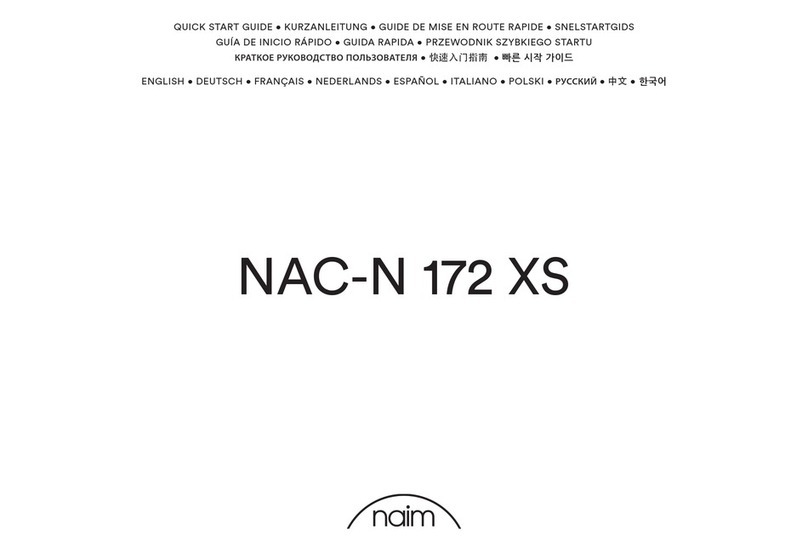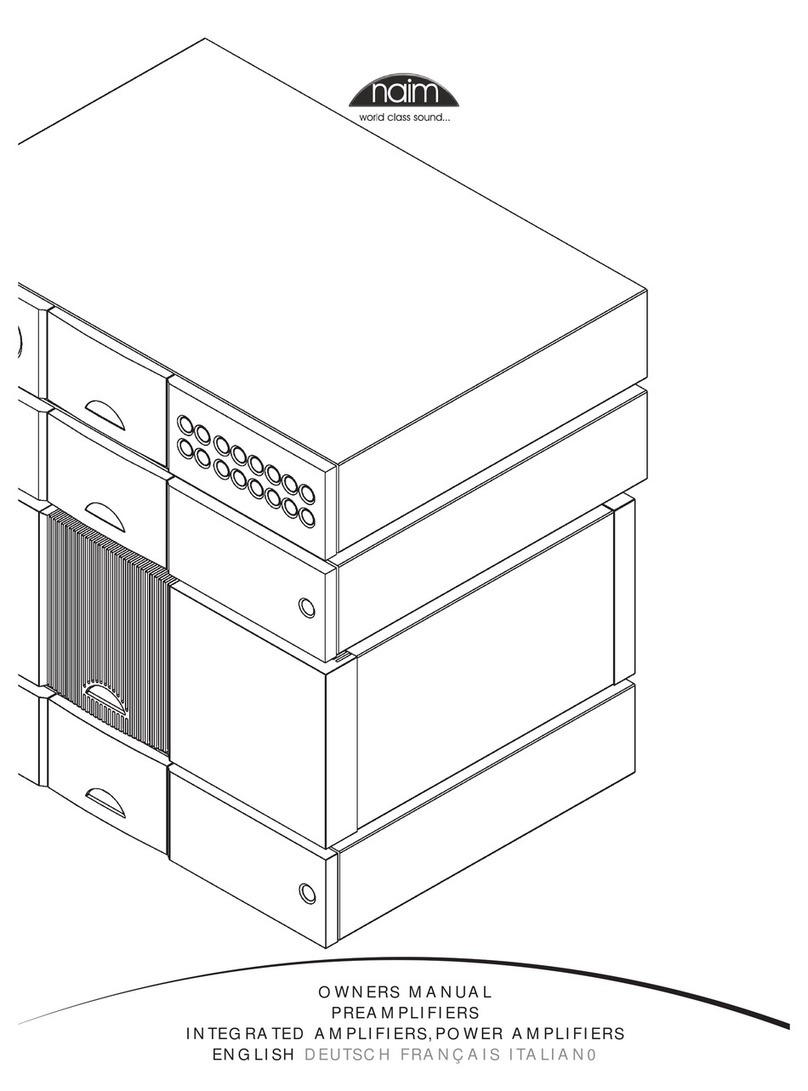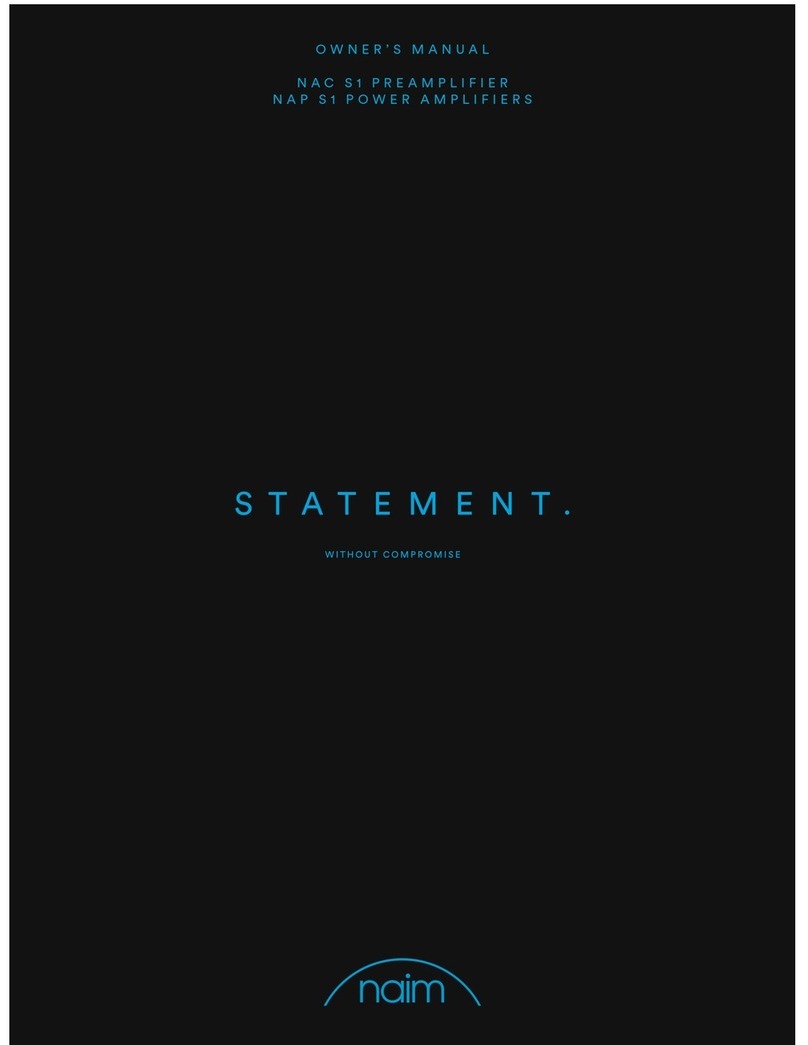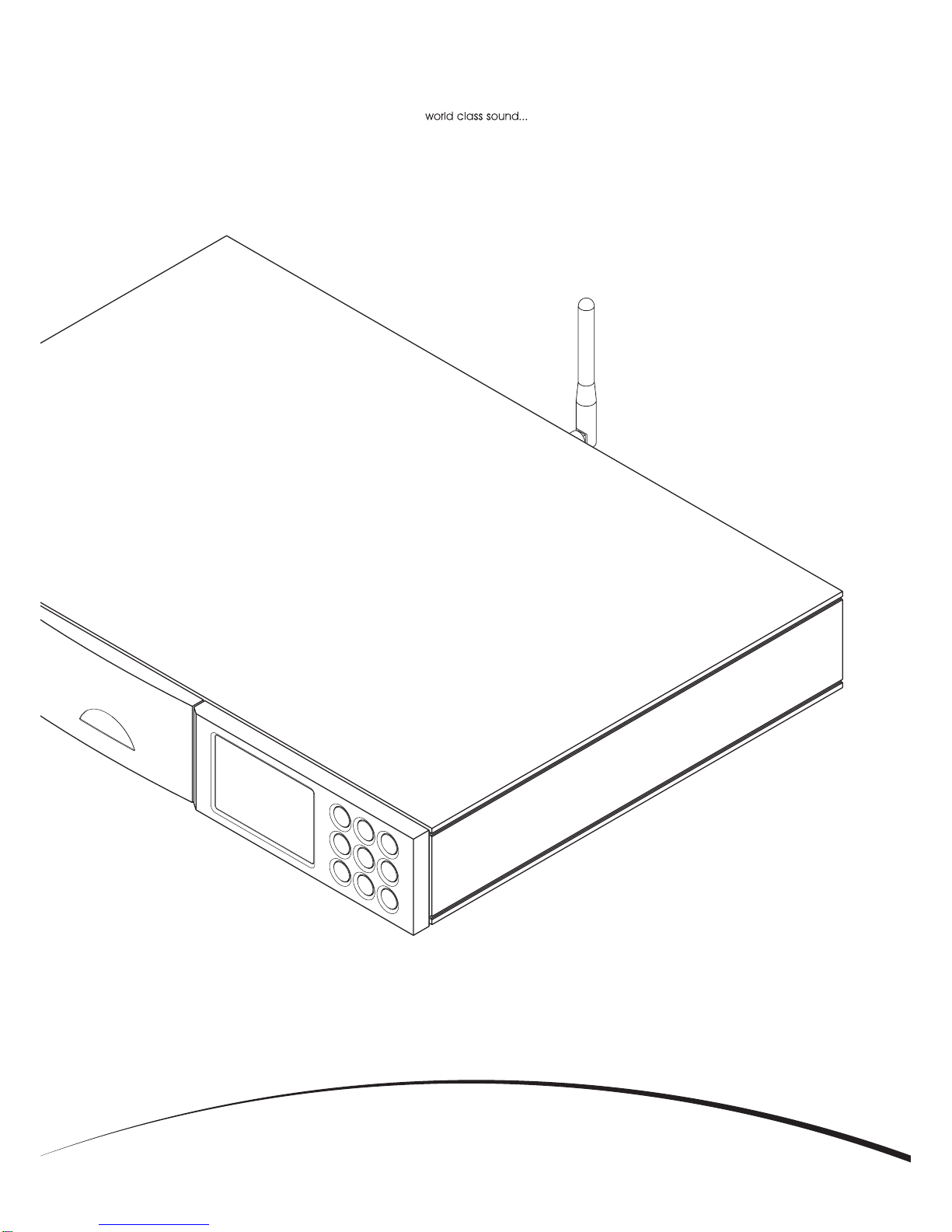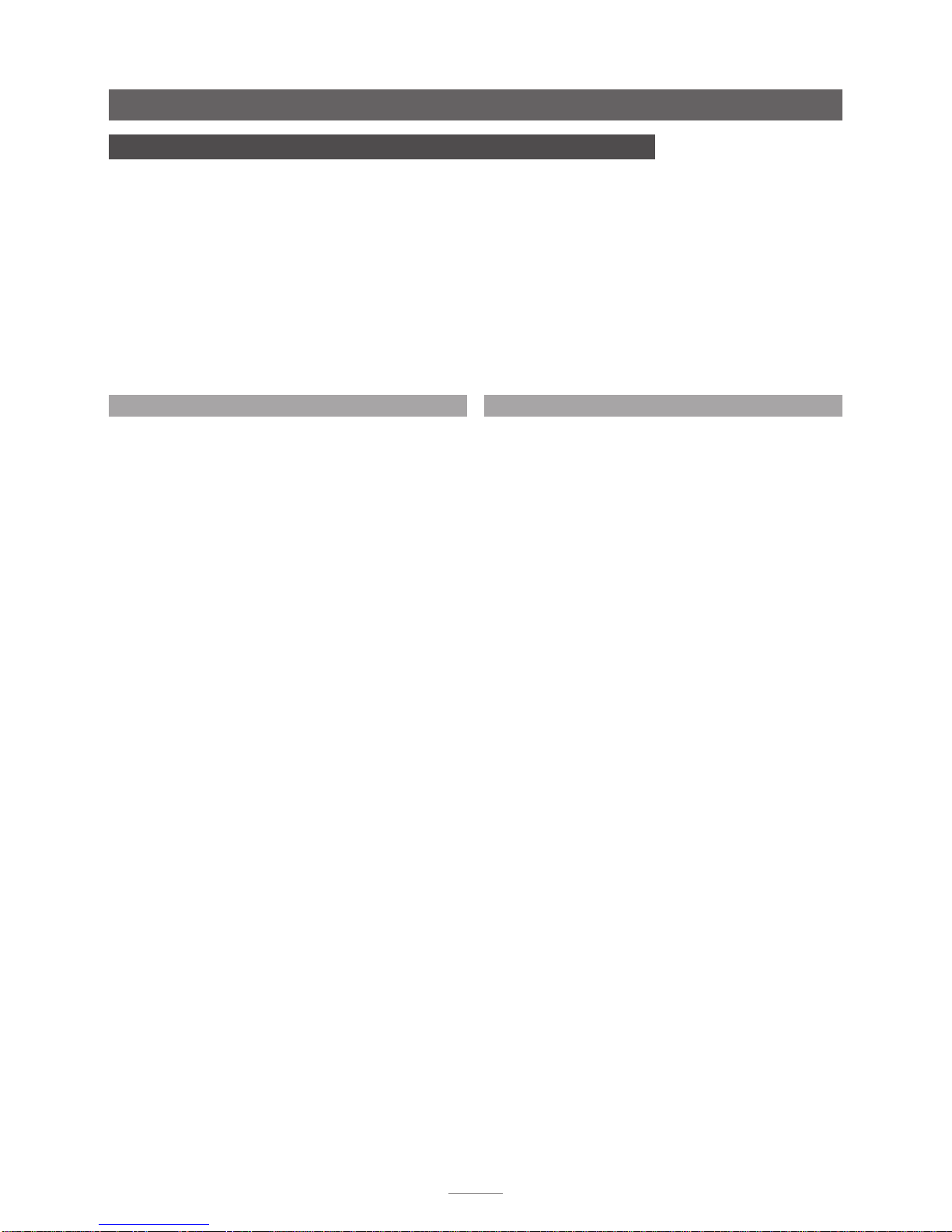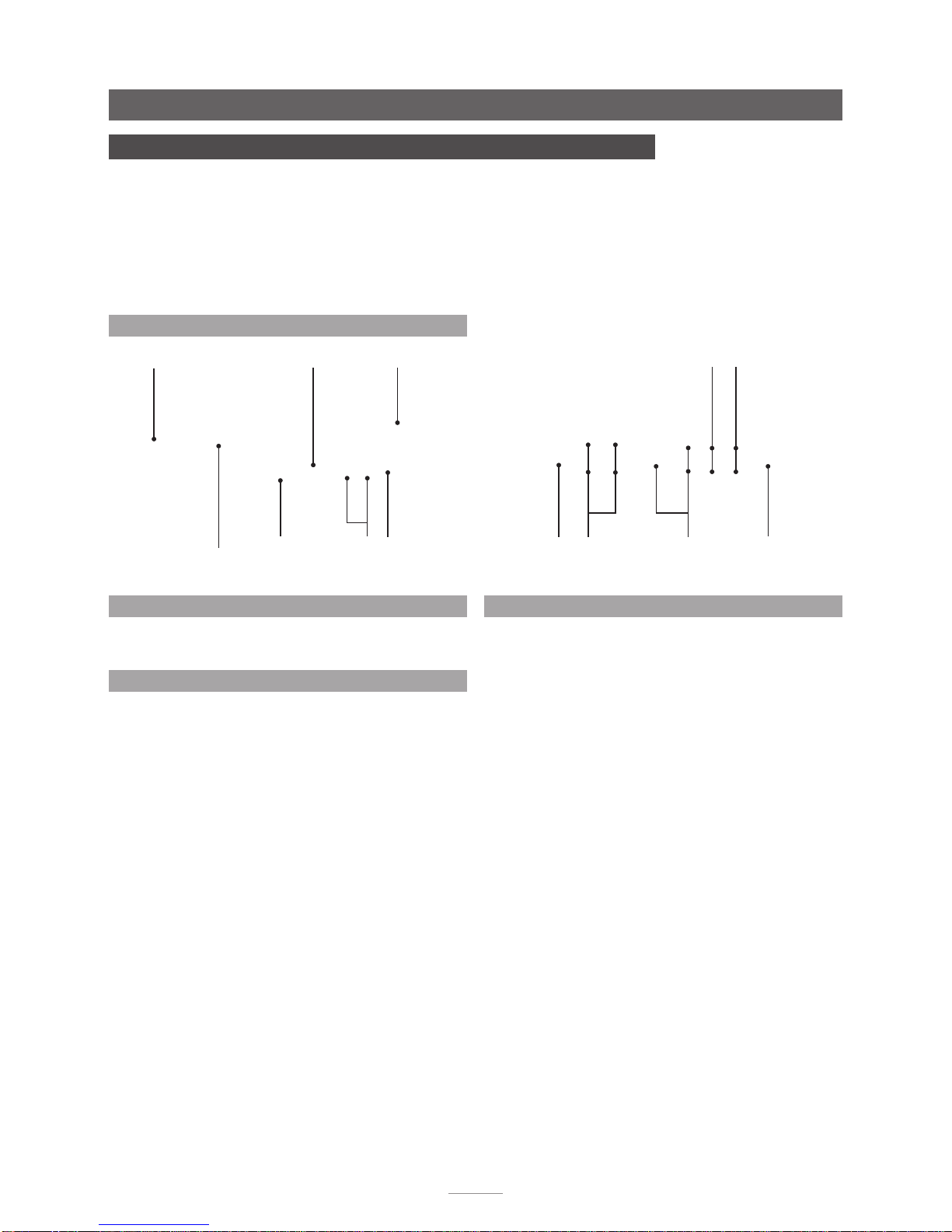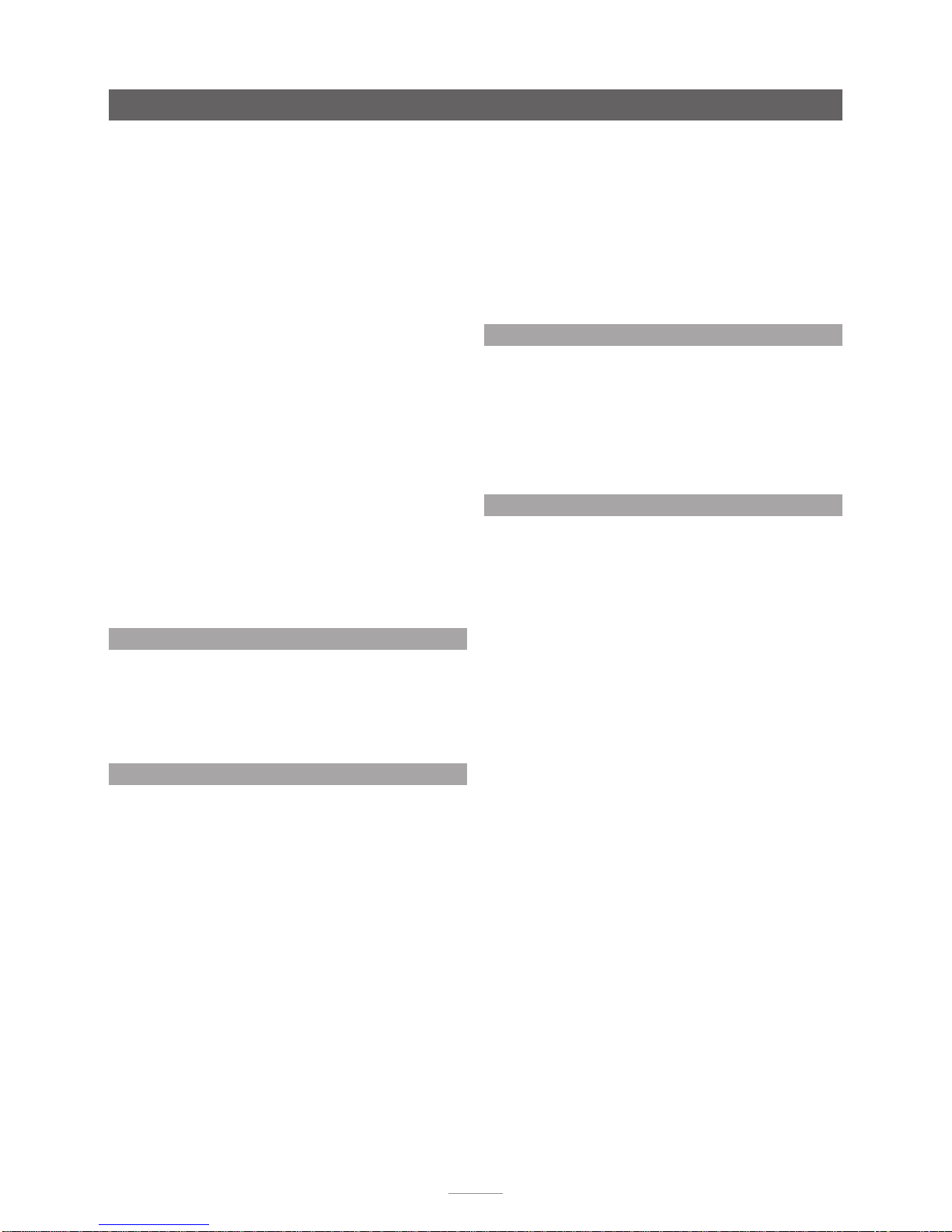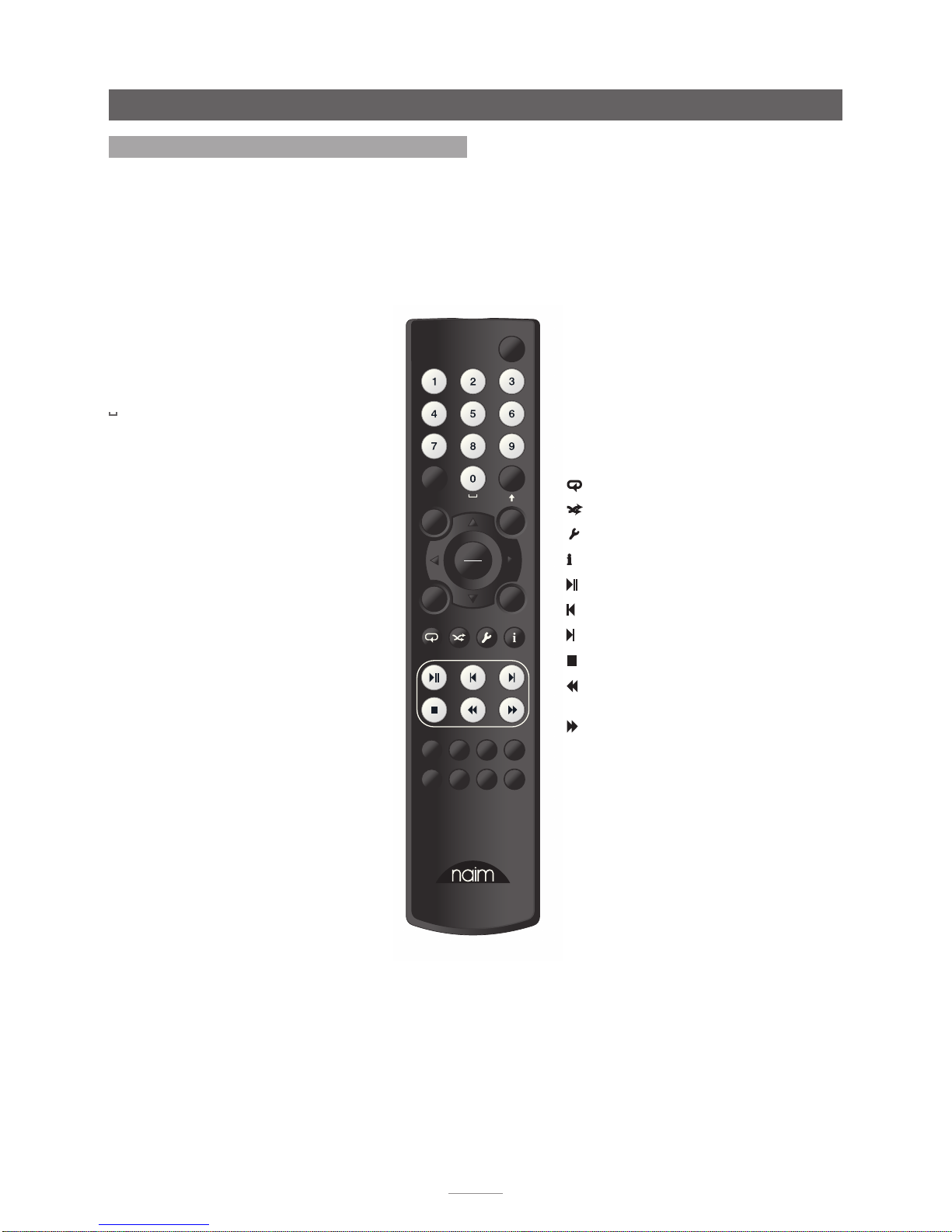4
NAC-N 172 XS Installation and Connection
2.4.2 Audio Signal Outputs
The NAC-N 172 XS provides preamplifier and line signal
outputs. Connections to the outputs are made via the
socket types listed below:
Output Type Socket
Preamplifier Analogue stereo 4-Pin DIN
2 x RCA phono
Line Analogue Stereo 2 x RCA phono
Note: The DIN and RCA preamplifier output sockets
operate in parallel and can be used simultaneously. If a
subwoofer is to be used it should be connected to the
second preamplifier output using a dedicated Naim
subwoofer connection cable. Contact your local Naim
retailer or distributor if necessary for more information on
subwoofer cables.
Note: The preamplifier outputs are taken after the NAC-N
172 XS volume and balance controls so peripheral
equipment connected to them will respond to NAC-N
172 XS volume and balance control changes. The output
always reflects the selected input signal.
Note: The line output is taken before the NAC-N 172 XS
volume and balance controls so the output signal will not
reflect NAC-N 172 XS volume and balance control or mute
function. The output always reflects the selected input
signal.
2.5 Headphone Output
The NAC-N 172 XS is fitted on its front panel with a 3.5mm
stereo headphone socket. Insertion of a headphone plug
will mute the preamplifier outputs.
Note: NAC-N 172 XS controls and stores volume settings
separately for headphone and preamplifier outputs.
2.6 Signal Ground Switch
The NAC-N 172 XS is fitted on its rear panel with a Signal
Ground switch offering two positions: Chassis or Floating.
Select the Chassis position unless the NAC-N 172 XS is
connected in a hi-fi system incorporating another earthed
source component, or mains “hum” is audible through the
loudspeakers. Contact your retailer, distributor or Naim for
advice if necessary.
Note: “Connected” in the context above means an
analogue audio signal cable that includes an earth
connection. The NAC-N 172 XS digital inputs are isolated
from the mains earth regardless of the Signal Ground switch.
Note: All Naim CD players are earthed so the Signal
Ground switch should be set to floating if one is connected
in the system.
No damage will be done if the wrong Signal Ground
position is chosen, however the system sound quality may
be compromised.
Note: The NAC-N 172 XS negative analogue input and
output connections for each channel are common.
The mains earth (ground) should always be connected
regardless of what other equipment is used. The mains
earth primarily grounds the case and the electrostatic
screen within the transformer, and is only connected to the
signal negative if the Signal Ground switch is set to Chassis.
In order to avoid hum loops, the signal negative of the
whole system should be connected to the mains earth in
one place only.
2.7 USB/iPod Interface
The NAC-N 172 XS is fitted with a front panel USB interface
intended for the connection of Apple iPod and iPhone
models and USB memory hardware carrying audio files. The
USB interface should not be used for any other purpose.
Depending on the setup options chosen, iPod and iPhone
batteries will be charged when connected to the USB
interface (see Section 4.3.5).
2.8 Network Connections
The NAC-N 172 XS can be connected to a TCP/
IP network via either a wired or wireless connection.
Network connection enables the NAC-N 172 XS to play
internet radio data streams or play audio files stored on
UPnP™ servers such as the Naim UnitiServe and HDX, and
appropriately configured computers and network drives.
2.8.1 Wired Network Connection
The NAC-N 172 XS is fitted on its rear panel with a standard
Ethernet socket. For wired network connection this socket
should be connected to a spare Ethernet socket on your
network router.
Note: Ethernet-over-mains hardware may be used and
provides a simple and convenient method of wired home
network connection. However, depending on mains wiring
factors specific to each home environment, the presence
of network data on the mains supply may compromise
overall system sound quality. If any sound quality
compromise is found to be unacceptable, dedicated
network cabling should be installed or wireless networking
should be employed.
2.8.2 Wireless Network Connection
If NAC-N 172 XS is to connect wirelessly to the home
network the supplied Wi-Fi antenna must be fitted to the
rear panel wireless antenna socket. Wireless configuration
will also be necessary before NAC-N 172 XS is able to
connect to your home network. See Section 4.6.1.
Note: An optional high-gain Wi-Fi antenna, the WA5,
is available. The WA5 may improve Wi-Fi connection
reliability in some installations. Contact your Naim retailer
for more information.