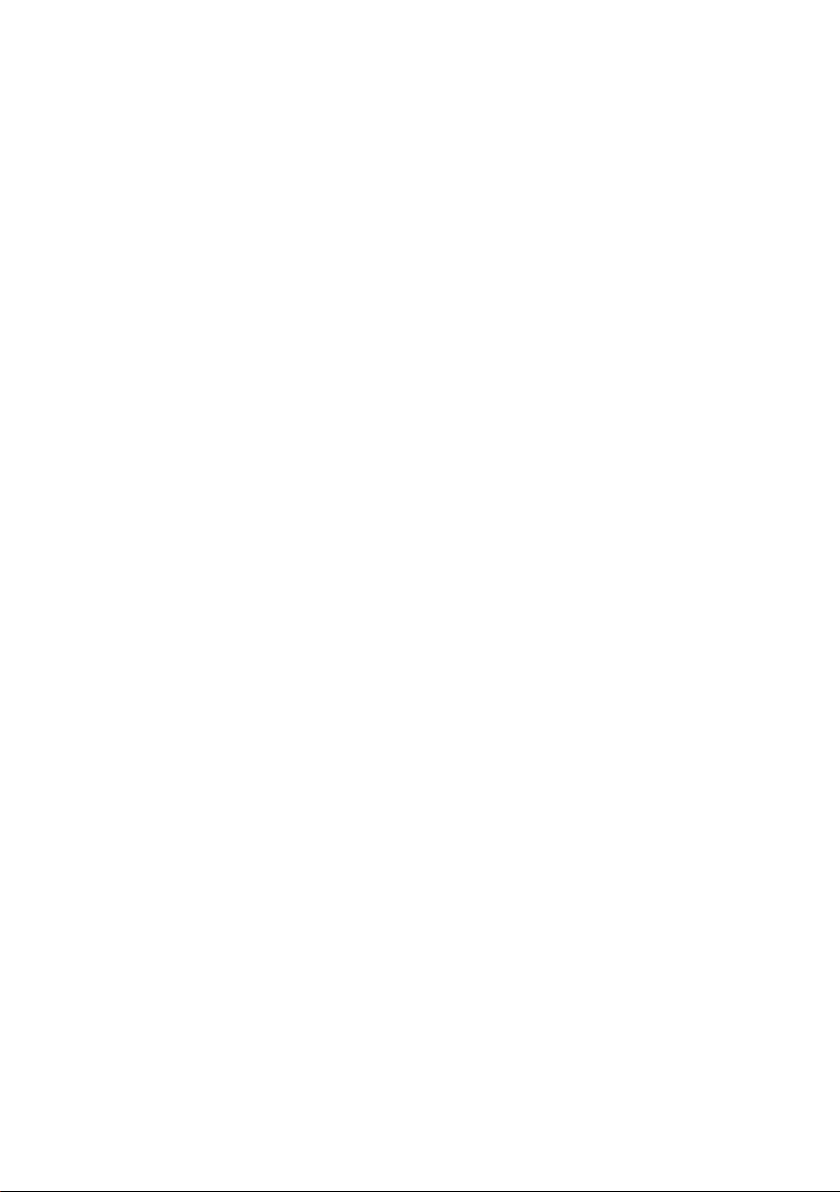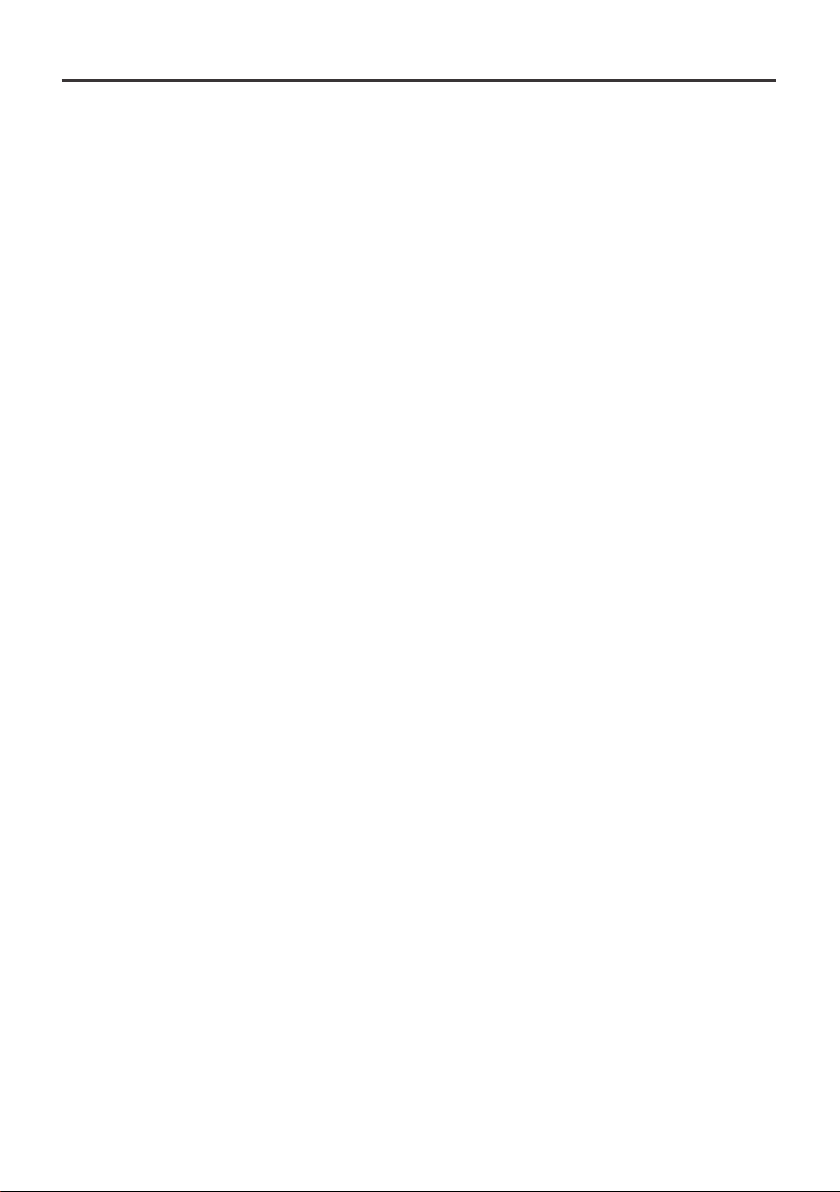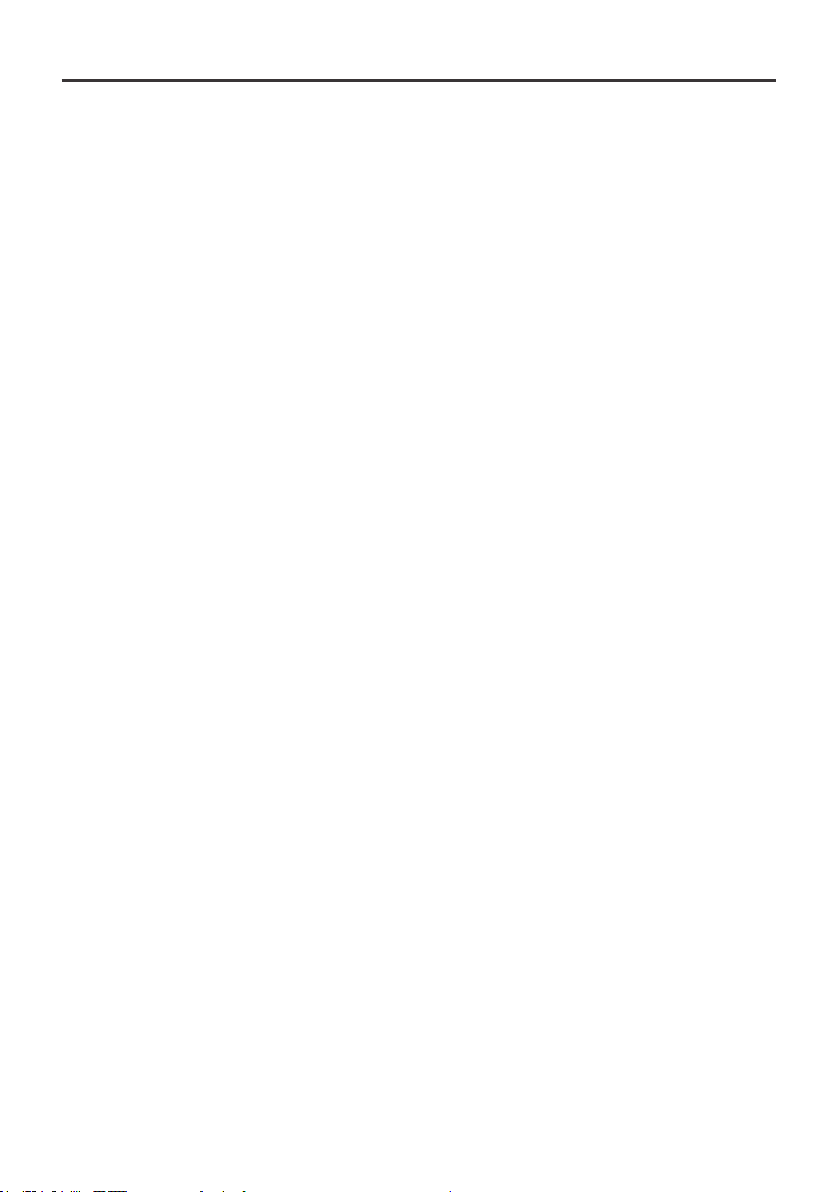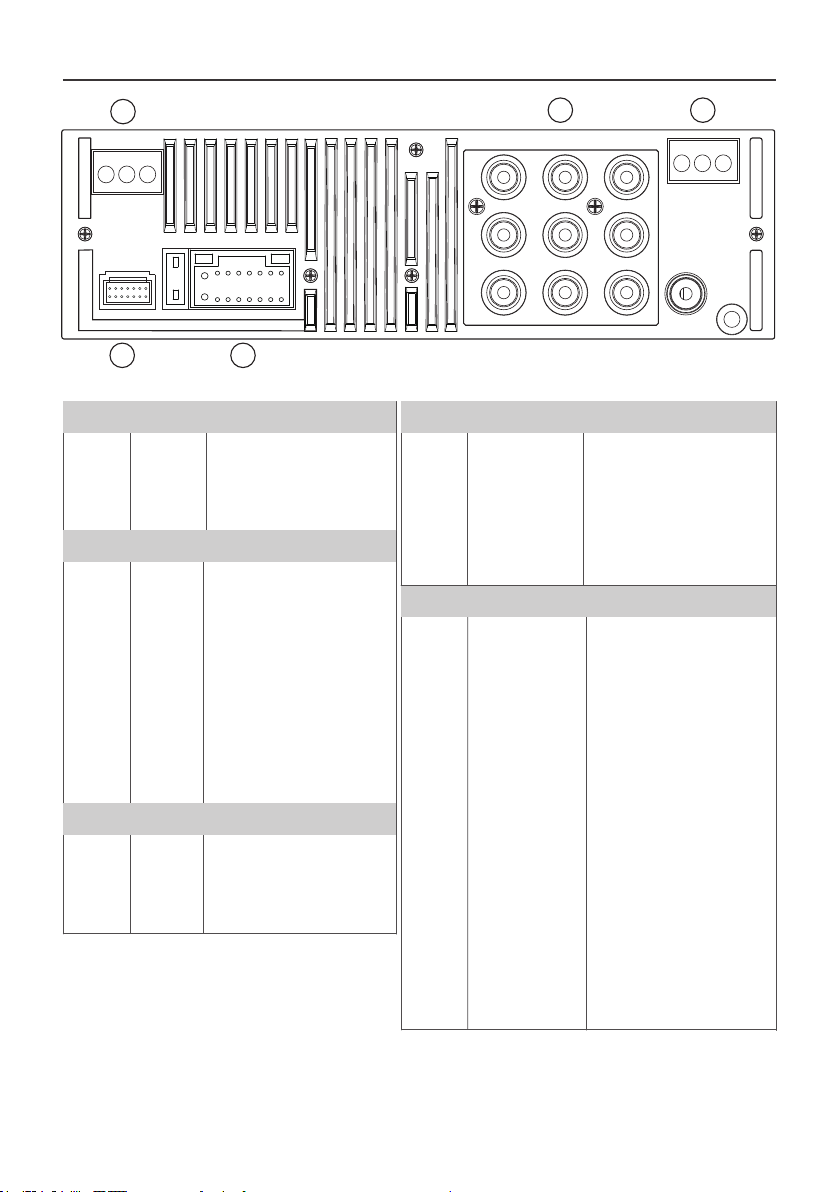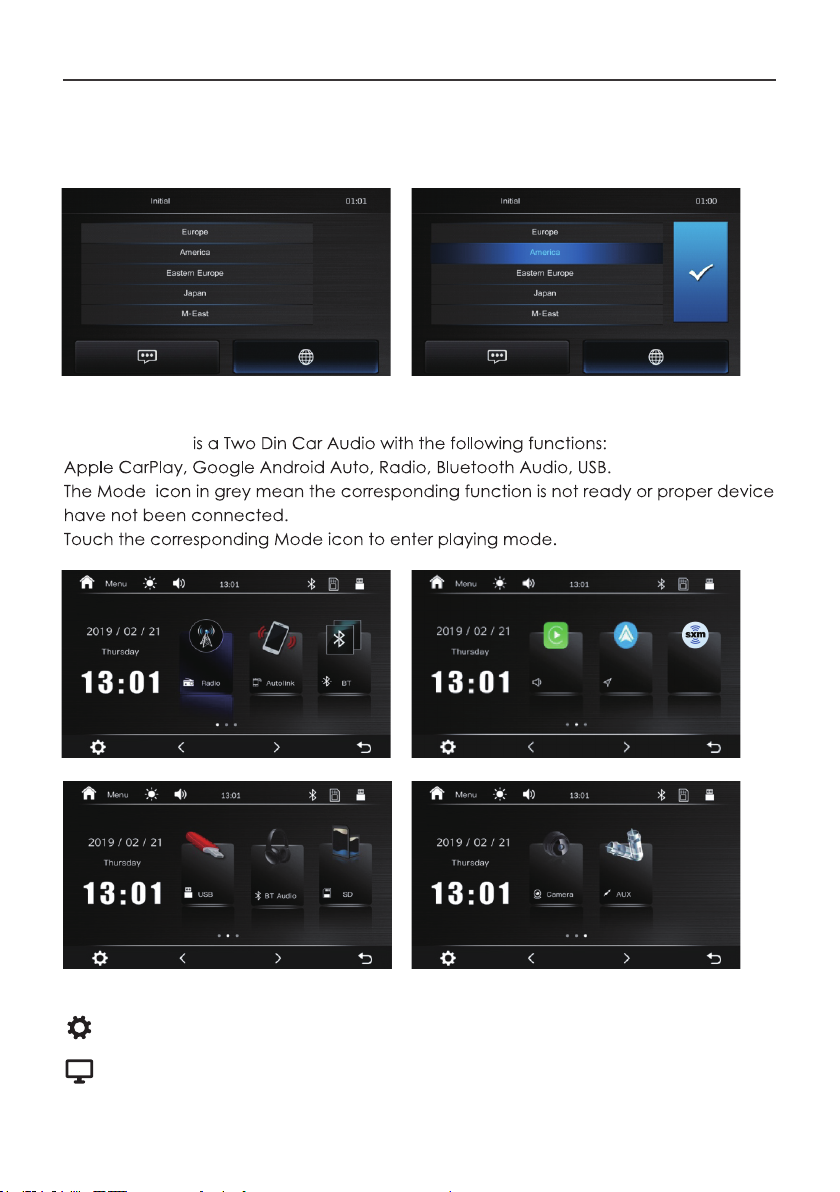YOUR AV RECEIVER
Dear Customer,
Congratulations on purchasing our Nakamichi mobile system product for your sound
system.
This product has been designed and manufactured to Nakamichi’s exacting standards
to ensure many years of audio enjoyment. For the best performance, we recommend
that you have your Nakamichi product installed by an authorized Nakamichi dealer.
If you encounter any issues or if you have any questions on the operation of this product,
please contact your nearest authorized Nakamichi dealer for assistance, or you may
also contact us through our website or social media channels.
If you would like to install this product on your own, we recommend for you to go through
this manual to familiarize yourself with all the installation requirements and procedures.
Safety Warnings and Considerations
• Clean only with a dry cloth or other similar materials.
• Install your product in a dry, well-ventilated location that does not interfere with
your vehicle’s safety equipment.
• Do not block any ventilation openings when installing this product.
• Do not mount the product in the engine compartment of your vehicle or in any
areas of extreme heat such as mufflers, silencers, exhaust pipes or other heat
producing apparatus.
• Securely mount the product so that it does not come loose in the event of a
collision or as a result of repeated vibrations that might occur during normal
operation.
• Installation of the apparatus must be done with great care to prevent damage
to your vehicle’s fuel lines, power, and other electrical wiring, hydraulic brake
lines, and other systems. If possible, always visit your nearest Nakamichi dealer to
perform the installation.
• Do not run any wiring outside or underneath the vehicle. Keep all wires inside the
vehicle.
• Take the necessary precautions when making connections to the vehicle’s
battery to avoid any potential shock.
Installation of your Product
In today’s modern vehicles, it is very easy to cause damage to existing systems through
improper installation. Please follow and scrutinize all wiring diagrams to ensure that you
have connected everything in its proper place.
If you find yourself uncomfortable of unfamiliar with understanding the wiring and
installation diagrams or testing instructions, do contact your nearest Nakamichi dealer
to perform the installation for you.
1 EN