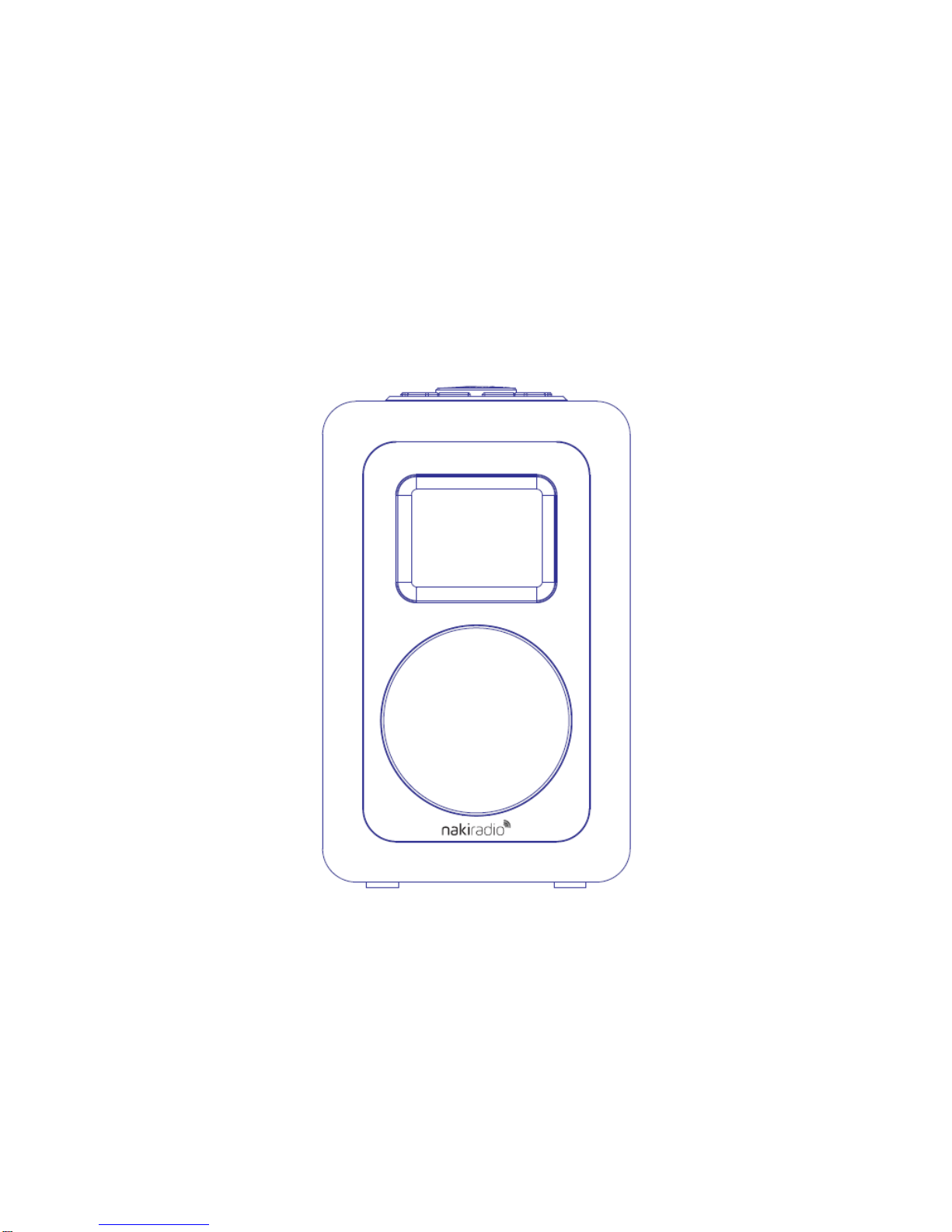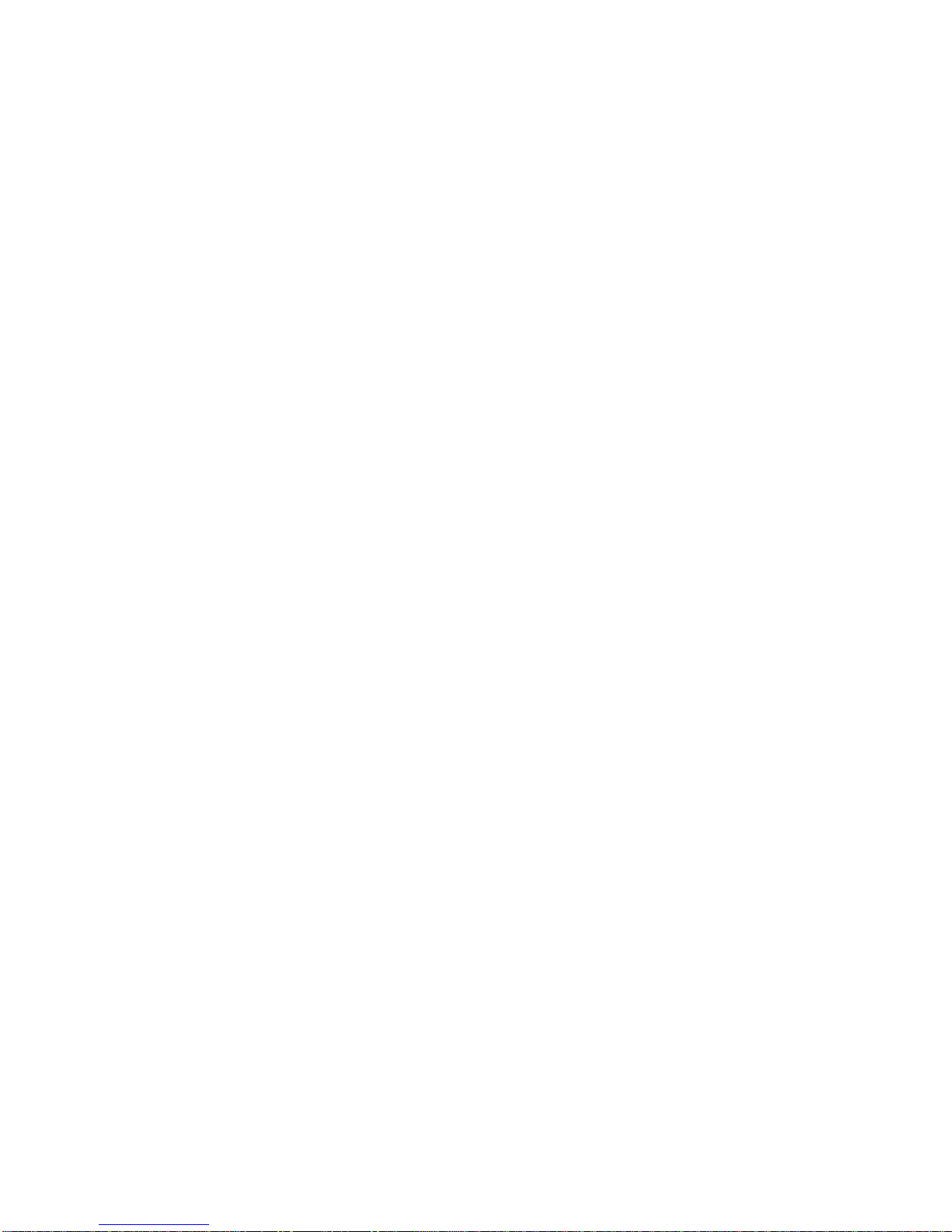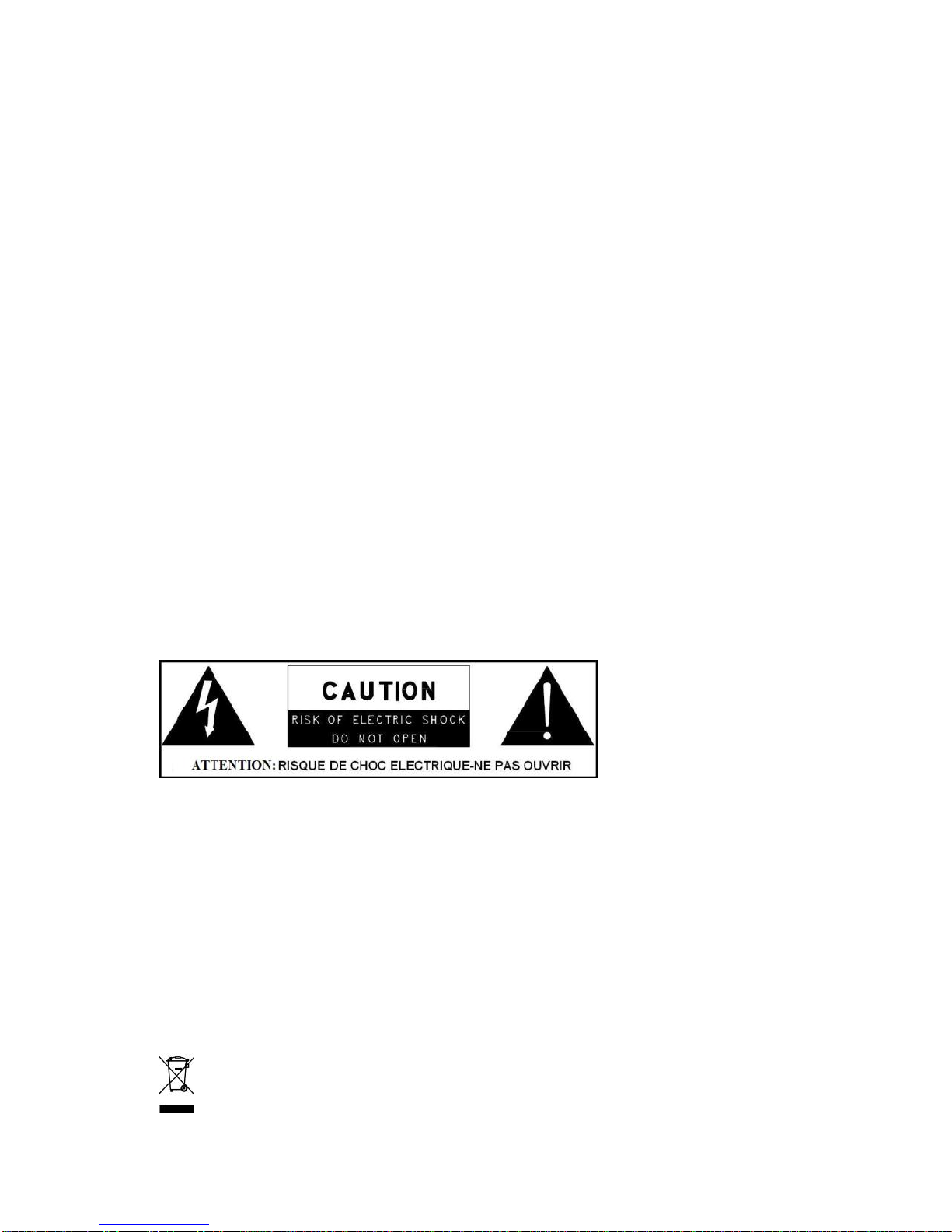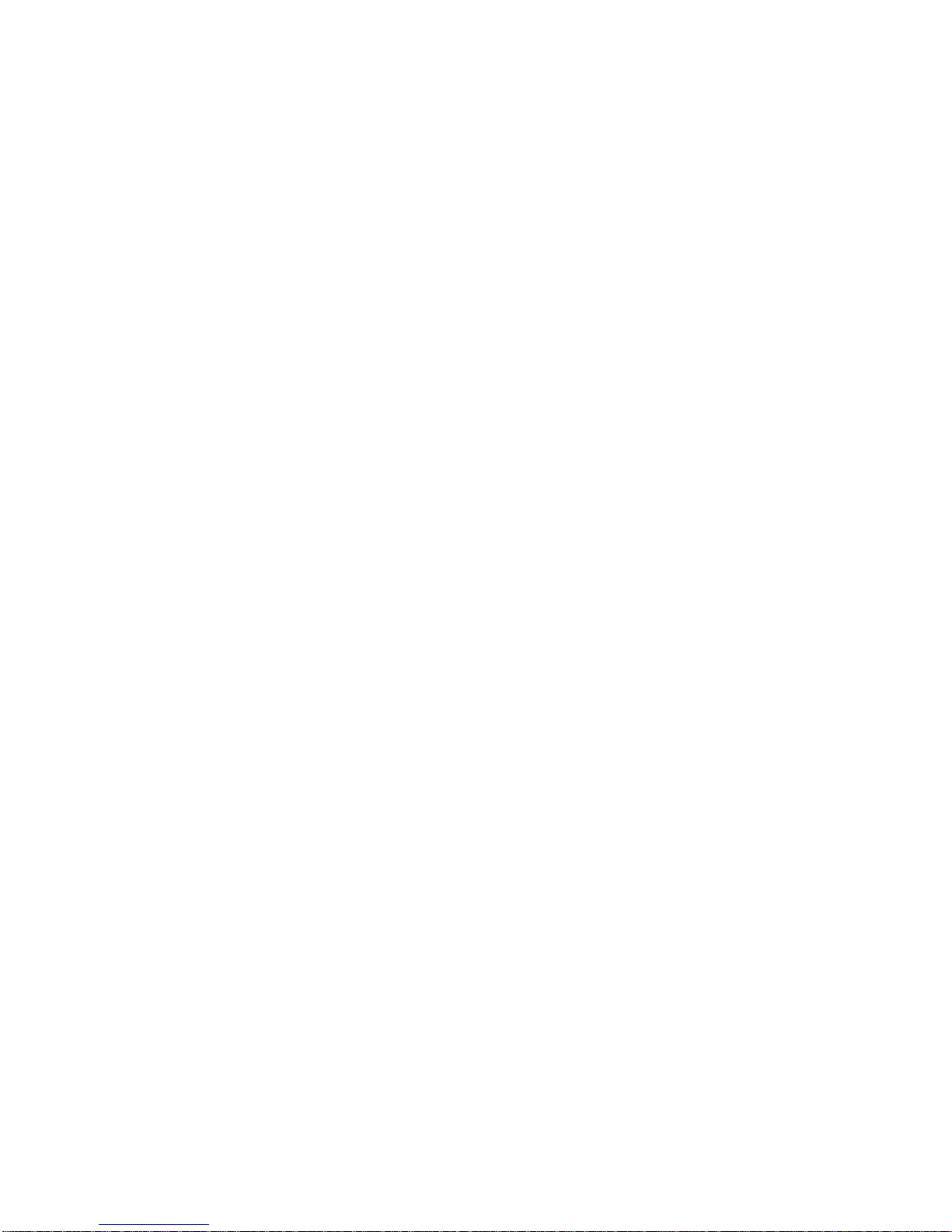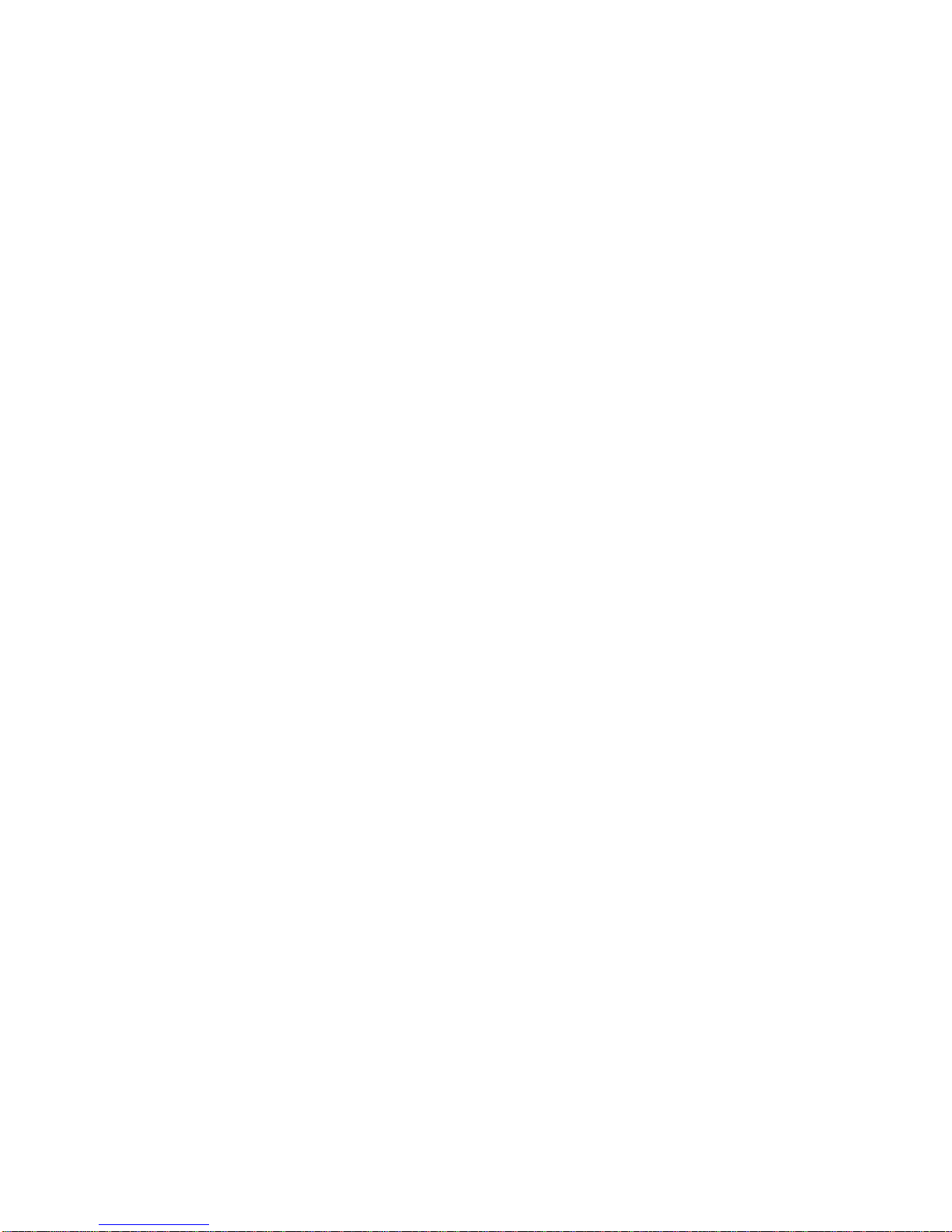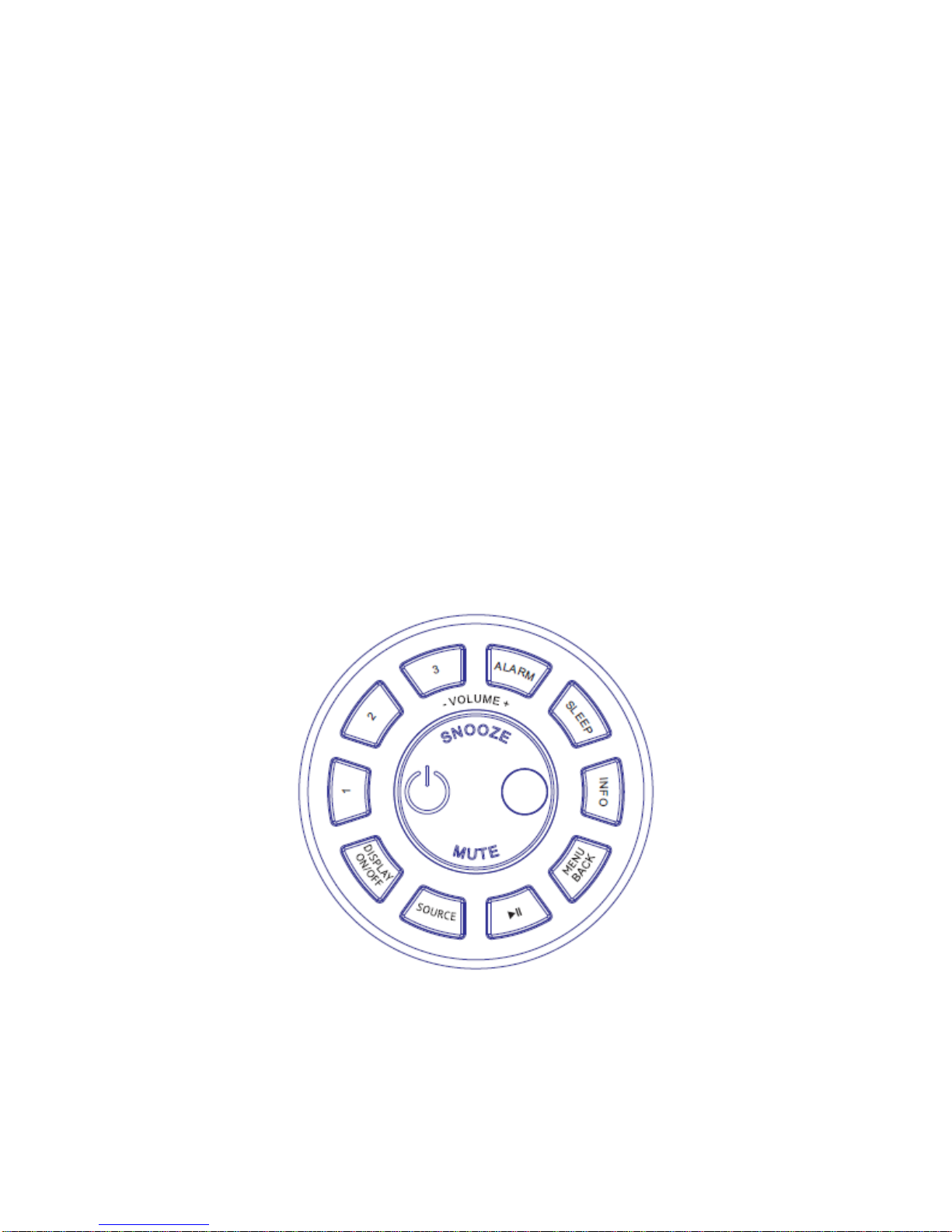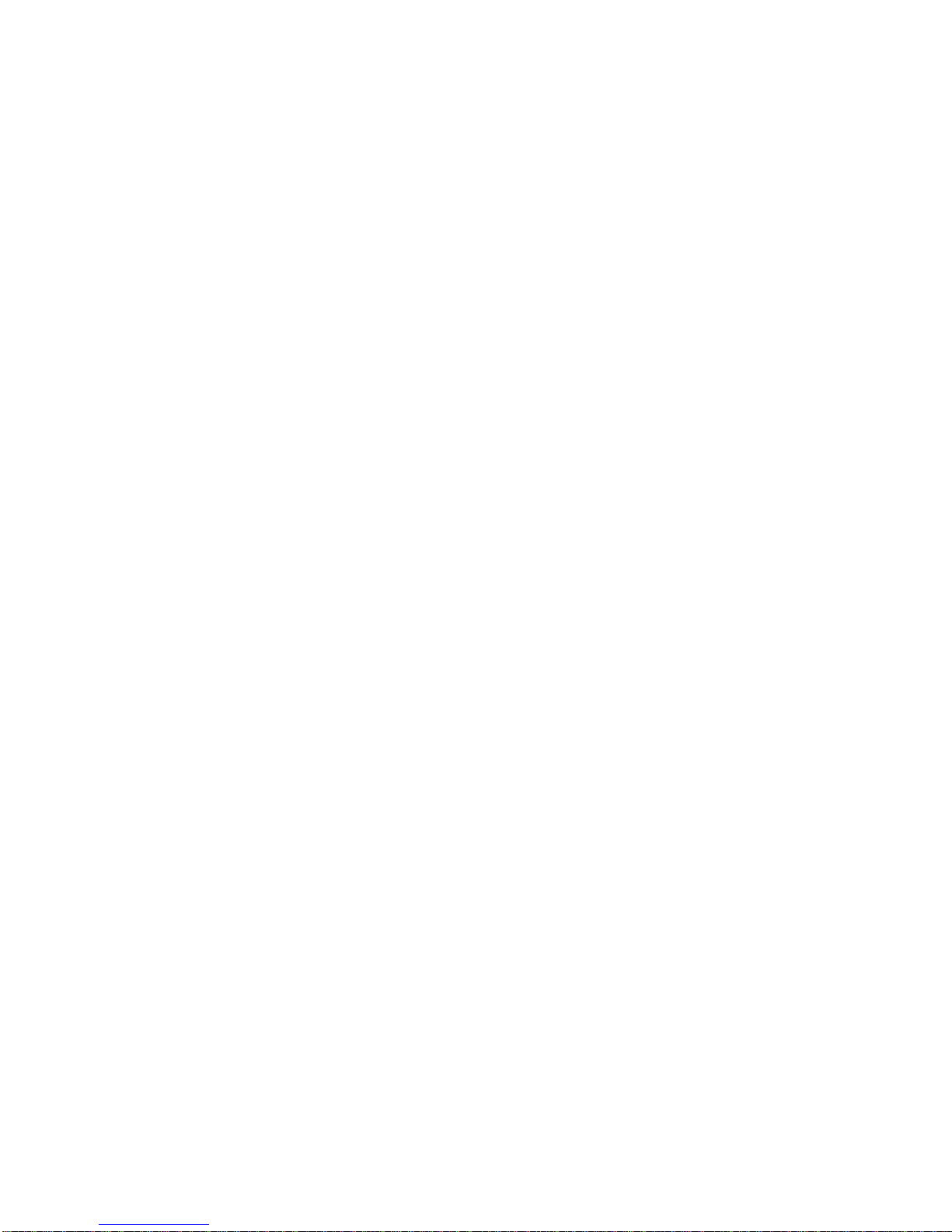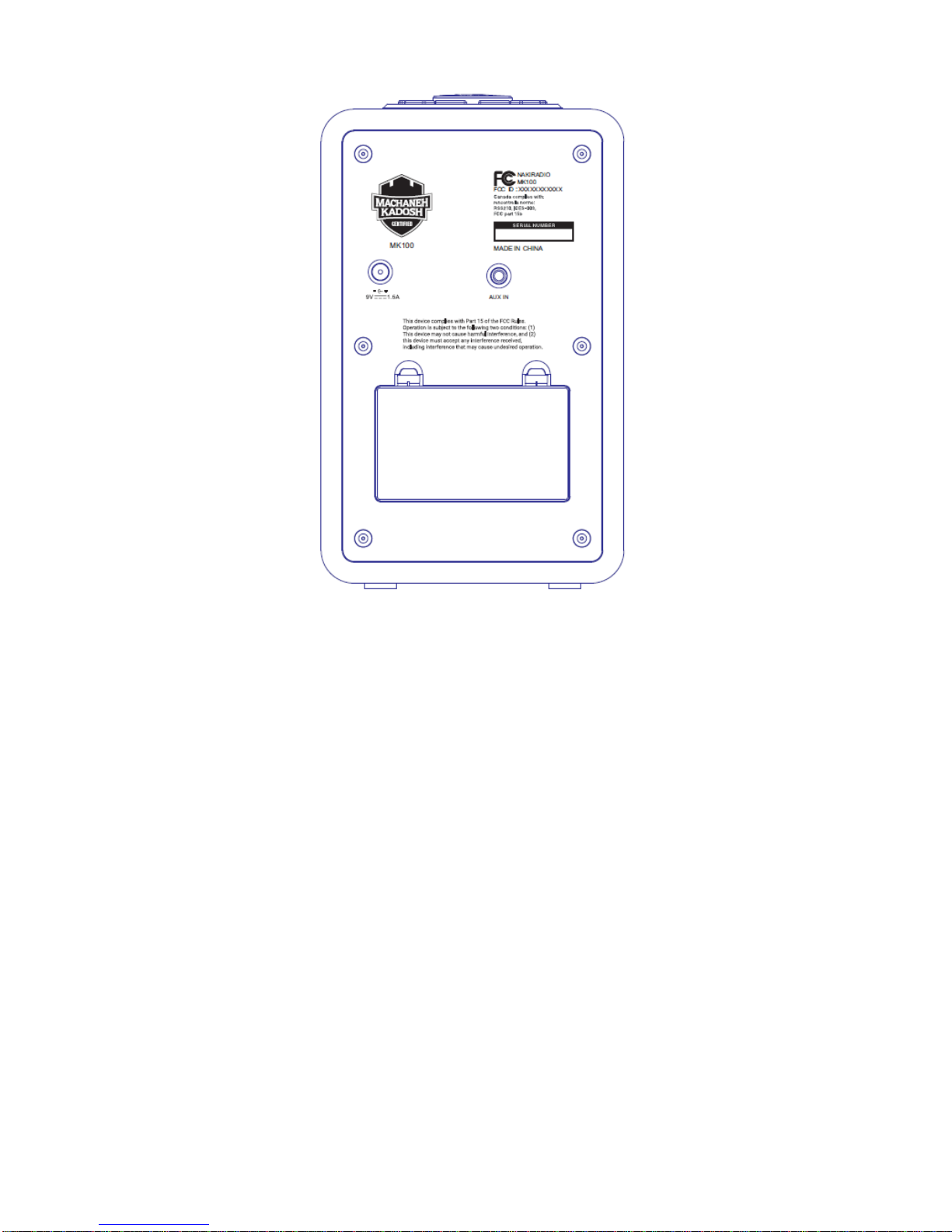prevent possible harm to the environment or human health from uncontrolled
waste disposal, recycle it responsibly to promote the sustainable reuse of
material resources. To return your used device, please use the return and
collection systems or contact the retailer where the product was purchased. They
can take this product for environmental safe recycling.
•No naked flame sources, such as lighted candles, should be placed on the
apparatus.
•CAUTION: Danger of explosion if battery is incorrectly replaced. Replace only
with the same or equivalent type.
•WARNING: The battery (battery or batteries or battery pack) shall not be exposed
to excessive heat such as sunshine, fire or the like.
•Do not use this product near water or moisture.
•Clean only with a dry cloth.
•Unplug this product from the wall outlet before cleaning.
•Place the unit on a solid surface.
•Do not put it in a closed bookcase or a cabinet that may keep air from
flowing through its ventilation openings.
•Do not install near any heat sources, such as radiators, heat registers,
stoves or other appliances that produce heat.
•Protect the power cord from being walked on or pinched, particularly
at plugs and the point where they exit from the product.
•Servicing is required when the product has been damaged. Do not attempt to
service this product yourself. Opening or removing covers may expose you to
dangerous voltages or other hazards. Please contact the manufacturer to be
referred to an authorized service center near you.
•To prevent risk of fire or electric shock, avoid over loading wall outlets extension
cords, or integral convenience receptacles.
•Do not let objects or liquids enter the product.
•Use proper power sources. Plug the product into a proper power source as
described in the operating instructions or as marked on the product.
1.2 Features