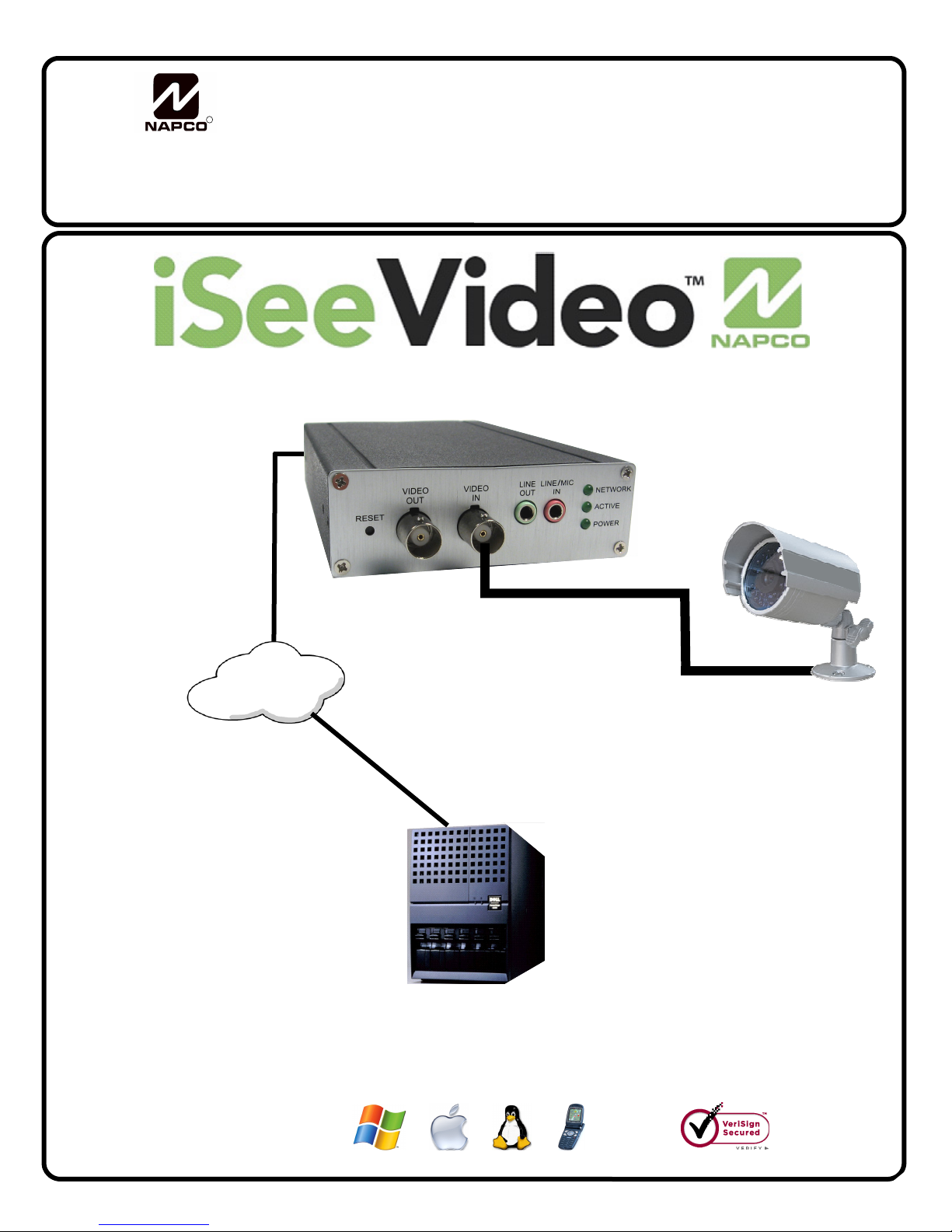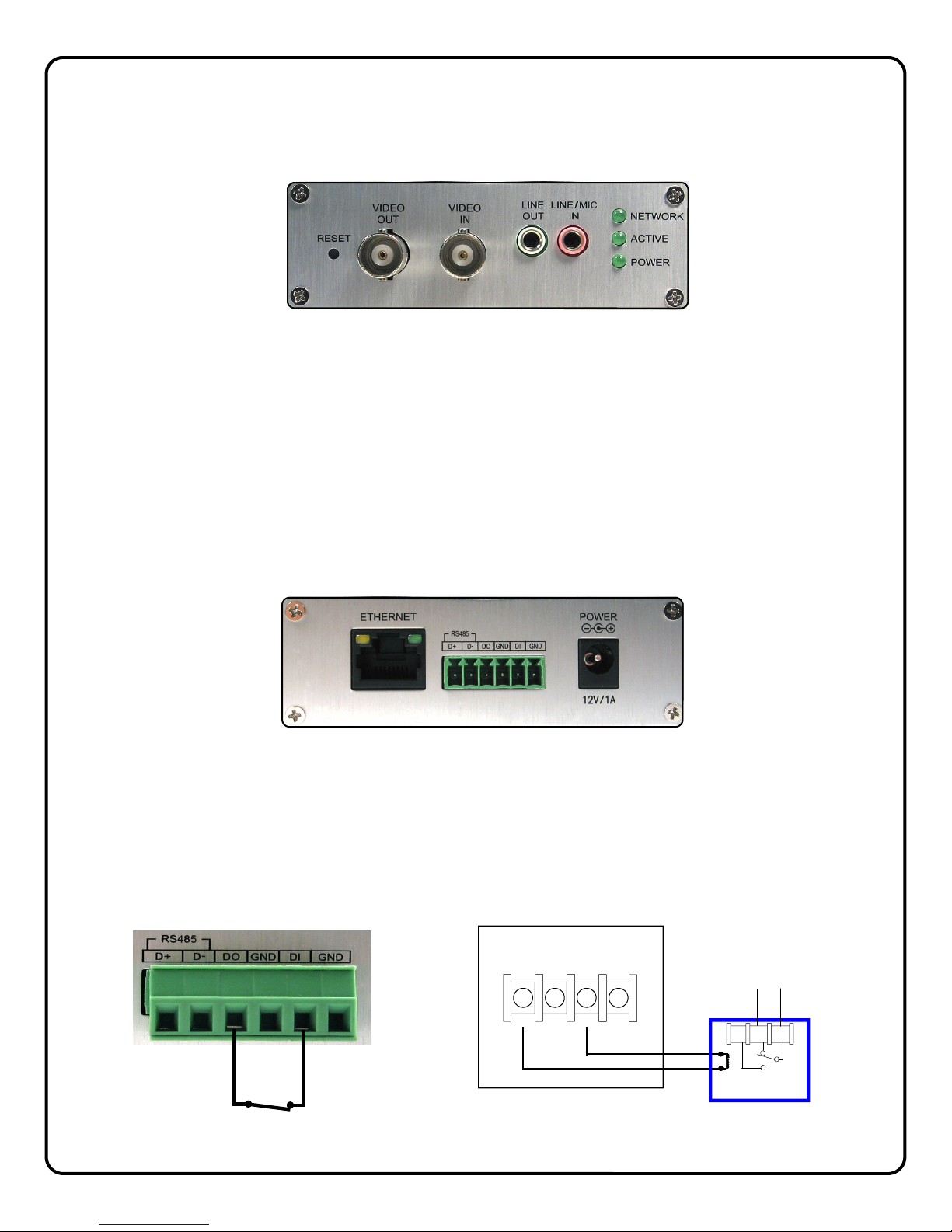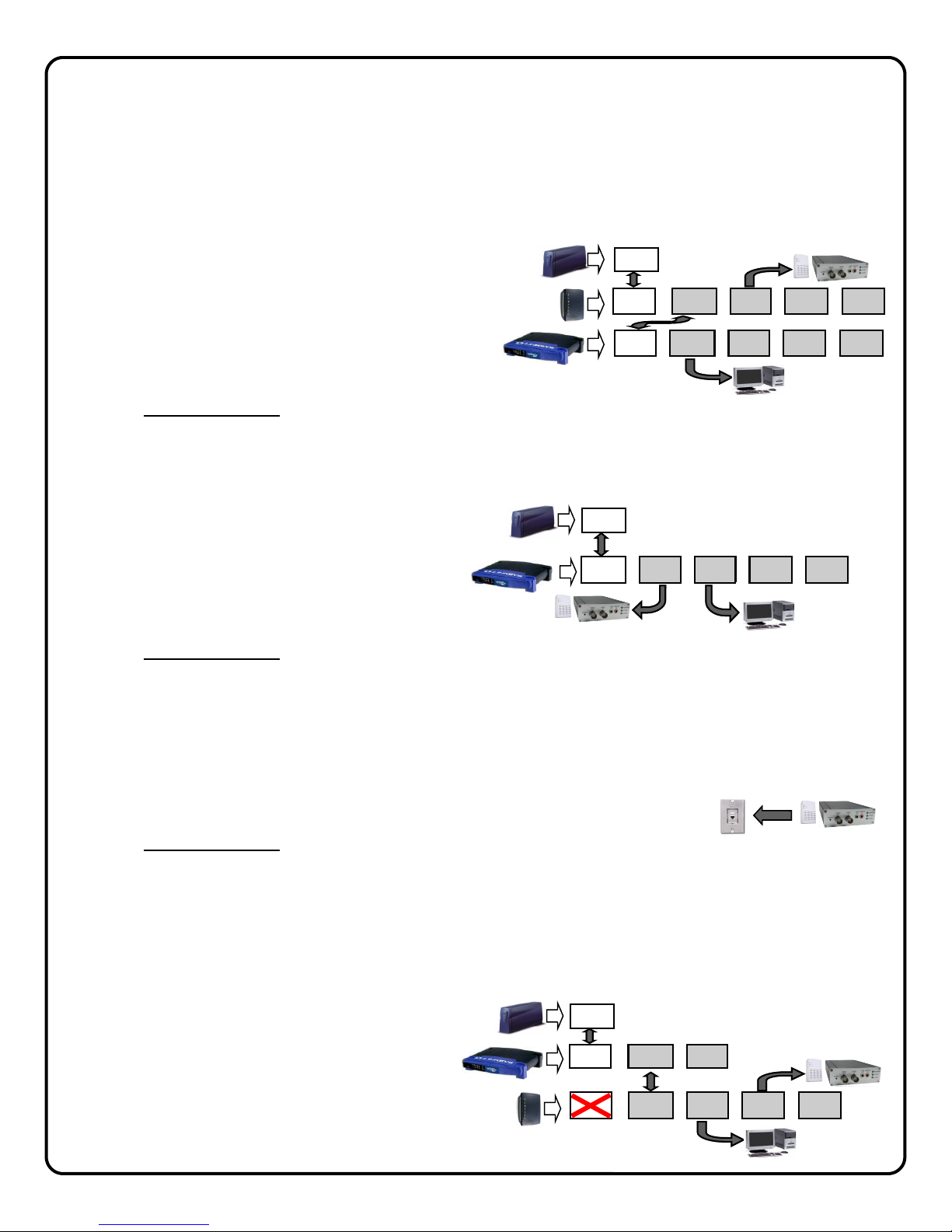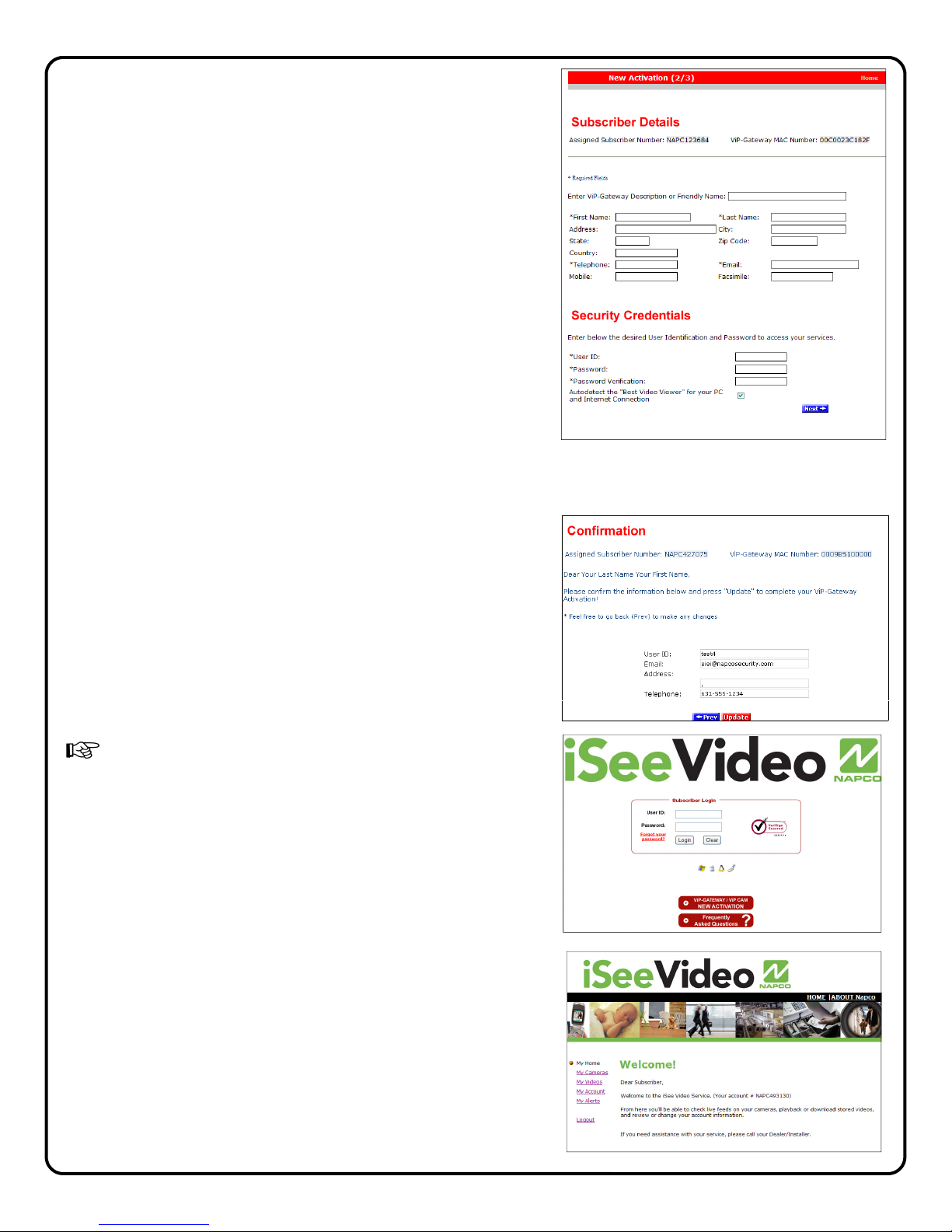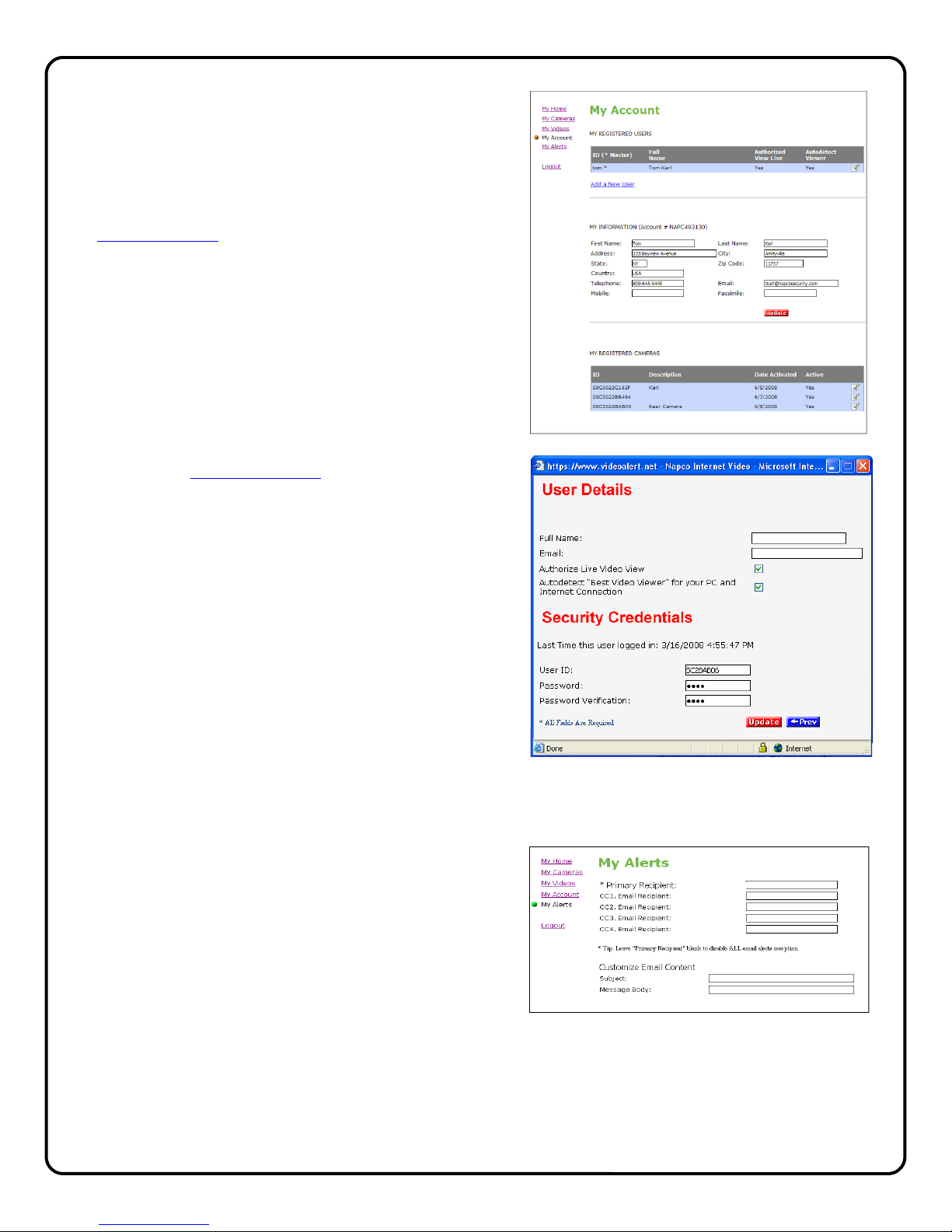2
Table of Contents
Features and Specifications ..............................2
System Overview ...............................................3
Installation Overview ..........................................4
Installing the ISEE-SCHGW ..............................5
Connecting to the Internet..................................6
Account Activation..............................................7
Adding Gateways to an Existing Account ........10
Configuring Motion Detection...........................12
Setting a Motion Schedule ...............................13
Viewing Stored Video.......................................14
Setting up the EOP modules............................15
Creating a Secure EOP Network .....................16
Frequently Asked Questions............................17
Troubleshooting ...............................................18
NAPCO Limited Warranty ................................20
NAPCO Security Systems, Inc.
333 Bayview Avenue, Amityville, New York 11701
For Sales and Repair, call toll free: (800) 645-9445
For direct line to Technical Service,
call toll free: (800) 645-9440
Internet: http://www.napcosecurity.com
Windows®, and the Windows logo are registered trademarks of Microsoft Corporation
Apple®and the Apple logo are registered trademarks of Apple Computer, Inc.
Linux®is a trademark of Linus Torvalds. The Linux penguin logo was created by Larry Ewing.
Dimensions 1.2 x 3.55 x 5.5
(H x W x D), Inches
Input Voltage: 12VDC via 100-240VAC to
12VDC Transformer (supplied)
Current: 1,000mA
(Transformer rating)
ISEE-SCHGW SPECIFICATIONS
ORDERING INFORMATION
SCHGW -EOPKT/12 One Gateway Kit
Includes:
(1) ISEE-SCHGW , Power Adapter.
(2) ISEE-EOP MOD200, 6' CAT5 cable.
(12) months VideoAlert.net service.
SCHGW -EOP/12 Additional Gateway Kit
Includes:
(1) ISEE-SCHGW , Power Adapter.
(1) ISEE-EOP MOD200, 6' CAT5 cable.
(12) months VideoAlert.net service.
ISEE-SCHGW/12 Single Channel Gateway
Includes:
(1) ISEE-SCHGW , Power Adapter.
(12) months VideoAlert.net service.
G-BOX Internet Interface Module
Includes:
(1) G-BOX
(1) Power Adapter.
(1) 3’ CAT5 Patch Cable
G-BOX SPECIFICATIONS
Dimensions 5 5/8 x 3 3/8 x 1 1/8
(H x W x D), Inches
Input Voltage: 9VAC via 120VAC to 9VAC
Transformer (supplied)
Current: 180mA Max (all 4 LAN ports in
use)
ISEE-EOP-MOD200
SPECIFICATIONS
Dimensions 5.5 x 4.0 x 2
(H x W x D), Inches
Input Voltage: 100-240V AC, 50-60 Hz
ISEE-SCHGW Specifications
• 1 Video Input, NTSC/ PAL auto detect
• 1 Video Output
• Video Compression: MPEG-4/ M-JPEG Dual Stream simultane-
ously
• Resolution: 4CIF, CIF, QCIF
• Max: 704 x 480 (NTSC) / 704 x 576 (PAL)
• Default: 352 x 240 (NTSC) / 352 x 288 (PAL)
• Min: 176 x 120 (NTSC) / 176 x144 (PAL)
• Frame Rate: Up to 30 frame per second in all resolution
• Audio Compression G.726 ADPCM, G.711 PCM
• Video Trigger Input
• Motion Detection: 4 Detection Areas with individual sensitivity
controls
• LAN: DM9102D, 10/100BaseT, Auto-MIDX
• LED Indicators: Ready, Active, Network
• Connectors:
• Ethernet RJ-45, Power, Reset, Composite Video In, Com-
posite Video out, Audio In, Audio Out
• External Power Adapter: 12V/1A, 100~240 VAC, Switching
• Certification: CE/ FCC
• Dimensions: 90mm (W) x 30mm (H) x 140mm (L)
• Operation Environment
• Temperature: 0-40 ºC
• Humidity: 20-80% RH