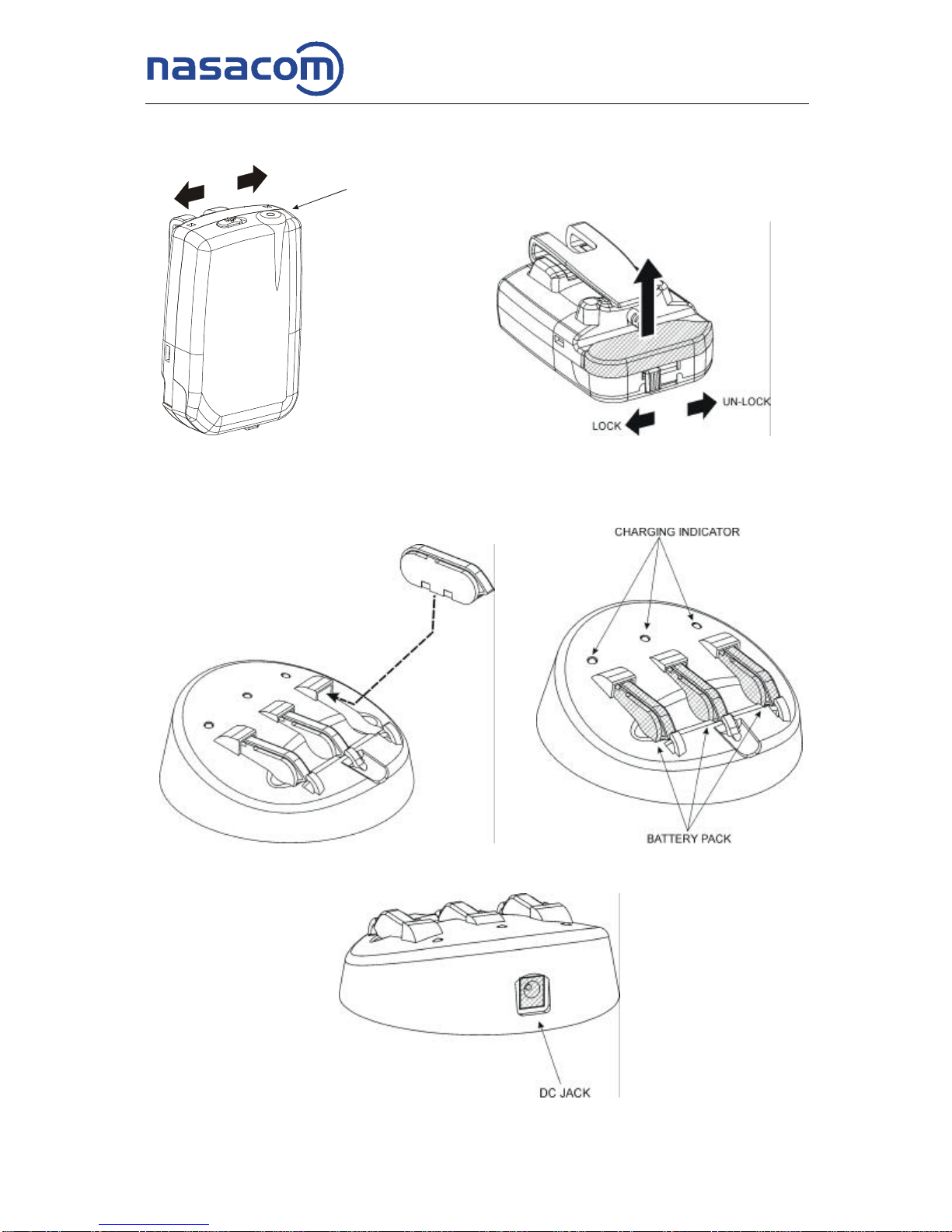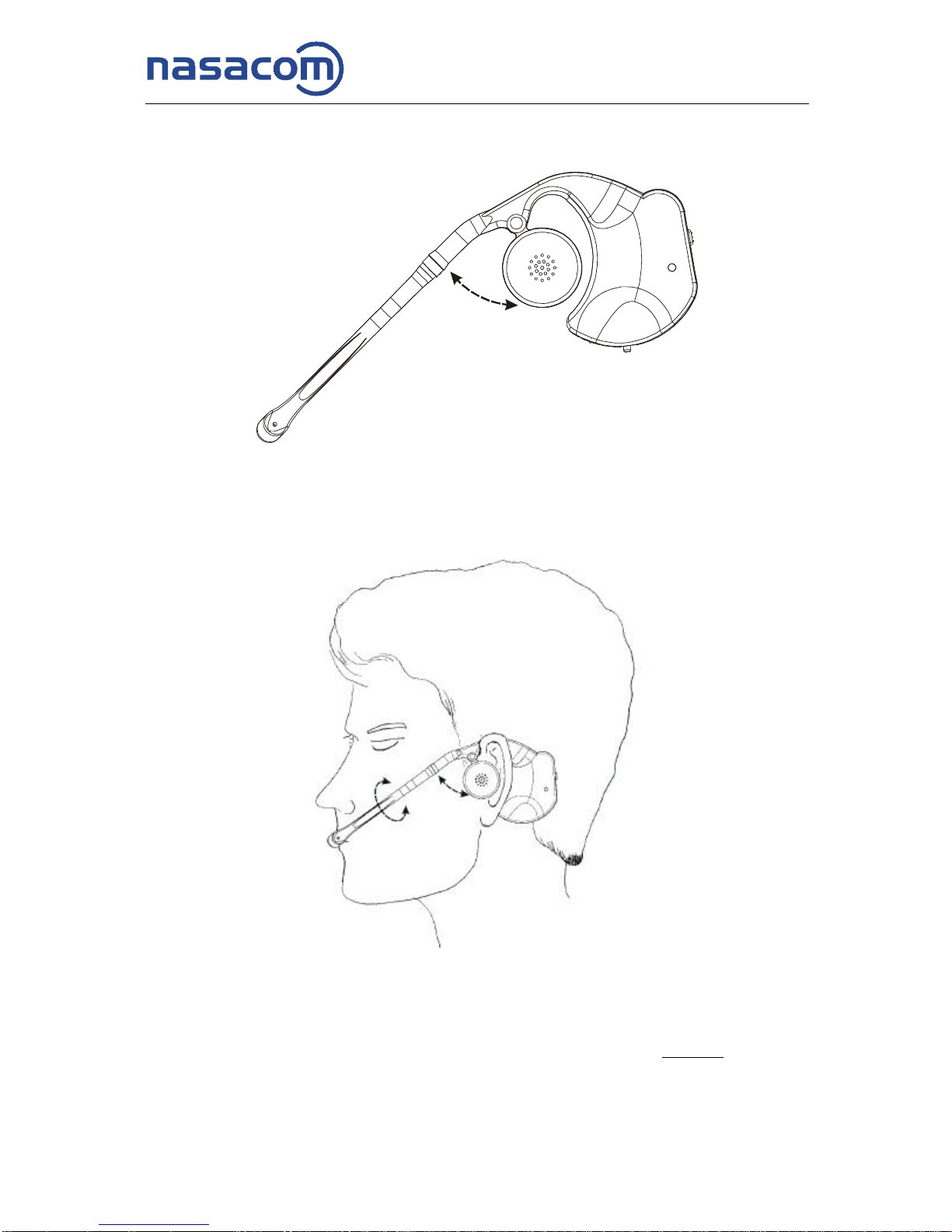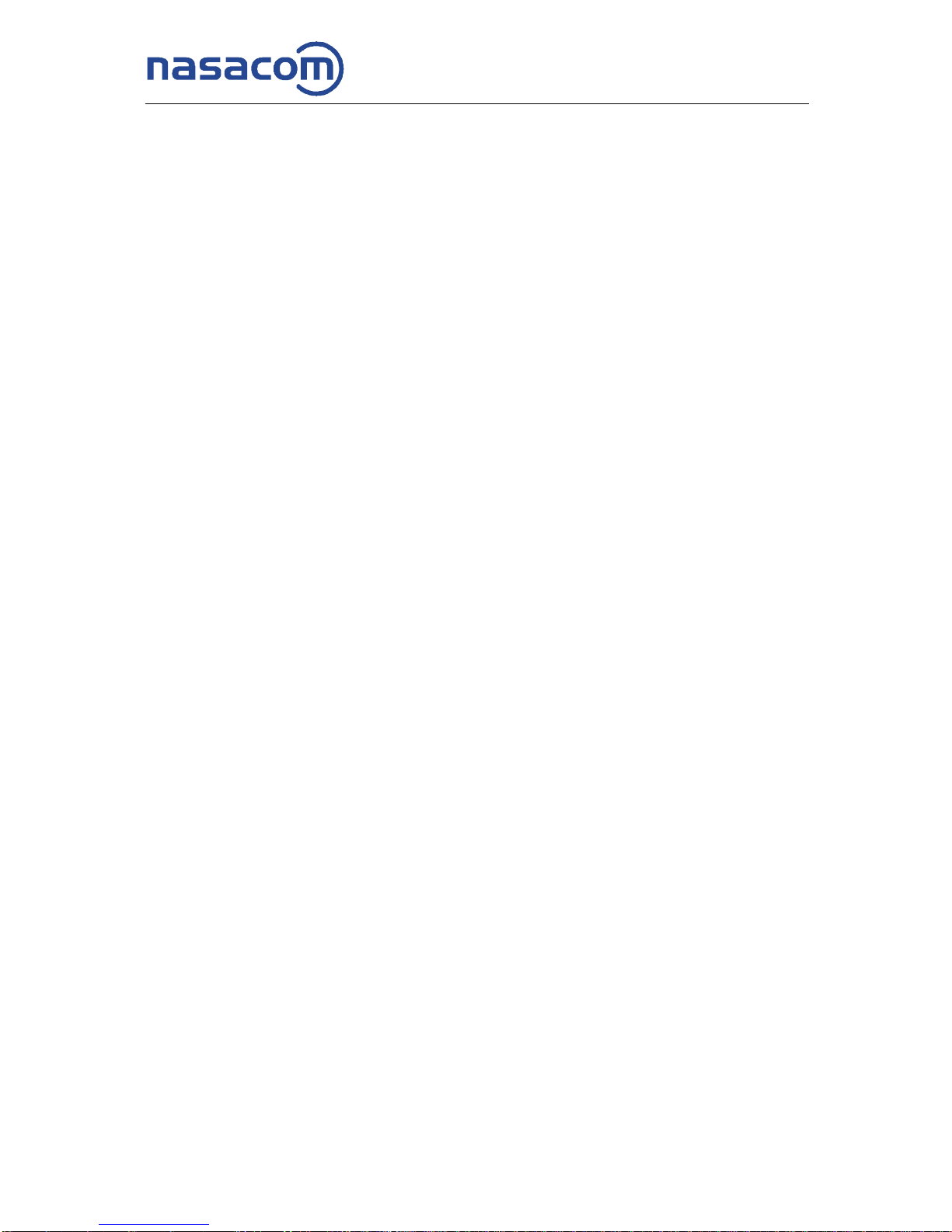http://www.nasa-com.com
Page 6of 7
Important Note:
1) Effective Transmission Distance is about 1.5 Meters (~ 5 feet). If you
exceed this distance, the Headset will mute the speaker output. If you
stay out of range for more than 32 seconds, the headset will automatically
switch to standby mode to save battery life. At that time, the LED on the
headset will be blinking and the red LED on the Base Unit will be on,
indicating the link is broken. To establish the link, simply move Headset
closer the Base Unit and both green LEDs on the Base Unit and the
Headset will be ON again.
2) When the Base Unit is off or in standby mode, the headset will also
automatically switch to standby after 32 seconds.
3) Make sure no obstacle between the Base Unit and Headset to receive
optimal sound quality.
4) Only need to turn off the Base Unit and Headset when you do not want
to use your cellular phone for a long time.
5) Do not attempt to put on your Headset or change the battery while
driving.
6) While the mobile phone network signal strength is very weak, your
mobile phone radiation power will automatically increase, resulting in
some “mosquito” noise at your headset. When this happens, try moving
the mobile phone further away from the Base Unit or changing the
orientation of your mobile phone to minimize the noise.
7) You may experience some interference from other electronic equipment
(such as computer monitor). In this case, you can change the frequencies
of the Base Unit and the Headset by the hidden switches as indicated
below from channel 1 to 2 (or vise versa). Make sure that both switches
are at the positions of same channel. If this does not help, try moving the
Base Unit away from the equipment.