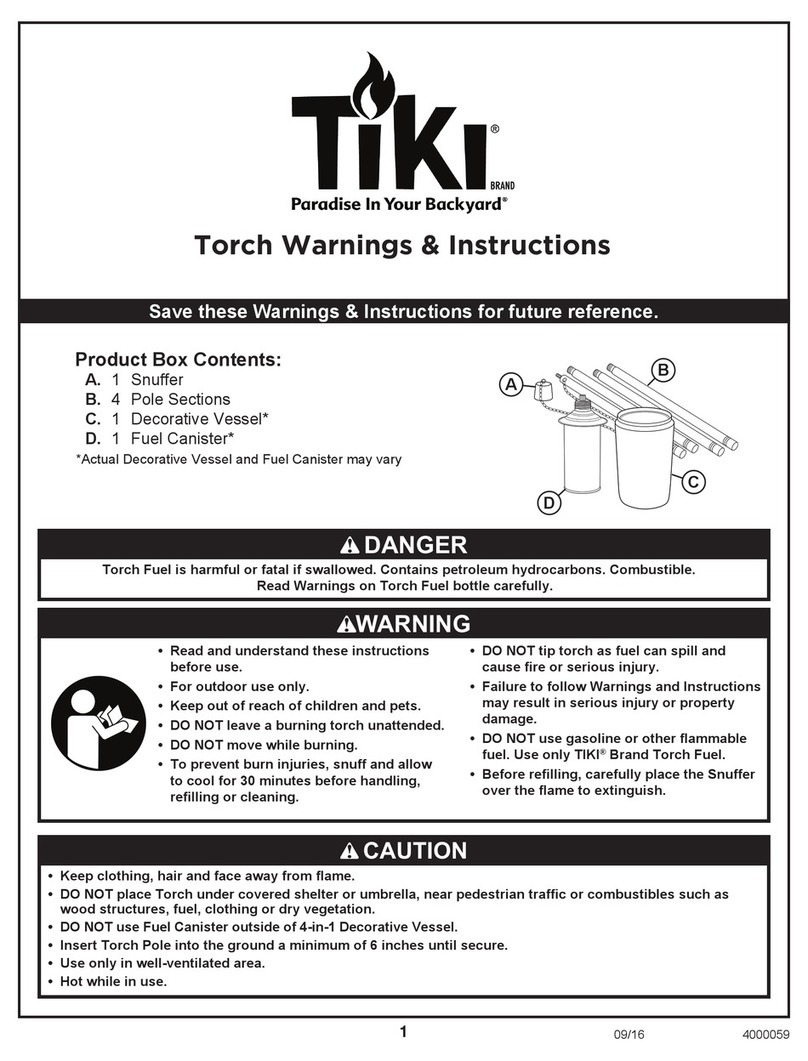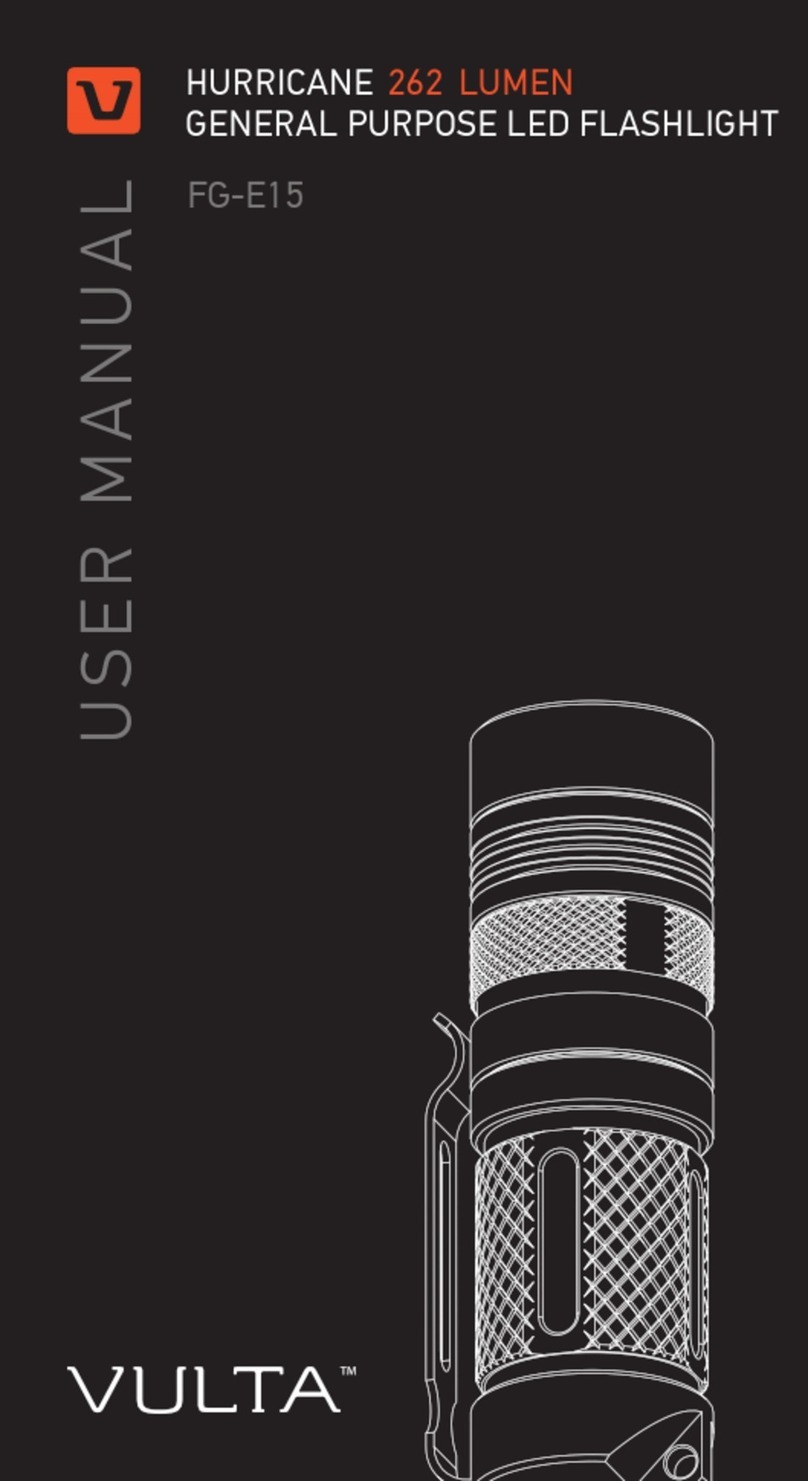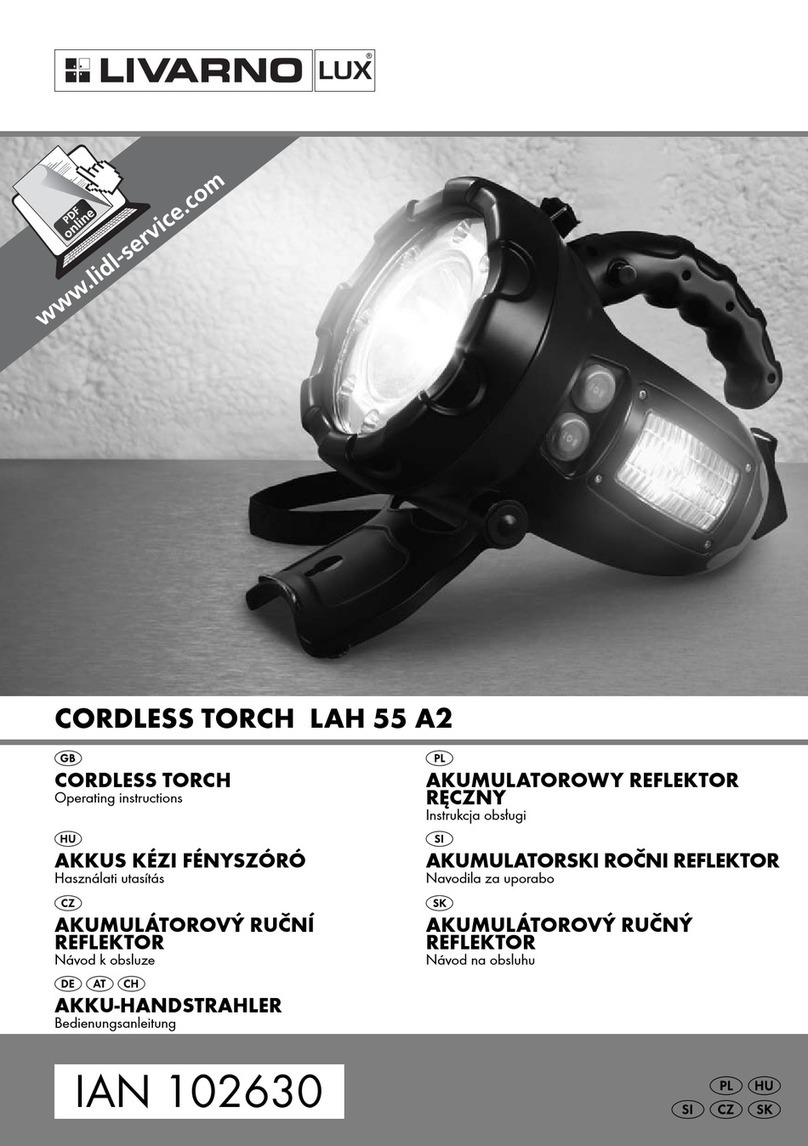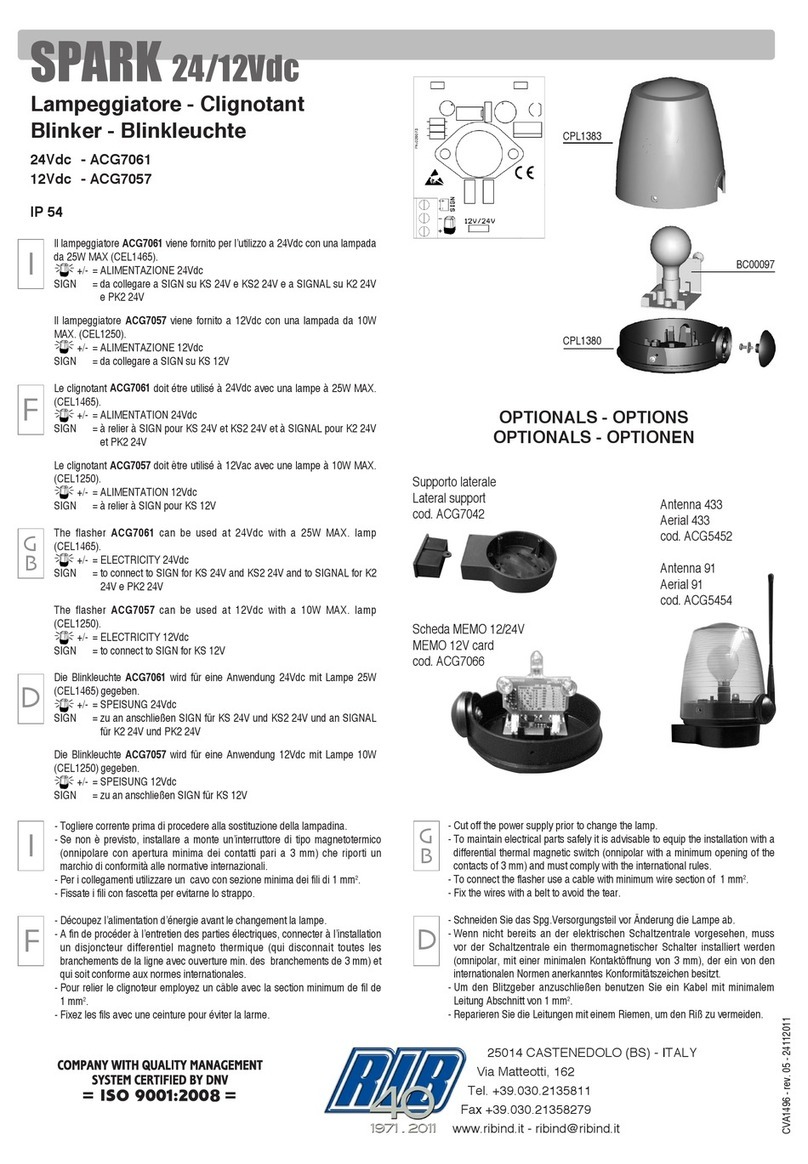INTELLIREAM®MP
pg. 5
Table of Contents
1. Specifications.............................................................................................................................................7
2. Installation..................................................................................................................................................8
2.1. Air Connection.....................................................................................................................................9
2.2. Electrical Connection...........................................................................................................................9
3. Operation .................................................................................................................................................10
3.1. User Interface....................................................................................................................................10
3.2. Power-Up..........................................................................................................................................10
3.3. Manual Operation..............................................................................................................................11
3.4. Automatic Operation..........................................................................................................................12
4. Robot Programming .................................................................................................................................13
4.1. Position Programming.......................................................................................................................14
5. Settings....................................................................................................................................................16
5.1. I/O Configuration...............................................................................................................................17
5.2. Spray.................................................................................................................................................17
5.3. Extras................................................................................................................................................18
5.4. Running Mode...................................................................................................................................19
5.5. Motor Diagnostic ...............................................................................................................................20
6. Preventative Maintenance........................................................................................................................22
7. Troubleshooting........................................................................................................................................22
7.1. Error Codes.......................................................................................................................................23
7.2. Advanced Troubleshooting................................................................................................................24
8. Parts Replacement...................................................................................................................................25
8.1. Reaming Bit Replacement.................................................................................................................25
8.2. Spray Nozzle Replacement...............................................................................................................25
8.3. PC Board Replacement.....................................................................................................................26
8.4. Belt Replacement..............................................................................................................................27
8.5. Clamp Cylinder Replacement............................................................................................................28
8.6. Air Motor Replacement......................................................................................................................29
8.7. Motor/Lift/Clamp Solenoid Replacement............................................................................................29
8.8. Spray Solenoid Replacement............................................................................................................30
8.9. Fluid Solenoid Replacement..............................................................................................................31
9. Pneumatic Diagram..................................................................................................................................32