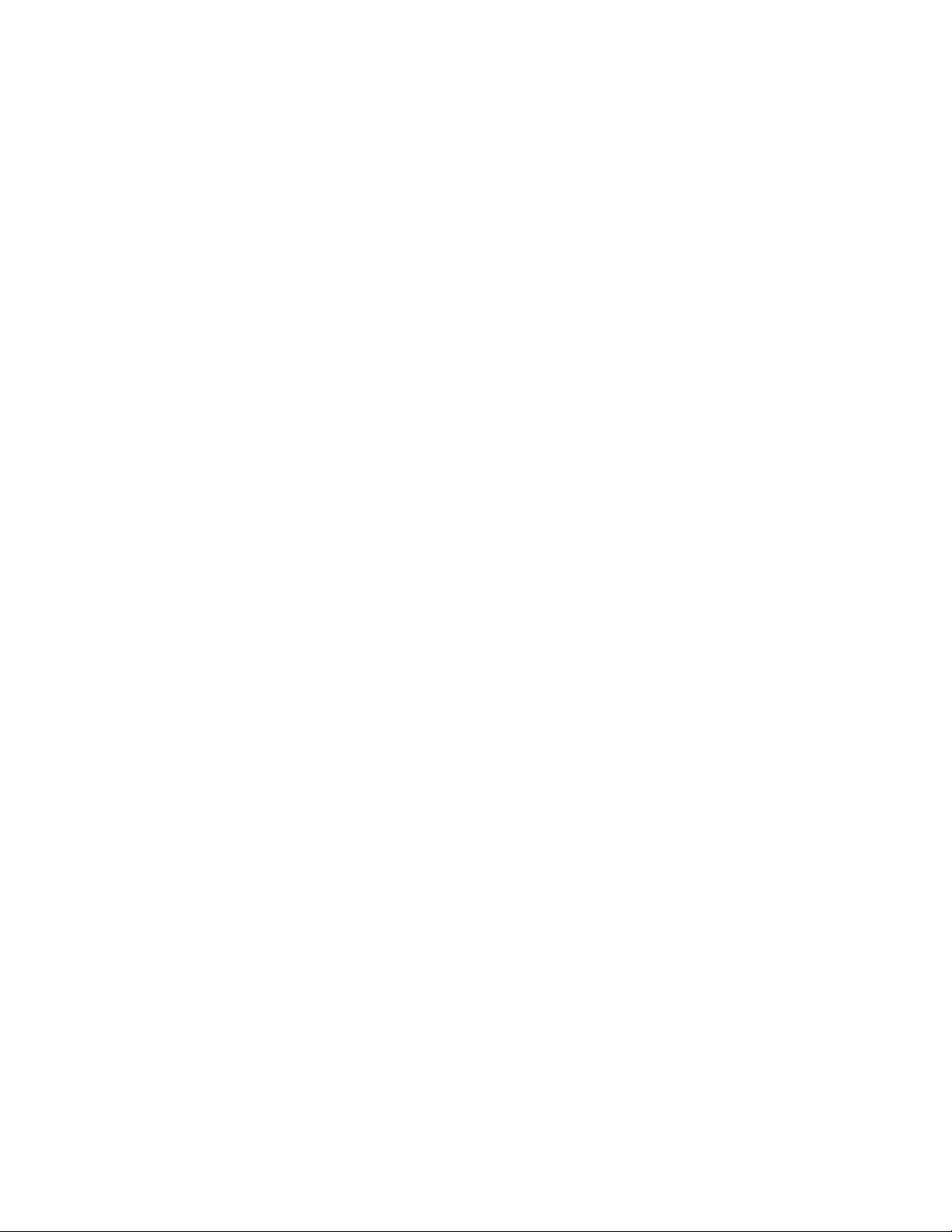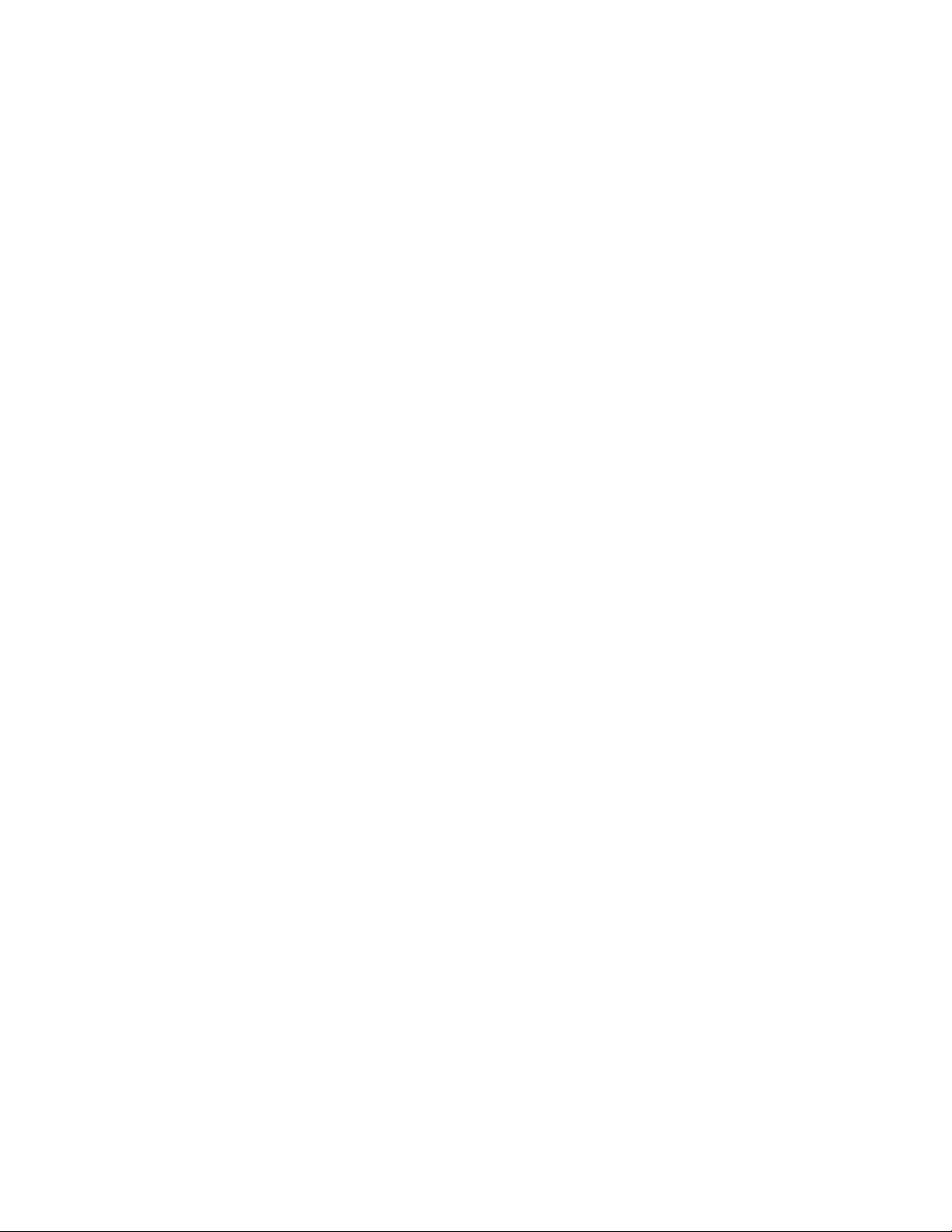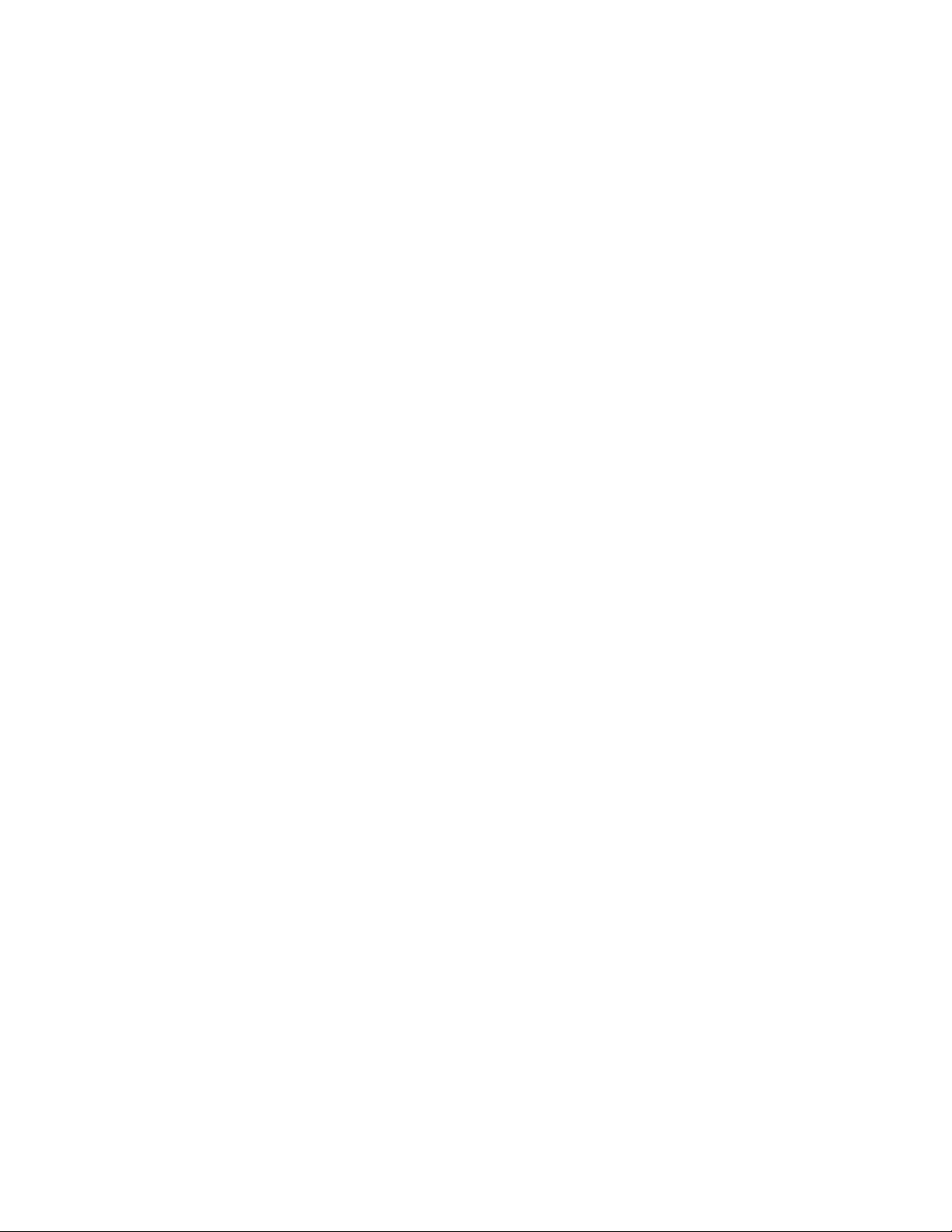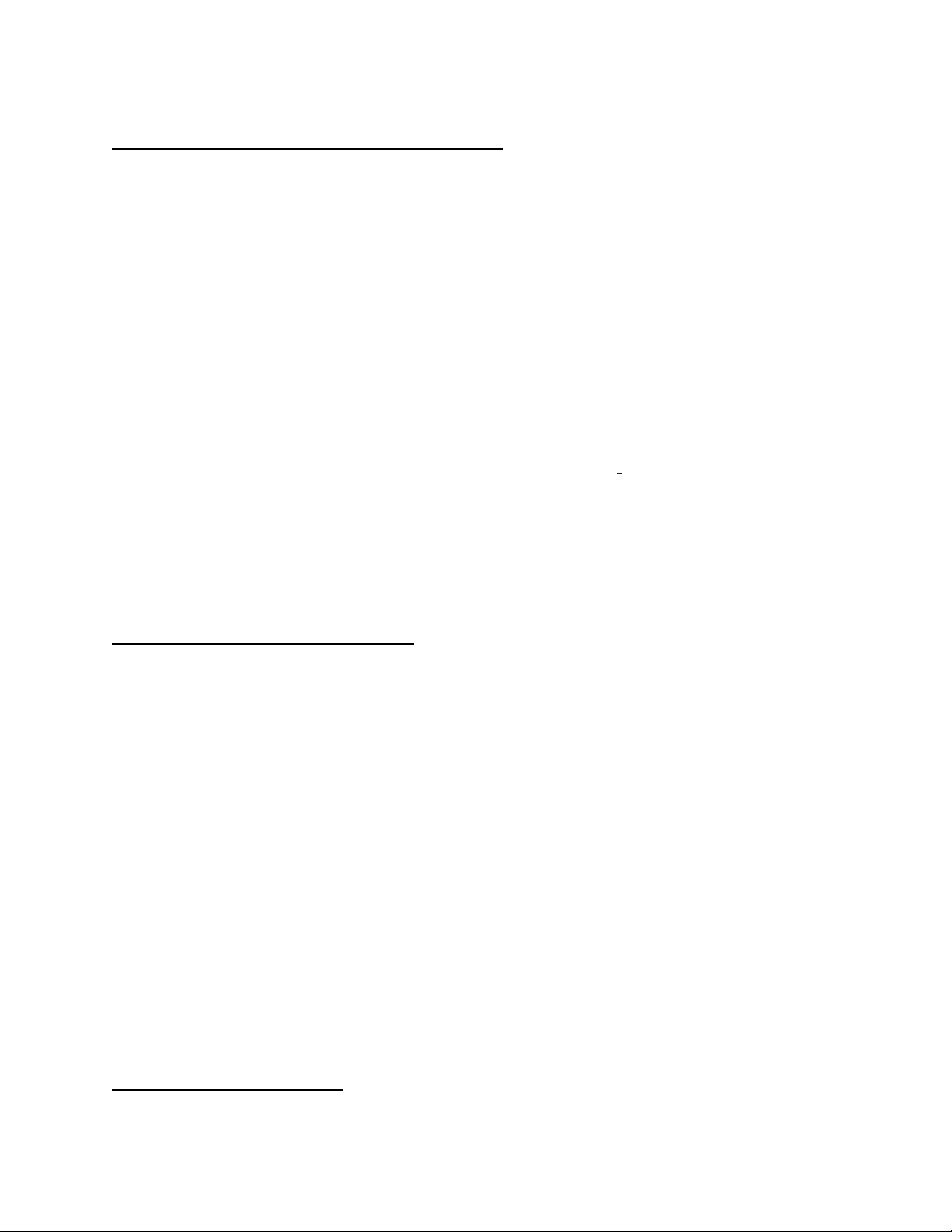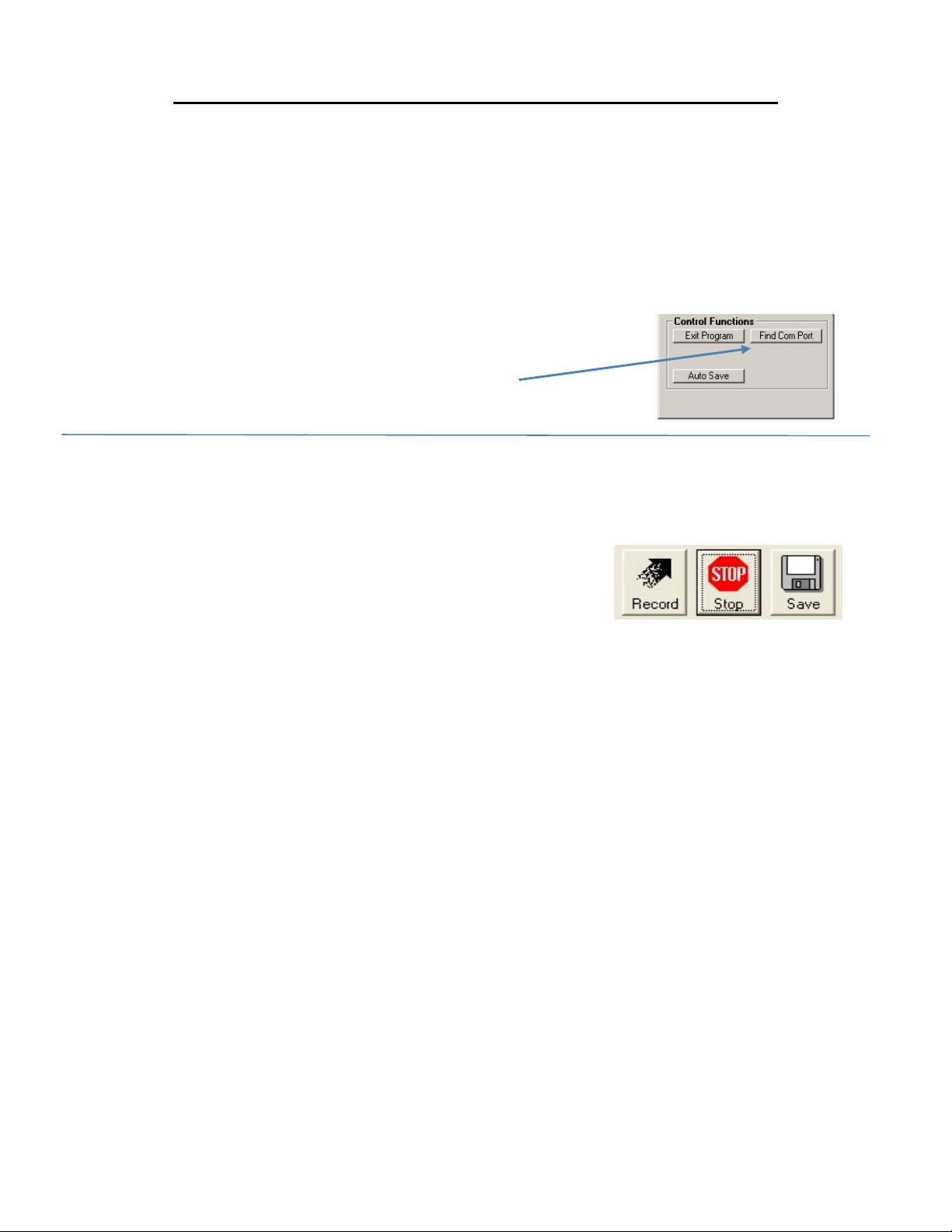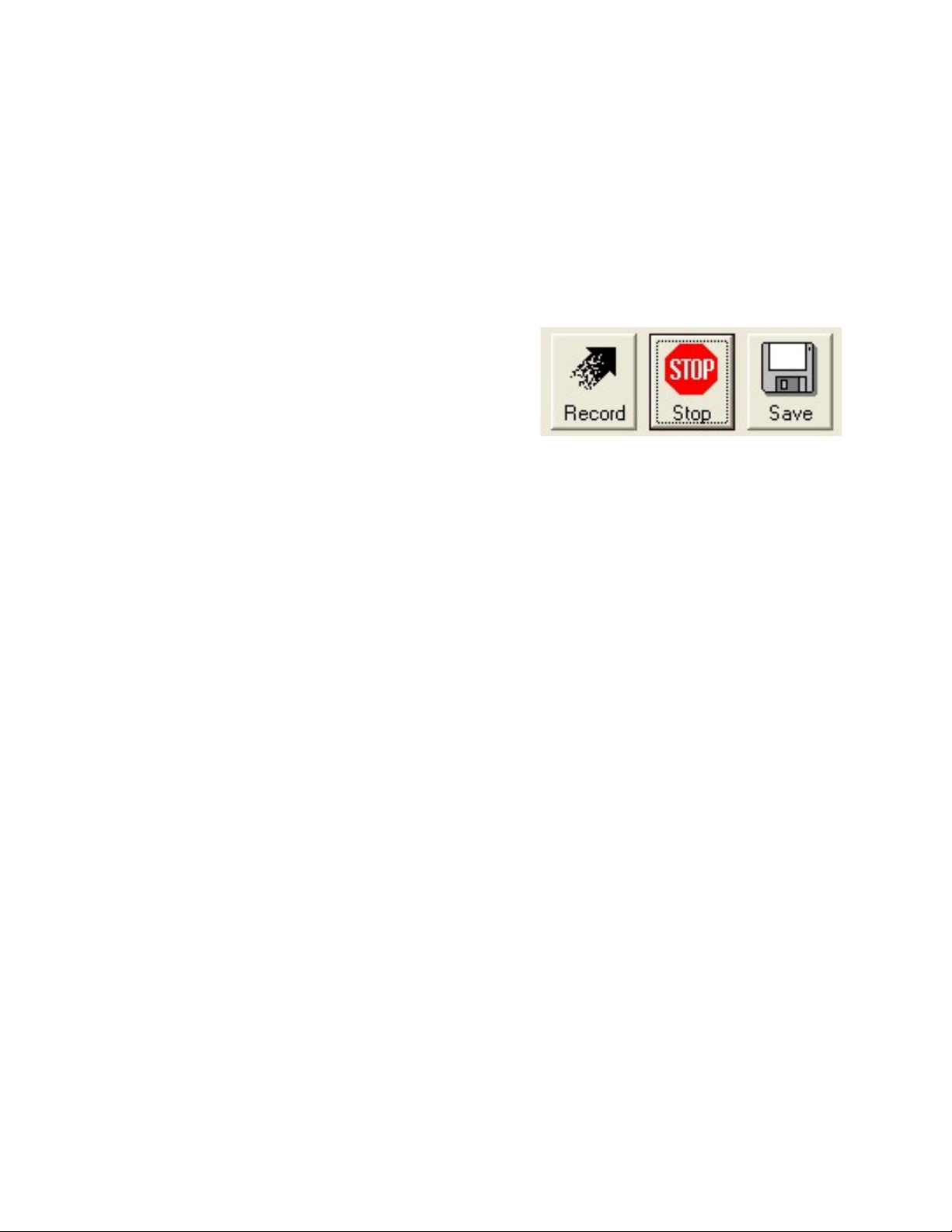Page 4 Natcomm
DESCRIPTION
Our Model CRU3 CALL RECORD UNIT is a cost effective Personal Telephone Call
Recording facility, for users that only need to Record Specific Telephone Conversations.
It is used in conjunction with a Laptop or PC, where it operates with the SOUND CARD fitted
within the Laptop or PC.
Our easy to use CRS PC software program is provided with CRU3, to allow you to Record
Telephone Calls as required and save them as MP3 files or WAV files in a nominated folder.
CRU3 can be connected to ANY telephone handset including those used with ALL PBX, VOIP
or Residential telephones. It can also be used in conjunction with a headset that is connected
by cable to a Telephone.
Telephone Call Recordings are STARTED and STOPPED, by clicking the RECORD
icon and STOP icons on the supplied CRS software. Your recordings ‘or files’ can be
individually named, auto-named or stored by time and date, in a nominated folder
located on a local or networked drive.
Recorded calls are saved in MP3 format, which minimizes memory usage and facilitates
easy replay, storage and email transfer. Your MP3 Recordings can then be replayed
through your normal PC Music Player, emailed or archived to a permanent storage
medium.
WINDOWS 7, 8 or 10 USERS
If you are using Windows 7 (or later versions), changes made by the Windows operating
system will require you to change the default folder that your call recordings are stored to,
after installation of the CRS software.
You can change the record folder to any other folder on a local PC or Network. See page 14
for details.
If the Default Folder is not changed, recordings will still be saved, but they will be saved to a
destination other than the designated Default Folder.
WINDOWS XP USERS
If you are using Windows XP (or earlier versions), you can use the default folder or you can
change the record folder to any other folder on your PC or Network.