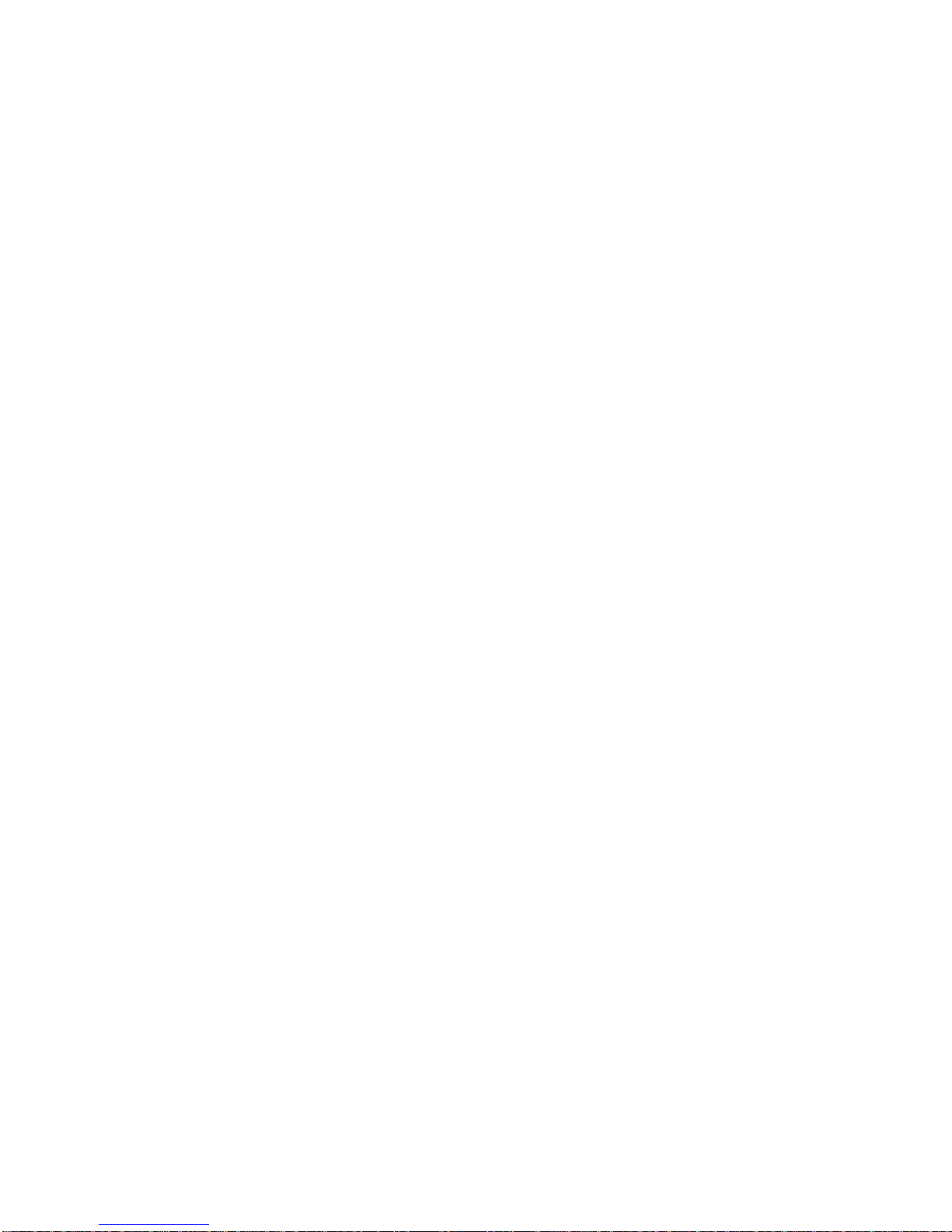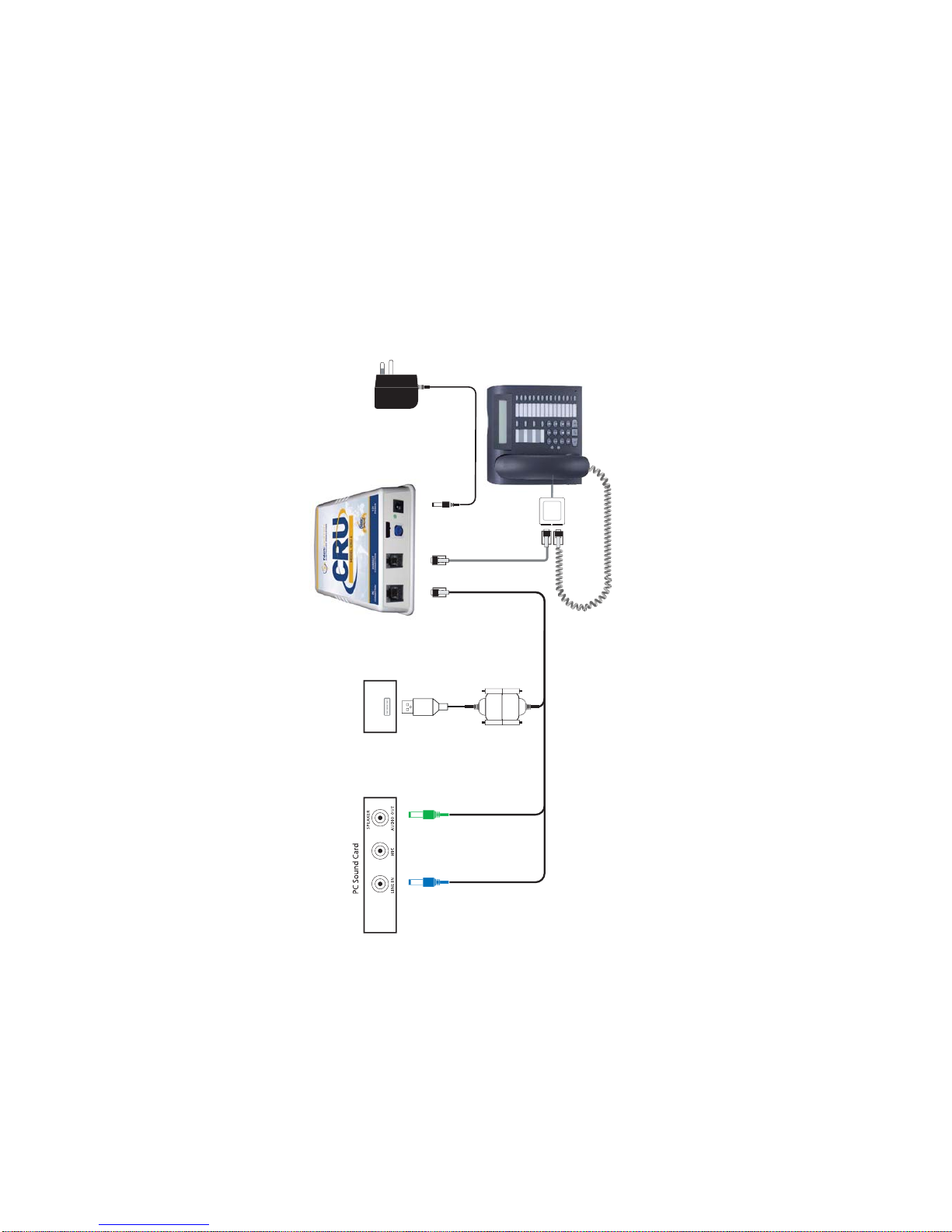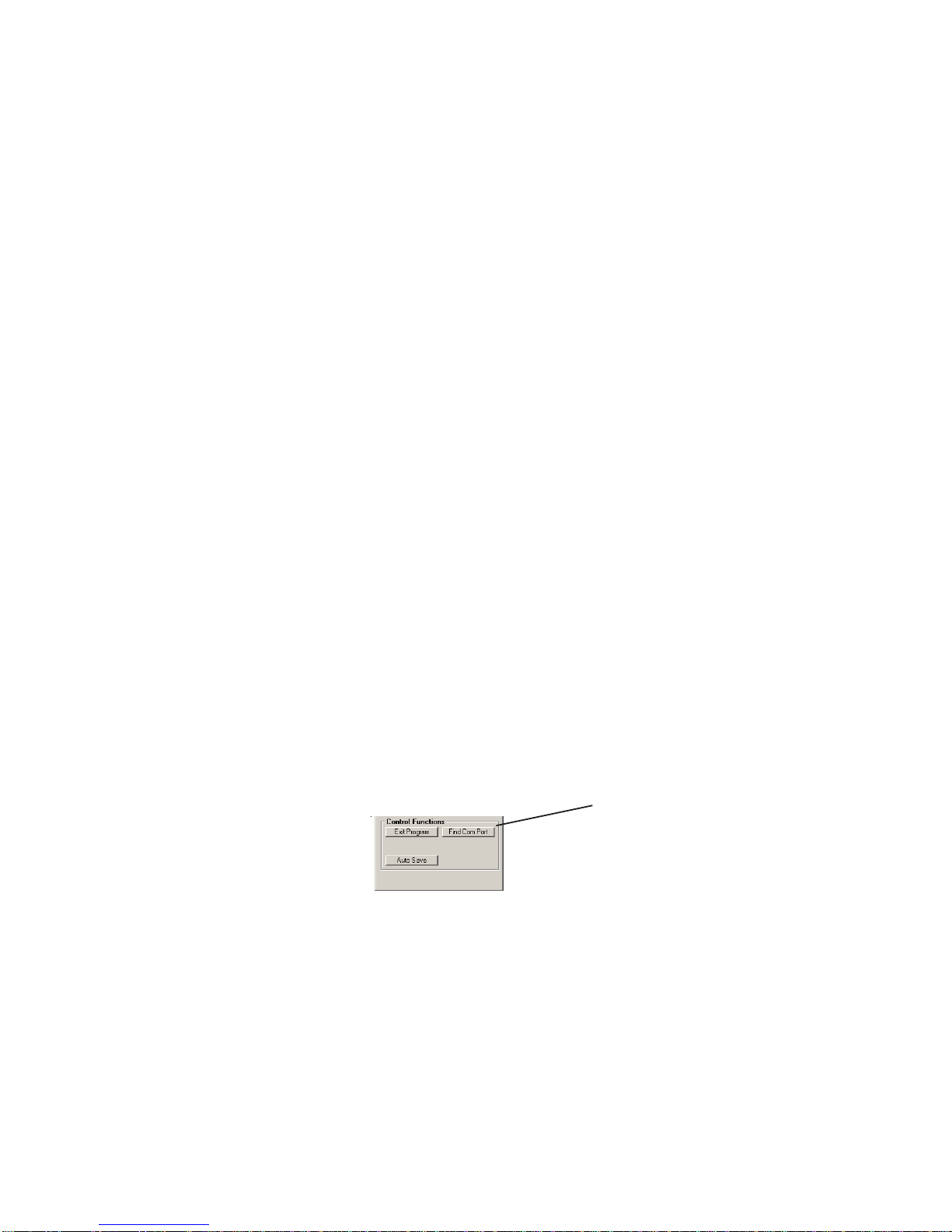DESCRIPTION
Our CRU4 CALL RECORD UNIT is designed to provide powerful and
cost effective PC BASED ‘PersonalTelephone Call Recording’facilities,
for professional users, when used in conjunction with a PC.
CRU4 can be connected to ANY telephone handset including those
used with ALL PABX, Commander, VOIP or Residential telephones. It
can even connect to a headset.
It is also designed to connect to a PC fitted with a SOUND CARD and
a SPARE Serial (COM) port or a SPARE USB port.
Telephone Call Recordings can be started and stopped, at any time, by
selecting the RECORD and STOP icons on the supplied CRS software.
Recorded calls are saved in MP3 format, which minimises memory usage
and facilitates easy replay, storage and email transfer. These ‘files’can
be individually named, auto-named or stored by time and date, in a
nominated folder located on a local or networked drive. Previous
recordings can be recalled and replayed to telephone callers as required,
emailed or archived to a CD or other permanent storage medium.
You can play an ‘advisory message’, or inject ‘recording tones’ into
the telephone call, to advise your callers that the call is to be recorded.
Please refer to page 2 for further information about the use of these
facilities.
Page 4 National Communications
WINDOWS 7 USERS
If you are using Windows 7, then you will need to CHANGE the folder
that your call recordings are stored to after installation of the CRS4
software. Failure to do so will cause files to not be saved.
The default installation folder for your CRS4 software is :
c:\Program Files\RecordSoftware.
The default destination folder for your recordings is:
c:\Program Files\RecordSoftware\MP3Store
Please change your destination folder for your recordings to any
folder outside of the “Program Files” folder (see page 15).
e.g.,c:\CRU4Recordings
If your recordings are of an important nature, we suggest that you
make your destination folder on your server to guarantee that your
files are backed up during your normal backup process.