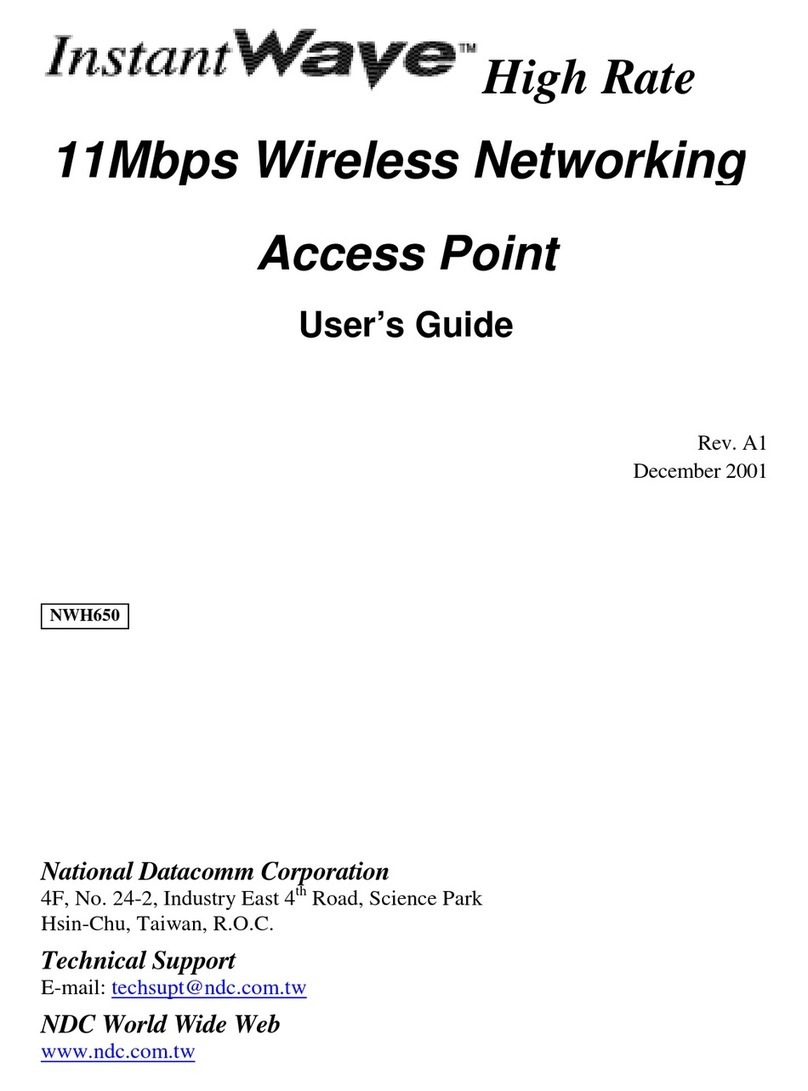InstantWave 11-Mbps Wireless Access Point
Figures
FIGURE 1. SIMPLE WIRELESS INFRASTRUCTURE NETWORK...................................15
FIGURE 2. SINGLE AP NETWORK...........................................................................16
FIGURE 3. MULTIPLE-AP NETWORK......................................................................17
FIGURE 4. NWH660 FRONT PANEL........................................................................20
FIGURE 5. LED INDICATORS ..................................................................................20
FIGURE 6. NWH660 REAR PANEL .........................................................................21
FIGURE 7. AP COMFIG TOOL/CONNECT...............................................................23
FIGURE 8. AP COMFIG TOOL/PASSWORD .............................................................24
FIGURE 9. AP COMFIG TOOL/SERVICE .................................................................24
FIGURE 10. CONFIGURATION/GENERAL .................................................................25
FIGURE 11. CONFIGURATION/ENCRYPTION ............................................................27
FIGURE 12. CONFIGURATION/IP.............................................................................29
FIGURE 13. CONFIGURATION/FILTER......................................................................30
FIGURE 14. CONFIGURATION/SNMP ACCESS CONTROL........................................31
FIGURE 15. NEW ENTRY.........................................................................................31
FIGURE 16. HARDWARE DIAGNOSIS .......................................................................33
FIGURE 17. UPGRADE AP FIRMWARE ....................................................................33
FIGURE 18. RESET THE AP CONFIGURATION..........................................................34
FIGURE 19. WELCOME ...........................................................................................36
FIGURE 20. IMPORTANT ISSUES..............................................................................37
FIGURE 21. CHOOSE DESTINATION LOCATION .......................................................37
FIGURE 22. SELECT PROGRAM FOLDER .................................................................38
FIGURE 23. SETUP COMPLETE................................................................................38
FIGURE 24. INSTANTWAVE MANAGEMENT SYSTEM...............................................40
FIGURE 25. POPUP MENU.......................................................................................41
FIGURE 26. IP CONFIGURATION .............................................................................42
FIGURE 27. CONFIGURATION/FILTER......................................................................43
FIGURE 28. CONFIGURATION/WIRELESS ................................................................44
FIGURE 29. CONFIGURATION/MAC ACCESS CONTROL...........................................47
FIGURE 30. CONFIGURATION/ENCRYPTION ............................................................48
FIGURE 31. CONFIGURATION/SNMP ACCESS CONTROL........................................49
FIGURE 32. NEW/EDIT ADDRESS............................................................................50
FIGURE 33. CONFIGURATION/TRAP SERVER...........................................................51
FIGURE 34. CONFIGURATION/CLEAR ALL ADDRESS...............................................51
FIGURE 35. TRAP VIEW..........................................................................................52
FIGURE 36. WARNING ............................................................................................52
FIGURE 37. MONITOR.............................................................................................53
FIGURE 38. MONITOR/SUMMARY...........................................................................54
FIGURE 39. MONITOR/STATISTICS ..........................................................................55
FIGURE 40. MONITOR/STATIONS ............................................................................55
FIGURE 41. RESET THE AP CONFIGURATION..........................................................56
FIGURE 42. LOAD DEFAULT ...................................................................................56