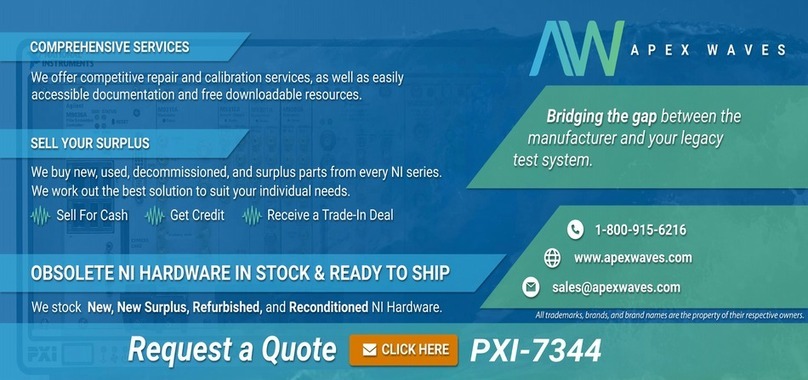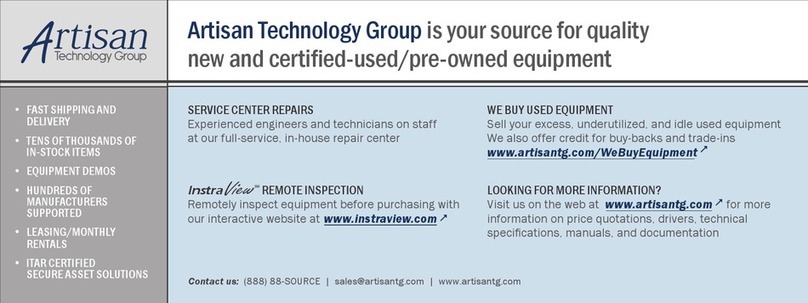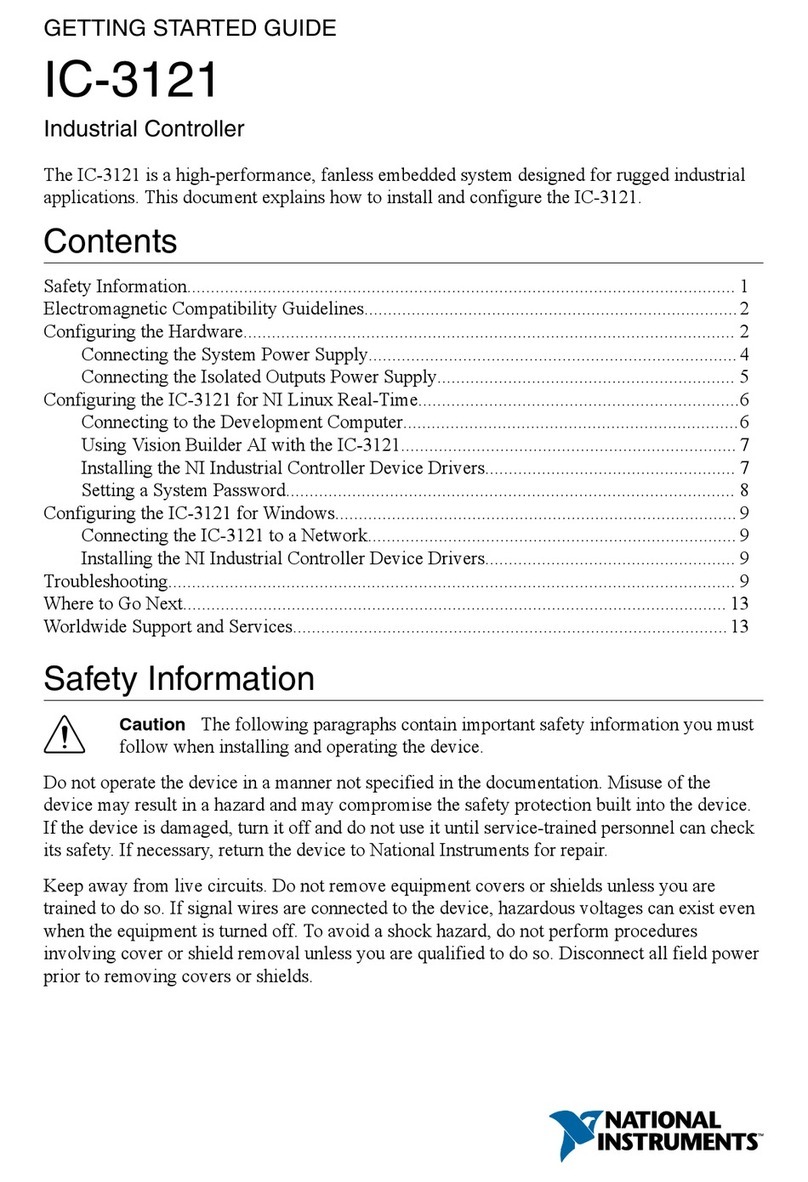National Instruments PXIe-8820 User manual
Other National Instruments Controllers manuals
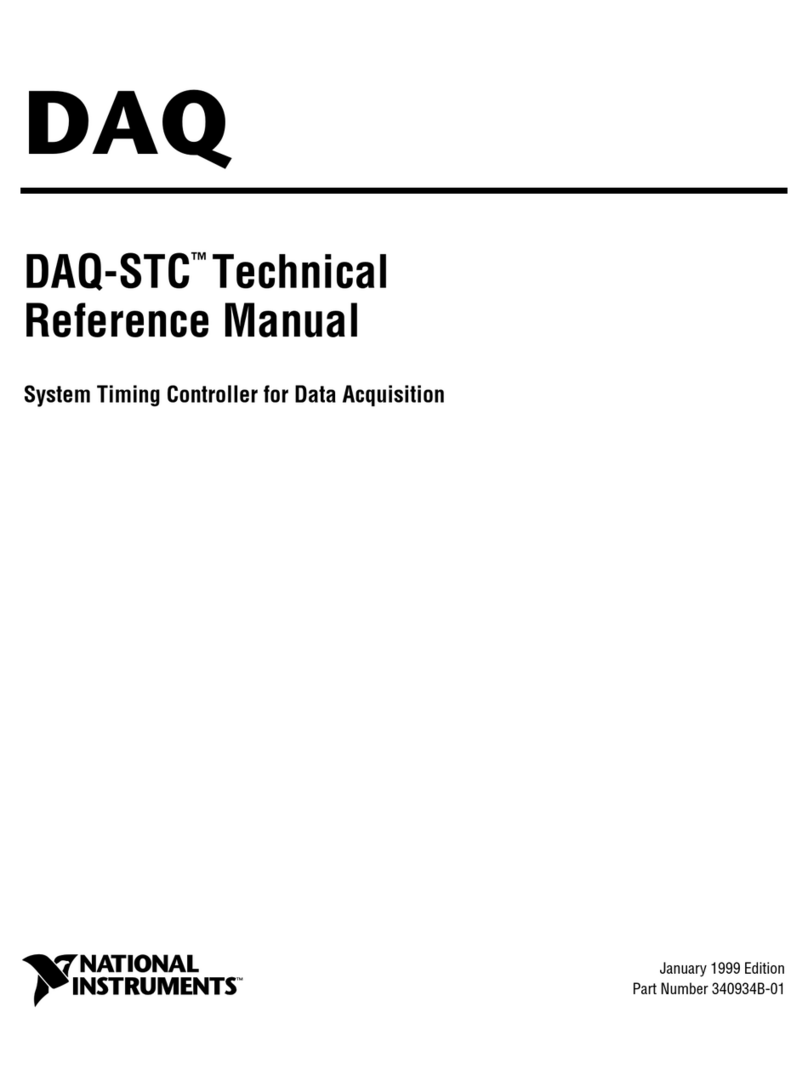
National Instruments
National Instruments DAQ-STC Series Product manual

National Instruments
National Instruments ExpressCard-8360 User manual
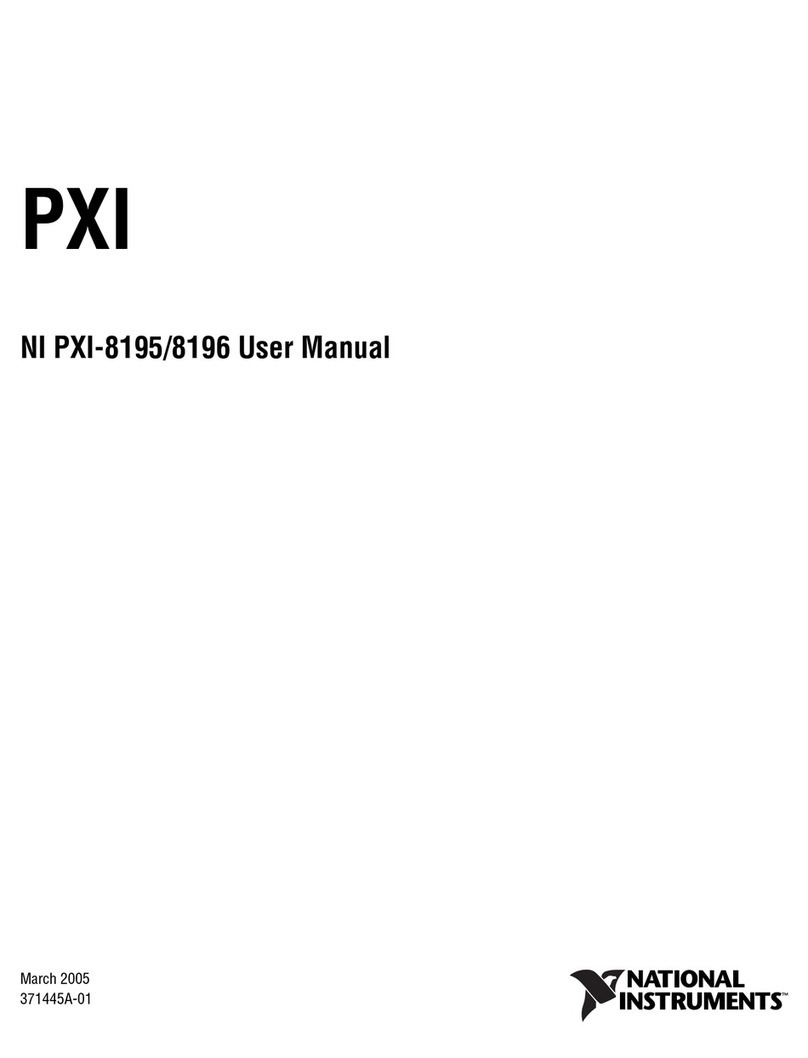
National Instruments
National Instruments PXI-8195 User manual

National Instruments
National Instruments IC-317 Series User manual
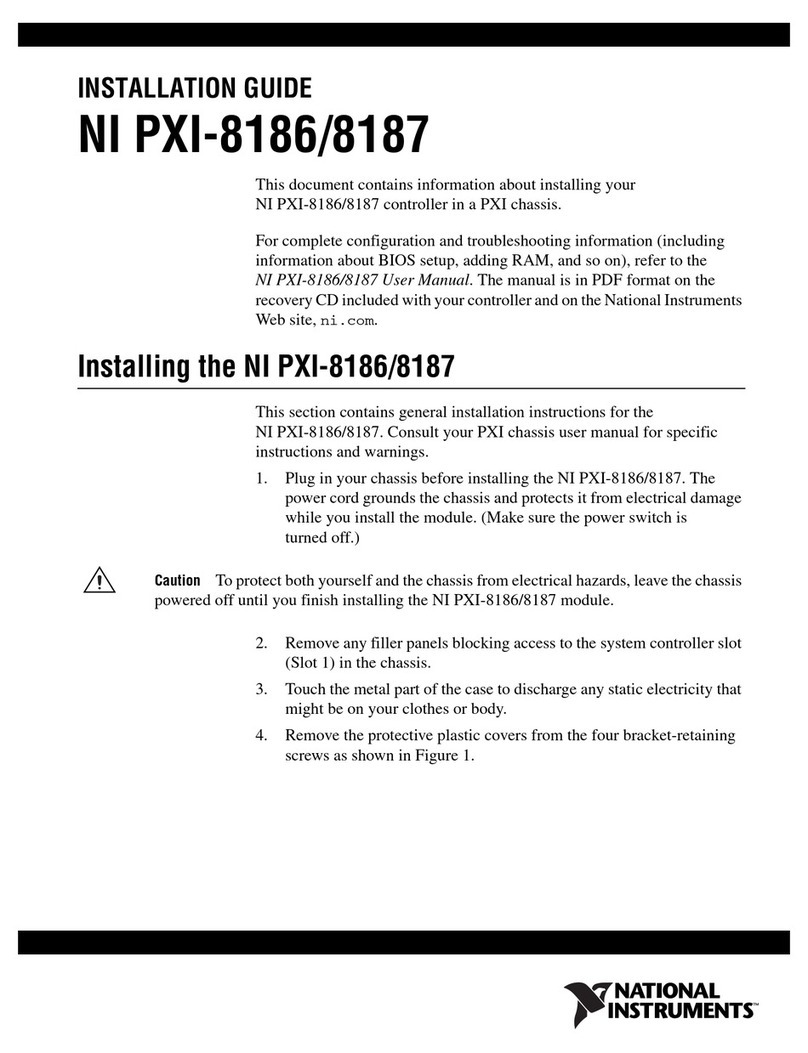
National Instruments
National Instruments PXI-8186 User manual
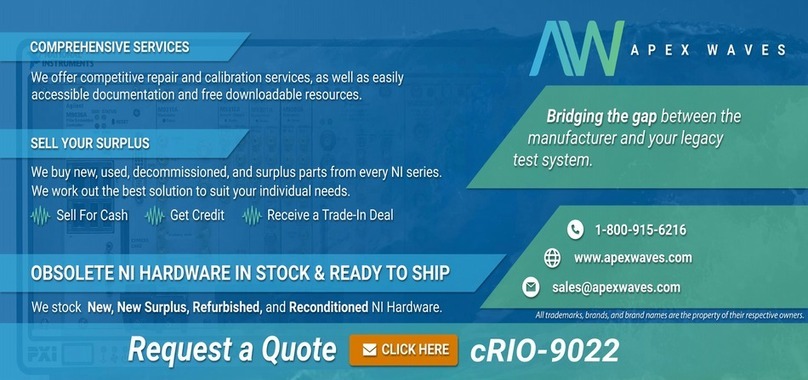
National Instruments
National Instruments NI cRIO-9022 User manual
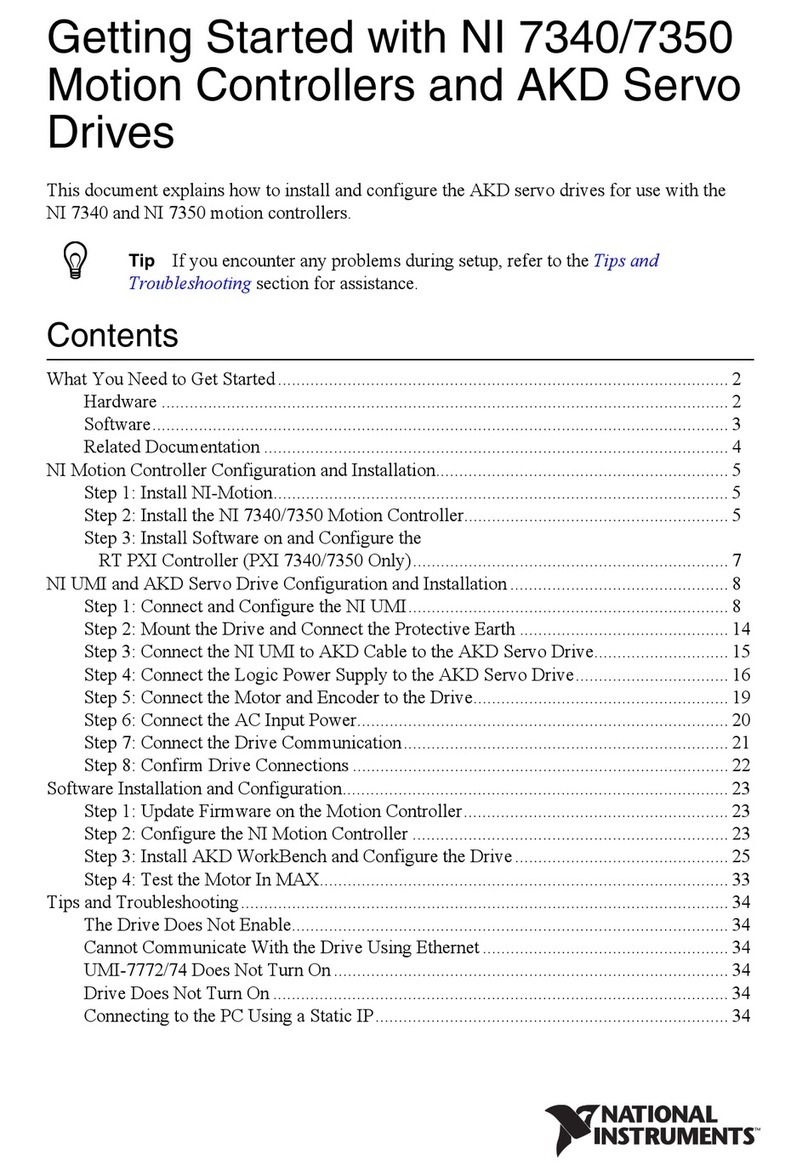
National Instruments
National Instruments NI 7340 User manual

National Instruments
National Instruments UMI-7774 User manual
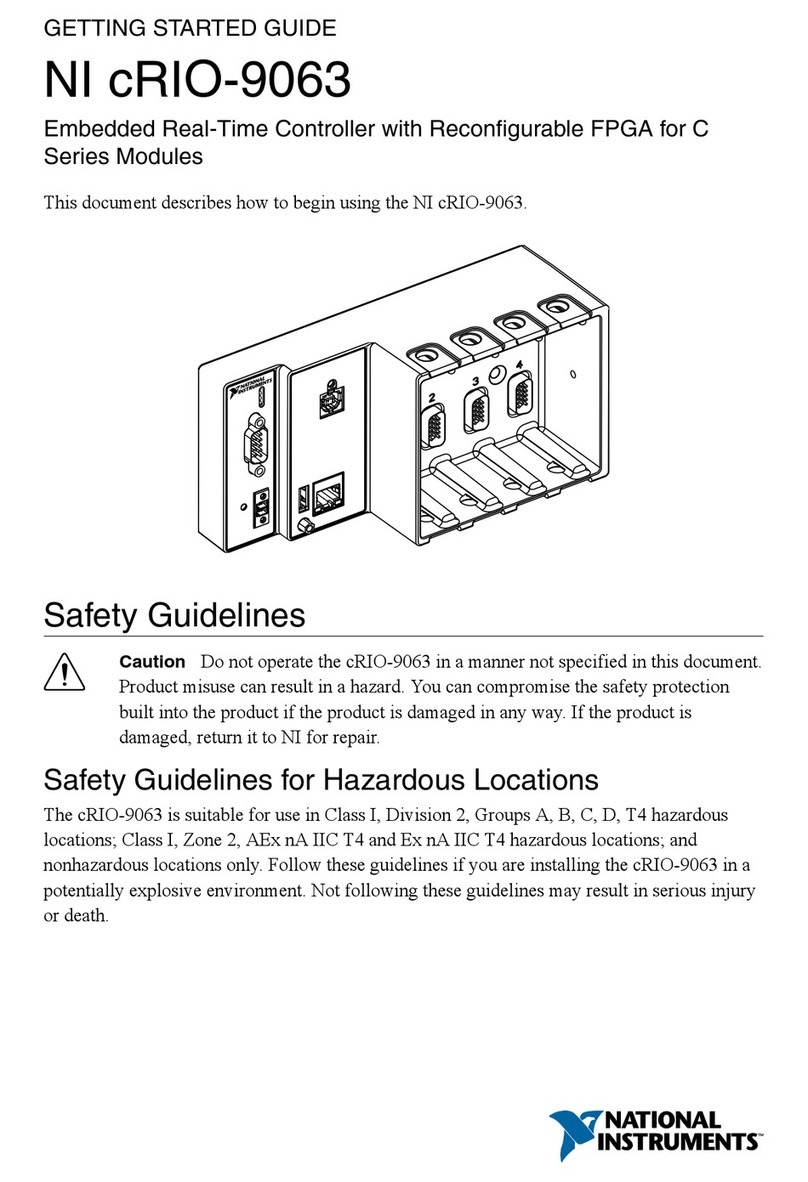
National Instruments
National Instruments cRIO-9063 User manual

National Instruments
National Instruments Compact FieldPoint cFP-21 Series User manual
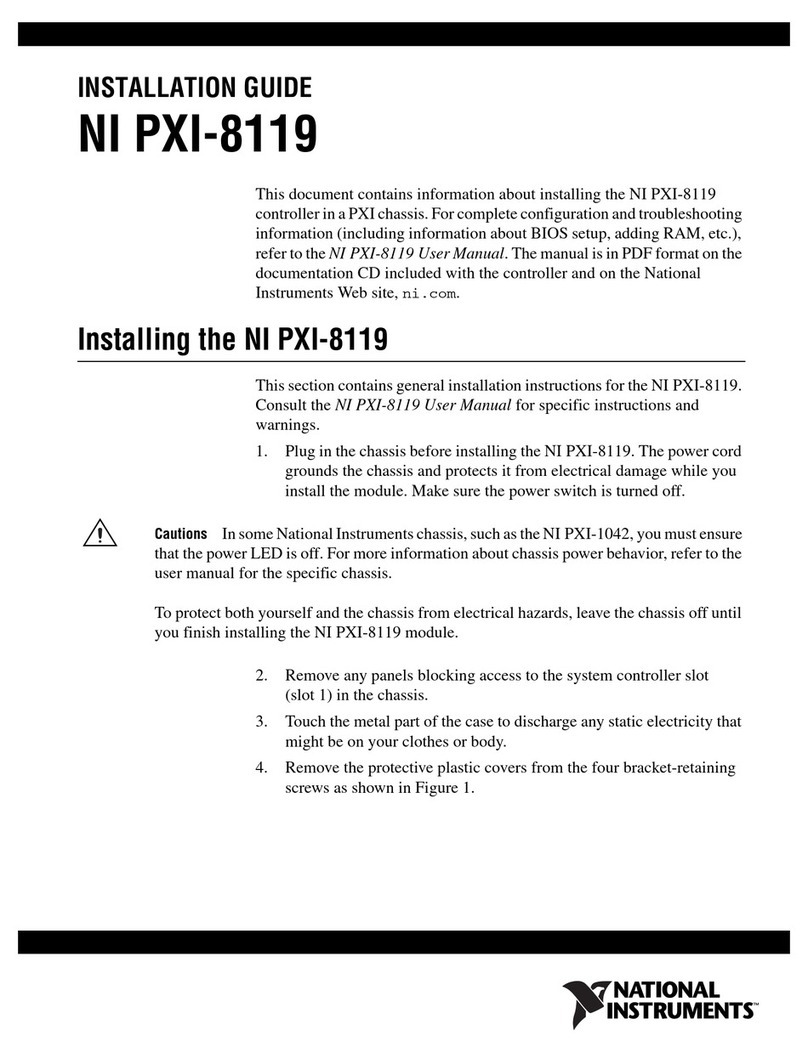
National Instruments
National Instruments PXI-8119 User manual
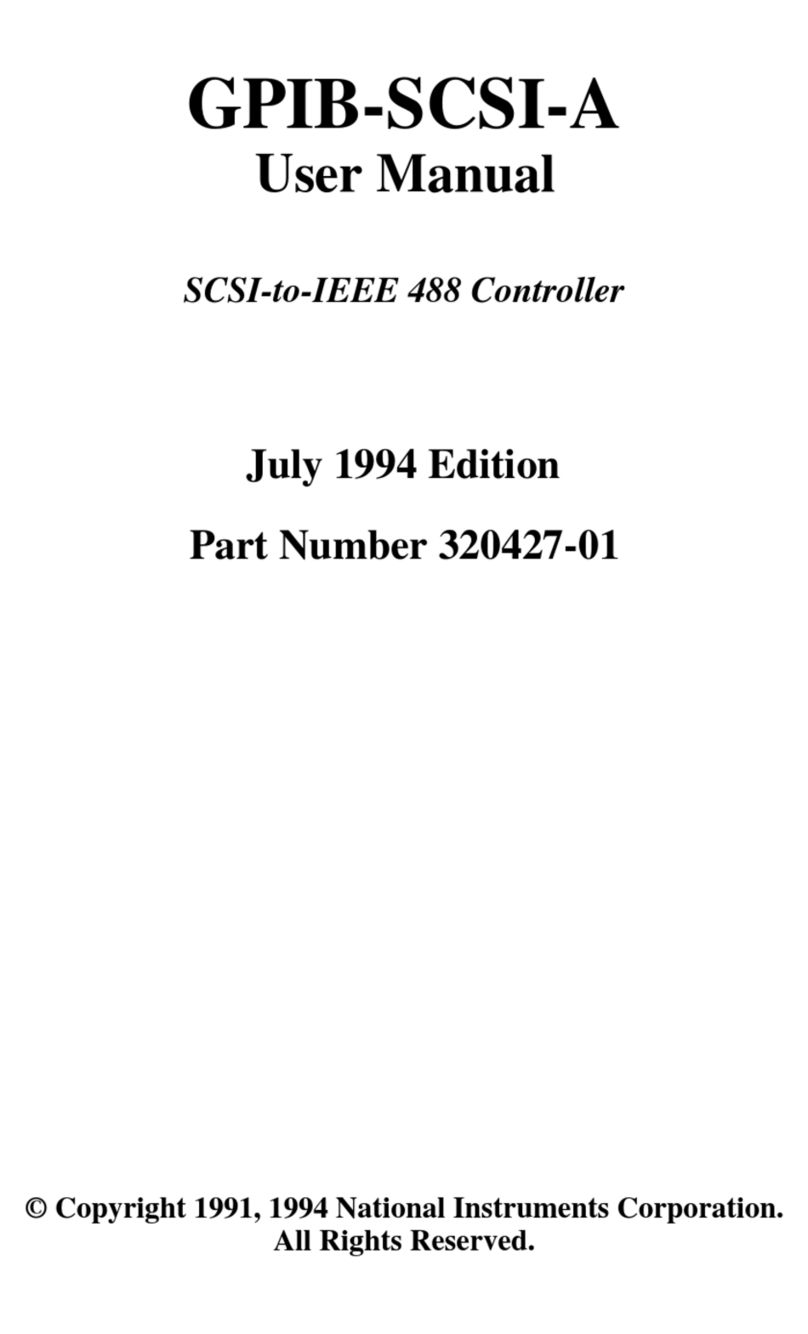
National Instruments
National Instruments GPIB-SCSI-A User manual

National Instruments
National Instruments PXI 8351 User manual
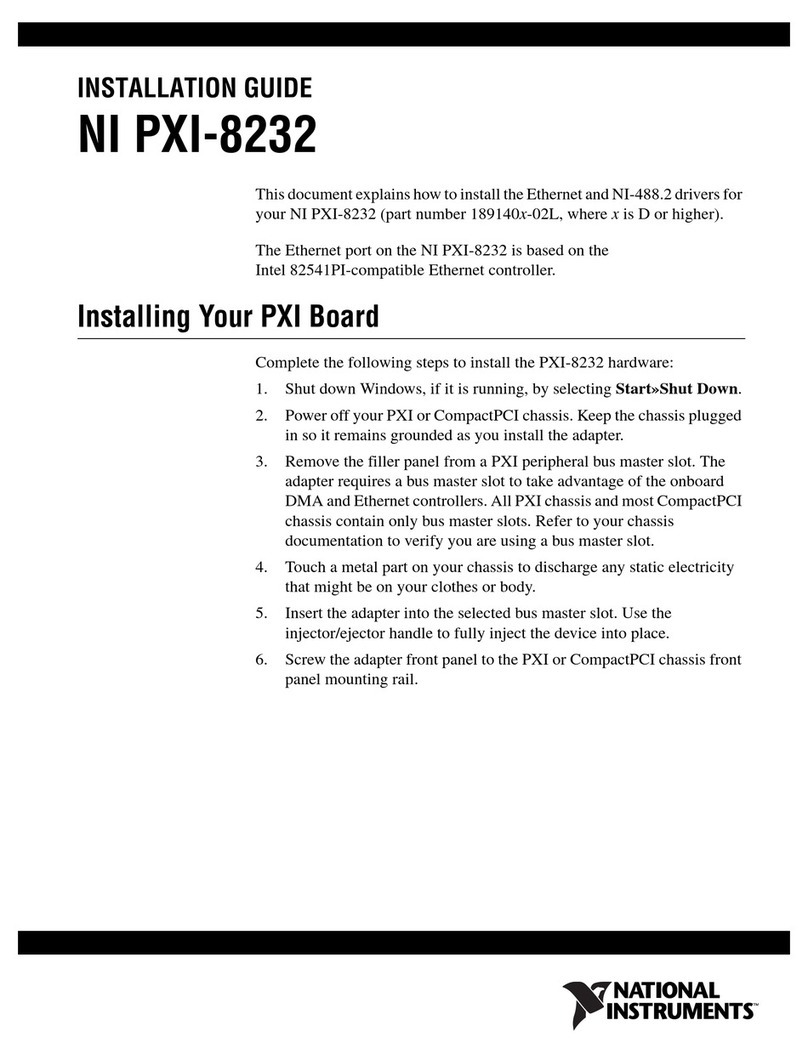
National Instruments
National Instruments PXI-8232 User manual
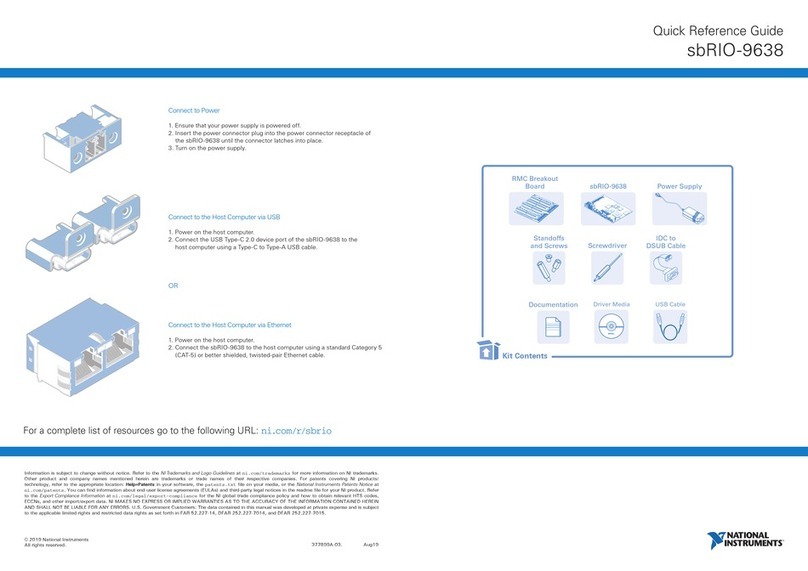
National Instruments
National Instruments sbRIO-9638 User manual
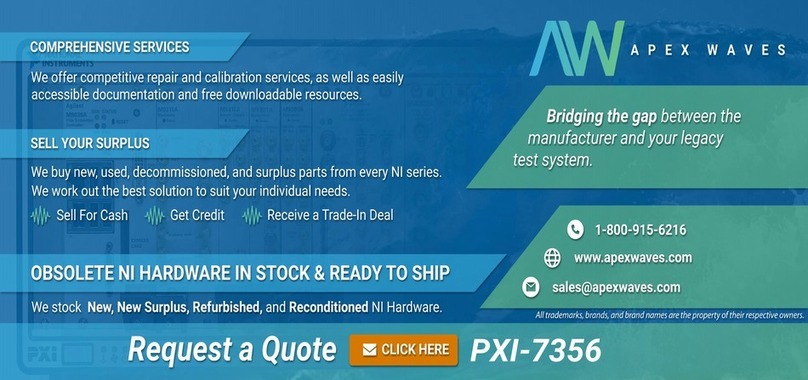
National Instruments
National Instruments PXI-7356 User manual
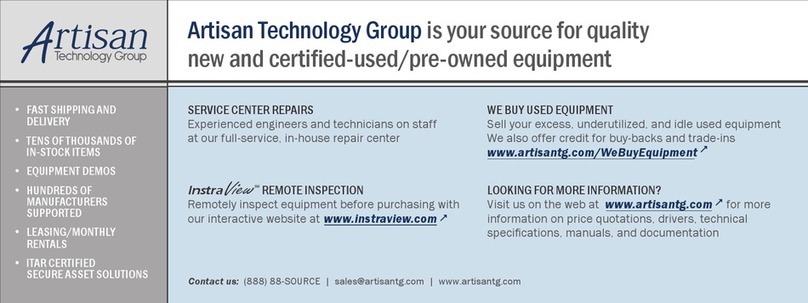
National Instruments
National Instruments PXI Express Series User manual

National Instruments
National Instruments FELDPoint FP-2000 User manual

National Instruments
National Instruments IC-3121 User manual
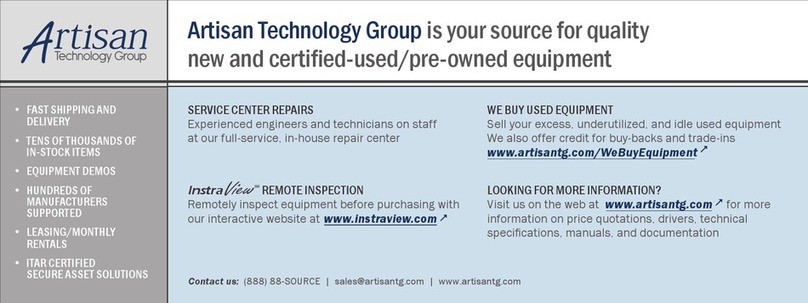
National Instruments
National Instruments sbRIO-9605 User manual
Popular Controllers manuals by other brands

Digiplex
Digiplex DGP-848 Programming guide

YASKAWA
YASKAWA SGM series user manual

Sinope
Sinope Calypso RM3500ZB installation guide

Isimet
Isimet DLA Series Style 2 Installation, Operations, Start-up and Maintenance Instructions

LSIS
LSIS sv-ip5a user manual

Airflow
Airflow Uno hab Installation and operating instructions