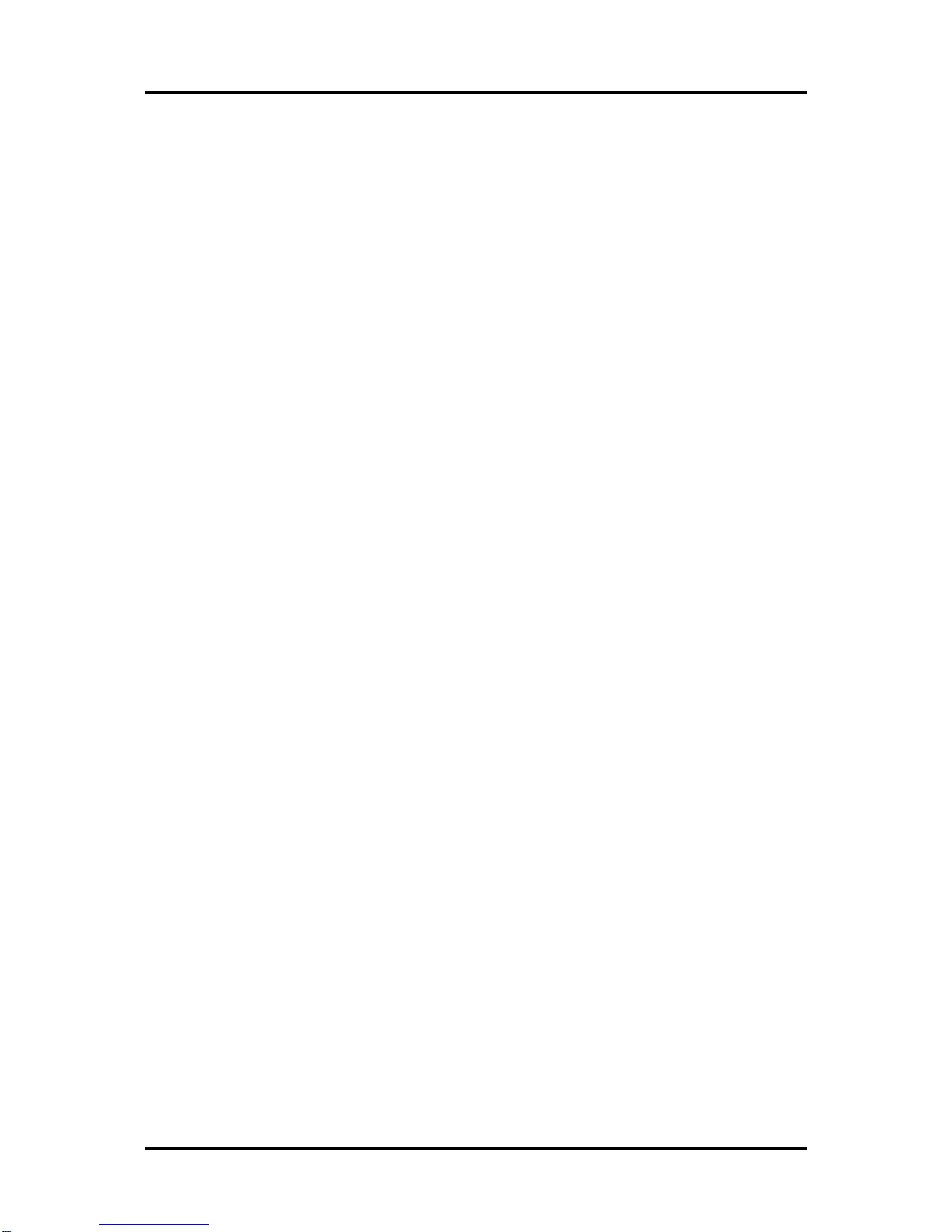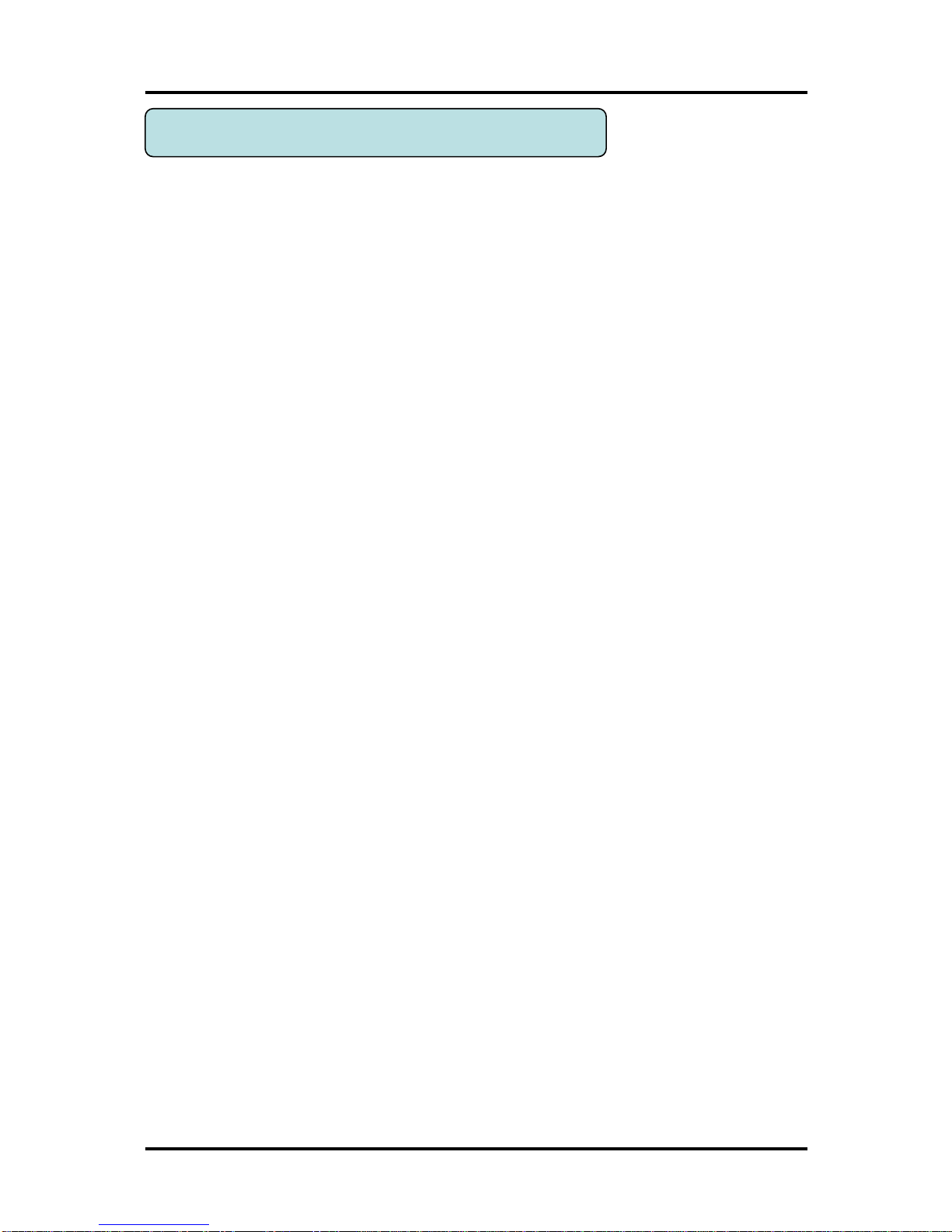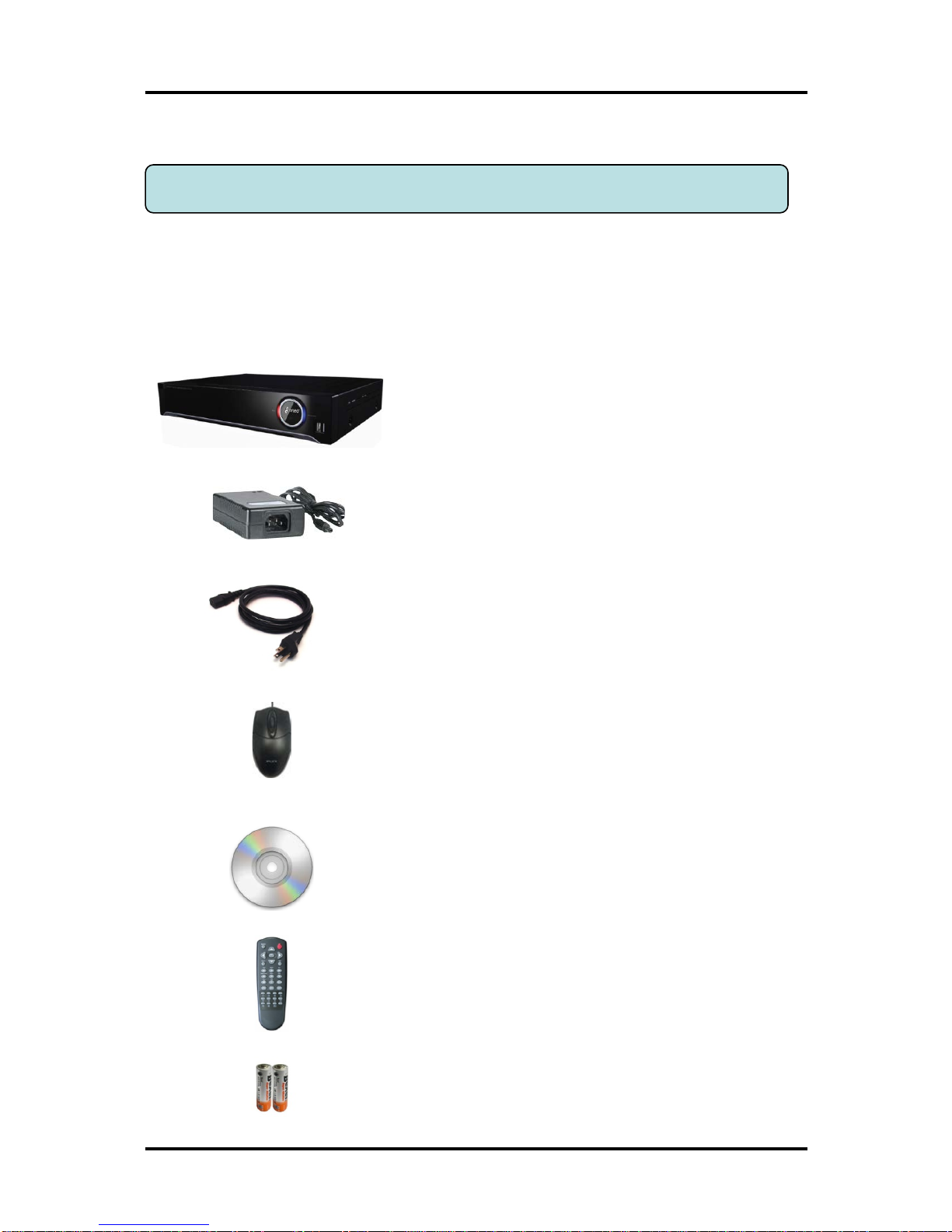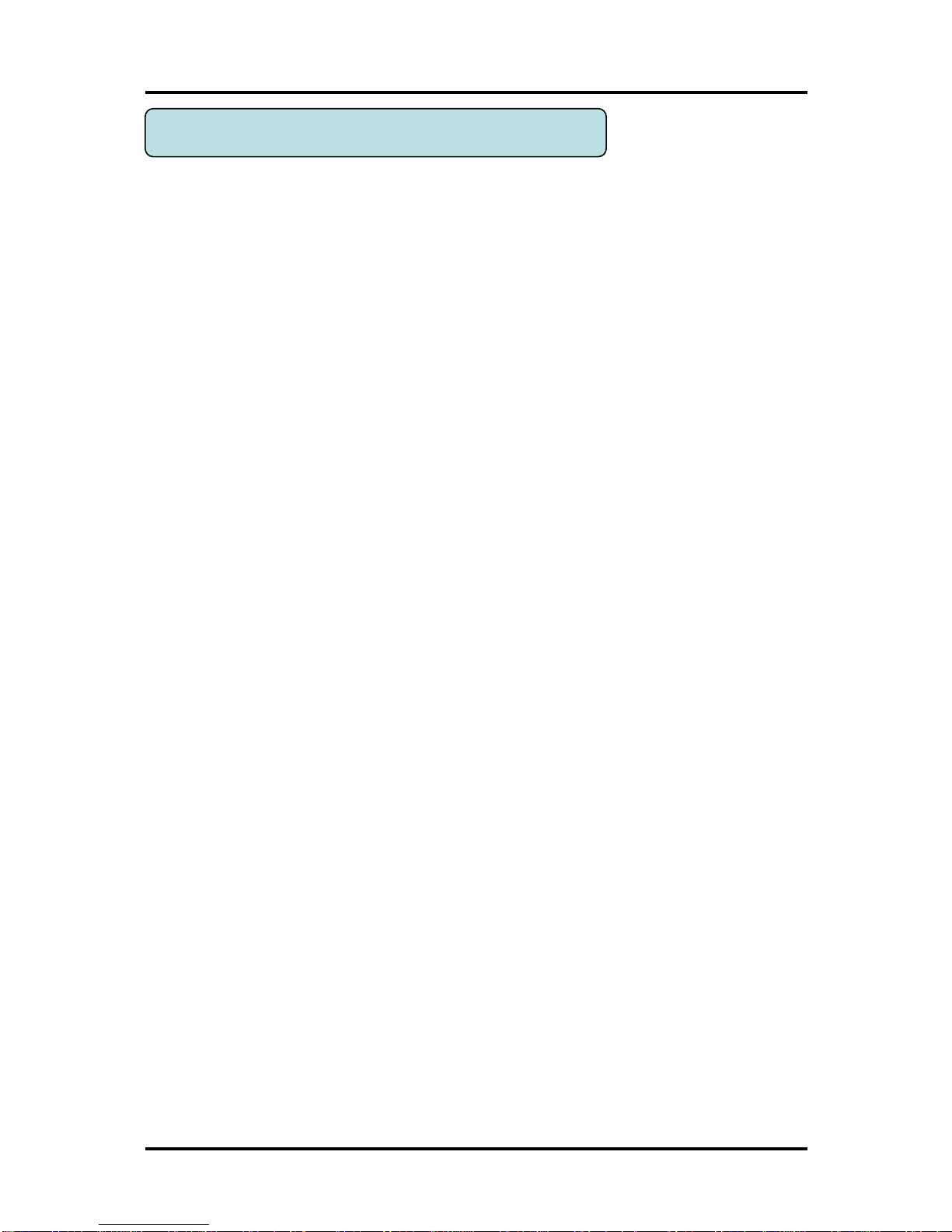7
CH 1 Product Introduction
1-2. Specifications
Model HDR-5004 HDR-5008 HDR-5008R HDR-5016
Compact type 19” rack type
Camera input 4 BNC 8 BNC 8 BNC 16 BNC
Individual HD/Analog selectable All Hybrid(Patent)
Available source 720p25,30,50,60/1080p25,30,50,60/1080i50,60/Composite/960H/Mixed
Output 1 HDMI+1 VGA (simultaneously) / 1 Programmable SPOT with OSD
Audio input 4 RCA 8 RCA 16 RCA
Output 1 RCA
4 (NC, NO selectable) 8(NC, NO selectabl
e)
16(NC, NO selecta
ble)
1 relay 6 TTL, 2 relay 14 TTL, 2 relay
Speed Real Time
Resolution (Pixel) 1280X1024, 1280X720, 1920X1080
Split screen 1,4 1,4,8 1,4,8 1,4,6,8,9,13,16
CODEC H.264 / JPEG for 3G, Dual CODEC
Resolution (Pixel) 720p, 1080p,1080i, 960H, 720H, Mixed
Picture quality 4 steps (Super, High, Medium, Low)
Speed NTSC area
PAL area
120fps@1080p
100fps@1080p
240fps@1080p
200fps@1080p
240fps@1080p
200fps@1080p
480fps@1080p
400fps@1080p
Display 1,4 1,4,8 1,4,8 1,4,6,8,9,13,16
Search mode Calendar, Event ,POS , Panorama, Thumbnail
Speed NTSC area
PAL area
60fps@1080p
100fps@1080p
120fps@1080p
200fps@1080p
120fps@1080p
200fps@1080p
120fps@1080p
200fps@1080p
Fast/Slow speed
Normal, REW & FF [recorded speed x2, x4, x8, x16,x32,x64,x1/2,x1/4], Frame
Network Interface Gigabit Ethernet
Speed 60fps@1080p 60fps@1080p 120fps@1080p
Protocol TCP/IP, HTTP, DHCP
Application Windows 2000 / XP / Vista / 7 / 8 (PC Client system& IE)/MAC
Web Browser Internet Explorer
Smart phone App Android, iPhone for live and search
Interface USB 2.0 X 2 USB 2.0 X 3
Backup device External HDD, CD&DVD-RW, Network, Thumb Drive
2 SATA(No capacity limit ; 4TB of mor
e)
4 SATA + 1 eSATA(upto 12 bays, No
capacity limit ; 4TB or more)
•Full GUI with alpha blending
•Individual setting of resolution, frame rates and picture quality
•Instant Replay
•Digital Zoom
•Mouse Control
•Weekly scheduler with holiday by 10 minutes setting
•Covert, Disable and Private function of cameras
•Motion Detection with 352 area setting
•Relay alarm output
•PTZ control by RS-485
•Daylight Saving Time and Network Time Setting
•Multi User Authority up to 8 Users
Deinterlacer upon live and playback
•12 languages with full graphic
•Individual Network port setting
•Auto Deletion
•Import and Export the configuration
Mirroring
POS Interface
•Dual CODEC engine for independent video transmission
•Interactive setup via network
Power Consumption 50W 150W
Operating Temperature 5 ~40℃(41~104F)
Relative Humidity Maximum 80% non-condensing
Dimension 340(W)×250(D)×60(H) mm 430(W)×420(D)×88(H)