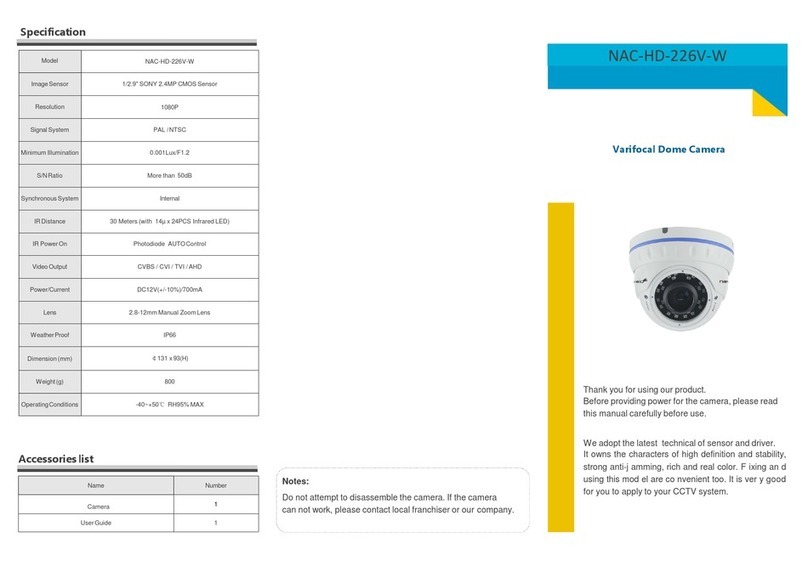Table of Contents
1Introduction ...................................................................................................................1
2IE Remote Access...........................................................................................................2
2.1 LAN........................................................................................................................2
2.1.1 Access through IP-Tool ............................................................................2
2.1.2 Directly Access through IE.......................................................................3
2.2 WAN.......................................................................................................................5
3Remote Preview .............................................................................................................8
3.1 The Remote Preview Interface ...............................................................................8
3.2 Playback .................................................................................................................9
3.3 Snap Pictures........................................................................................................10
4Remote Live Surveillance............................................................................................11
4.1 System Configuration...........................................................................................11
4.1.1 Basic Information ...................................................................................11
4.1.2 Date & Time...........................................................................................11
4.2 Video Configuration.............................................................................................11
4.2.1 Camera....................................................................................................12
4.2.2 Video Stream..........................................................................................12
4.2.3 OSD Configuration.................................................................................13
4.2.4 Video Mask ............................................................................................14
4.2.5 ROI Configuration..................................................................................14
4.3 Alarm Configuration ............................................................................................15
4.3.1 Motion Detection Area ...........................................................................15
4.3.2 Motion Detection Trigger.......................................................................16
4.3.3 Motion Detection Schedule ....................................................................16
4.3.4 Alarm Server ..........................................................................................17
4.4 Network Configuration.........................................................................................17
4.4.1 Port .........................................................................................................18
4.4.2 IPAddress...............................................................................................18
4.4.3 Server Configuration ..............................................................................19
4.4.4 IP Notify.................................................................................................19
4.4.5 DDNS Configuration..............................................................................19
4.4.6 RTSP.......................................................................................................21
4.4.7 UPNP......................................................................................................21
4.4.8 Mail configuration..................................................................................21
4.4.9 FTP Setting.............................................................................................22
4.5 Advanced Configuration.......................................................................................23
4.5.1 User Configuration .................................................................................23
4.5.2 Security Configuration............................................................................24
4.5.3 Configure Backup & Restore..................................................................25
4.5.4 Reboot ....................................................................................................25
4.5.5 Upgrade ..................................................................................................26