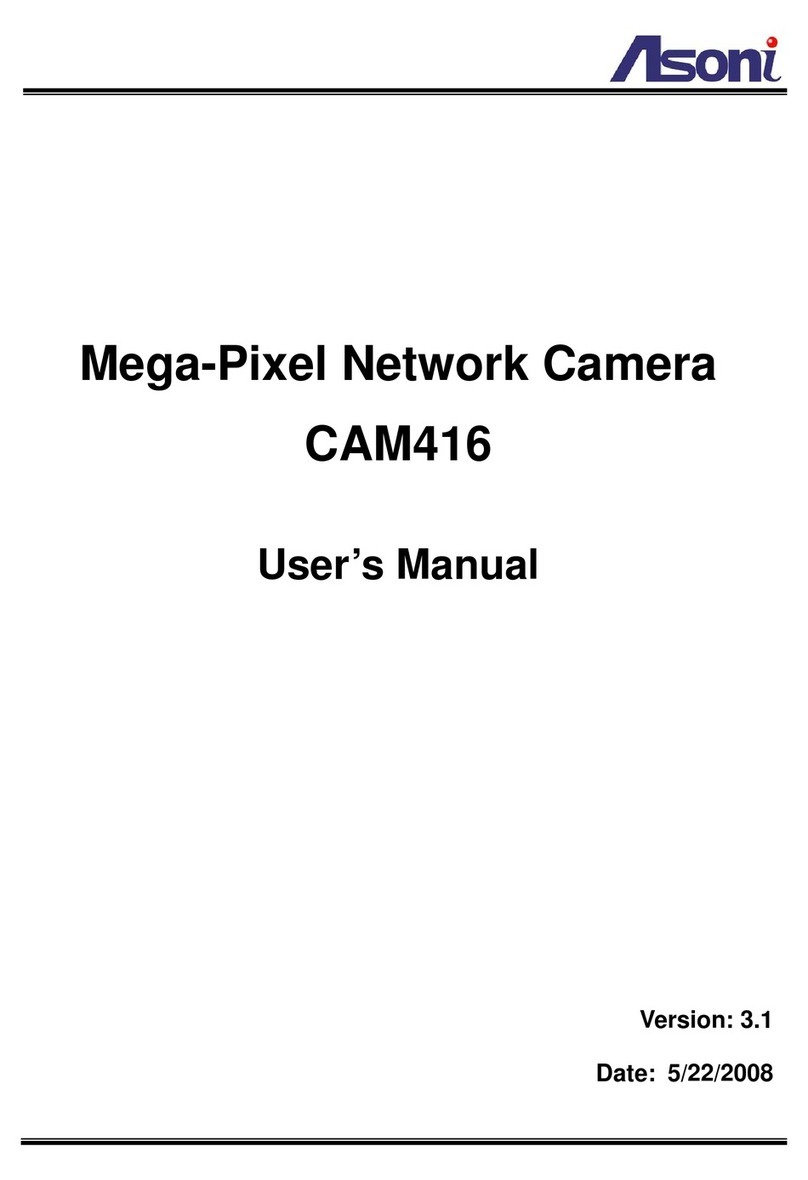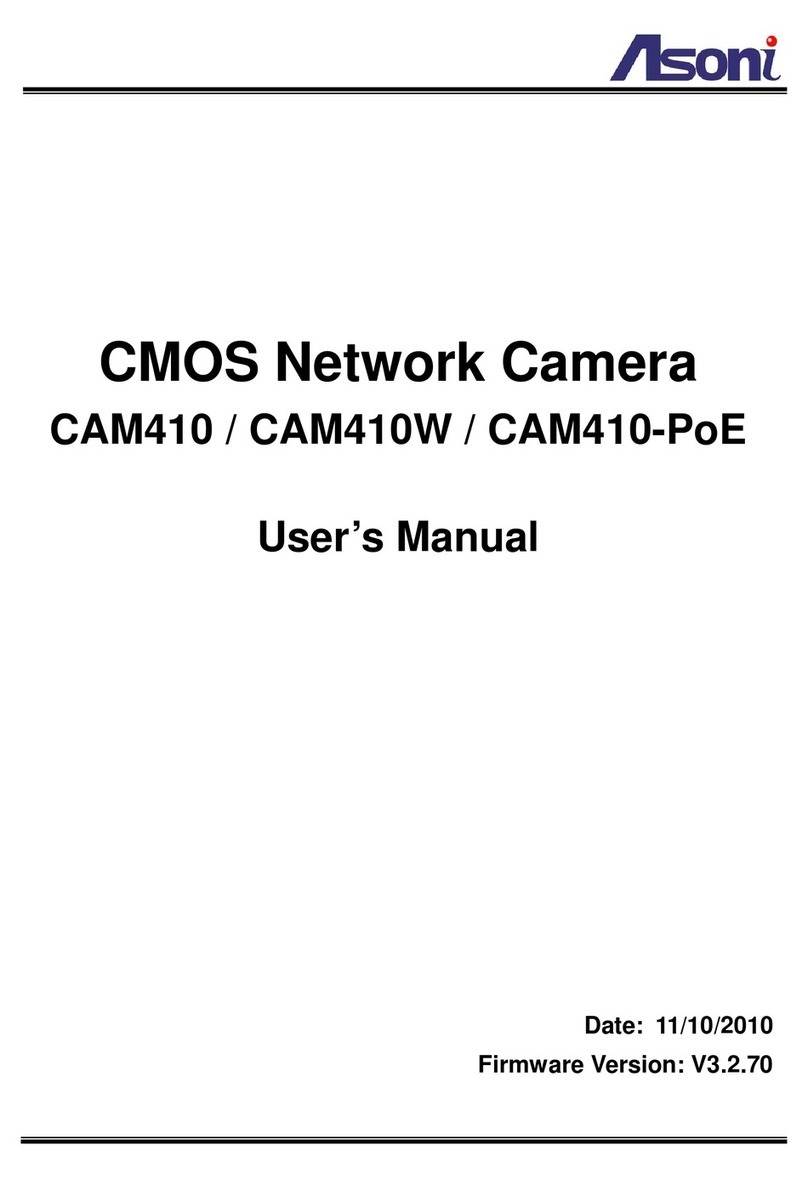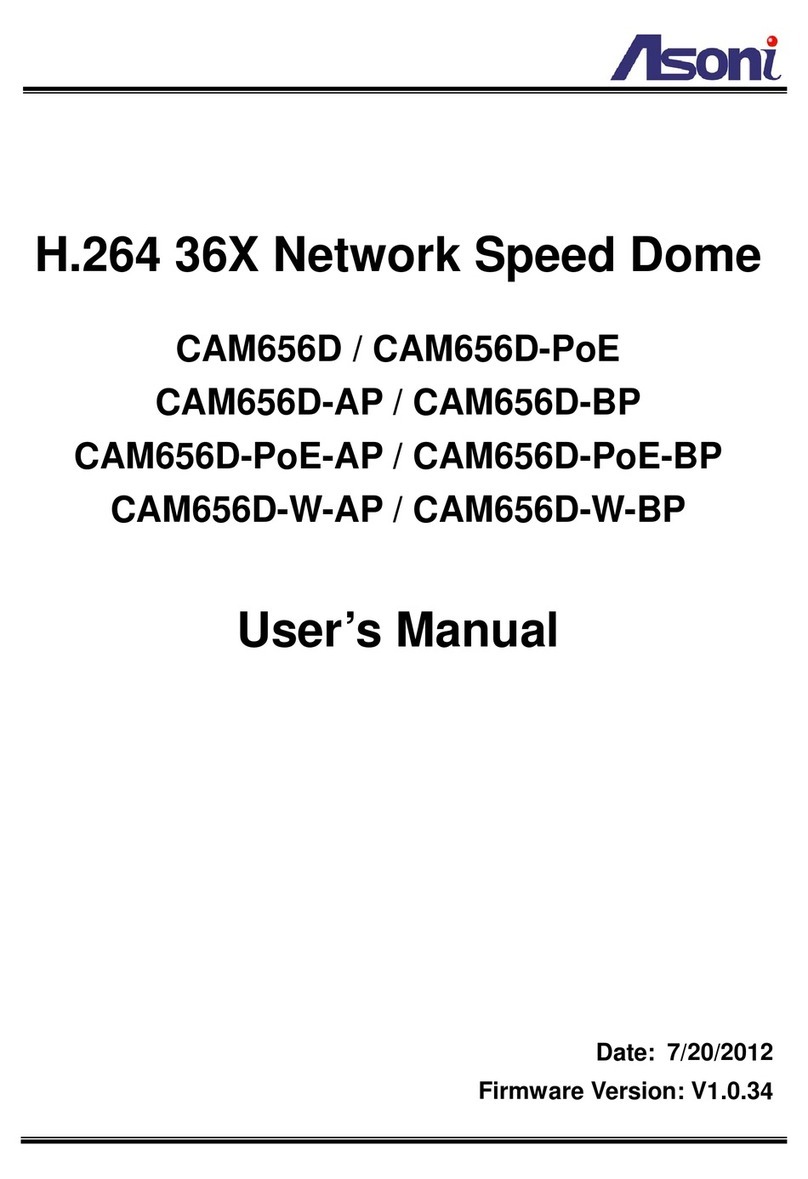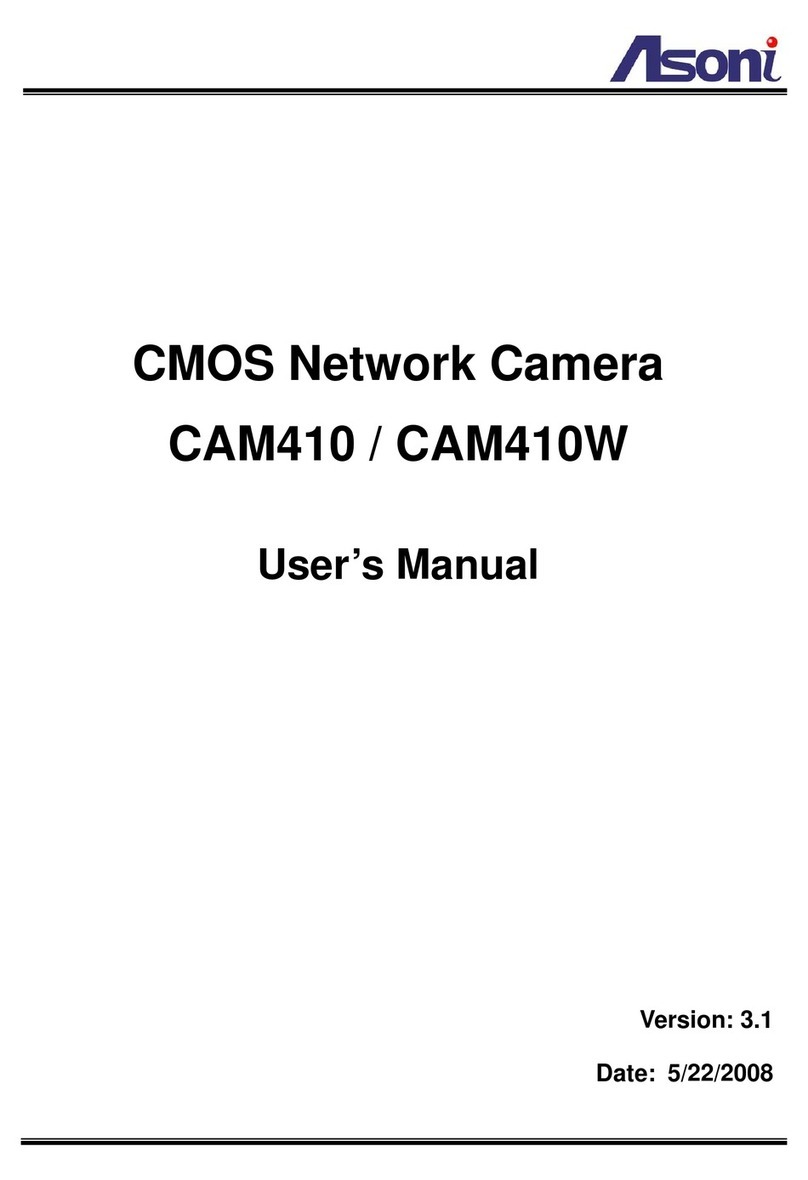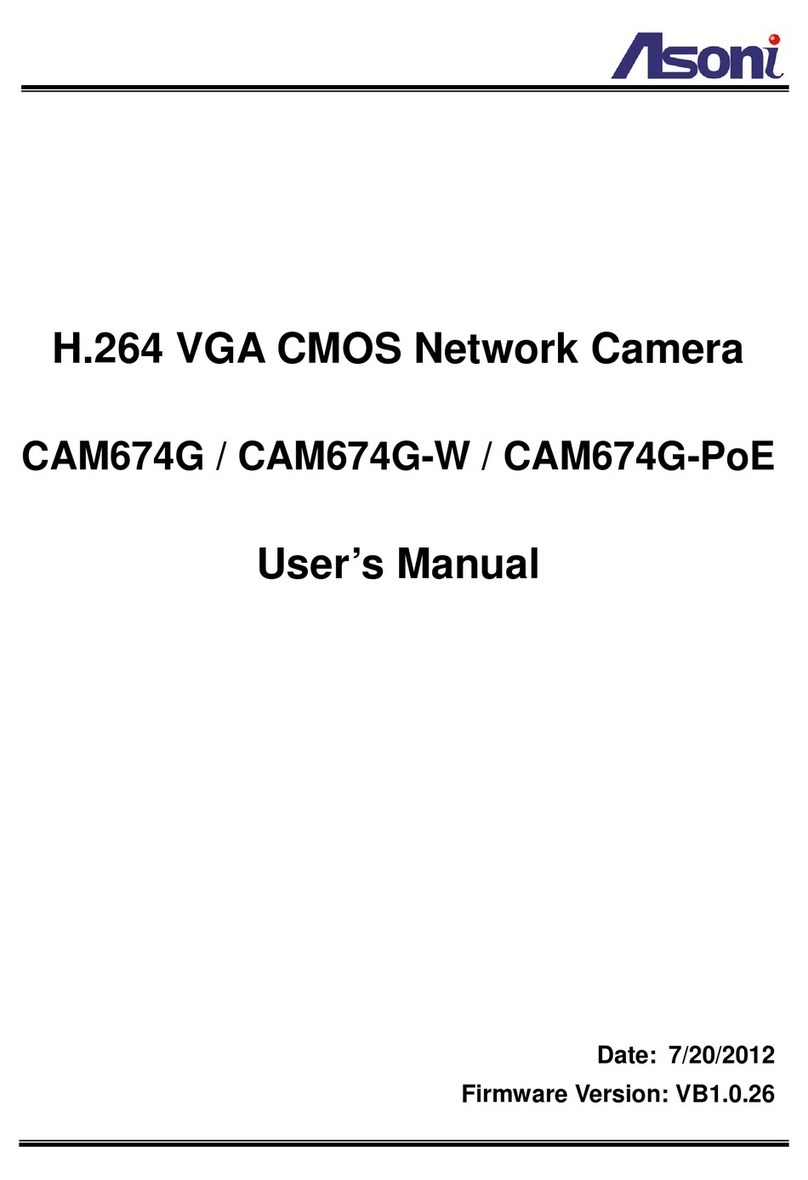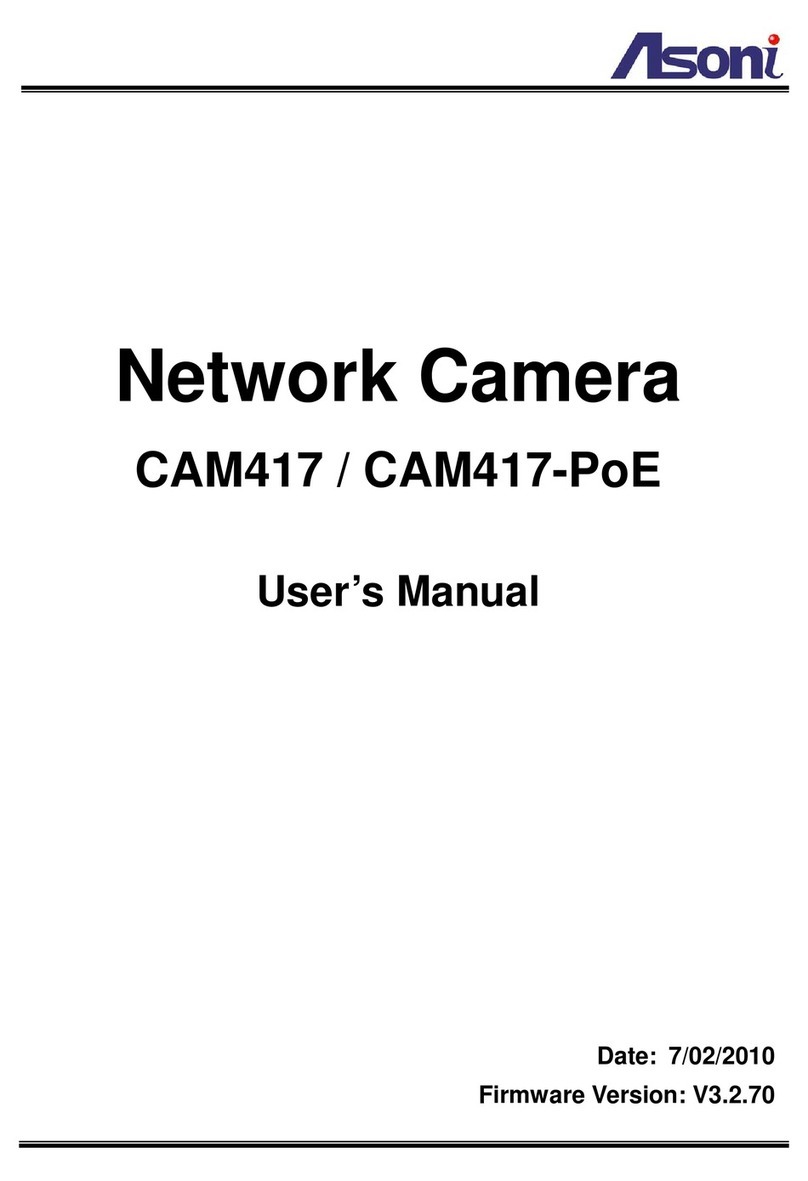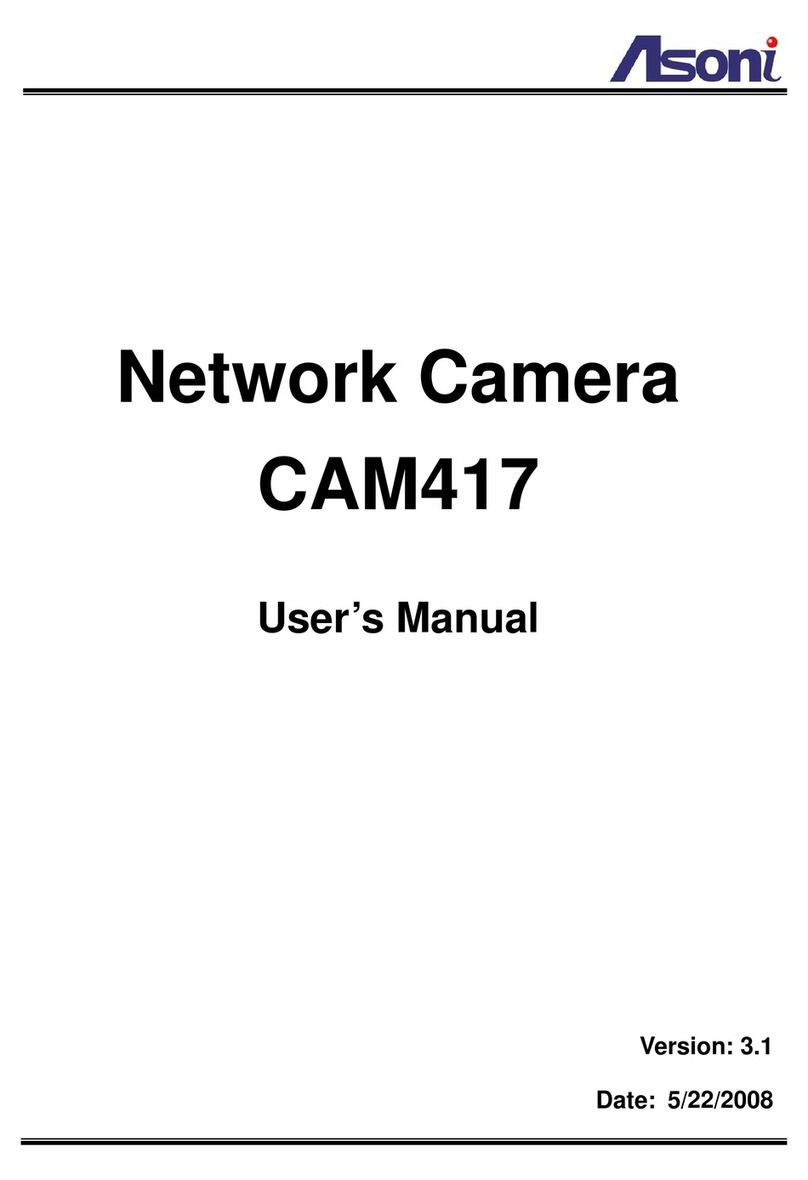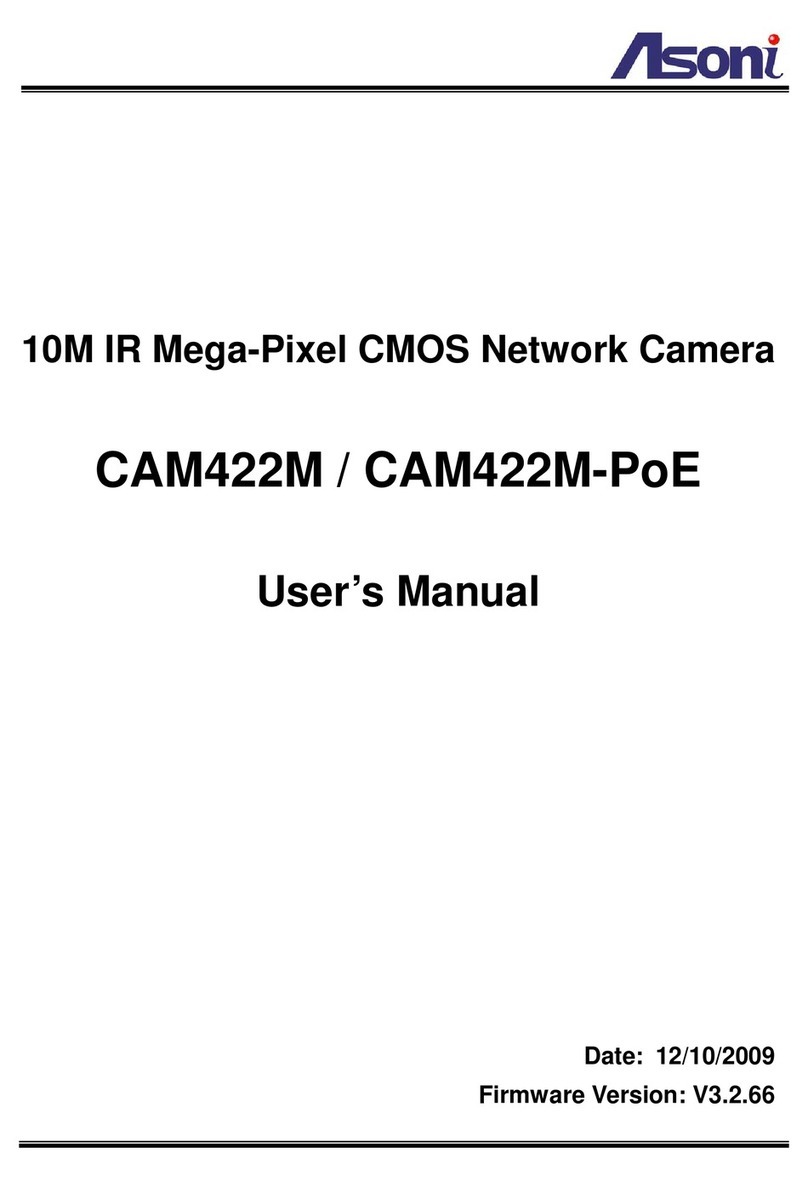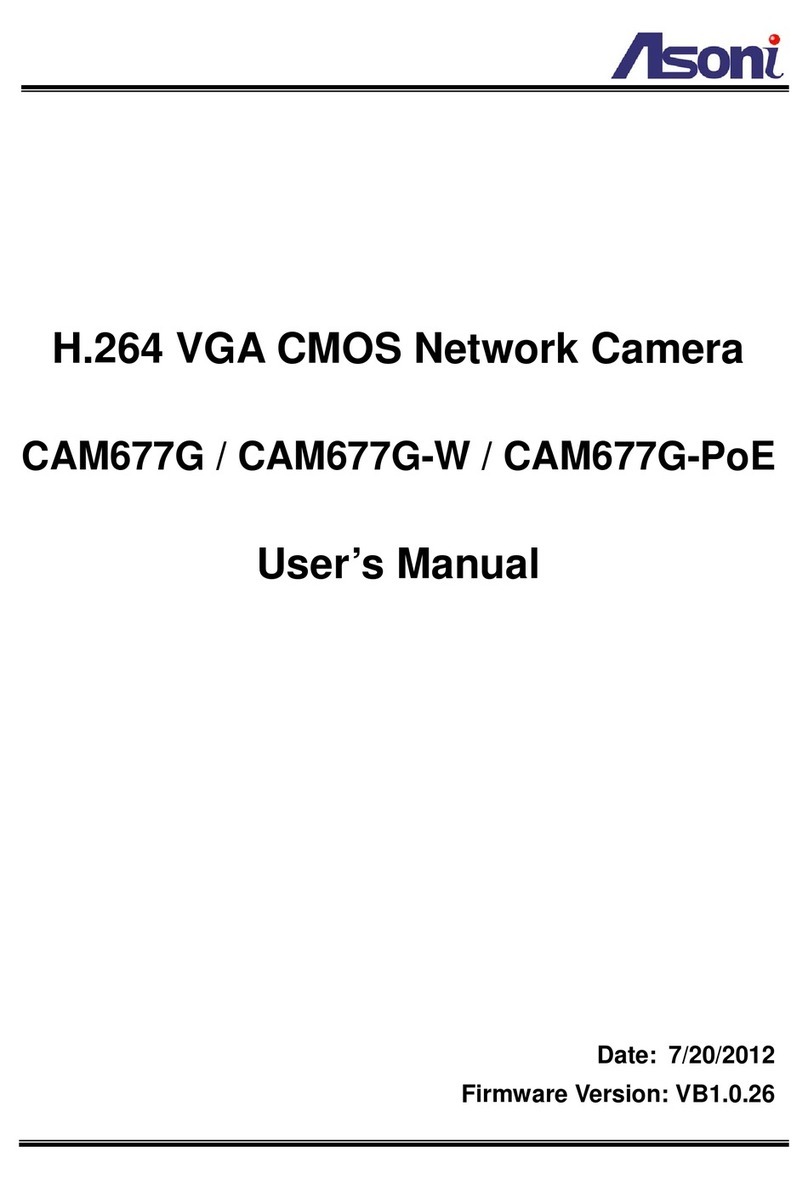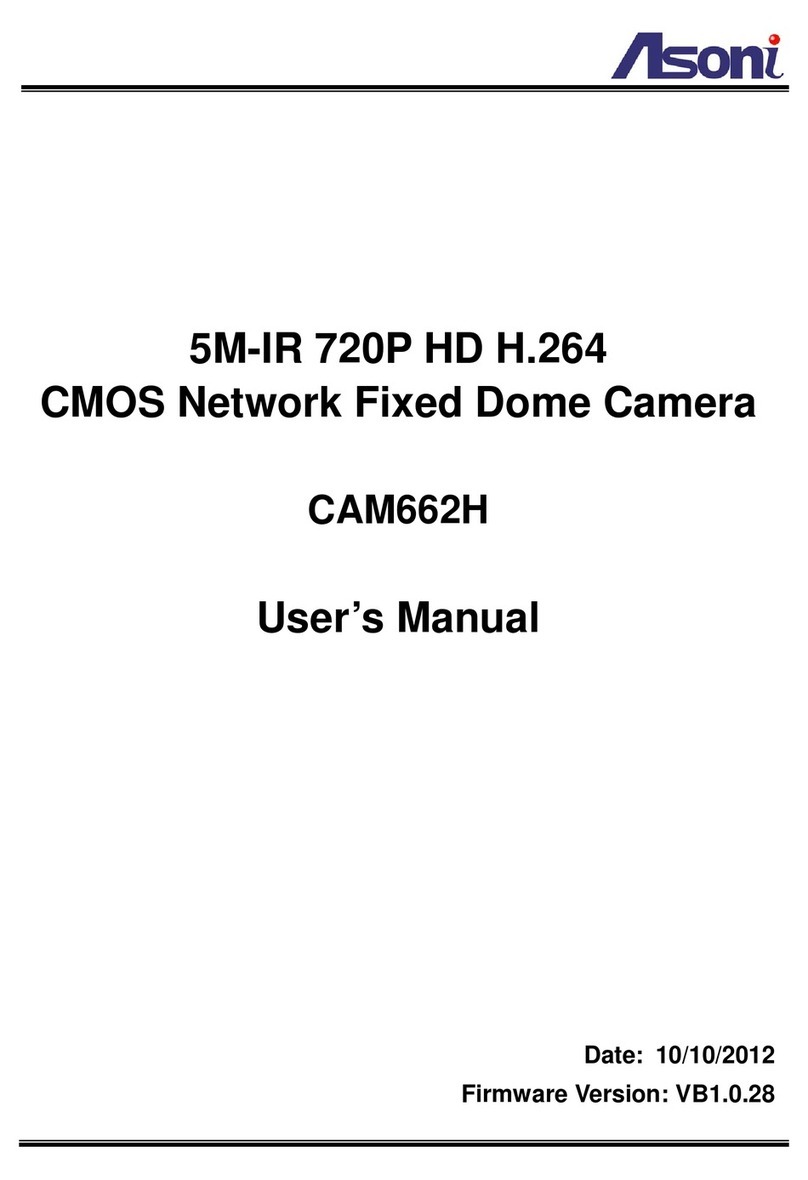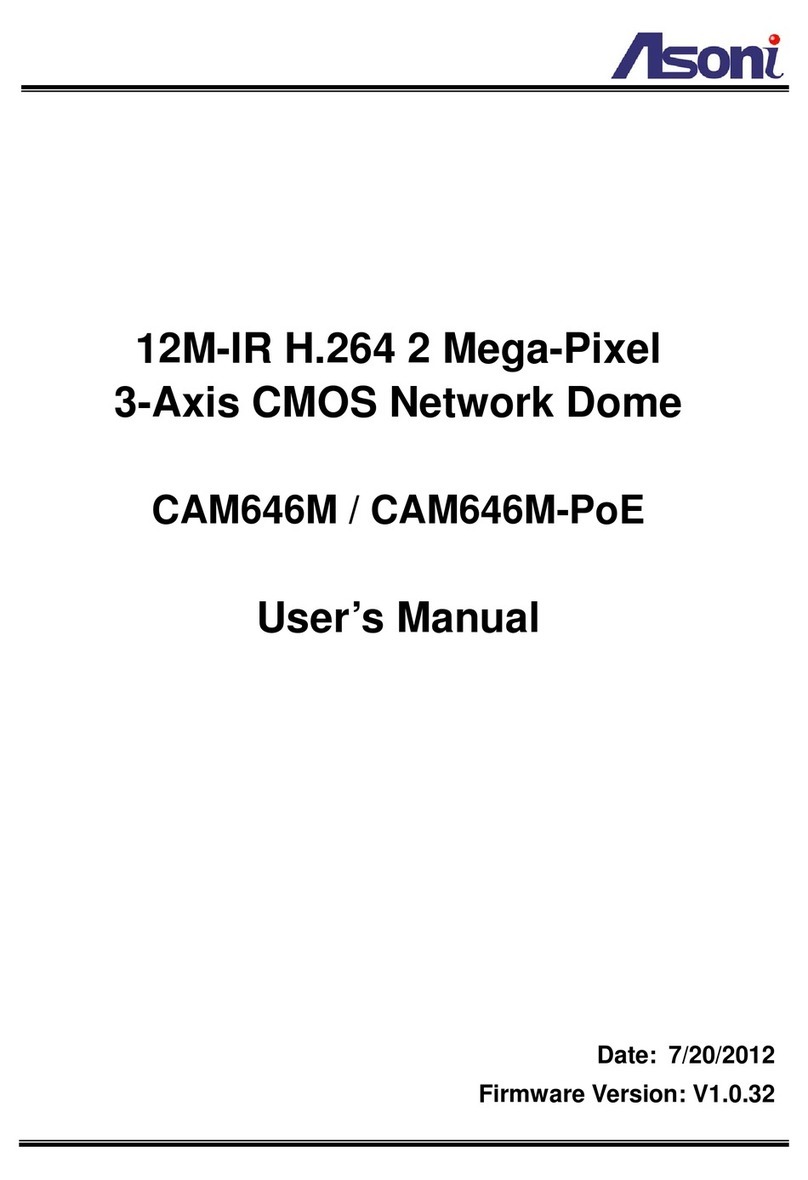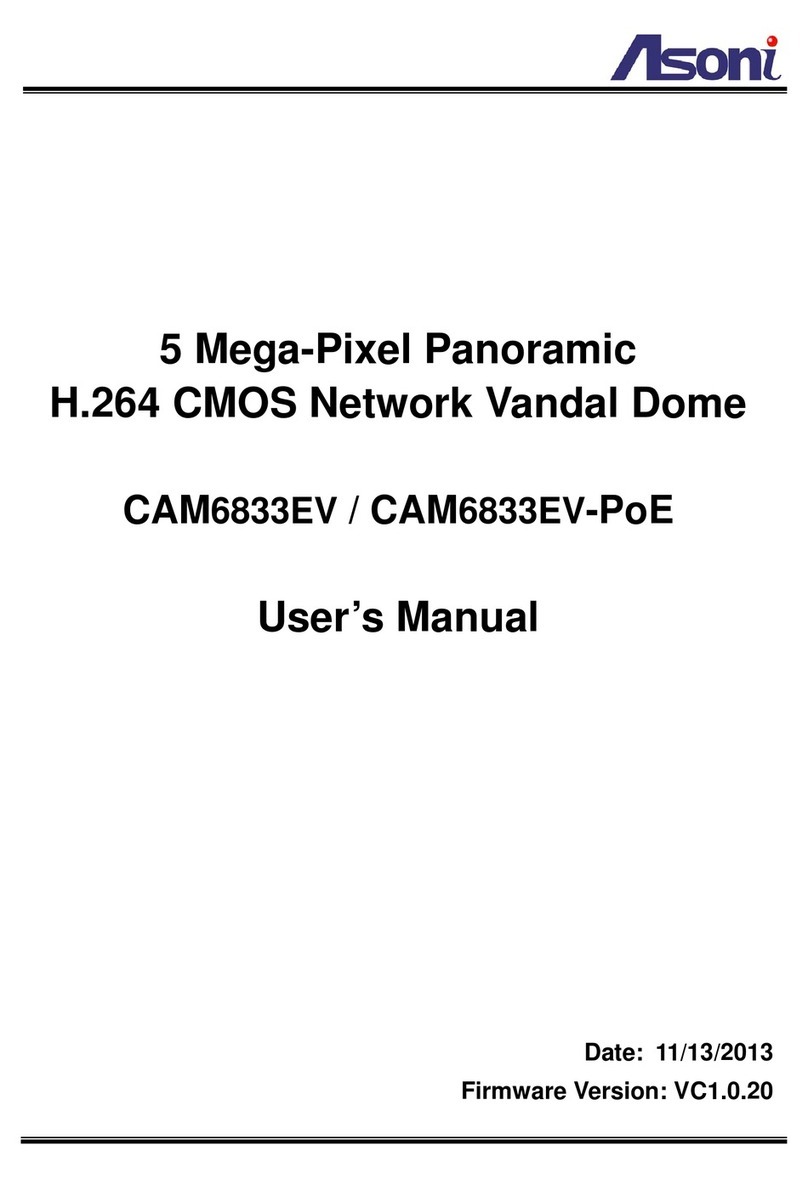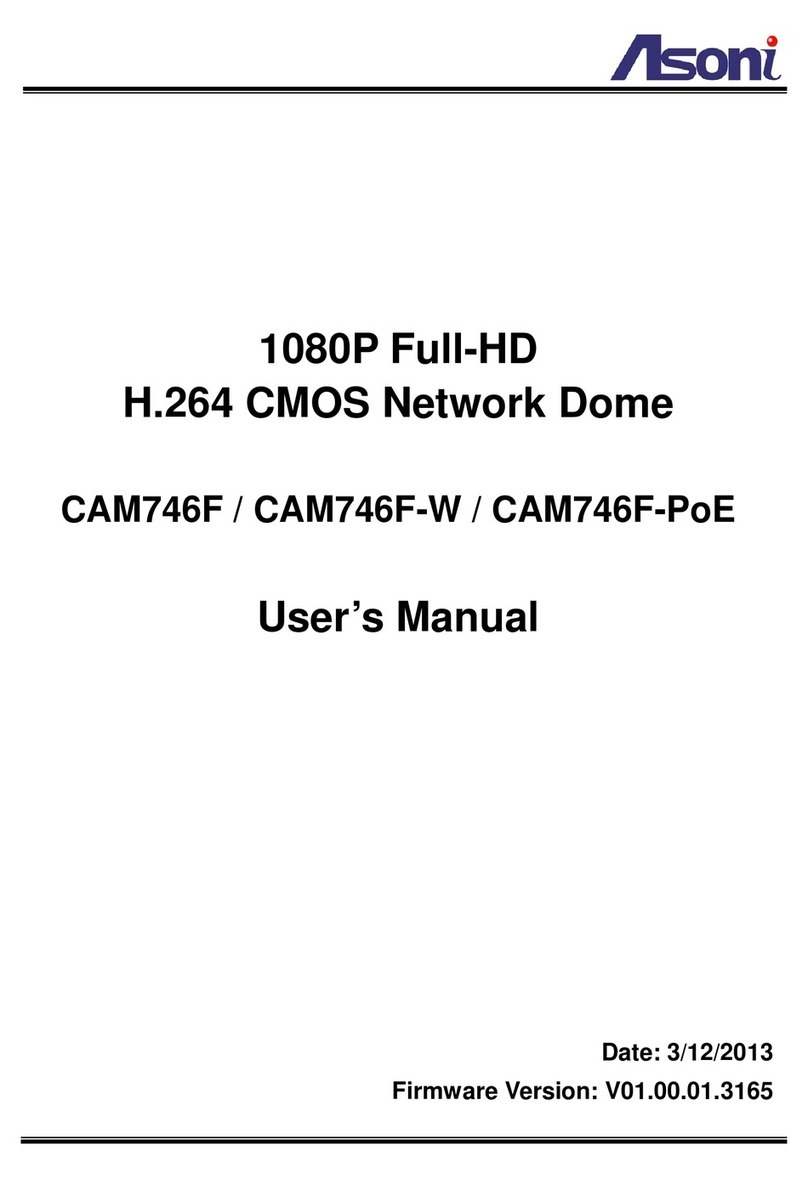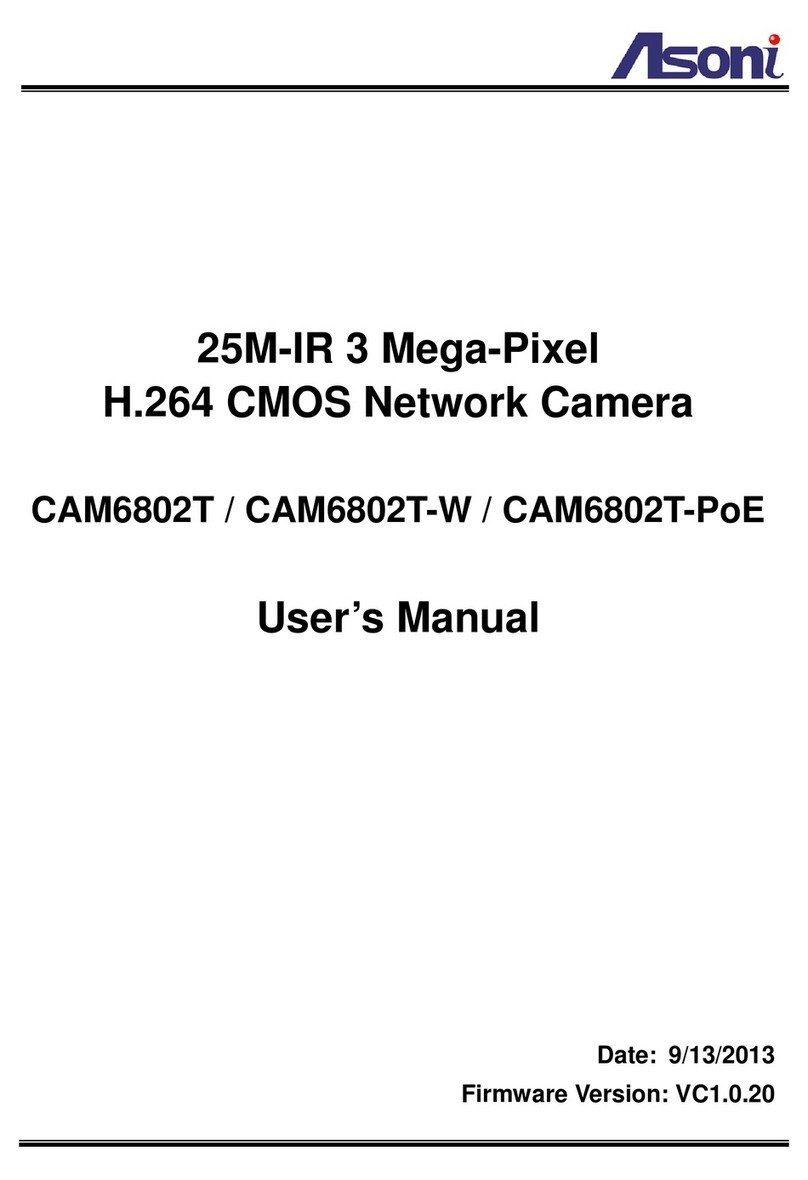1
Content
Content .......................................................................................................................................1
1. Preface.................................................................................................................................3
2. Product Specifications.......................................................................................................3
3. Product Installation ............................................................................................................6
A. Part Names ......................................................................................................................6
B. Hardware Installation......................................................................................................7
Surface Mount onto Ceiling (Without Housing).....................................................................7
Housing Installation...............................................................................................................8
Cables Connection................................................................................................................9
I/O Connections....................................................................................................................9
C. Monitor Setting..............................................................................................................12
D. IP Assignment................................................................................................................13
4. Live Video..........................................................................................................................15
5. Configuration ....................................................................................................................23
A. System ...........................................................................................................................23
System Information.............................................................................................................23
User Management..............................................................................................................27
System Upgrade.................................................................................................................29
System Logs.......................................................................................................................30
B. Video/Audio Setting ......................................................................................................31
Video Format ......................................................................................................................31
Image Setting......................................................................................................................34
Audio Setting ......................................................................................................................35
C. Network Setting.............................................................................................................36
Network Setting ..................................................................................................................36
Mail / FTP / Samba Setting.................................................................................................40
PPPoE Setting....................................................................................................................43
DDNS Setting .....................................................................................................................44
D. Event Handling..............................................................................................................46
Event Setting ......................................................................................................................46
I/O Setting...........................................................................................................................51