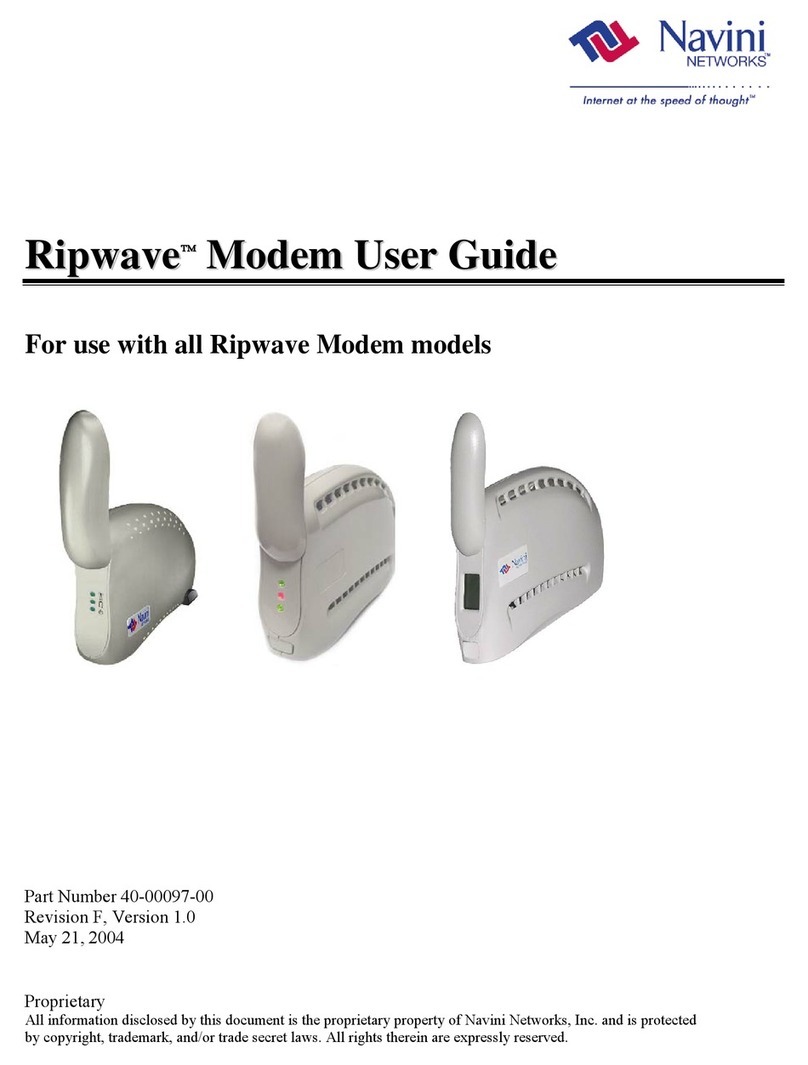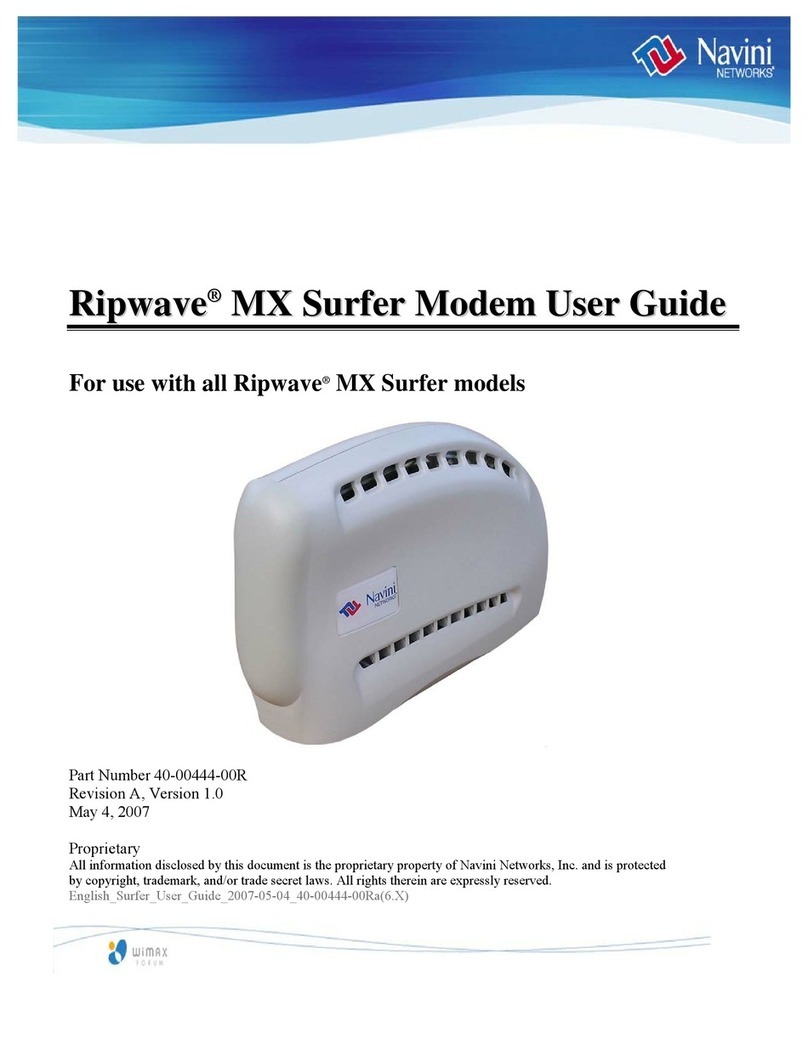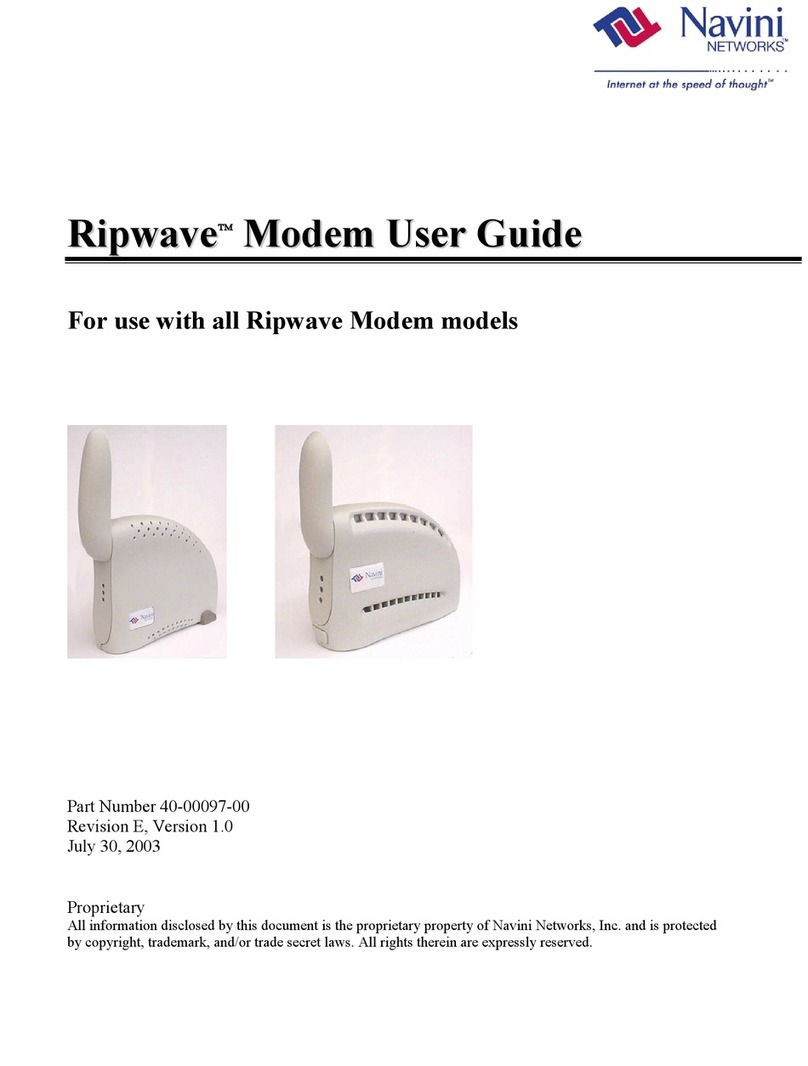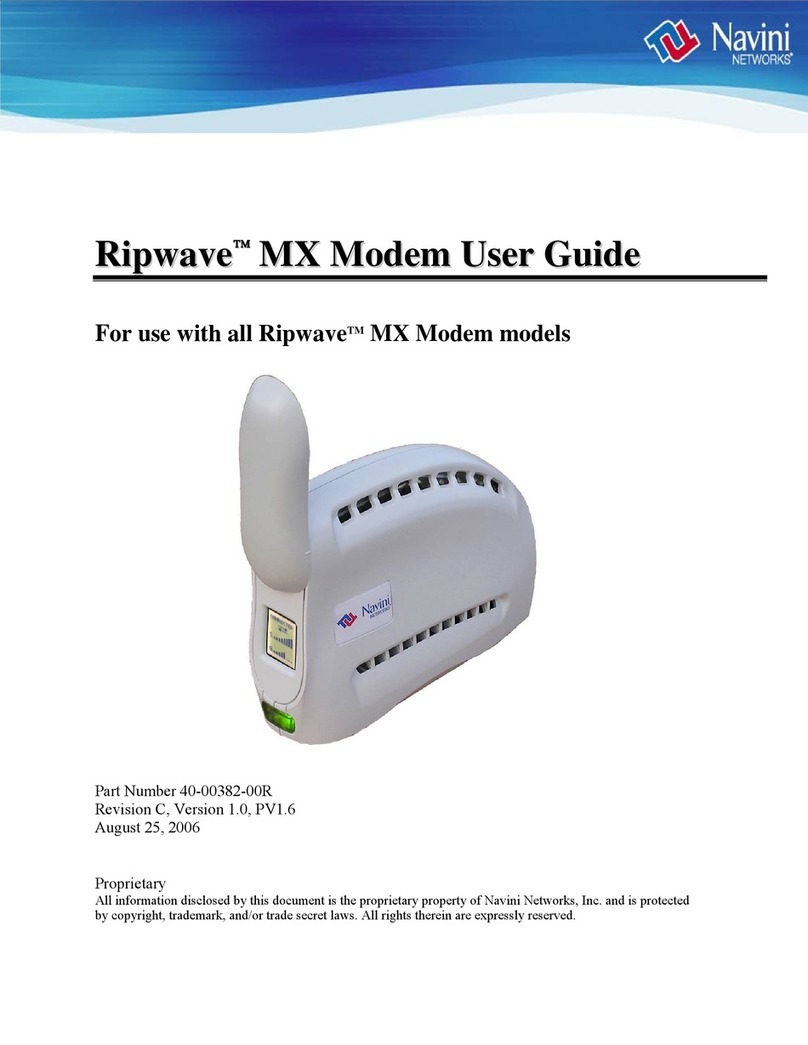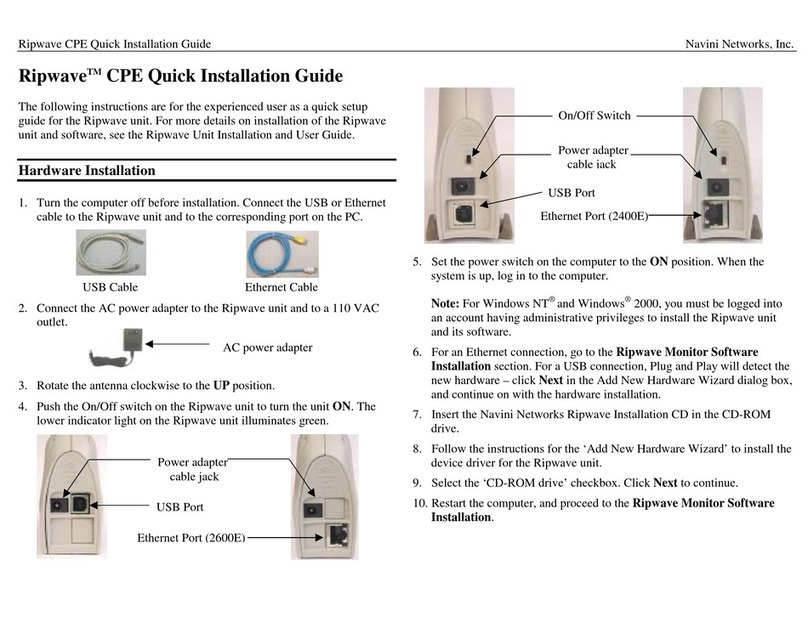Navini Networks, Inc. Ripwave-MX Modem User Guide
Regulatory Information
is a Radio Frequency transmitter. It is required to comply with FCC RF
mount
aintained,
ditions:
ff and on, the user is encouraged
ing measures:
e equipment and the receiver,
a circuit that is different from the one to which the
4) Consult the dealer or an experienced radio/TV technician for additional suggestions.
INFORMATION TO USER
This device has been authorized as a radio frequency transmitter under the appropriate rules of the
Federal Communications Commission. Any changes or modifications not expressly approved by
Navini Networks could void the user’s authority to operate the equipment.
FCC Notice
CAUTION: This device
exposure requirements for transmitting devices. For all LMX Modems except for the 2.6 LMX
with window mount, a minimum separation distance of 8 inches (20 cm) or more must be
maintained between the antenna and all persons during device operations to ensure compliance
with the FCC’s rules for Radio Frequency Exposure. For the 2.6 LMX Modem with a window
mount, a minimum of 8.3 inches (21 cm) or more must be maintained between the window
antenna and all persons during device operations. If this minimum distance cannot be m
exposure to RF levels that exceed the FCC’s limits may result.
FCC Compliance and Advisory Statement
Tested To Comply
With FCC Sta
ndards
This equipment has been tested and found to comply with the limits for a class B digital device,
Pursuant to Part 15 of the FCC rules. The operation is subject to the following two con
(1) This device may not cause
FOR HOME OR OFFICE US
harmful interference, and
(2) This device must accept any interference received, including interference that may cause
undesired operation.
These limits are designed to provide reasonable protection against harmful interference in a
residential installation. This equipment generates, uses, and can radiate radio frequency energy
and, if not installed or used in accordance with the instructions, may cause harmful interference to
radio communications. However, there is no guarantee that interference will not occur in a
particular installation. If this equipment does cause harmful interference to radio or television
reception, which can be determined by turning the equipment o
to try to correct the interference by one or more of the follow
1) Reorient or relocate the receiving antenna,
2) Increase the separation between th
3) Connect the equipment to an outlet on
receiver is connected,
5
050801_pv1.5_Ripwave-MX Modem User Guide_40-00097-00j(4.3.1)