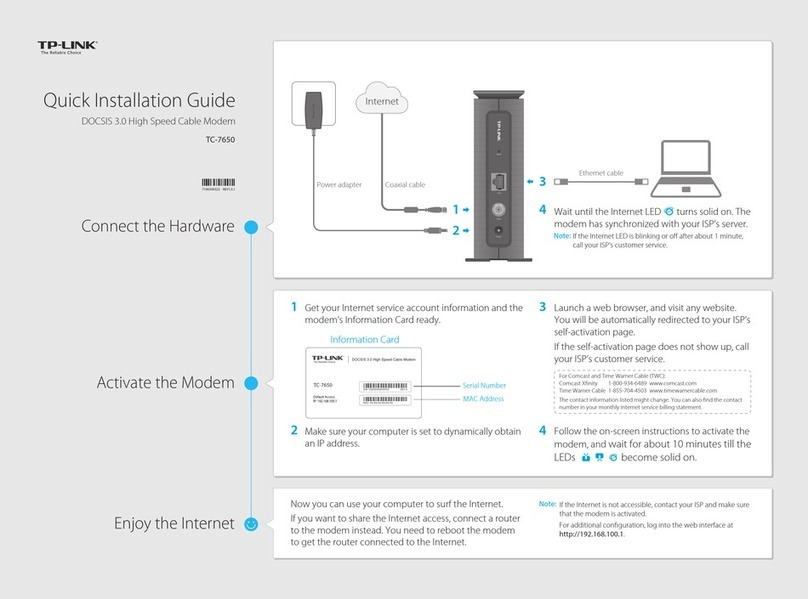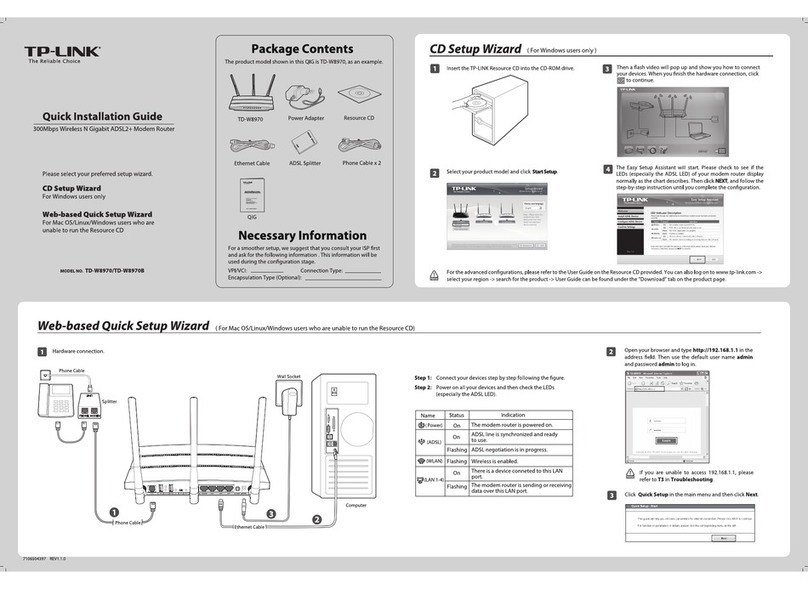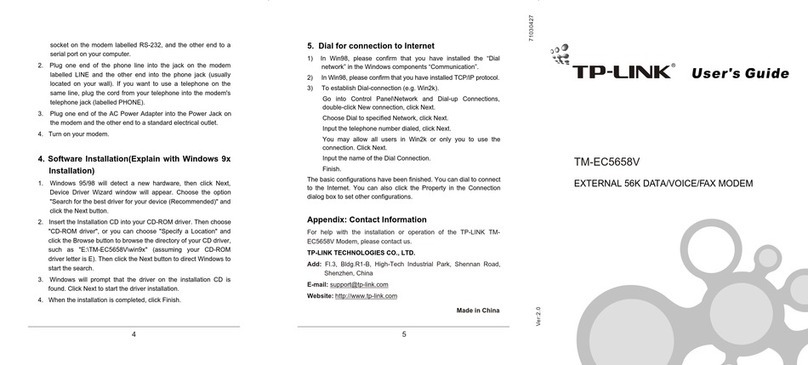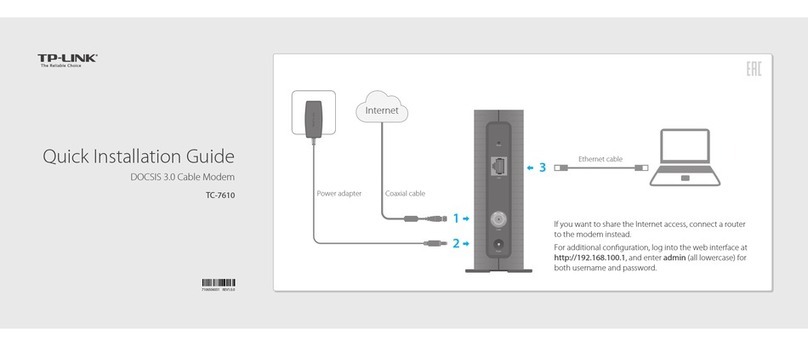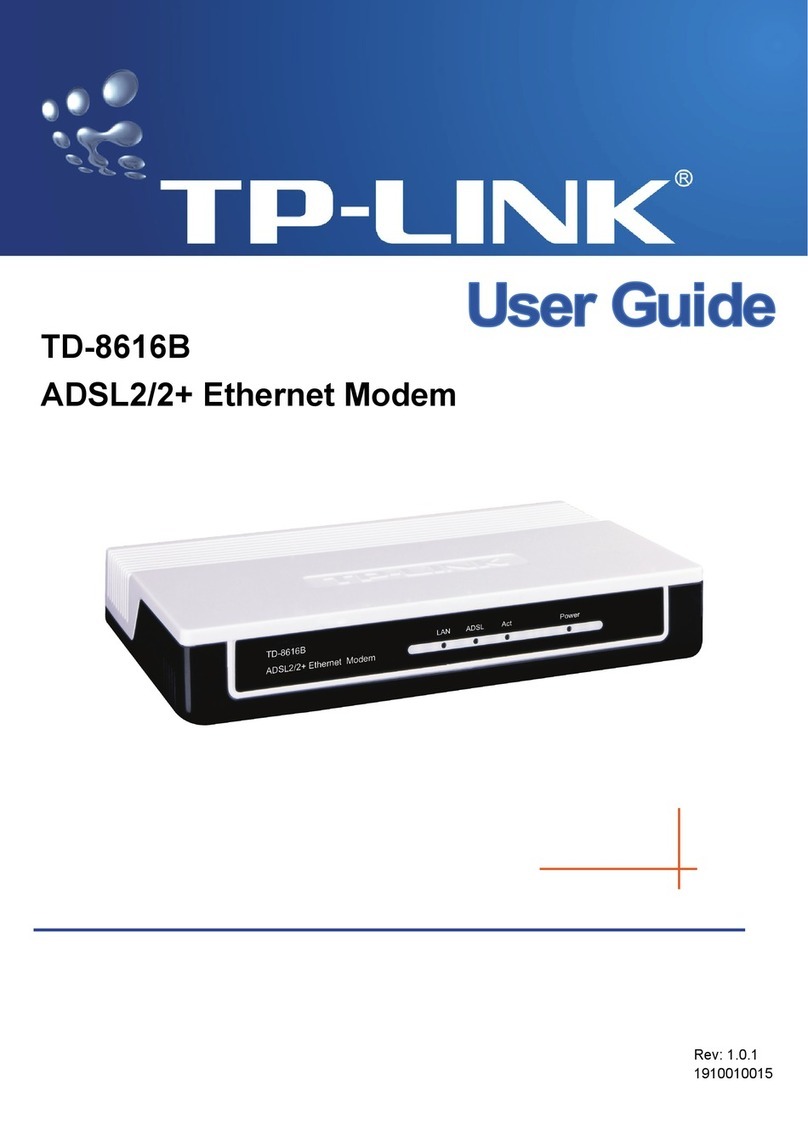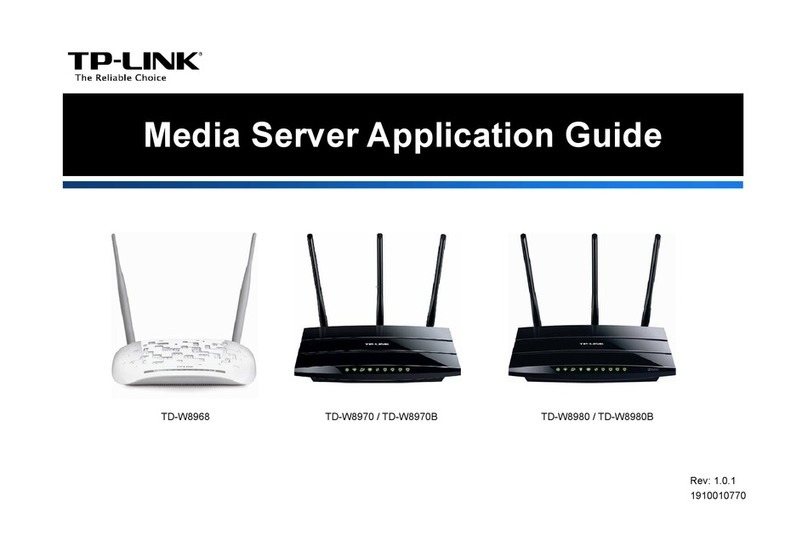7106509242 REV1.0.0 ©2021 TP-Link
Already have a modem?
1
If you already have a modem or your internet comes directly from an Ethernet wall
outlet, you can switch to Wireless Router mode. Follow the steps below to set up.
Connect the hardware and wait until the Power LED becomes stable.
2
3
Follow the Quick Setup and select Wireless Router Mode to complete the
conguration. If there is no Operation Mode selection page in the Quick Setup, go to
the Advanced > Operation Mode page and switch to Wireless Router Mode, then click
Quick Setup on the top page and follow the instructions to complete the conguration.
Connect your device to the modem router via an Ethernet cable or wirelessly.
SSID (network name) and password are printed on the label at the bottom of the
modem router.
http://tplinkmodem.net
Launch a web browser and type in http://tplinkmodem.net or 192.168.1.1. Create a
password for future login and get started.
Note: If the login page does not appear, please refer to FAQ > Q1.
Connect your modem router to the internet.
A.
B.
Enjoy!
Modem Router
Ethernet Cable
InternetModem
Power Adapter
Congure the Modem Router
Wired
Wireless
aFind the SSID (network name) and password printed
on the label at the bottom of the modem router.
bClick the network icon on your computer or go to the
Wi-Fi settings of your smart device, then select the
SSID to join the network.
Connect the computer to the LAN port of your modem router via an Ethernet cable.
Connect your device to the modem router via a wired or wireless connection.
1
http://tplinkmodem.net
Launch a web browser and type in http://tplinkmodem.net or 192.168.1.1. Create
a login password and get started.
2
Follow the step-by-step instructions to set up an internet connection, register
the telephone number, and register the TP-Link Cloud service.
3
Let’s Get Started
MiddleLow High
New Password
Conrm Password
Note: If the login window does not appear, please refer to FAQ > Q1 in this guide.
Before You Start
Most internet service providers (ISPs) will provide a username and password for
their service when you first sign up with them. If you are unsure, please check
with your ISP.
If you are using telephony function, you’ll need to register your phone number
on the modem router. Please find your phone information before continuing.
LAN
Q1. What should I do if I cannot access the web management page?
A1. If the computer is set to a static IP address, change its settings to obtain an IP
address automatically.
A2. Make sure http://tplinkmodem.net or http://192.168.1.1 is correctly entered in the
web browser.
A3. Use another web browser and try again.
A4. Reboot your modem router and try again.
A5. Disable then enable the network adapter in use.
Q2. What should I do if I cannot access the internet?
A1. Make sure all telephone and Ethernet cables are correctly and securely connected
to the modem router.
A2. Try to log in to the web management page of the modem router using the default
address at http://tplinkmodem.net or http://192.168.1.1. If you cannot, change
your computer settings to obtain an IP address automatically from the modem
router. If you can, try the steps below.
A3. Ask your internet service provider for the VPI/VCI (or VLAN ID), Connection Type,
internet service username and password, and make sure all are correctly entered
into the management page of your modem router.
A4. Restore the modem router to its factory default settings and recongure it by
following the instructions in this guide.
A5. If the problem persists, contact our Technical Support.
Q3. What should I do if the DSL LED does not turn solid on?
A1. Check your cables and make sure they are all plugged in correctly, including the
telephone lines and power adapter.
A2. Restore your modem router to its factory default settings.
A3. Contact your ISP (internet service provider) to check the status of your DSL line.
A4. If the problem persists, contact our Technical Support.
Q4. What should I do if I forget my password?
For the web management page:
A1. If you are using a TP-Link ID to log in, click Forgot password on the login page and
then follow the instructions to reset it.
A2. Alternatively, restore the modem router to its factory default settings and then set a
new password.
For the Wi-Fi network:
A1. The default Wi-Fi Password/PIN can be found on the product label at the bottom of
the modem router.
A2. If the default wireless password has been changed, log in to the web management
page and go to Basic > Wireless to retrieve or reset your password.
Q5. How do I restore the modem router to its factory default settings?
A1. With the modem router powered on, use a pin to press and hold the RESET button
until all LEDs turn on momentarily, then release the button. The modem router will
reboot.
A2. Log in to the web management page of the modem router. Go to Advanced >
System Tools > Backup & Restore and click Factory Restore. The modem router
will restore and reboot automatically.
LEDs
Status IndicationName
Power
Wi-Fi
Wireless function is working properly.
WPS connection is in progress (about 2 minutes).
Wireless function is disabled.
LAN At least one LAN port is connected.
No LAN port is connected.
On
O
Phone
The phone is off-hook or DECT cordless phone is busy.
The phone is ringing or DECT cordless phone is ringing or
registering.
The phone is on-hook.
On
Blinking
O
On
Blinking
O
Internet Internet service is available.
No internet connection.
On
O
DSL
DSL synchronization is complete.
DSL synchronization is in progress.
DSL synchronization failed.
On
Blinking
O
On
Blinking
O
The system has started up.
The system is starting up or the firmware upgrade is in
progress. Do not disconnect or power off the Modem Router.
Power is off.
· Keep the device away from water, re, humidity or hot environments.
· Do not attempt to disassemble, repair, or modify the device. If you need service, please contact us.
· Do not use any other chargers than those recommended.
· Do not use damaged charger or USB cable to charge the device.
· Do not use the device where wireless devices are not allowed.
· Adapter shall be installed near the equipment and shall be easily accessible.
FAQ (Frequently Asked Questions)
Power: 12V 1A
Default Access:
http://tplinkmodem.net
Model: TD-W9960v
300Mbps Wireless N VDSL/ADSL Router
MAC:XX-XX-XX-XX-XX-XX
Wireless Password/PIN:XXXXXXXX
SSID:TP-Link_XXXX
TP-Link Corporation Limited
Suite 901, New East Ocean Centre,
Tsim Sha Tsui, Hong Kong
For technical support, replacement services, user guides, and other information, please visit
https://www.tp-link.com/support.
If you have any suggestions or needs for our product guides, you are welcome to email
techwriter@tp-link.com.cn.
To communicate with TP-Link users or engineers, visit https://community.tp-link.com to join TP-Link
Community.