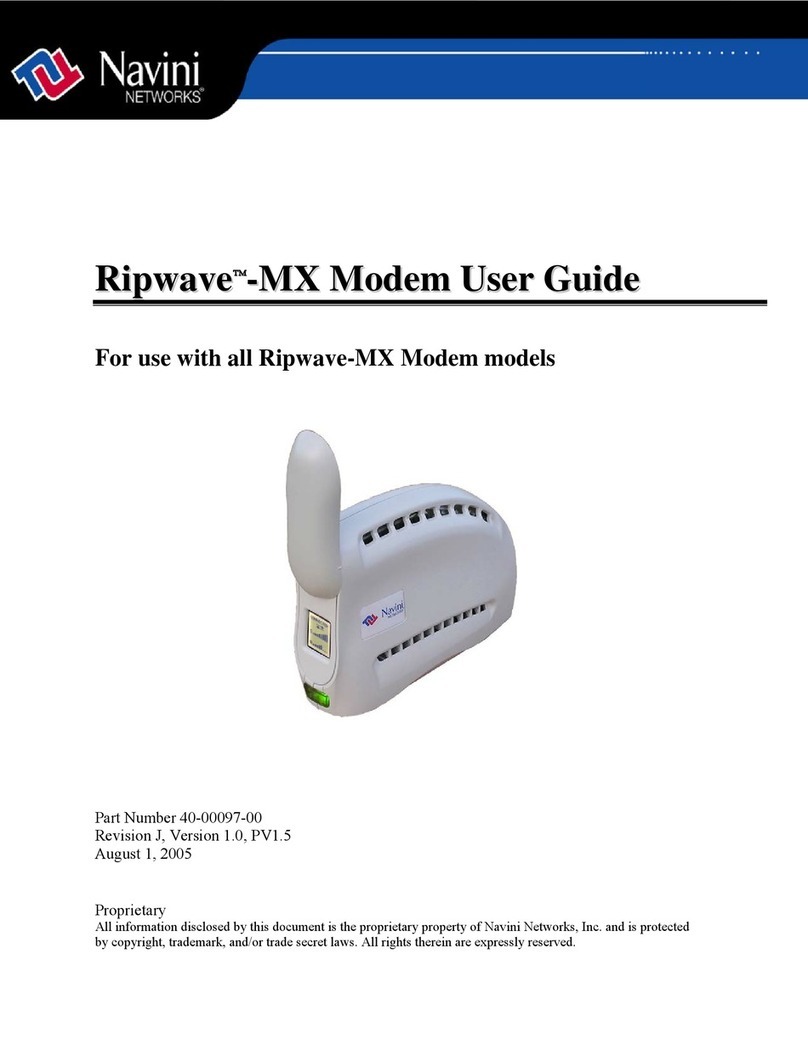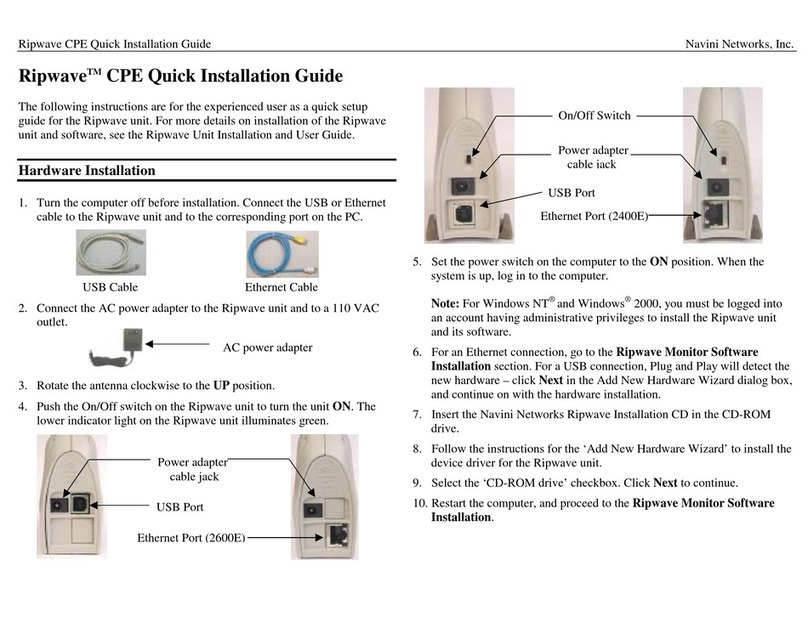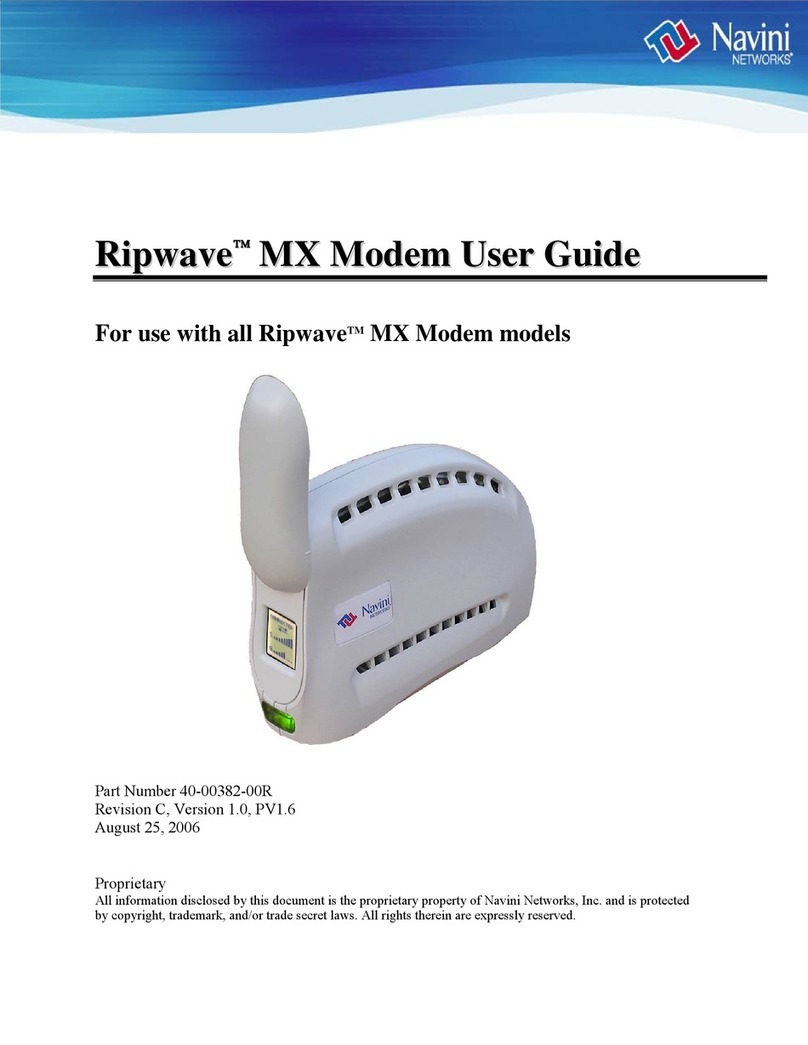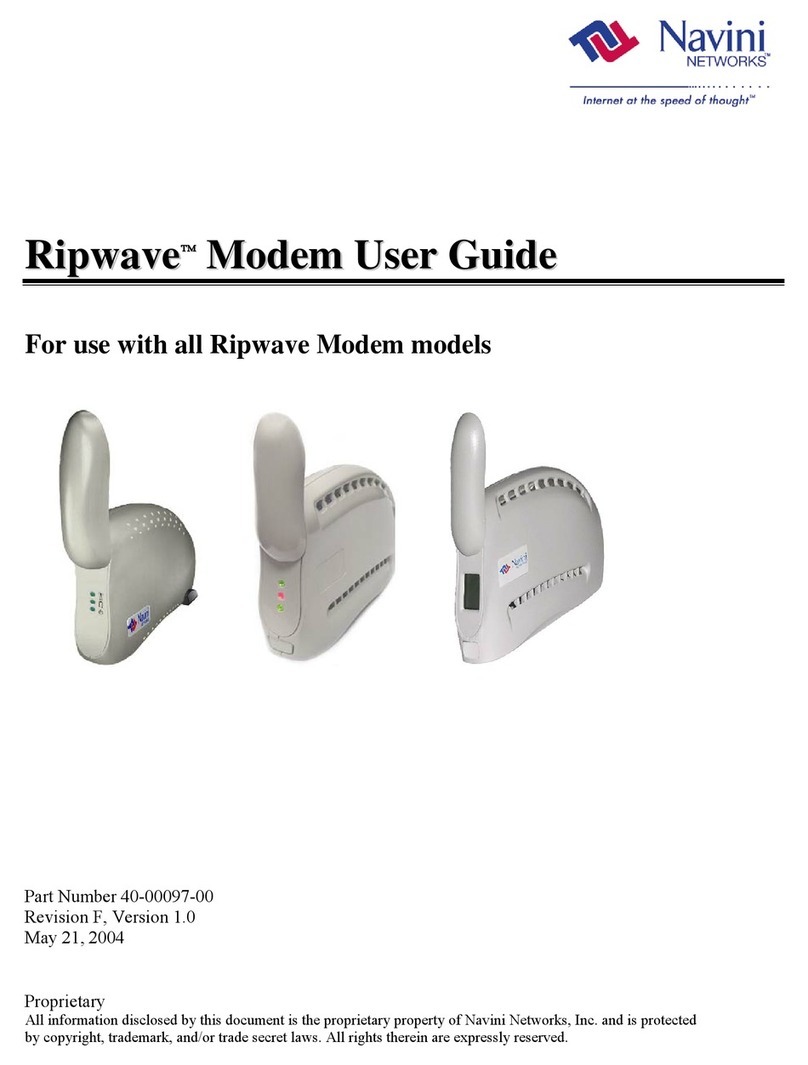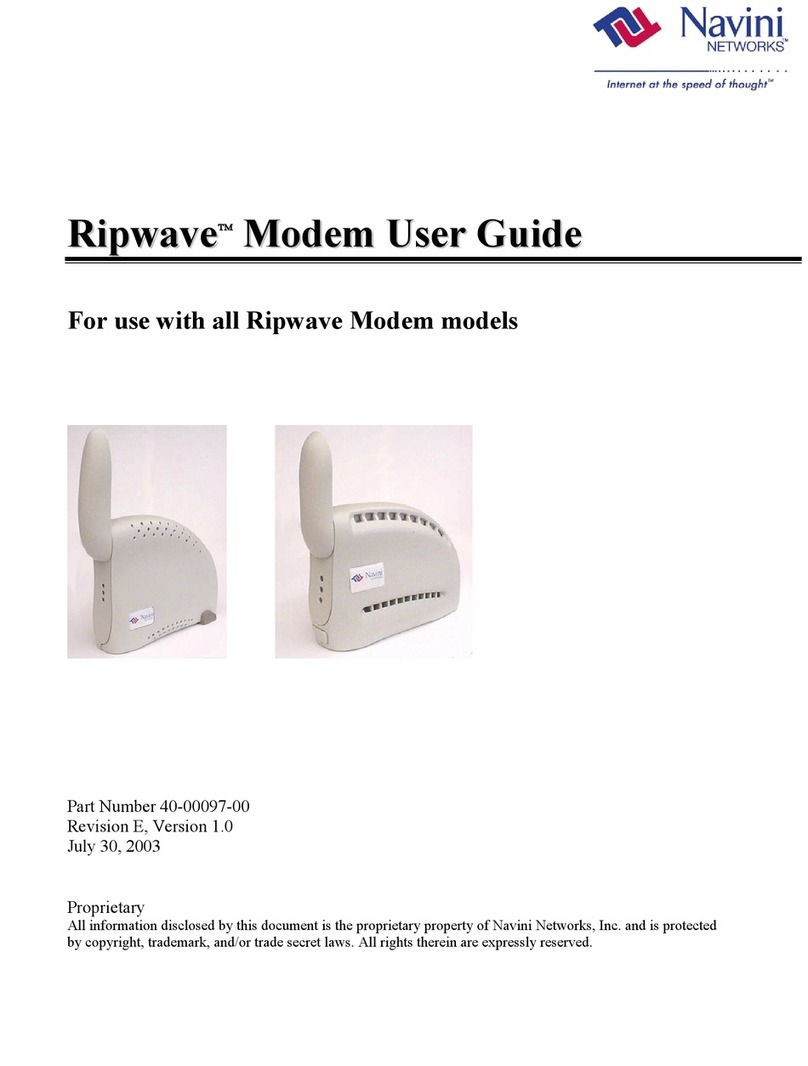Navini Networks, Inc. Ripwave MX Surfer Modem User Guide
4
English_Surfer_User_Guide_2007-05-04_40-00444-00Ra(6.X)
Safety
To optimize safety and expedite installation and service, read this document thoroughly. Follow all warnings,
cautions, and instructions marked on the equipment and included in this document.
To aid in the prevention of injury and damage to property, cautionary symbols have been placed in this document
to alert the reader to known potentially hazardous situations, or hazards to equipment or procedures. The symbols
are placed before the information to which they apply. However, any situation that involves heavy equipment and
electricity can become hazardous, and caution and safety should be practiced at all times when installing,
servicing, or operating the equipment.
Caution Symbol - Possible equipment or property damage
Warning Symbol - Could cause personal injury or otherwise be hazardous to your health
Navini Networks, Inc., expressly requires that when using Navini electronic equipment always follow the basic
safety precautions to reduce the risk of electrical shock, fire, and injury to people and/or property.
1. Follow all warnings and instructions that come with the equipment.
2. Do not use the equipment while you are in a bathtub, shower, pool, or spa. Exposure of the equipment to
water could cause severe electrical shock or serious damage to the equipment.
3. Do not allow any type of liquid to come in contact with the equipment. Unplug the equipment from the power
source before cleaning. Use a damp cloth for cleaning. Do not use any soaps or liquid cleaners.
4. Follow all airport and FAA regulations when using the equipment on or near aircraft.
5. Only operate the equipment from the type of power source(s) indicated in this manual (110/220 VAC). Any
other type of input power source may cause damage to the equipment.
6. Power the equipment using only the AC adapter cable provided, and in accordance with the instructions
specified in this User Guide.
7. Do not use a frayed or damaged power cord. Do not place the power cord where it can be stepped on or
tripped over.
8. Do not touch wires where the insulation is frayed or worn unless the equipment has been disconnected from
its power source.
9. Do not overload wall outlets, power strips, or extension cords. This can cause serious electrical shock or fire.
10. Do not place the equipment on an unstable surface. It can fall and cause injury or damage to the equipment.
11. Do not disassemble the equipment. Removing covers exposes dangerous voltages or other risks and also voids
the warranty. Incorrect reassembly can cause equipment damage or electrical shock. Only an authorized repair
technician should service this product.
12. Do not expose the equipment to extreme hot or cold temperatures.
13. Do not use the equipment under the following conditions:
• When the equipment has been exposed to water or moisture.
• When the equipment has been damaged.
• When the power cord is damaged or frayed.
• When the equipment does not operate properly or shows a distinct change in performance.
Navini Networks will provide a power supply suitable for an IT distribution system intended for Norway. This
power supply has not been decided.
Navini Networks will provide the user manual in German with Surfer Modems shipped to Germany.