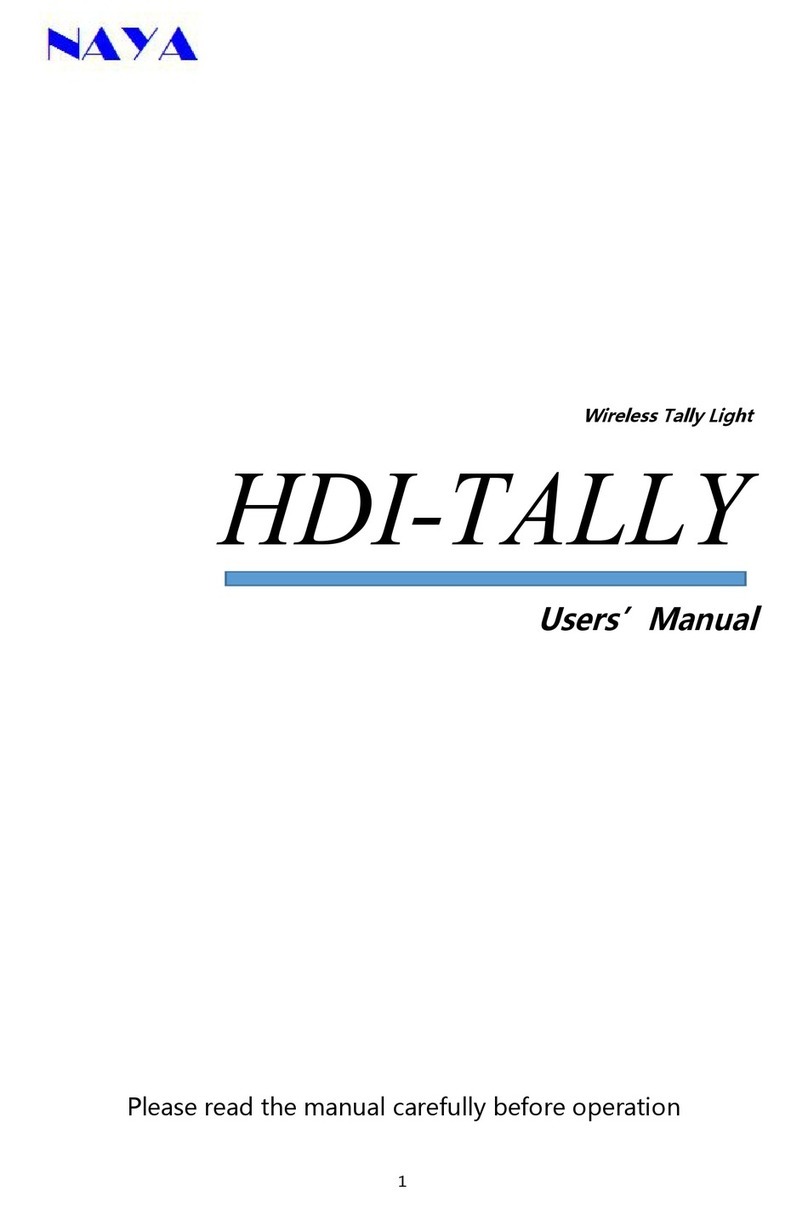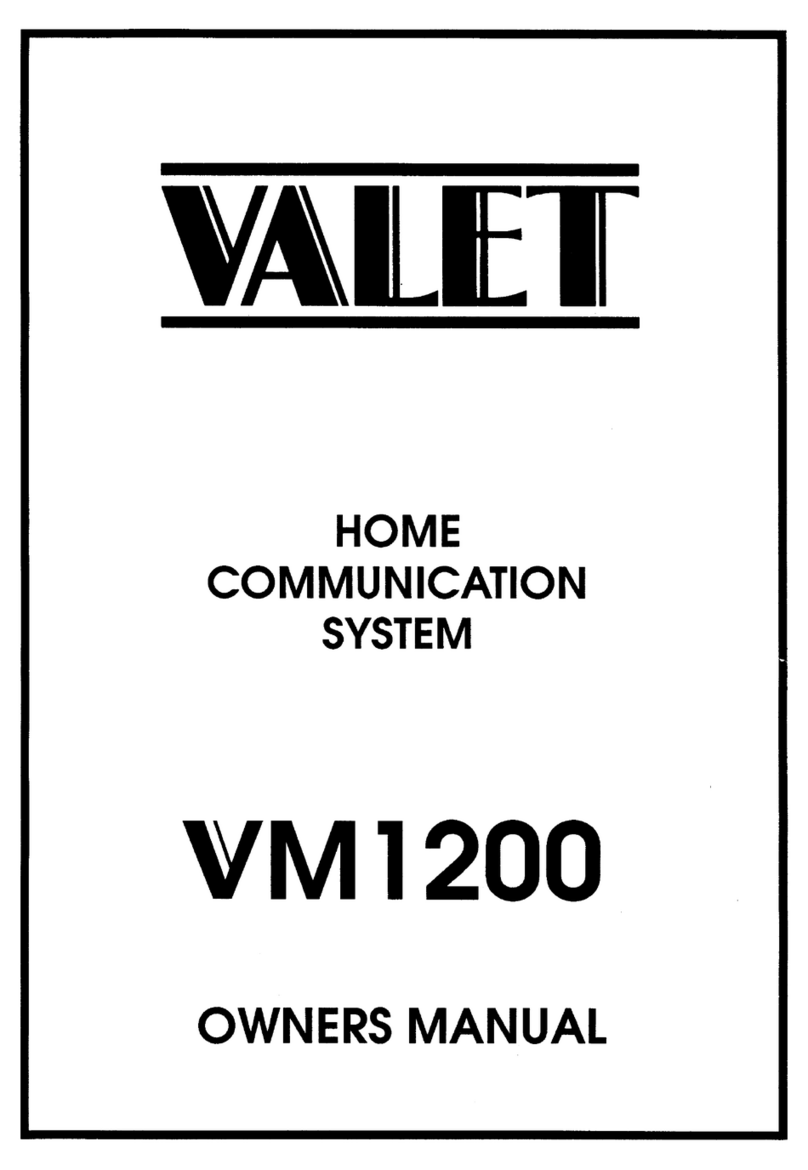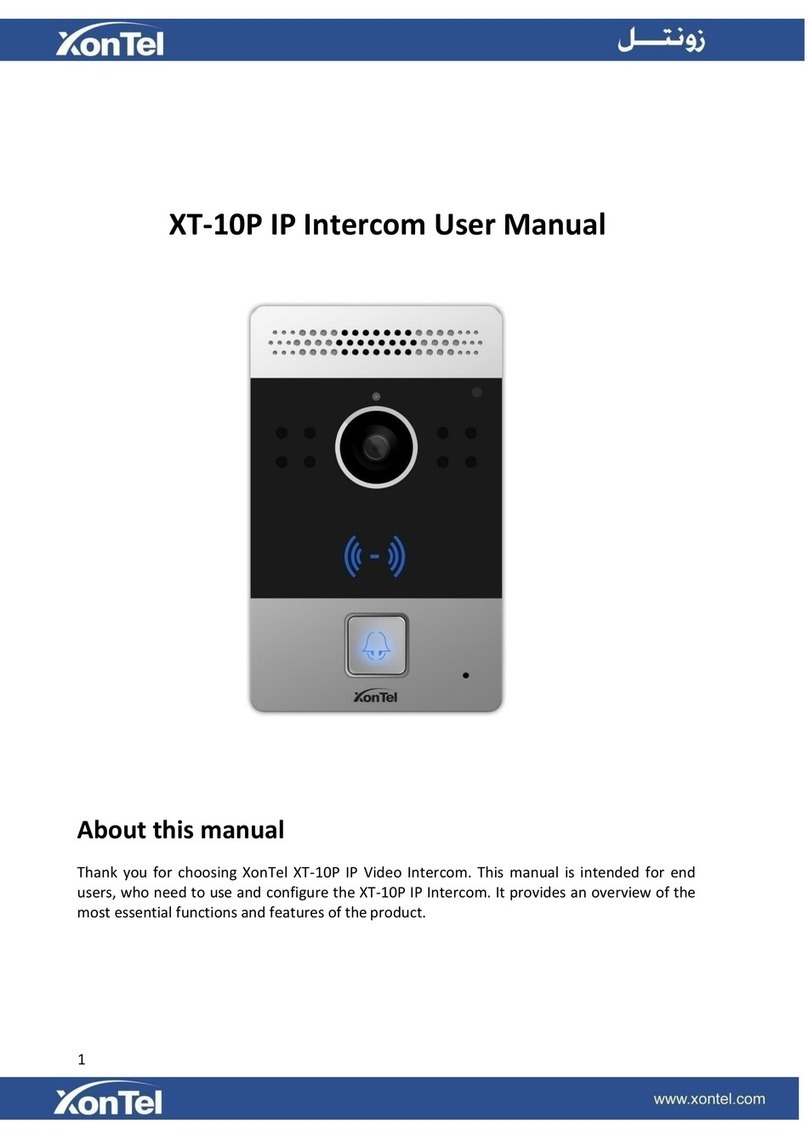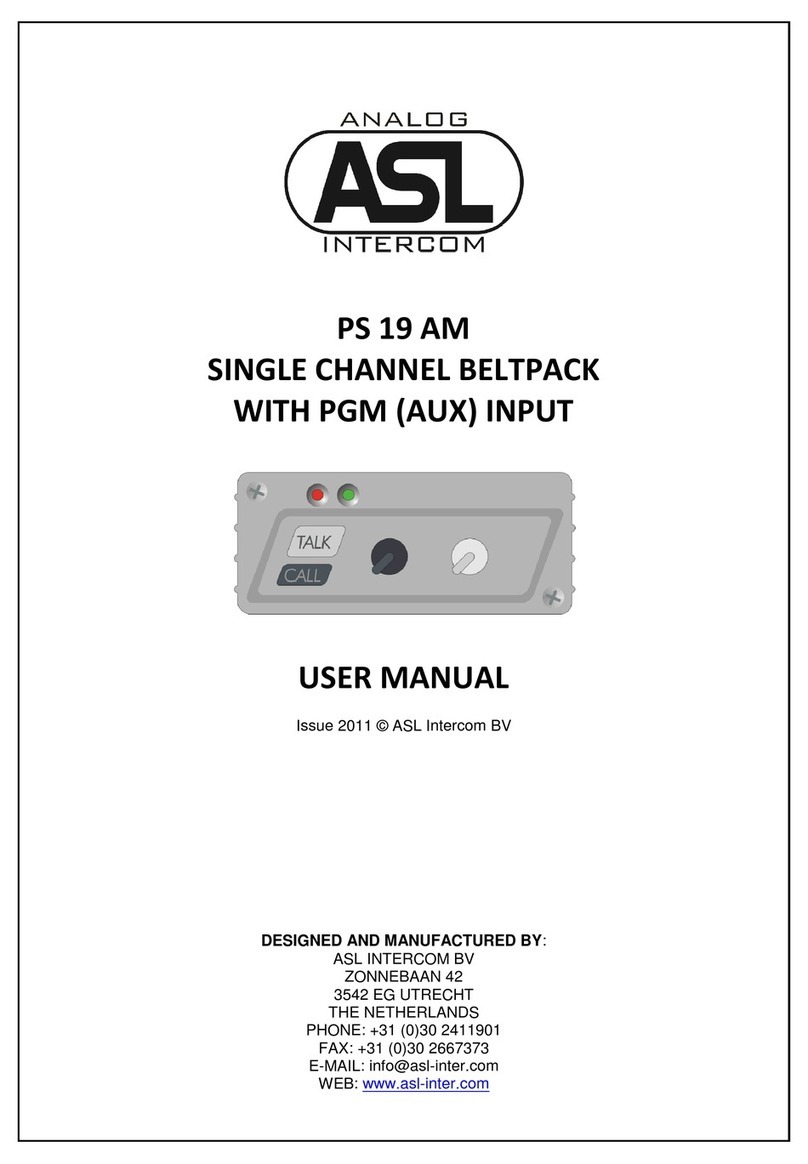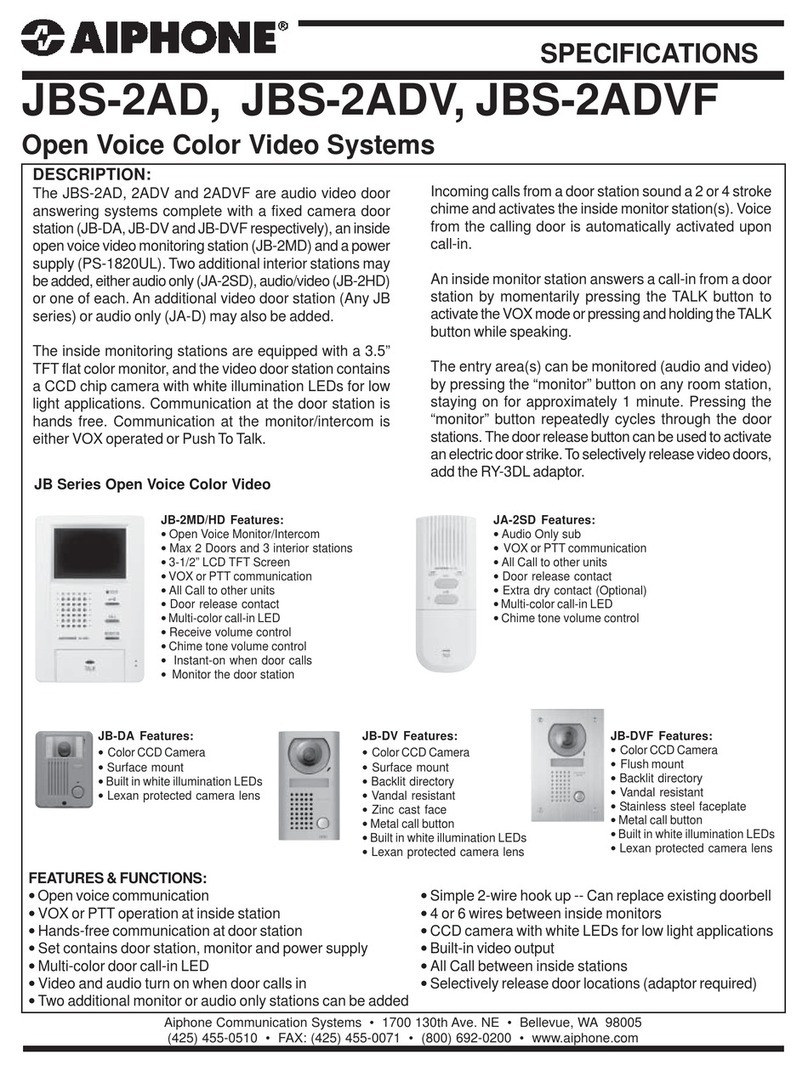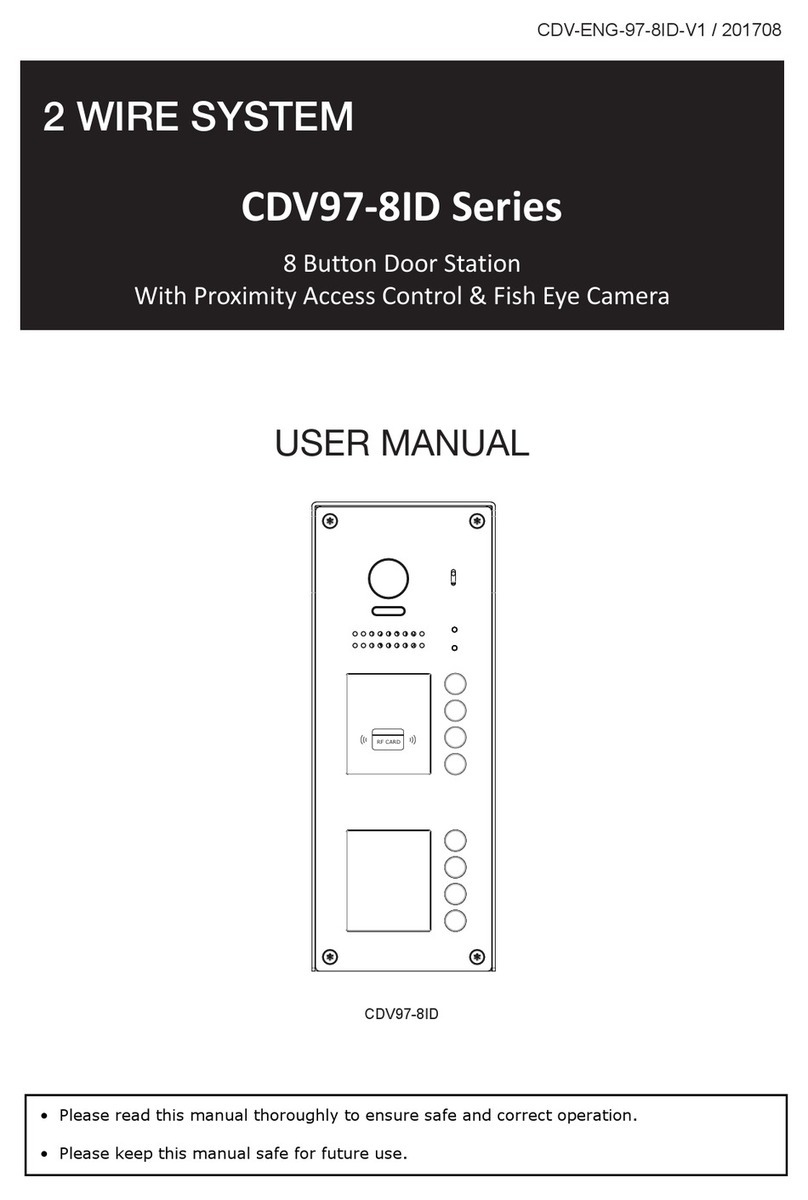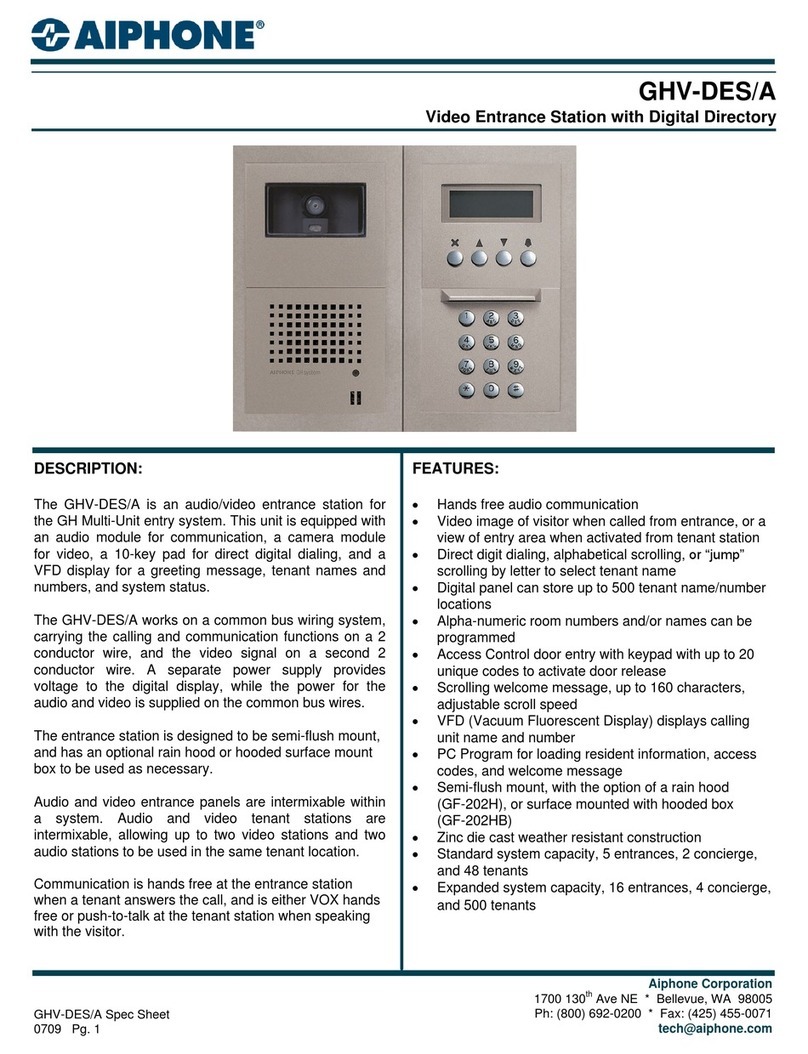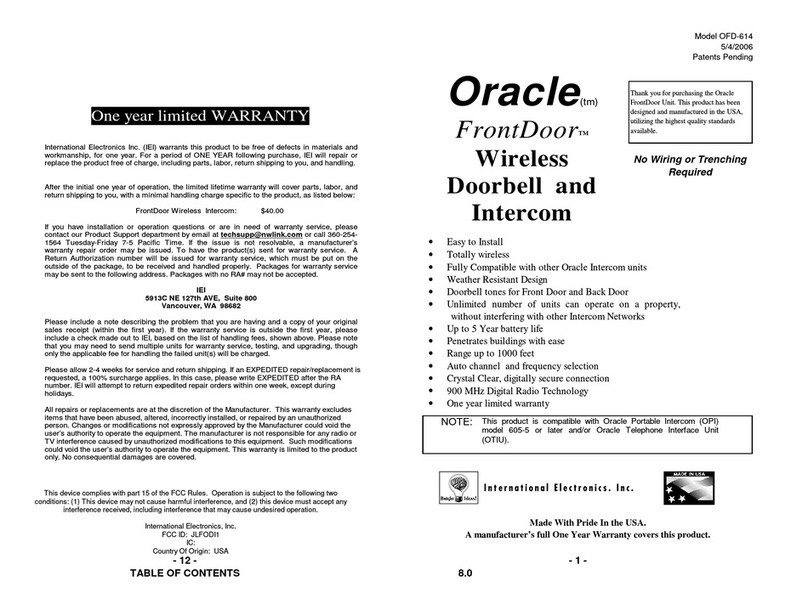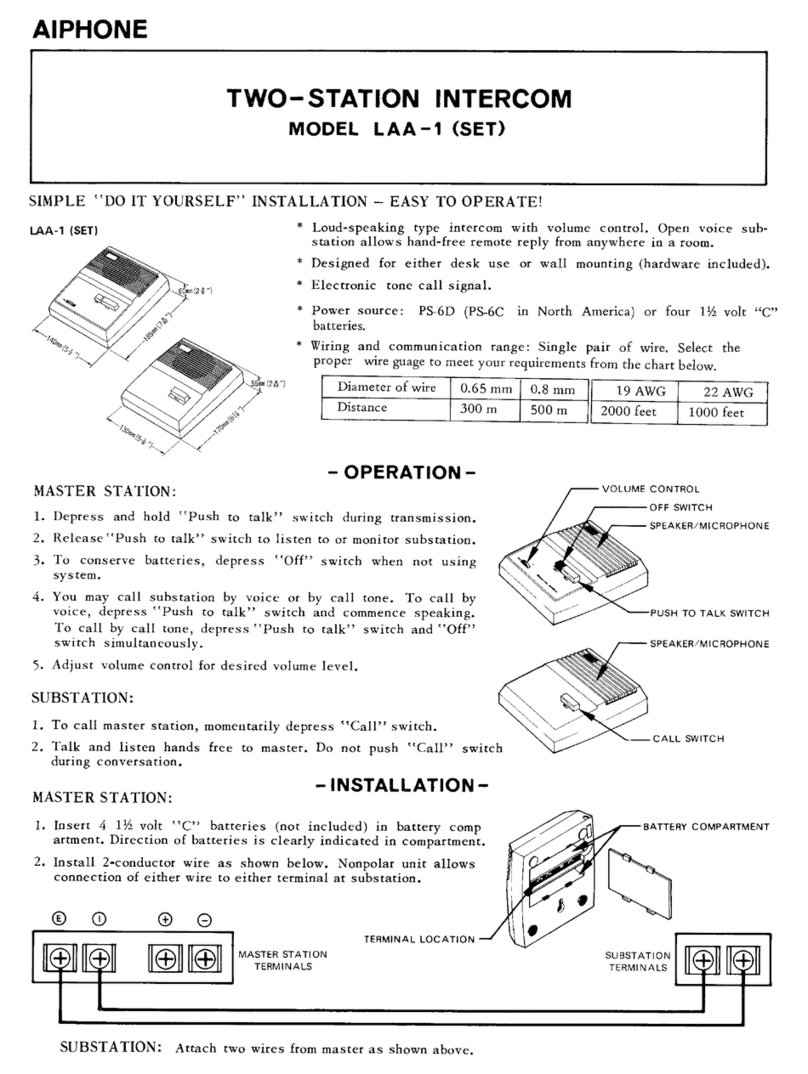Naya AFDI-PT420 User manual

1
Wireless Full Duplex Intercom System Belt-pack
AFDI-PT420
User’s Manual
Please read the manual carefully before operation

2
Chapter 1 Function Display
Switch / Volume
Screw the switch clockwise to turn on the device and enlarge the volume,
Antenna
Receive and transfer signal.。
Headphone
Headphone Interface
Chapter 2 Description
Indicator
Red light flicker indicates transfer signal and green light flicker indicates receive signal. If the tally
function is enabled by tally setting, the indicator will display tally signal in priority, namely continuously
red(PGM) or green(PVW).
MUTE
Press the key to transfer audio signal once red light flicker. Now you could speak by headphone
microphone. Press again to close the function.
Screen
Display information
Setting
Menu / Confirm Left Right Exit
TALLY
Transfer tally signal to tally screen by a connection cable (Not headphone interface)

3
Charging Indicator
Red light indicates charging, green light indicates fully charged.
Type-C
Charging Interface.
1/4 Screw Hole
Fix the device to tripod.
Chapter 3 Installation
Step 1
Hold the antenna and screw clockwise to tighten.
Step 2
Put the headphone connector into the interface.
Step 3
Screw the volume key clockwise to turn on the device and enlarge the volume.
Step 4
Press the MUTE key to talk by headphone microphone when the indicator with red light flicker.

4
Chapter 4 Display Screen
Channel
Display the present channel, the range is 25 - 110.
Battery Level
Display the battery level. The icon will be empty when the level is too low. Now the belt-pack is
unable to talk. Please charge soon.
Belt-pack ID
Display the belt-pack ID, the range is 1-99.
Group ID.
Display the group ID, the range is 1-8.
Microphone
The icon indicates that the belt-pack microphone function is available, otherwise it is unavailable.
If the icon changes to , it means that the base station has forbidden the belt-pack to talk.
Speaker
The icon indicates that the belt-pack is receiving the audio signal from other belt-packs or base
station.
Group Mode
The icon indicates that the base station has set grouping function. The group ID could be
changed as required. Only the belt-packs at the same group could talk with each other.
Belt-pack Isolation
The icon indicates that the base station has set belt-pack Isolation function. Now the belt-packs
are unable to talk with each other except the base station.
Caller
The icon indicates that the base station or other belt-packs are sending audio signal. The number
indicates the belt-pack ID that are sending audio signal. The number 0 indicates the base station, 1-8
indicates the belt-pack ID 1-8, and 9 indicates belt-pack 9-99.

5
Chapter 5 Settings
Press the button, the screen will prompt “Press Return Key into menu”. Then press the button
to enter the menu. Select the following 11 mode settings by pressing and buttons. Includes
Channel Setting, Background Sound Level, Voice Control Setting, Headset Type Setting, Noise
Suppression Level, TALLY Setting, MIC Return, ID Setting, Group Setting, Language Setting, Preload
configuration. Press button to enter a setting. Press button to return to the previous menu
after setting. Press button again to exit menu.
Channel Setting
Enter the menu and choose “Channel Setting”. Then press “Confirm” button to enter the setting.
Choose channel by pressing “Left” and “Right” button. The channel range is 25-110. Press “Exit”
button to return to the previous menu after setting.
It is advised to set a big channel spacing (30 channels or more) if two or more channels are used for
different teams at same place.
Each channel represents a certain frequency. Product type 400-470Mhz list as below. Other type is not
same.
Channel 25 (412.5MHz)
Channel 26 (413MHz)
...
Channel 109 (454.5MHz)
Channel 110(455MHz)
Background Sound Level
Enter the menu and choose “Background Sound Level”. Then press “Confirm” button to enter the
setting. Choose suitable level by pressing “Left” and “Right” button. There are 3 levels, namely 0, 1, 2.
Select the suitable level according to the background noise level. Press “Exit” button to return to the
previous menu after setting.
The factory default setting is level 1, which is suitable for most situation.
Level 0 is suitable for a silent situation, just speak with a low voice.
Level 1 is suitable for most situation, you should speak with a loud voice. (Factory default setting)
Level 2 is suitable for a noisy situation, you should speak with a roar.
(Note: No need to change the setting in general. The voice may be intermittent if the level is too high
in a relatively quiet situation)

6
Voice Control Setting
Enter the menu and choose “Voice Control Setting”. Then press “Confirm” button to enter the setting.
Choose suitable mode by pressing “Left” and “Right” button. There are 2 modes, namely VOX Mode
and PTT Mode. Select the suitable level according to the situation. Press “Exit” button to return to the
previous menu after setting.
MUTE Mode means press the “MUTE” button only once to speak, press again to finish.
PTT Mode means press the “MUTE” button and keep holding to speak. Release the button to finish.

7
Headset Type
Enter the menu and choose “Headset Type”. Then press “Confirm” button to enter the setting. Choose
suitable headset type by pressing “Left” and “Right” button. There are 2 headset types, namely
headphone and earphone. Choose the suitable headset type as required. Press “Exit” button to return
to the previous menu after setting.
Headphone is suitable for noisy situation.
Earphone is suitable for quiet situation.
Noise Suppression Level
Enter the menu and choose “Noise Suppression Level”. Then press “Confirm” button to enter the
setting. Choose suitable level by pressing “Left” and “Right” button. There are 6 levels, namely 0, 1%,
2%, 3%, 4%, 5%. Choose the suitable level as required. Press “Exit” button to return to the previous
menu after setting.
The setting allows the headset to suppress a certain level of the background noise received from other
belt-packs or the base station. The default setting is level 5. (Suppress the noise lower than 5%. Only
those voice volume surpass 5% will be heard.)

8
Tally Setting
Enter the menu and choose “Tally Setting”. Then press “Confirm” button to enter the setting. Choose
to turn on or turn off the function by pressing “Left” and “Right” button. Press “Exit” button to return
to the previous menu after setting.
Turn on the Tally function, the 2 indicators at the top of the belt-pack display red or green colors
continuously according to the switcher signal. Now the 2 indicators are unable to flicker to display
transferring or receiving signals.
MIC Return
Enter the menu and choose “MIC Return”. Then press “Confirm” button to enter the setting. Choose
suitable level by pressing “Left” and “Right” button. There are 10 levels from 0 to 100%. Choose the
suitable level as required. Press “Exit” button to return to the previous menu after setting.
Turn on the MIC Return function, you could hear your own voice returned by the microphone. Your
return voice will be higher with a higher level.
It is usually advised to turn off the “MIC Return function”, otherwise it may influence acoustic echo
cancellation function.

9
Belt-pack ID Setting
Enter the menu and choose “Belt-pack ID Setting”. Then press “Confirm” button to enter the setting.
Set different belt-pack ID for each belt-pack by pressing “Left” and “Right” button. There are 99 ID
from 1 to 99. Press “Exit” button to return to the previous menu after setting.
Group ID Setting
Enter the menu and choose “Group ID Setting”. Then press “Confirm” button to enter the setting. Set
group ID for each belt-pack by pressing “Left” and “Right” button. There are 8 ID from 1 to 8. The
belt-packs with the same group ID will form a group just by pressing the button on the base
station panel. Press “Exit” button to return to the previous menu after setting.
Language Setting
Enter the menu and choose “Language Setting”. Then press “Confirm” button to enter the setting.
Switch between Chinese and English by pressing “Left” and “Right” button. Press “Exit” button to
return to the previous menu after setting.

10
Quick Setting
Enter the menu and choose “Quick Setting”. Then press “Confirm” button to enter the setting. Change
the setting by pressing “Left” and “Right” button. Press “Exit” button to return to the previous menu
after setting.
Keep current Settings: Keep all the current setting data.
Restore Factory Settings: Restore all factory data.
Quiet Background Settings: All the data will be set automatically to match quiet background.
Noisy Background Settings: All the data will be set automatically to match noisy background.

11
Chapter 6 Communication Description
Chapter 7 Warning
Please don’t use the device in the following situation as the signal may influence electronic or medical
equipment.
·Hospital, nearby cardiac pacemaker and other medical equipment.
·Gas station and other combustible and explosive area.
·Airplane.
·Other places that are forbidden to use wireless devices.
Please don’t operate the belt-pack under the situation below.
·Please don’t charging the belt-pack beyond our voltage standard.
·Please don’t disassemble or refit the belt-pack.
·Please don’t immerse the belt-pack in water.
·Please don’t hit or throw the belt-pack.
·Please don’t burn or heat the belt-pack.
·Please don’t reverse polarity to charge the battery.
·Please don’t weld on the battery.
Other Notes.
·Please don’t put the belt-pack under strong sunlight or near heater.
·Please don’t operate belt-pack near TV or radio.
·Please don’t change battery careless.
·Please use the suitable charger.

12
Chapter 8 Maintenance and Cleaning
Please read the following contents carefully for smoothly operation, long service life, better daily
maintenance and cleaning.
Maintenance
Do not use hard material to puncture or scrape device.
Do not put device in hard corrosive environment that may damage circuits.
Do not break the antenna.
Cleaning
Please wipe the dust on the device with clean dry towel or brush.
If the device is dirty, please clean with neutral detergent and non-woven fabric, do not use detergent,
alcohol, spray and other chemical agents to avoid the damage of the device. Make sure that the device
is dry thoroughly before using.

13
Chapter 9 Quality Commitment and Maintenance Terms
Warranty services for material and manufacturing process defect under normal operation since
purchase date.
Warranty Scope and Duration
12 months for the base station and belt-packs
6 months for headphones
Warranty Claim
You should provide product warranty card or valid purchase invoice to apply repair. The product
mark should be kept clean and intact during the warranty period.
Warranty Card
In order to protect your benefits, please fill in the following table carefully and keep it properly as
a evidence for maintenance.
Table of contents
Other Naya Intercom System manuals