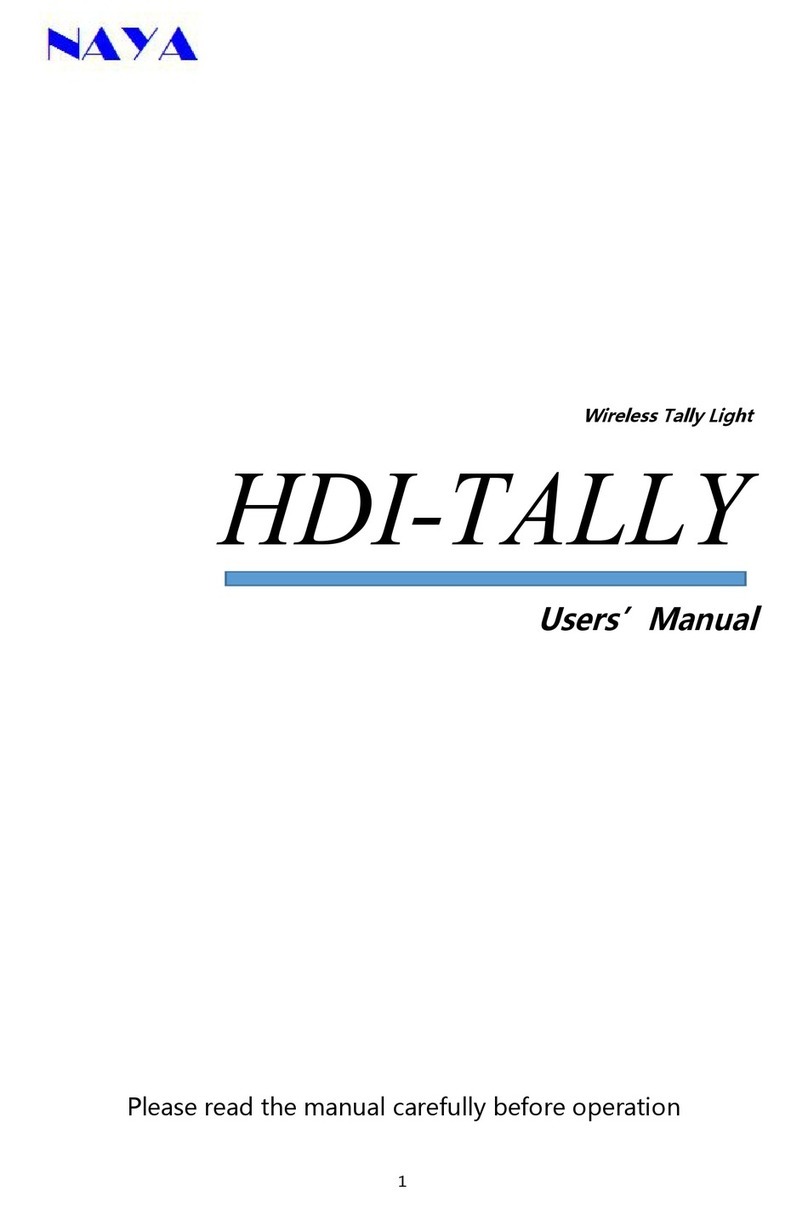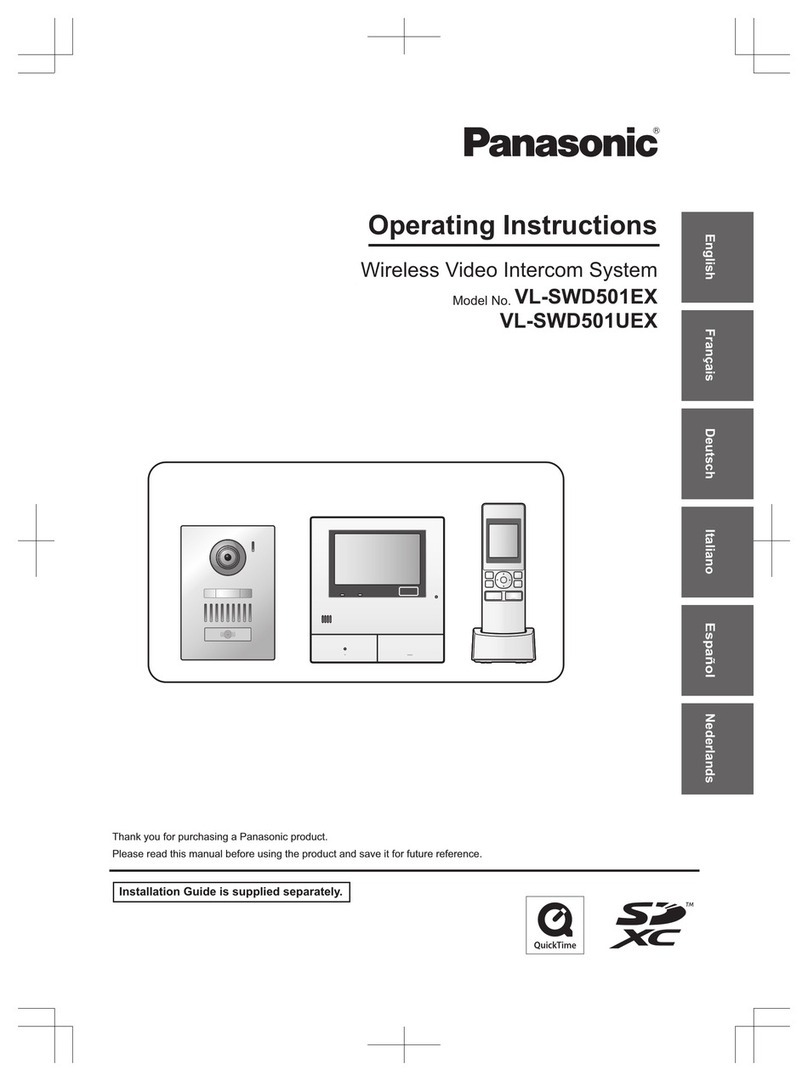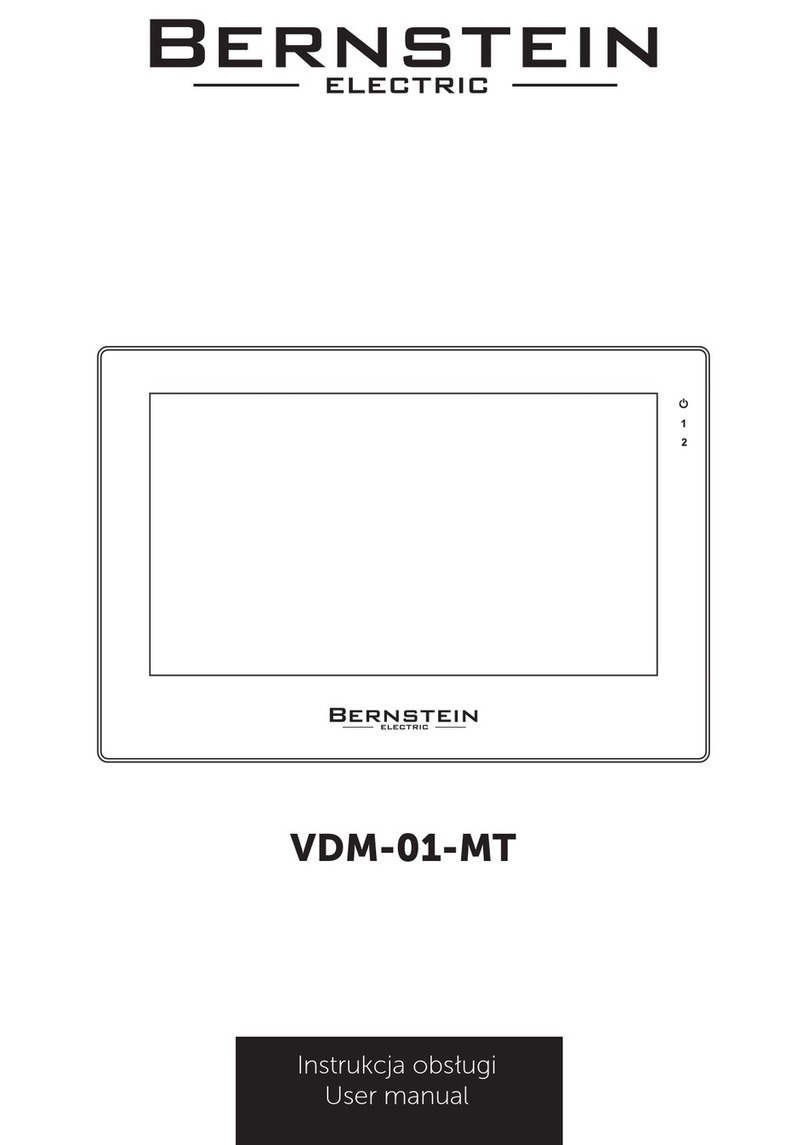Naya FDI-PT320 User manual

1
Wireless Full Duplex Intercom System Beltpack
FDI-PT320
User’s Manual
Please read the manual carefully before operation

2
Item List
The set includes following items. Please contact the dealer for any damage or loss.
No.
Item
Quantity
1
Beltpack
1
2
Antenna
1
3
USB Charger
1
4
Mini USB Charging Cable
1
5
User’s Manual
1
Component Description
No.
Item
Descriptions
1
Antenna interface
External antenna
2
Switch/Volume
button
Screw clockwise to turn on the device and enlarge
volume
3
Headphone
interface
External cannon headset
4
Mini USB interface
External charging cable or data configuration cable

3
No.
Item
Descriptions
1
Power indicator
The indicate will be lit blue when powered on and
flicker for standby status.
2
Signal transmission
indicator
When the device transmits audio signal, the indicator
flickers
3
Signal reception
indicator
When the device receives audio signal, the indicator
flickers
4
Charging indicator
The indicator will be lit red during charging, and will
turn green once fully charged
⑤
Confirm button
Turn on the device and press Confirm button and Exit
button to enter the menu
⑥
Left Option button
Press the button to choose the last item
⑦
Right Option
button
Press the button to choose the next item
⑧
Exit button
Press the button to return to the last menu
Preparations
Charge the Battery
a. Plug the power adapter's plug into a power outlet.
b. Insert the USB cable into the Mini USB interface at bottom of the beltpack.
c. When the red indicator lights up, it indicates that charging is started; when the green
indicator lights up, it indicates that charging is complete.
Install antenna
Screw the antenna clockwise until it is tight.
Install headset
Align the headphone connector at the interface and and plug in. Press the connector
button before pulling it out.
Basic operations
Power On/Off
Screw the Power / Volume button clockwise until you hear a“click”to turn on the device.
Screw counterclockwise to turn off.
The device screen will display its own ID, channel and battery power after being turned
on.

4
Volume Adjustment
Screw the Power / Volume button clockwise continuously to enlarge the volume and
counterclockwise to lower.
Settings
Turn on the device and press Confirm button and Exit button to enter the menu
according to the screen prompt. Then select the following 9 settings by pressing the left
and right option button. Channel Setting, Scene Voice Level, Sound Control Setting,
Headset Type Setting, Beltpack ID setting, TALLY Setting, Noise Suppression Level,
Group Setting, Language Setting.
Channel Setting
Enter the menu and choose “Channel Setting”. Then press “Confirm” button to
enter the setting. Choose channel by pressing “Left Option” and “Right Option”
button. The channel range is 2-99. Press “Exit” button to return to the previous menu
after setting.
It is advised to set a long channel interval (30 channels or more) if two or more channels
are used for different teams on site. Each channel represents a certain frequency.
Scene Voice Level
Enter the menu and choose “Scene Voice Level”. Then press “Confirm” button to
enter the setting. Choose suitable level by pressing “Left Option” and “Right
Option” button. There are 5 levels, namely 0, 1, 2, 3, 4. Select the suitable level
according to the scene voice level. Press “Exit” button to return to the previous menu
after setting.

5
The factory default setting is level 0, which is suitable for most situation.
Level 3 and 4 are suitable for relatively noisy situation, just speak with very loud voice.
(Note: No need to change the setting in general. The voice may be intermittent if the
level is too high in a relatively quiet situation)
Sound Control Setting
Enter the menu and choose “Sound Control Setting”. Then press “Confirm” button
to enter the setting. Choose suitable mode by pressing “Left Option” and “Right
Option” button. There are 2 modes, namely PTT Mode and Continuously Talk Mode.
Select the suitable mode as required. Press “Exit” button to return to the previous
menu after setting.
PTT Mode means press the “PTT” button and keep holding to turn on microphone
and speak. Release the button to turn off microphone.
Continuously Talk Mode means press the “PTT” button only once to turn on
microphone and speak, press again to turn off microphone.
Headset Type Setting
Enter the menu and choose “Headset Type”. Then press “Confirm” button to enter
the setting. Choose suitable headset type by pressing “Left Option” and “Right
Option” button. There are 2 headset types, namely headphone and earphone. Choose
the suitable headset type as required. Press “Exit” button to return to the previous
menu after setting.
Headphone is suitable for noisy situation. You’d better choose Continuously Talk
Mode.
Earphone is suitable for quiet situation.

6
Beltpack ID setting
Enter the menu and choose “Beltpack ID Setting”. Then press “Confirm” button to
enter the setting. Set different beltpack ID for each beltpack by pressing “Left Option”
and “Right Option” button. There are 99 ID from 1 to 99. Press “Exit” button to
return to the previous menu after setting.
Tally Setting
Enter the menu and choose “Tally Setting”. Then press “Confirm” button to enter
the setting. Choose to turn on or turn off the function by pressing “Left Option” and
“Right Option” button. Press “Exit” button to return to the previous menu after
setting.
Turn on the Tally function, the 2 indicators at the top of the beltpack display red or green
colors continuously according to the switcher signal. Now the 2 indicators are unable to
flicker to display transferring or receiving signals.
Noise Suppression Level
Enter the menu and choose “Noise Suppression Level”. Then press “Confirm”
button to enter the setting. Choose suitable level by pressing “Left Option” and
“Right Option” button. There are 6 levels, namely 0, 1%, 2%, 3%, 4%, 5%. Choose the
suitable level as required. Press “Exit” button to return to the previous menu after

7
setting.
The setting allows the headset to suppress a certain level of the background noise
received from other belt-packs or the base station. The default setting is level 5.
(Suppress the noise lower than 2%. Only those voice volume surpass 2% will be heard.)
Grouping ID setting
Enter the menu and choose “Group ID Setting”. Then press “Confirm” button to
enter the setting. Set group ID for each beltpack by pressing “Left Option” and
“Right Option” button. There are 8 ID from 1 to 8. The beltpacks with the same
group ID will form a group just by pressing the button on the base station panel.
Press “Exit” button to return to the previous menu after setting.
Language setting
Enter the menu and choose “Language Setting”. Then press “Confirm” button to
enter the setting. Switch between Chinese and English by pressing “Left Option” and
“Right Option” button. Press “Exit” button to return to the previous menu after
setting.
.
Calling Process

8
Press PTT button on the headset cable to initiate a call, and release to finish talk.
Calling process in situation of no more than 8 beltpacks
All beltpacks and base station could initial a call at any time and hear each other.
Calling process in situation of more than 8 beltpacks
The system supports up to 8 beltpacks and a base station to initiate calls
simultaneously. Everyone could hear each other clearly.
When there are 8 beltpacks calling at the same time, the 9th beltpack must wait
until one of them release PTT button.
The base station has the privilege to initiate a call at any time, and all beltpacks
could hear it.
Calling Status Prompt
When a beltpack initiates a call, a microphone icon will be displayed at the upper right
corner of the screen. It indicates that the beltpack is transmitting audio signal.
Receiving voice signals
When a beltpack is transmitting audio signal, other beltpacks will display the caller
beltpack ID at the bottom of the screens. The speaker icon at the upper right corner of
the screen indicates that the beltpack is receiving audio signal.
TALLY Function
When a beltpack receives PGM or PVW tally signal from video switcher, the screen will
thrn red or green to remind cameraman of the broadcast status of his or her camera.
The screen will turn red to indicate the camera is on broadcast state.
The screen will turn green to indicate the camera is on pre-broadcast state.
The screen will keep blue without tally signal
Maintenance and Cleaning
Please read the following contents carefully in order for smoothly operation, long

9
service life, better daily maintenance and cleaning.
Maintenance
Do not use hard material to puncture or scrape device.
Do not put device in hard corrosive environment that may damage circuits.
Do not break the antenna.
Cleaning
Please wipe the dust on the device with clean dry towel or brush.
If the device is dirty, please clean with neutral detergent and non-woven fabric, do not
use detergent, alcohol, spray and other chemical agents to avoid the damage of the
device. Make sure that the device is dry thoroughly before using.

10
Quality Commitment and Maintenance Terms
We promises warranty services for material and manufacturing process defect
under normal operation since purchase date.
Warranty Scope and Duration
12 months for the base station and beltpacks
6 months for headphones
Warranty Claim
You have to provide product warranty card or valid purchase invoice to apply repair.
The product mark should be kept clean and intact during the warranty period.
Warranty Card
In order to protect your benefits, please fill in the following table carefully and keep
it properly as a evidence for maintenance.
Table of contents
Other Naya Intercom System manuals
Popular Intercom System manuals by other brands

Zenitel
Zenitel Phontech CIS 3100 User handbook

Bticino
Bticino PIVOT Technical data

Viking
Viking E-50 Series Technical practice
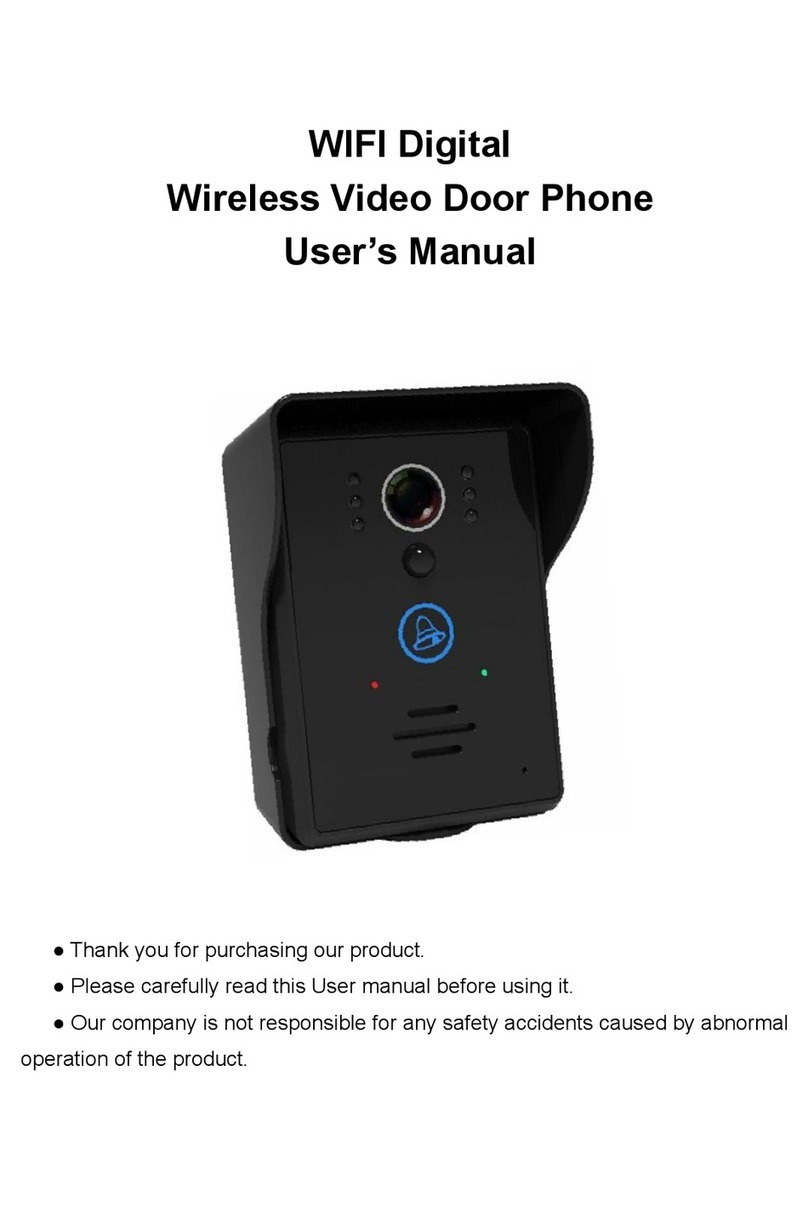
Cheer
Cheer GS-WVD708 user manual

Federal Signal Corporation
Federal Signal Corporation AD-26P Installation and maintenance manual
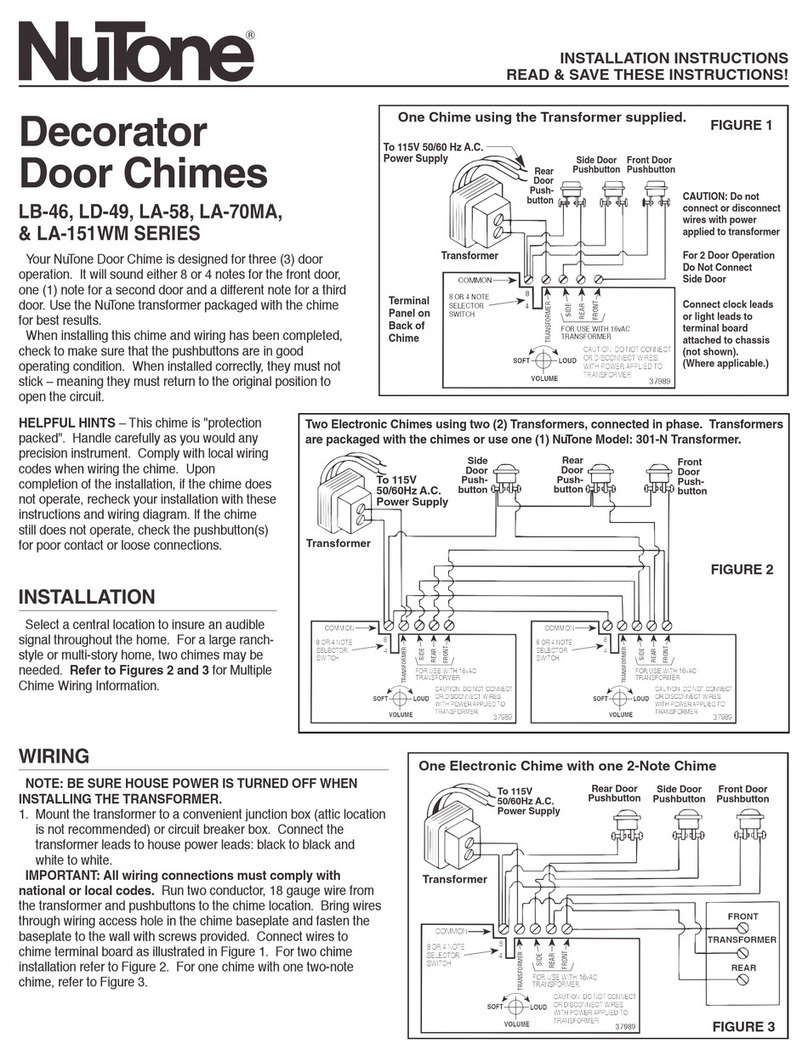
NuTone
NuTone LA-151WM Series installation instructions