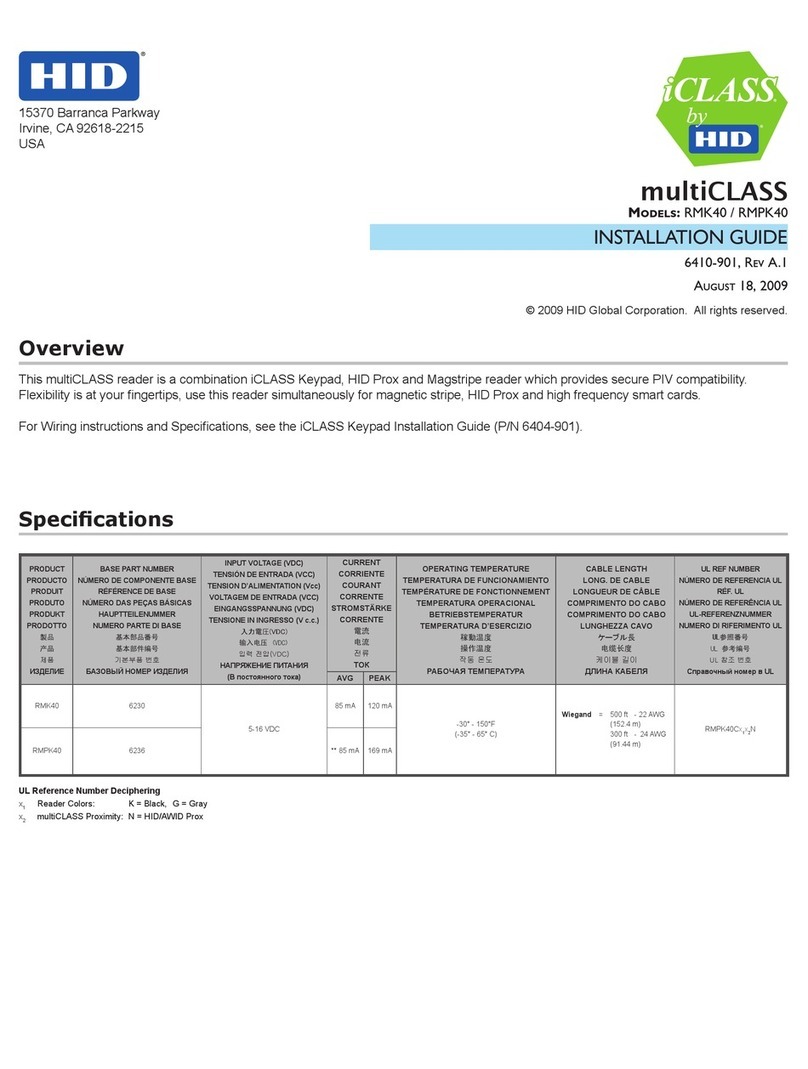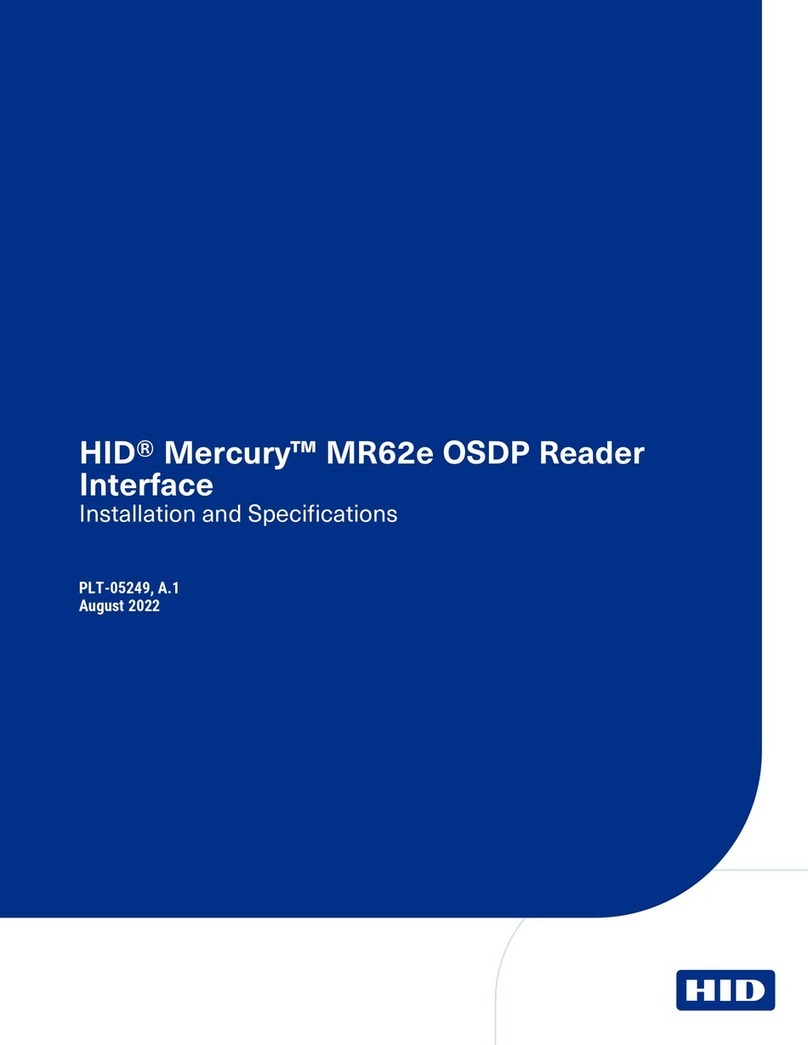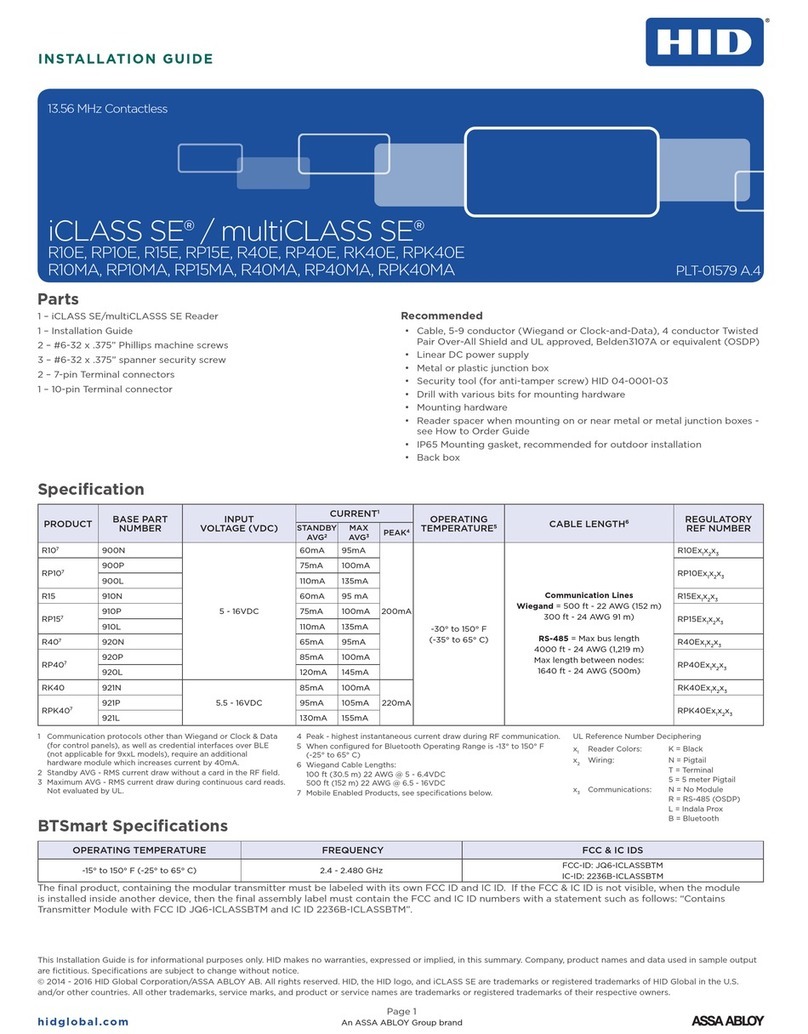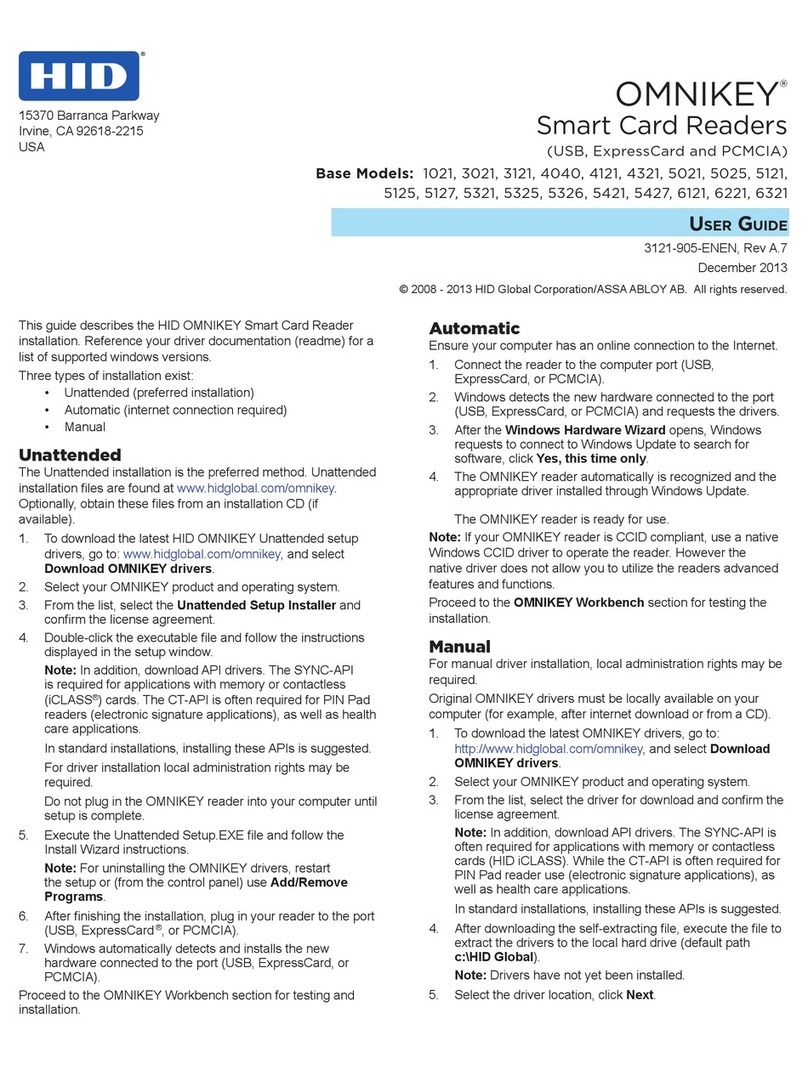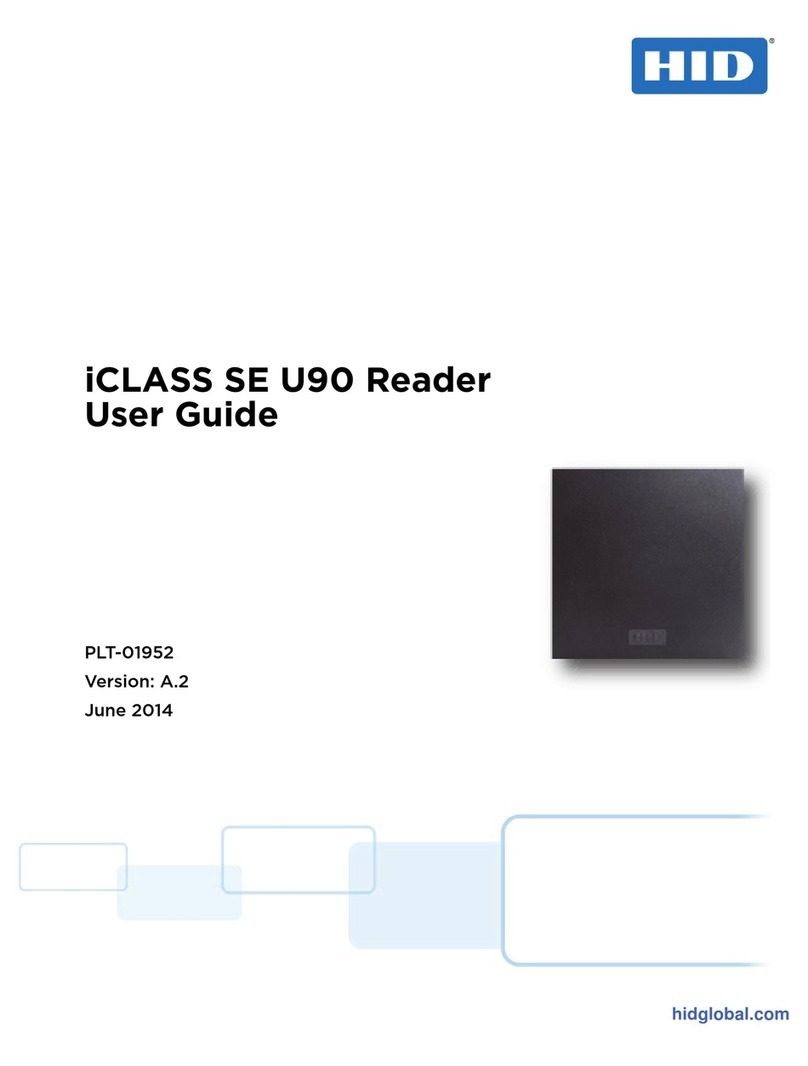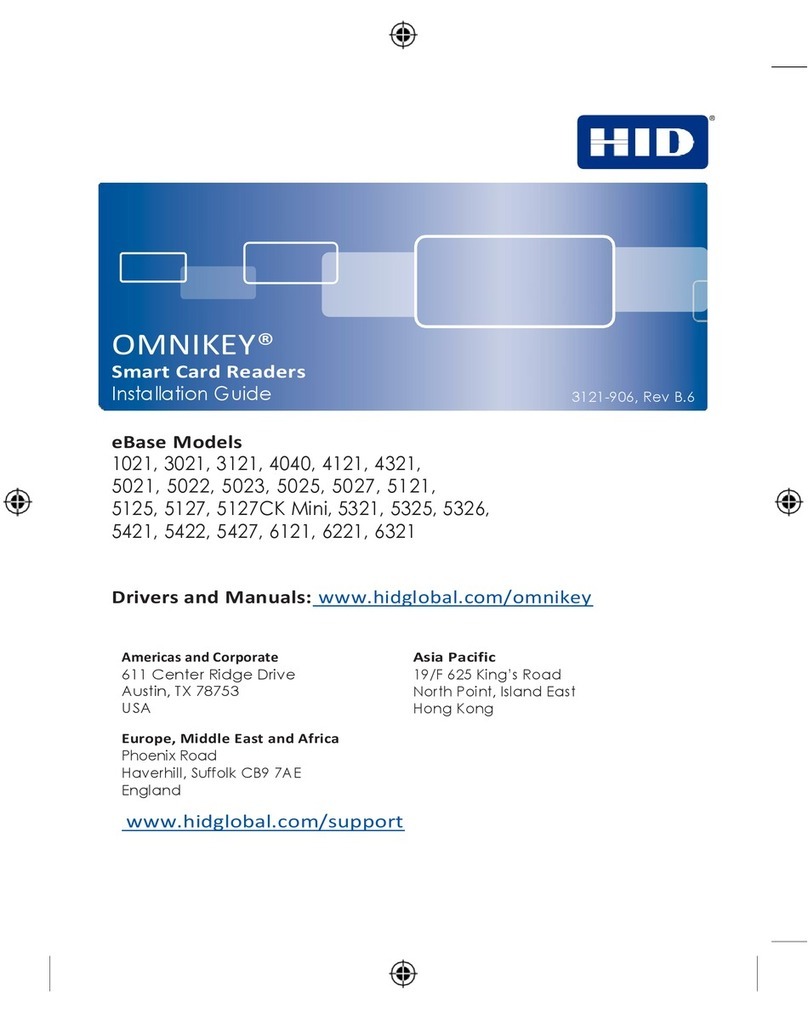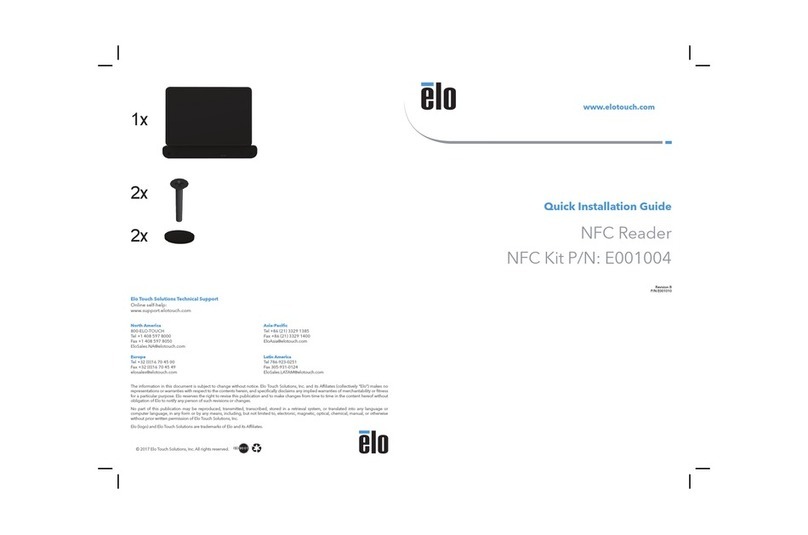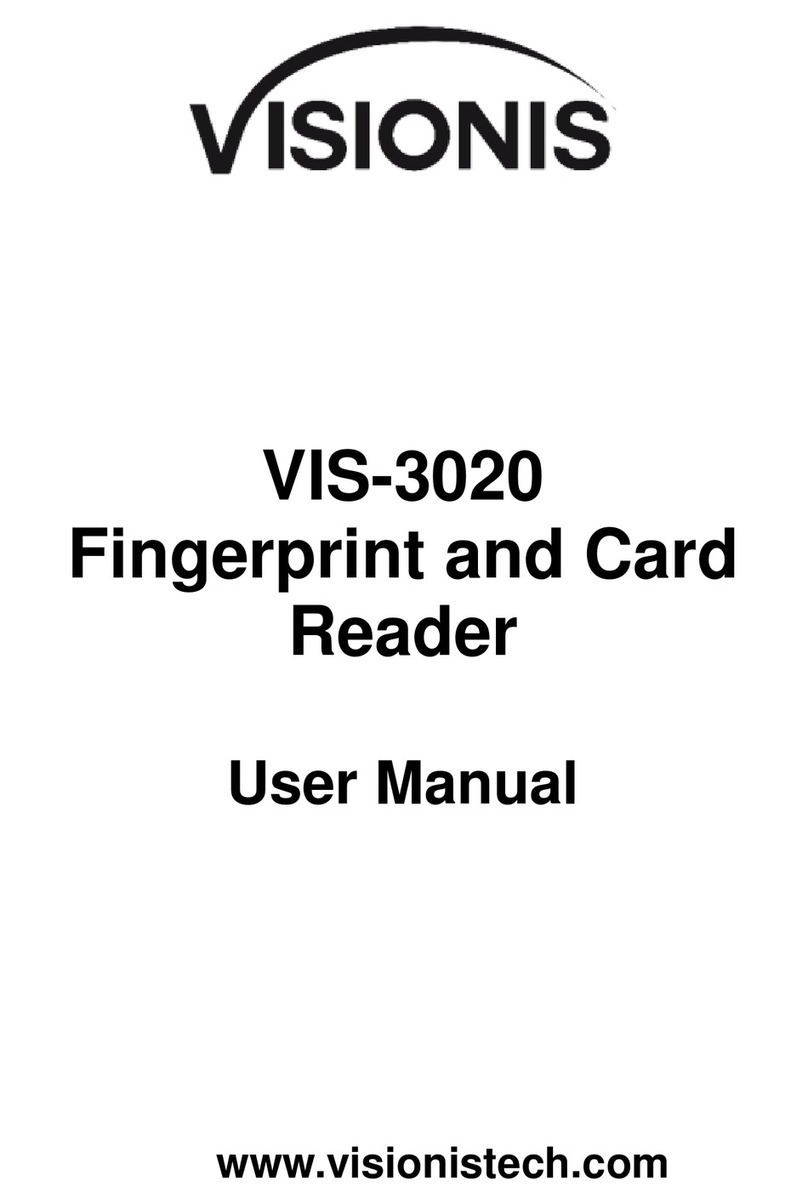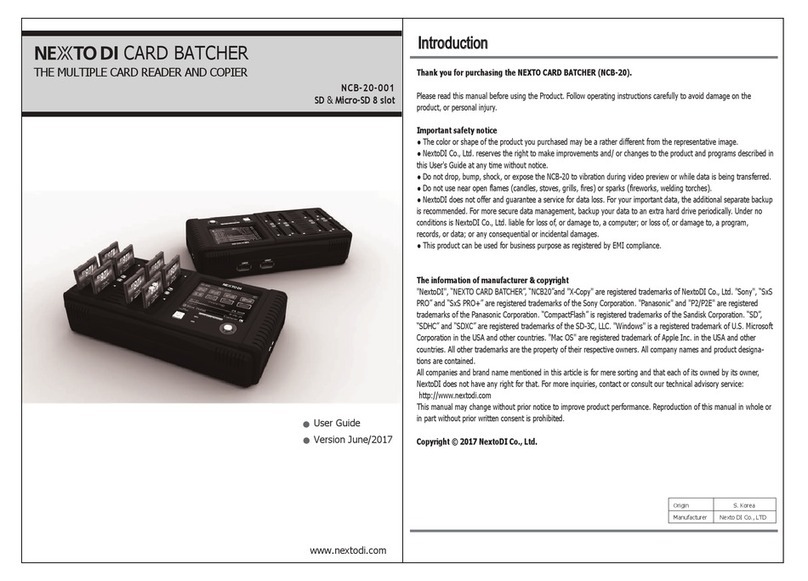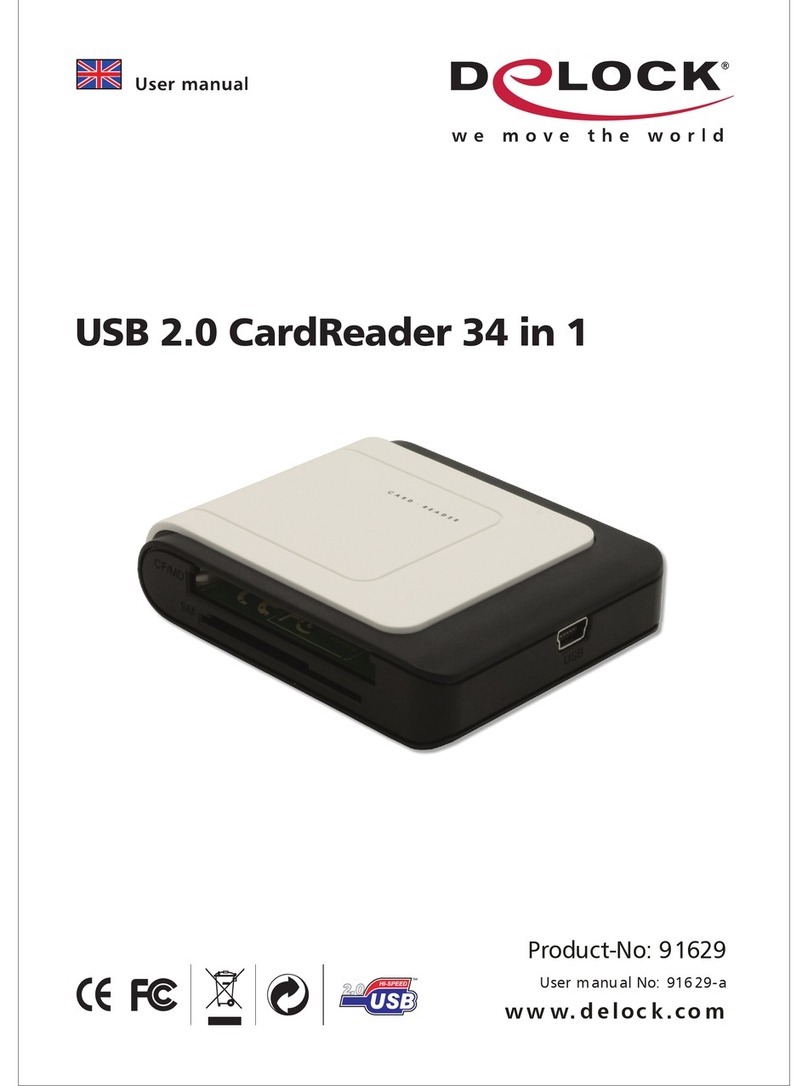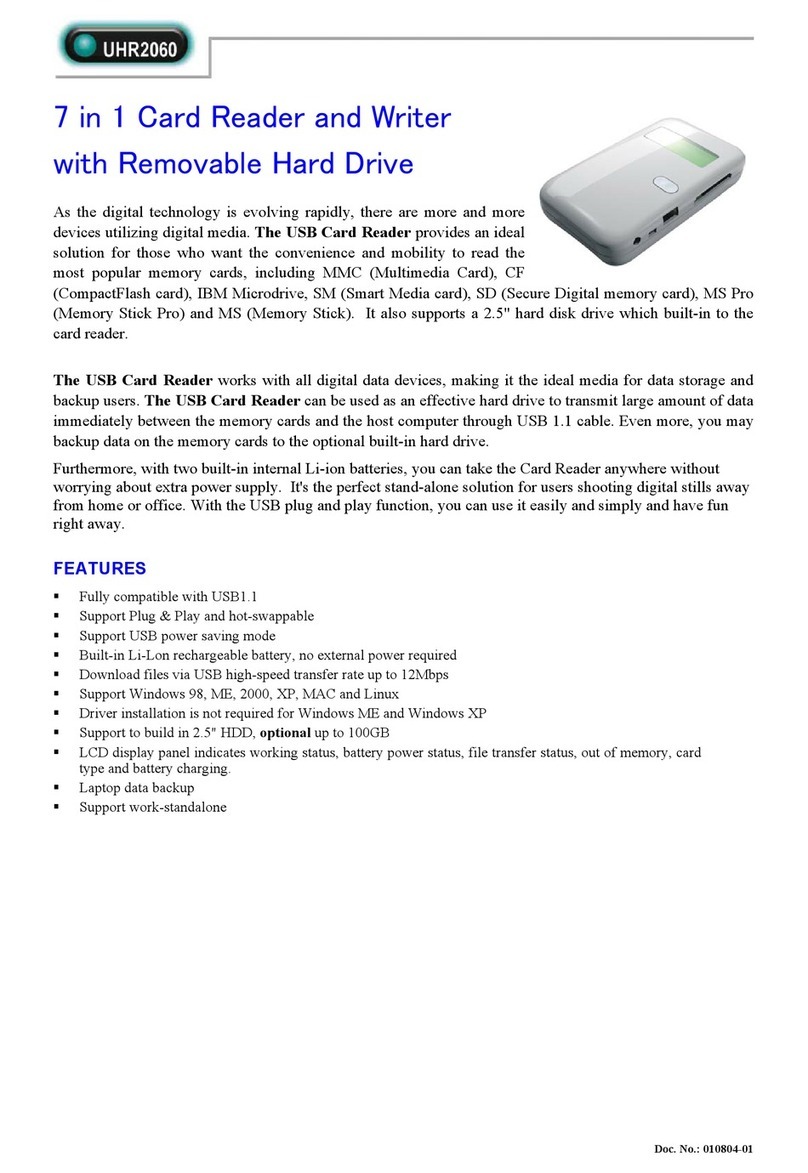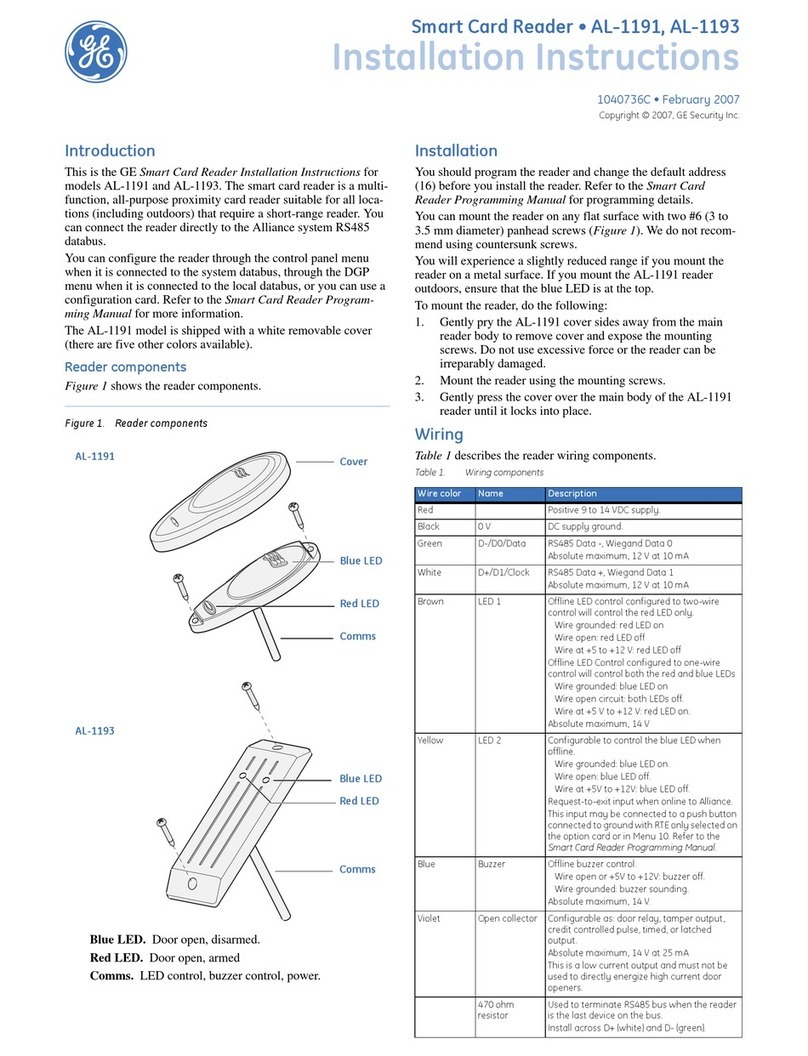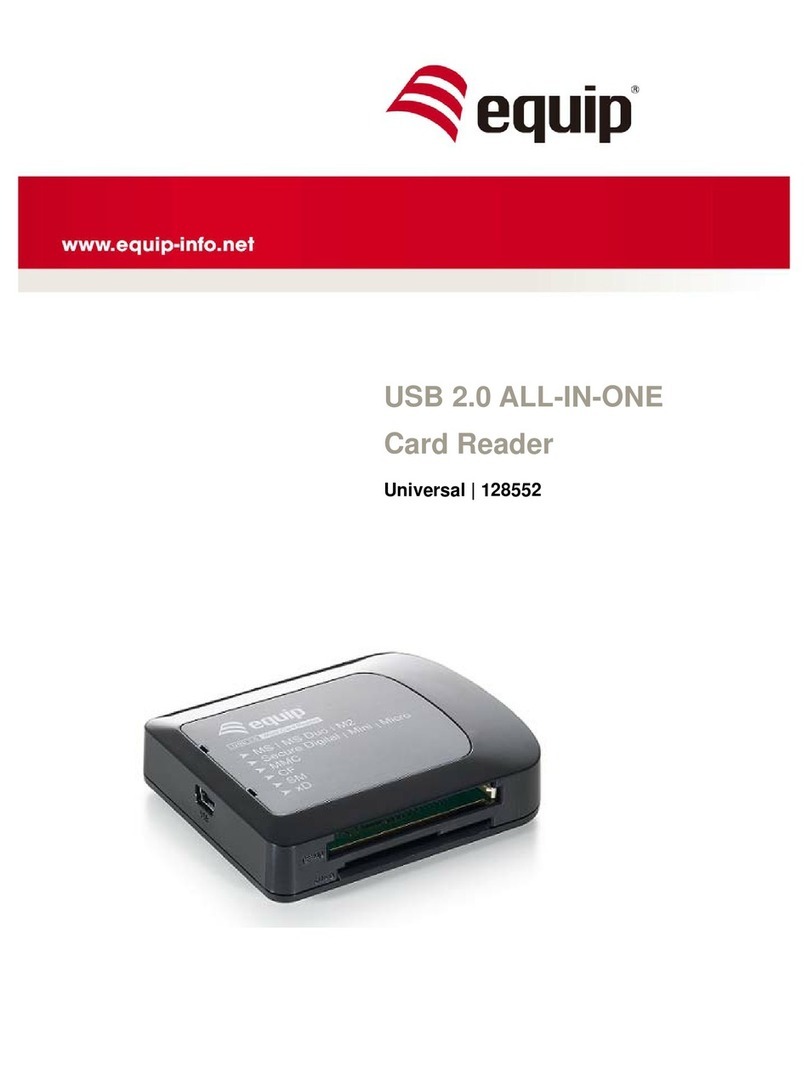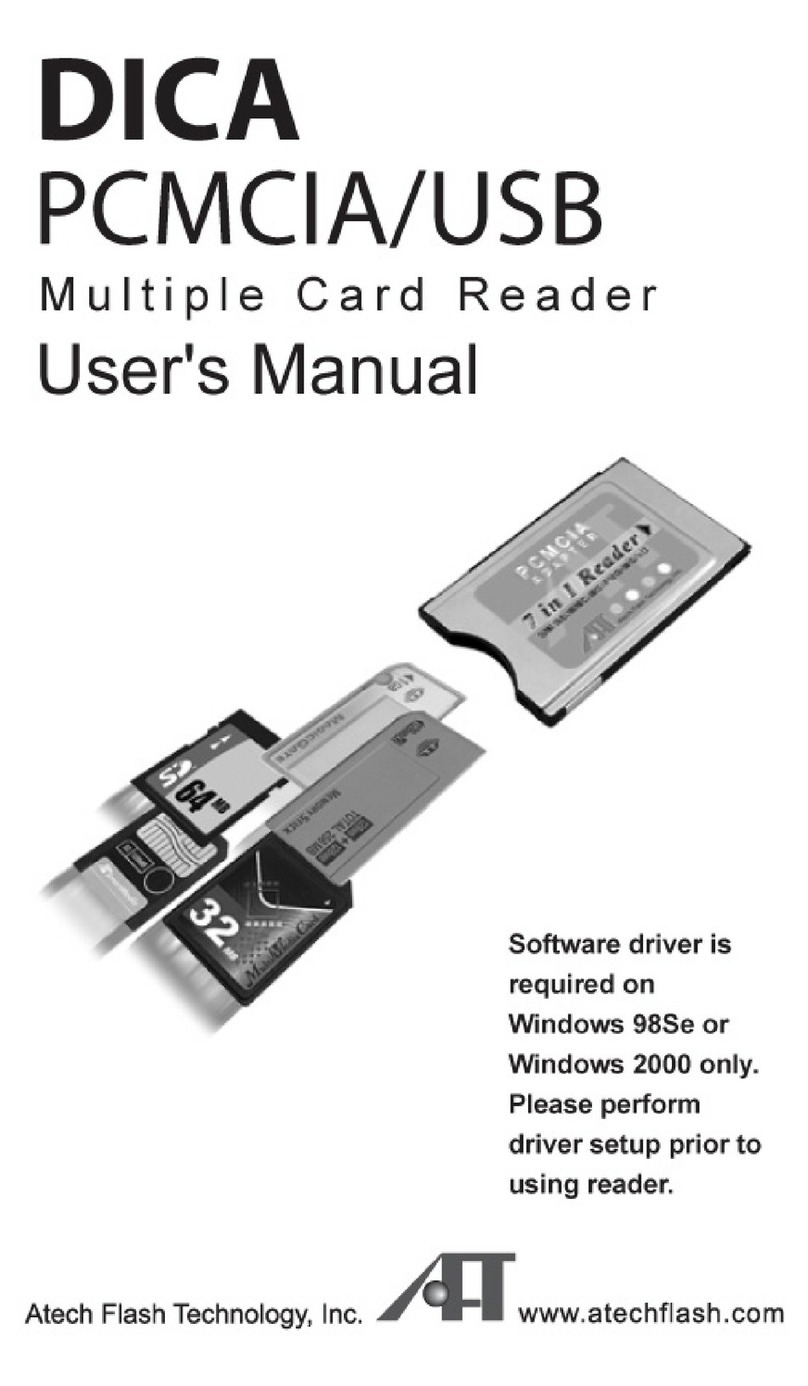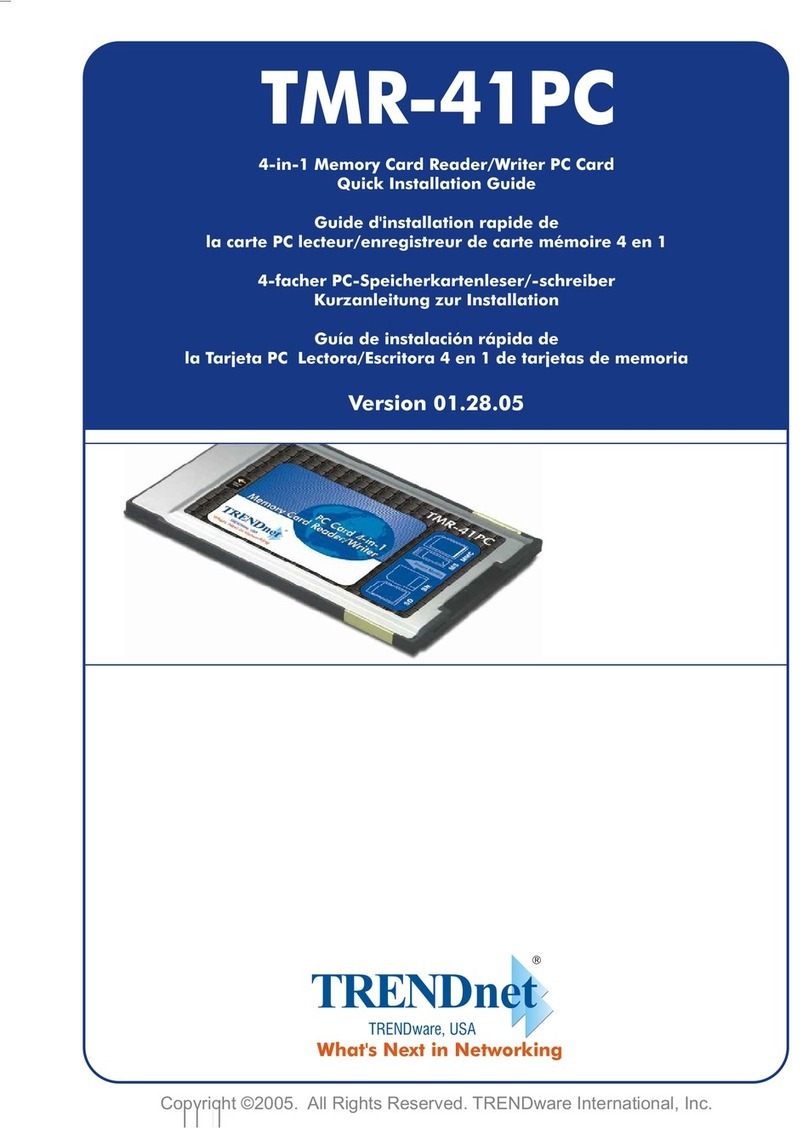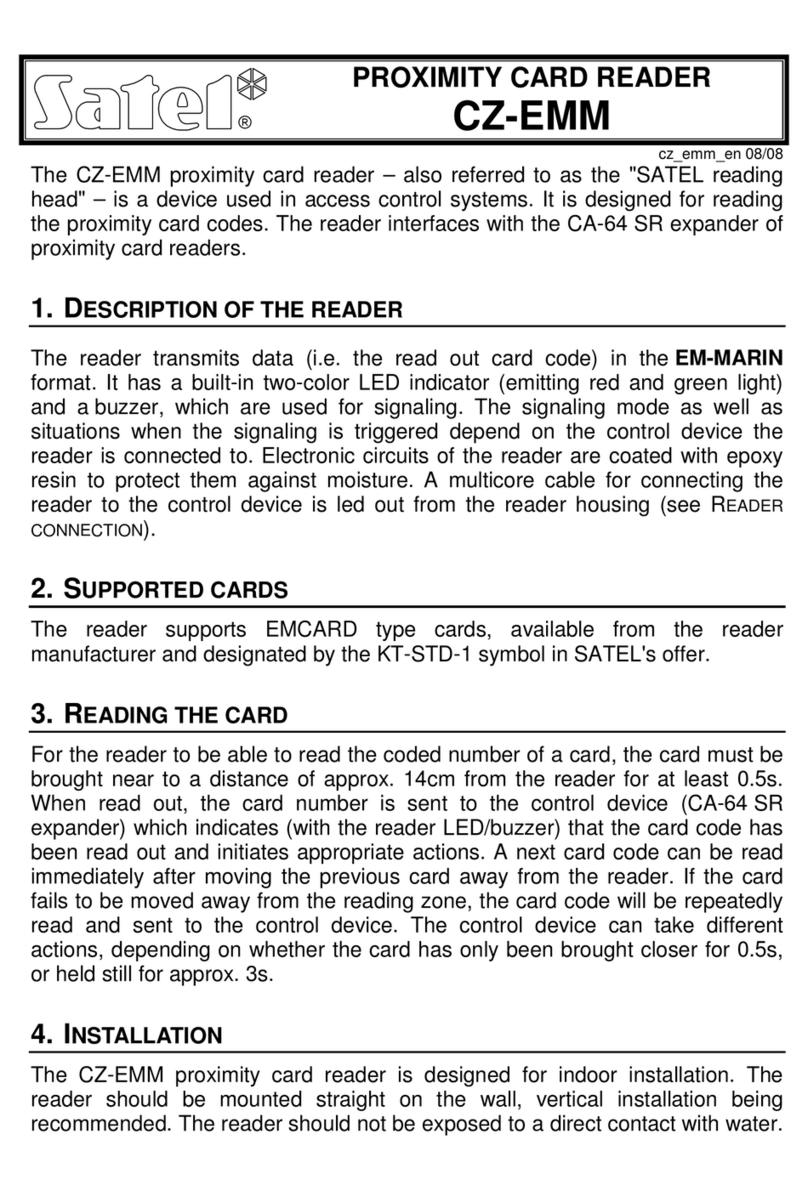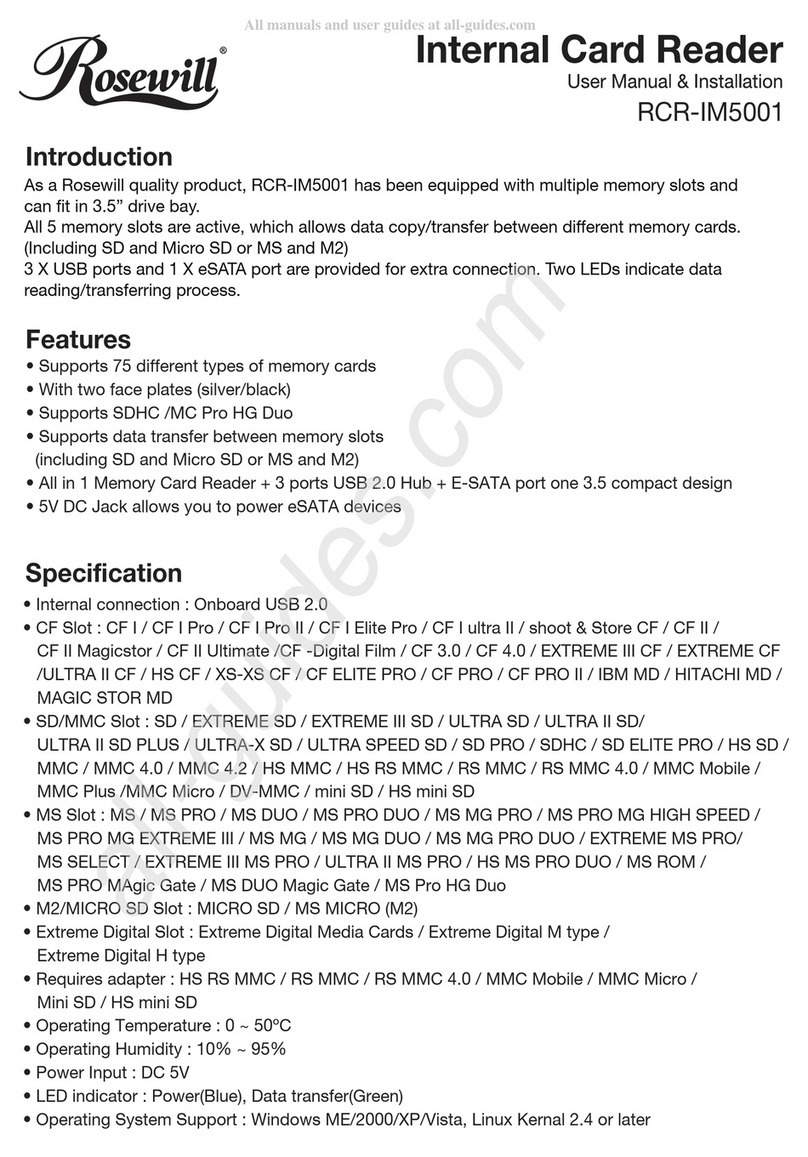EdgeReader and EdgePlus Installation Part No. 82000-901
2.1.2 Use
The following provides information on how to access and use the Discovery Client.
Note: The computer operating the Discovery Client must be within the same subnet (IP address range)
as the Edge devices.
1. Enable Edge devices on the network
2. Click Start > Programs > VertX Tool Box > Discovery GUI to access the Discovery Client
3. Displayed is a list of Edge devices attached to the network. If there is more than one Edge
device listed, the Edge devices can be identified using the MAC Address label on the unit
4. If unsure of an Edge devices physical location click Blink ON to start the Comm LED blinking
on the Edge device. Note the name on the button will change to Blink OFF. When verification
of the Edge device is complete, click Blink OFF
5. Click Configure Unit to open the Basic Configuration page of that Edge device
6. Go to
Step 1 Configure, page 6
2.2 Virtual Port
Contact an Edge device by directly connecting the computer to the Edge device using an Ethernet
cable. By default, every Edge device is configured to respond to a fixed address: 169.254.242.121.
1. Ensure you are running a Windows 2000 or XP computer
2. Disconnect your Windows computer from its hub or network
3. Connect the Windows computer to the Edge device with an Ethernet cable
®Start button, click Start > Run
4 Using the Windows
5. Enter ipconfig /renew -- wait for DHCP to timeout (approximately 60 sec). The computer will
acquire a 169.254.x.x address
6. Access a web browser and enter 169.254.242.121 into the Address field. The Edge device is
now accessible through this Virtual Port
Step 3 Configure
This section describes the communications configuration that enables the Edge device to
communicate with the host software.
There are three methods of communication possible on an Edge device:
•Dynamic Host Configuration Protocol (DHCP) TCP/IP Addressing
•Static TCP/IP Addressing (see Configuration Checklist, page 14 for a list of criterion needed for a
Static TCP/IP configuration)
•Modem (see
Configuration Checklist, page 14 for a list of criterion needed for a modem
configuration)
3.1 Edge Device Communications
The Edge device communications configuration is provided through a browser-based application called
the Configuration GUI (Graphic User Interface).
Access a web browser and enter the Edge devices IP Address into the Address field.
April 2007 Page 6 of 14
© 2007 HID Global Corporation. All rights reserved.