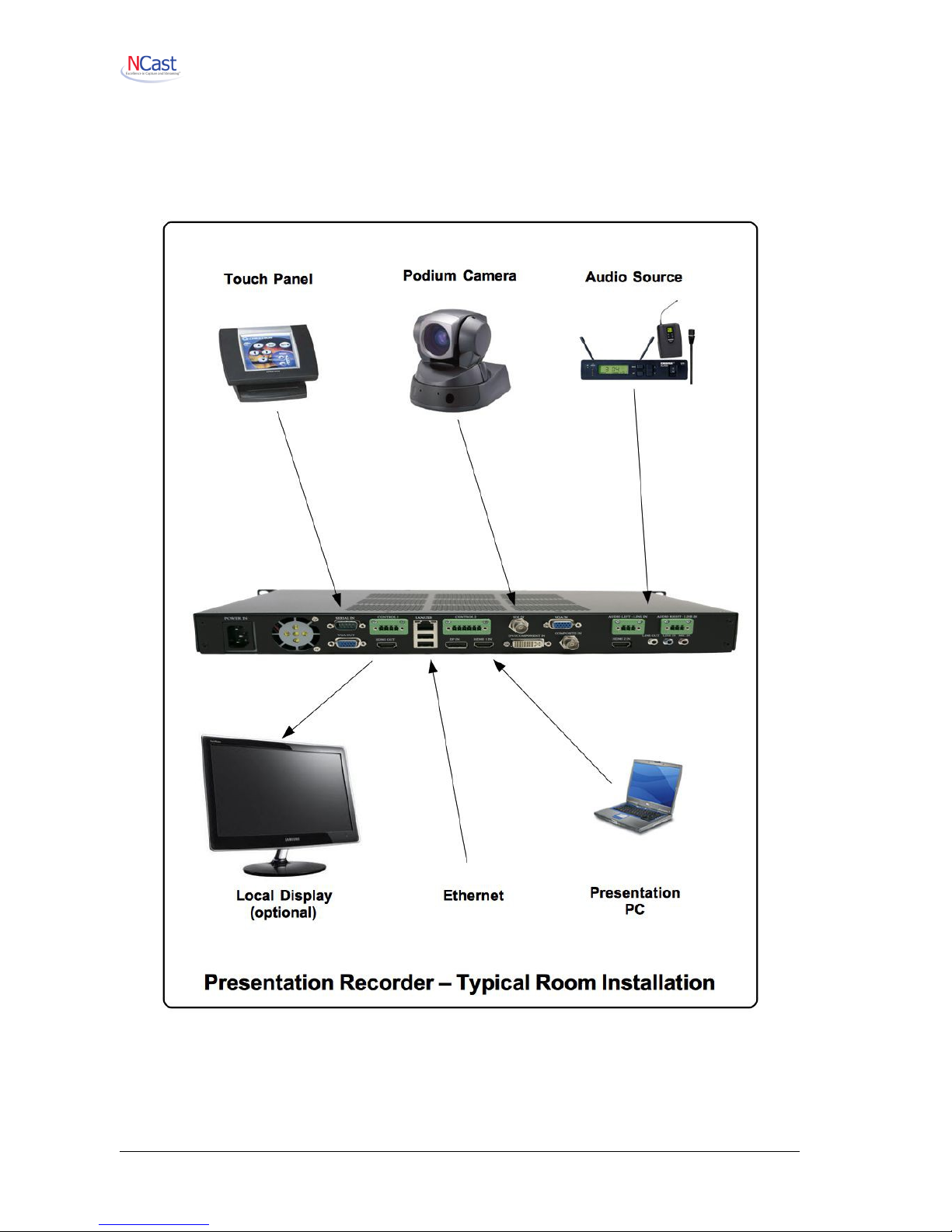NCast Presentation Recorder Reference Manual
Table of Contents
1. Introduction............................................................................................................................................. 6
1.1. Purpose............................................................................................................................................ 6
1.2. Document Overview......................................................................................................................... 6
1.3. Presentation Recorders – Hydra......................................................................................................6
1.4. Presentation Recorders – Connector Options..................................................................................6
1.5. Presentation Recorder – Phoenix Balanced Audio Connectors Wiring............................................7
1.6. Presentation Recorder – Control 1 Connector Wiring......................................................................7
1.7. Presentation Recorder – Control 2 Connector Wiring......................................................................8
1.8. Presentation Recorder – Installation................................................................................................
2. Quick Start............................................................................................................................................ 10
2.1. Startup............................................................................................................................................ 10
2.2. Dual Streaming and Recording......................................................................................................11
2.3. Presentation Recorder Modes of Operation...................................................................................13
3. Quick Start Configuration and Setup....................................................................................................15
3.1. Quick Start Page Organization....................................................................................................... 15
3.2. Channel Selection.......................................................................................................................... 16
3.3. Source Selection............................................................................................................................ 17
3.4. Streaming Start/Stop...................................................................................................................... 1
3.5. Recording....................................................................................................................................... 1
3.6. Status Bar...................................................................................................................................... 20
3.7. Control Icons.................................................................................................................................. 20
4. The Channel Table............................................................................................................................... 22
4.1. Channel Settings............................................................................................................................ 22
4.2. Edit Channel – General.................................................................................................................. 23
4.3. Edit Channel – Frame Size............................................................................................................ 25
4.4. Edit Channel – Layout.................................................................................................................... 26
4.5. Edit Channel – Profile.................................................................................................................... 2
4.6. Edit Channel – Customized Profile Settings...................................................................................30
4.7. Edit Channel – Network.................................................................................................................. 32
4.8. Edit Channel – RTMP Streaming................................................................................................... 34
4. . Edit Channel – Recording.............................................................................................................. 35
4.10. Edit Channel – Upload................................................................................................................. 38
4.11. Edit Channel – Notifications.........................................................................................................44
5. Archives................................................................................................................................................ 46
5.1. Archive Settings............................................................................................................................. 46
6. Configuration........................................................................................................................................ 50
6.1. Personal......................................................................................................................................... 50
6.2. Time............................................................................................................................................... 51
6.3. Network.......................................................................................................................................... 52
6.4. Web................................................................................................................................................ 56
6.5. Display........................................................................................................................................... 57
6.6. Telnet Settings............................................................................................................................... 58
6.7. Scheduler....................................................................................................................................... 5
6.8. Presentation Server....................................................................................................................... 64
6. . Notifications.................................................................................................................................... 65
6.10. Custom......................................................................................................................................... 67
7. Status................................................................................................................................................... 70
7.1. System........................................................................................................................................... 70
7.2. Network.......................................................................................................................................... 70
7.3. Event Logs..................................................................................................................................... 71
7.4. Serial logs...................................................................................................................................... 71
8. Sources................................................................................................................................................ 73
8.1. Video.............................................................................................................................................. 73
8.2. Dual Input....................................................................................................................................... 74
NCast Corporation Revision 1.0
Page 2