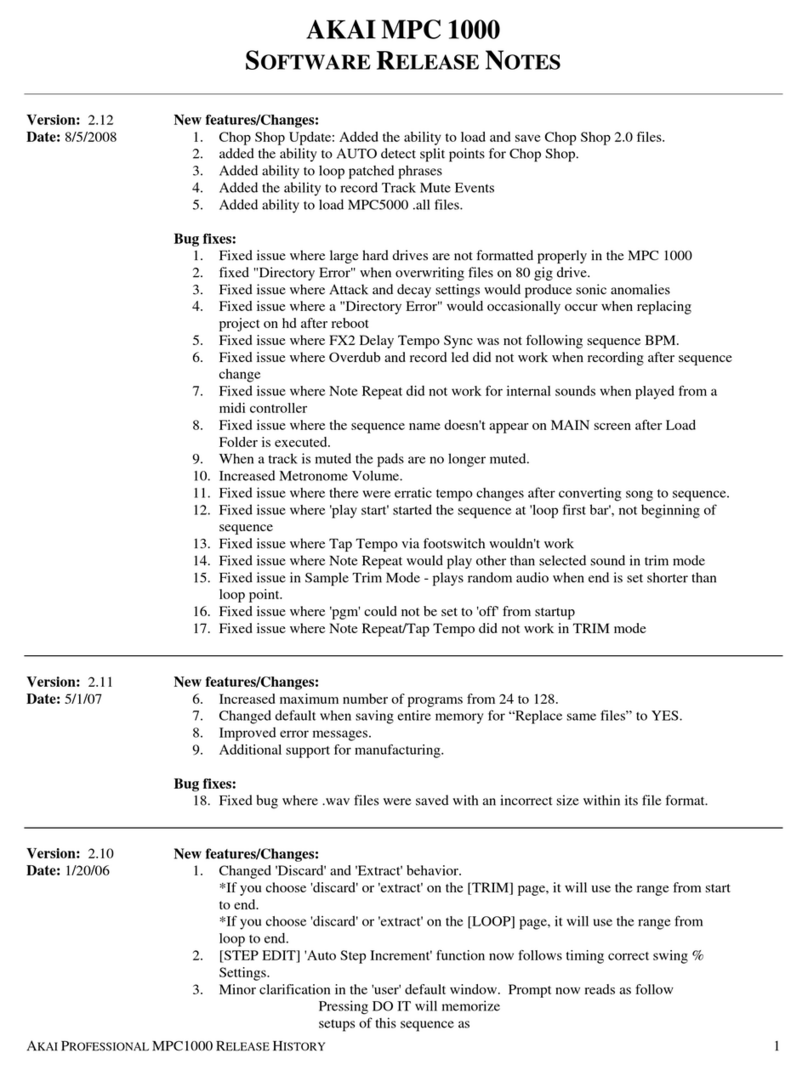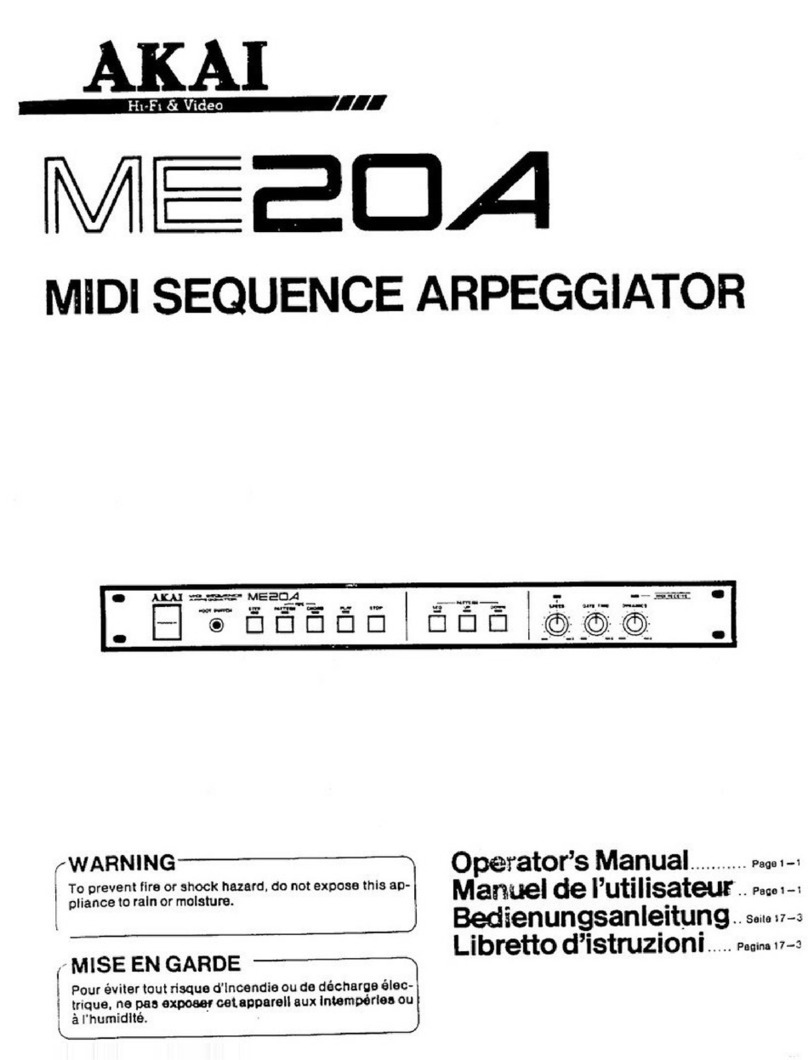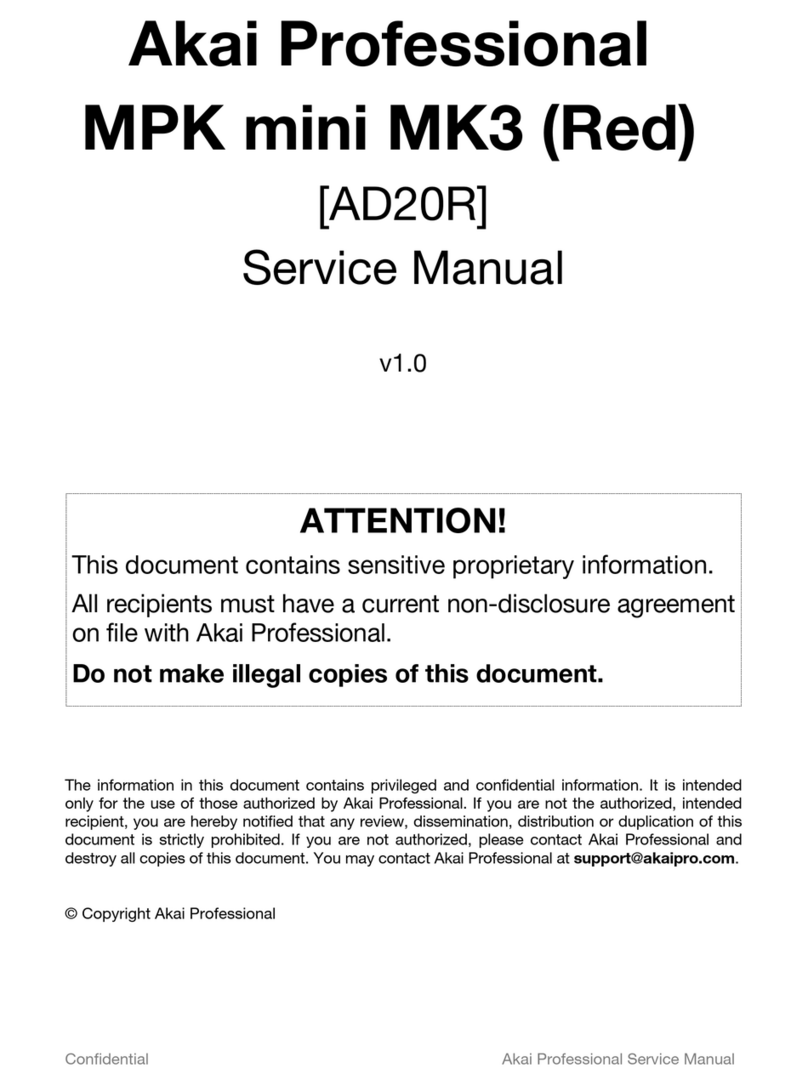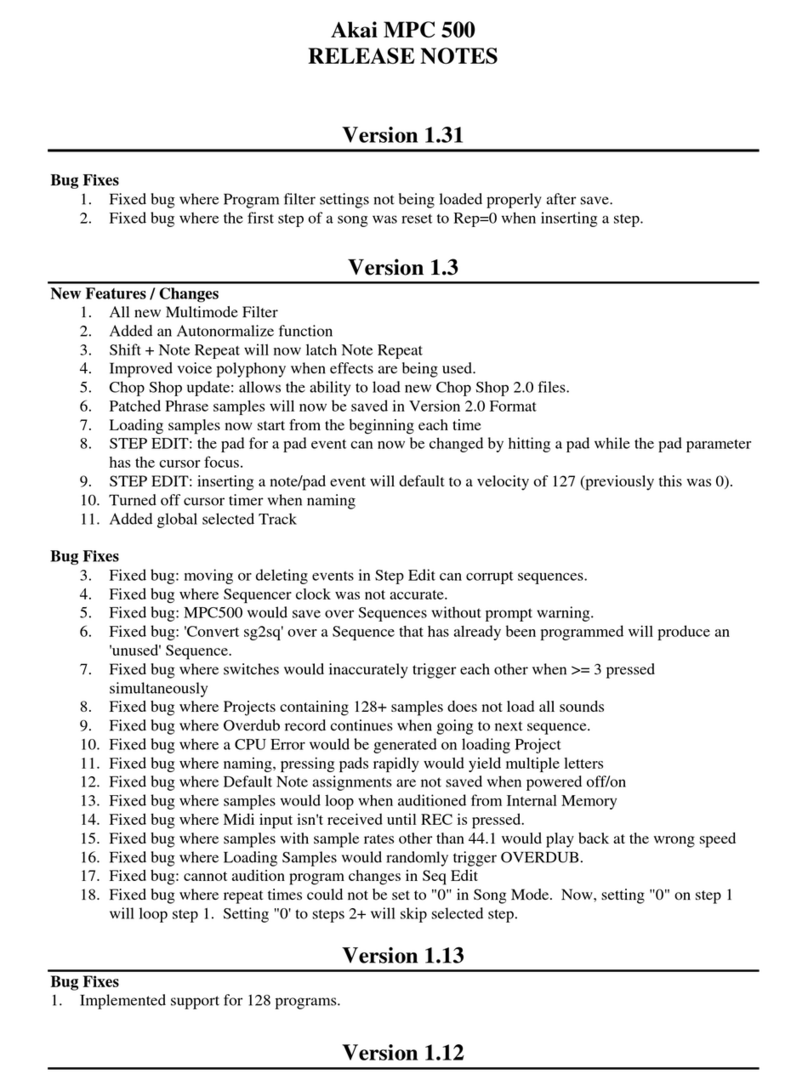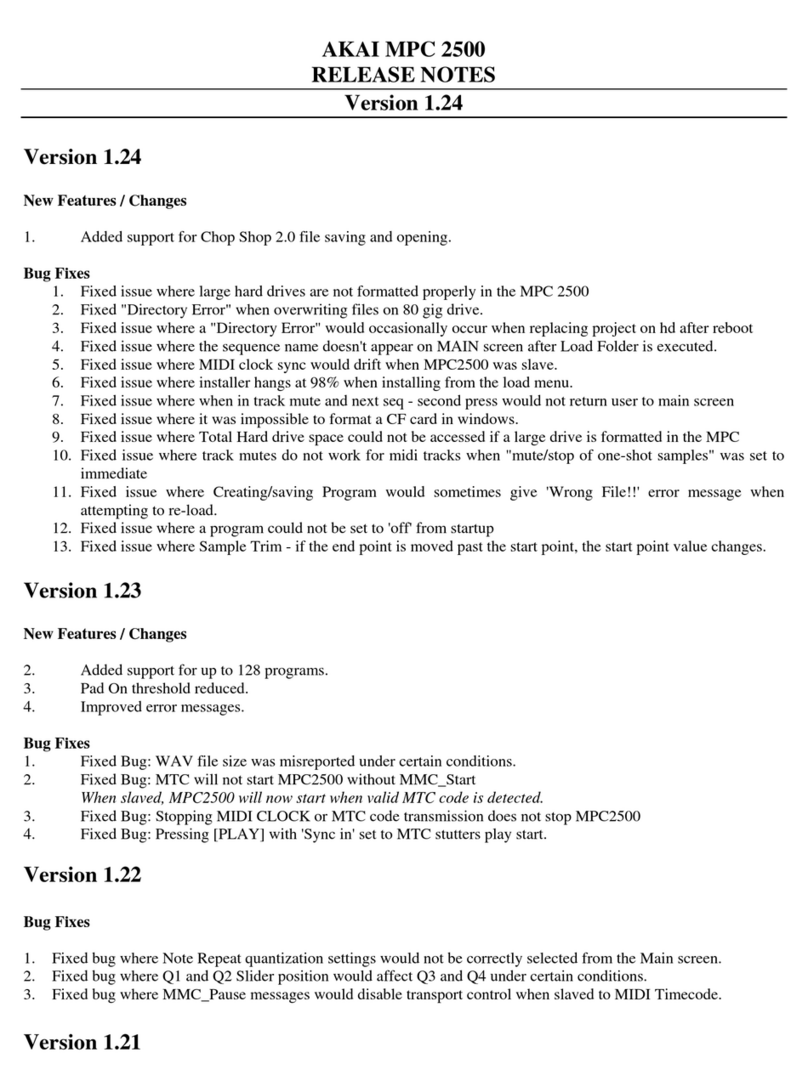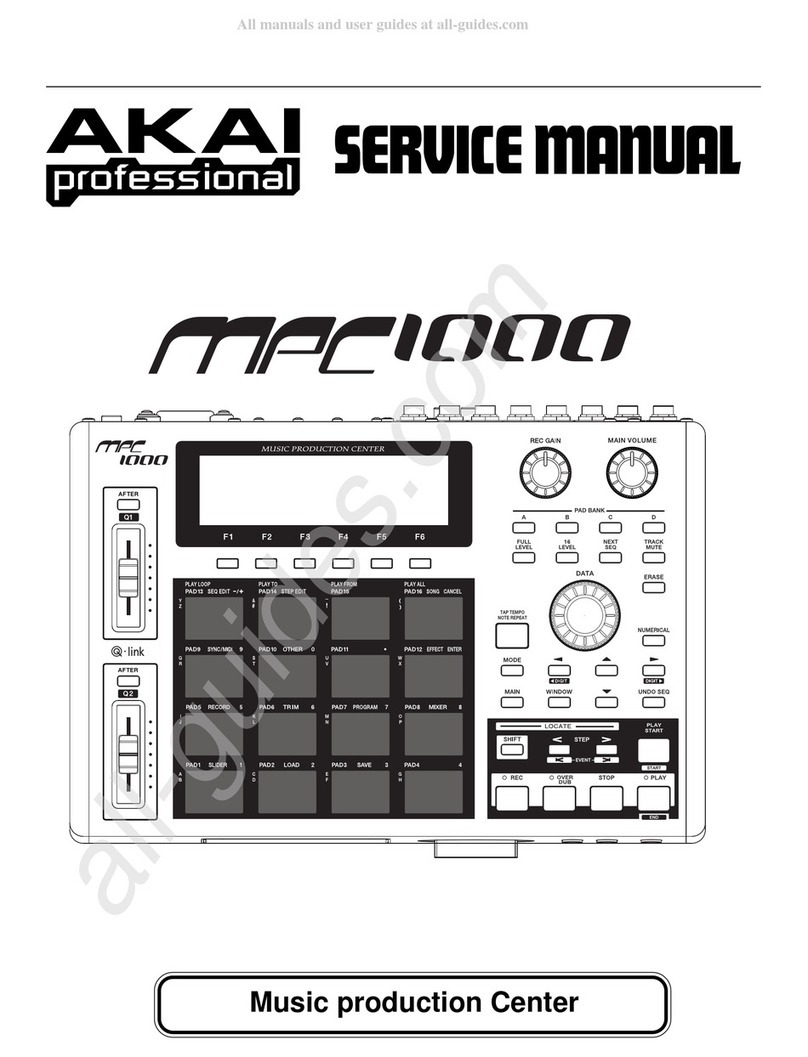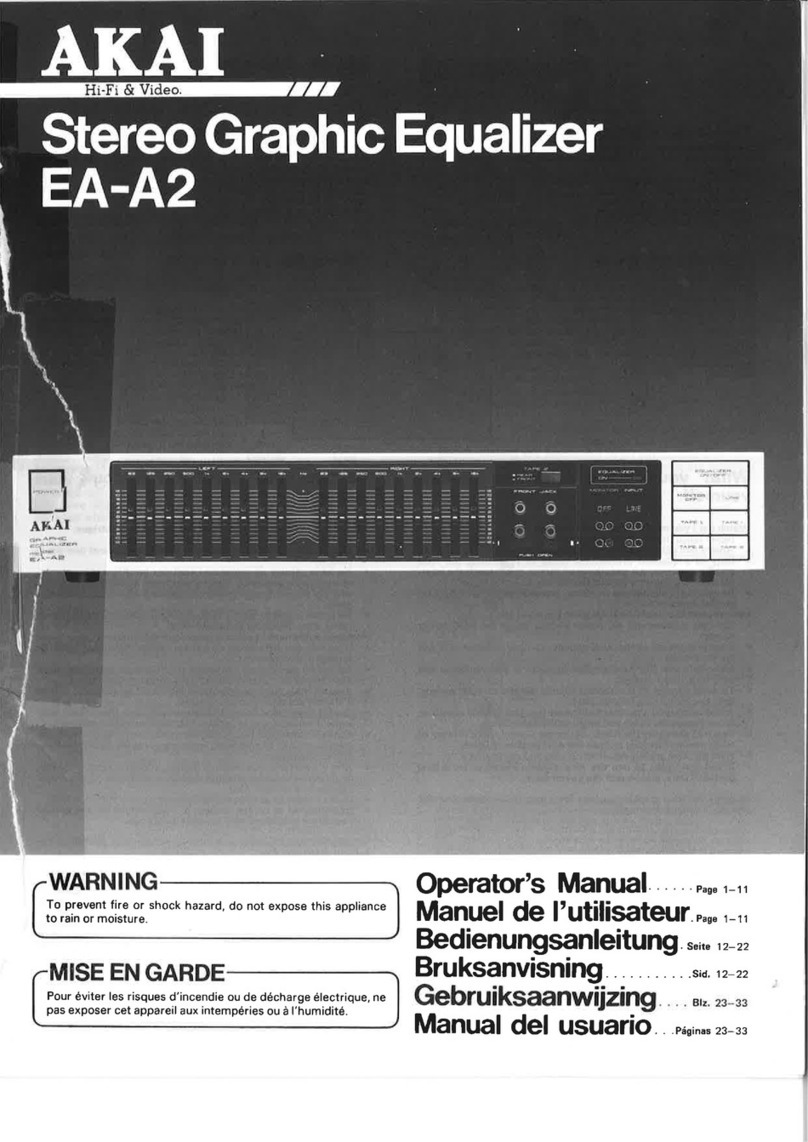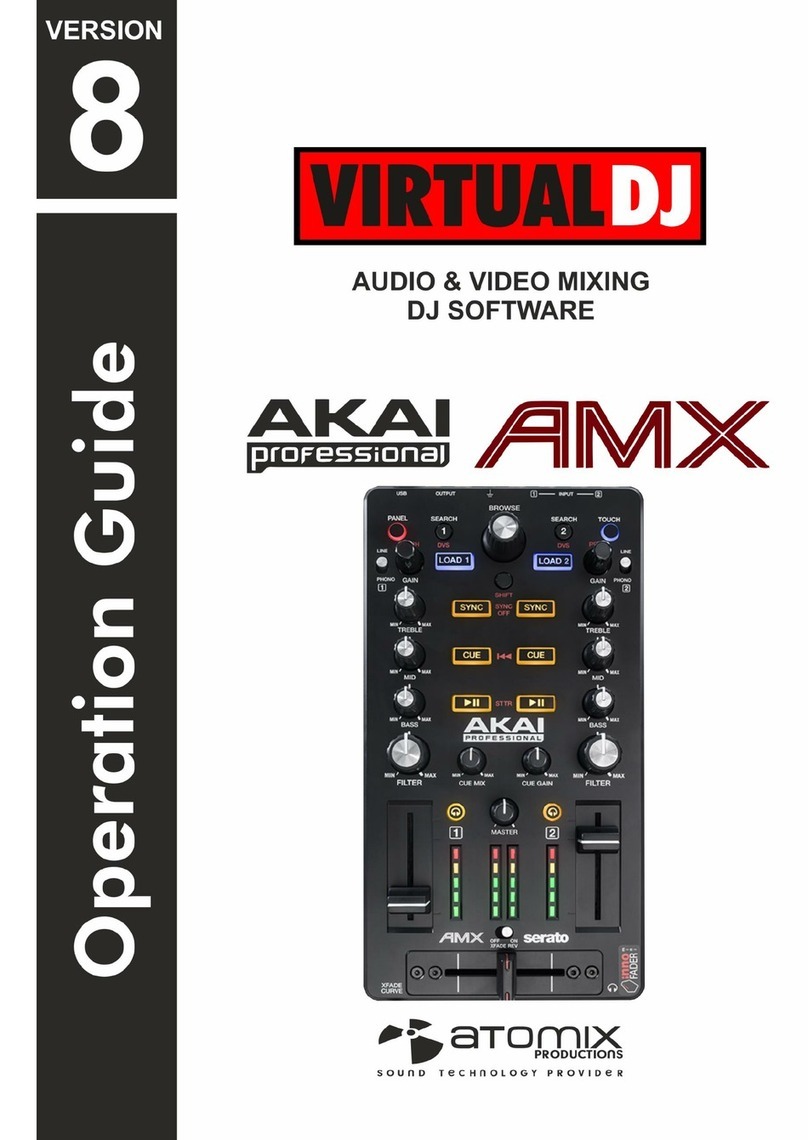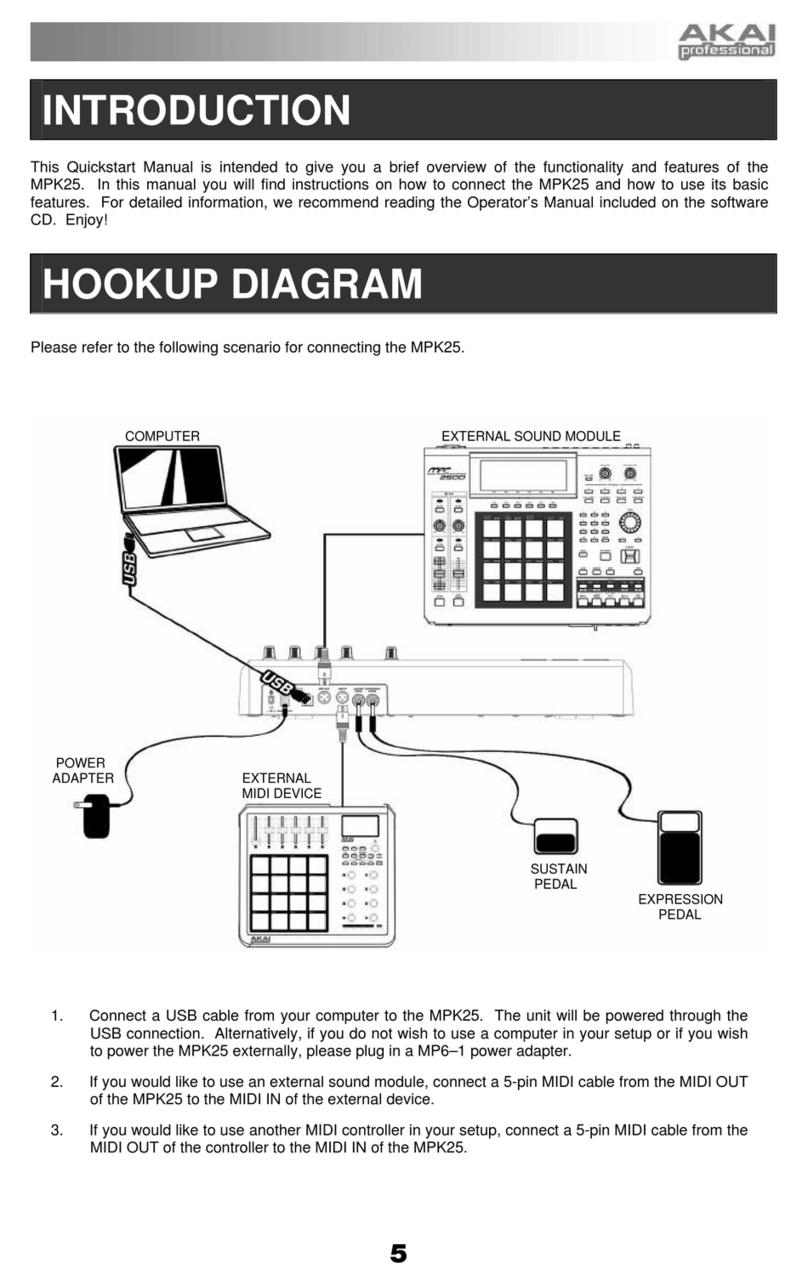DR16 V2.0 Addendum
Restore from SCSI Tape Drive
The RESTORE process will restore your backups from the SCSI Tape Drive back to the hard disk.
Restore
1) Press the SUB-MENU key followed by the 1(DISK) key in the numeric keypad then select
on the display by rotating the JOG/SHUTTLE control.
2) Press the STORE/ENT key . The message will appear in the display.
3) Select the SCSI ID number of the hard disk that is to be restored using the JOG/SHUTTLE
control and press the STORE/ENT key.
4) The message will be displayed. Select using the
JOG/SHUTTLE control.
5) Press the STORE/ENT key and the message will appear in the display. This is
the SCSI ID of the SCSI Tape Drive you are restoring from.
6) Select the SCSI ID of the SCSI Tape Drive using the JOG/SHUTTLE control then press the
STORE/ENT key to start restoring.
NOTE: If the data on the tape is not read properly for some reason, the message will
appear on the display and the restore operation is aborted.
Restoring from multiple tapes
When restoring backups spread across several tapes, the message will appear in
the display when a tape comes to an end during the restore operation.
7) Replace the tape in the SCSI Tape Drive with the next one required.
8) Press the STORE/ENT key to continue restoring.
Press the ESCAPE key to abort the restore operation.
NOTE: When the data has been backed up over several tapes, the tapes MUST be loaded in the
same order as they were backed up. If a wrong tape is inserted, the message will
appear on the display and the restore operation will pause, allowing you to insert the correct tape.
To continue restoring, place the correct tape then press the STORE/ENT key.
Interchangeability with DD1500
The AKAI DD1500 system allows you to store several backups on a single tape, while the DR16
can store only one backup. Further, the title of the backup made on the DR16 is always fixed as
“Backup”. This cannot be changed by the user.
If tapes with several backups originally made by the DD1500 are used, the DR16 will restore the
first backup it can find (i.e. the data stored at the beginning of the tape). Subsequent backups
that may be on the tape will be ignored and are not accessible.
Page 4