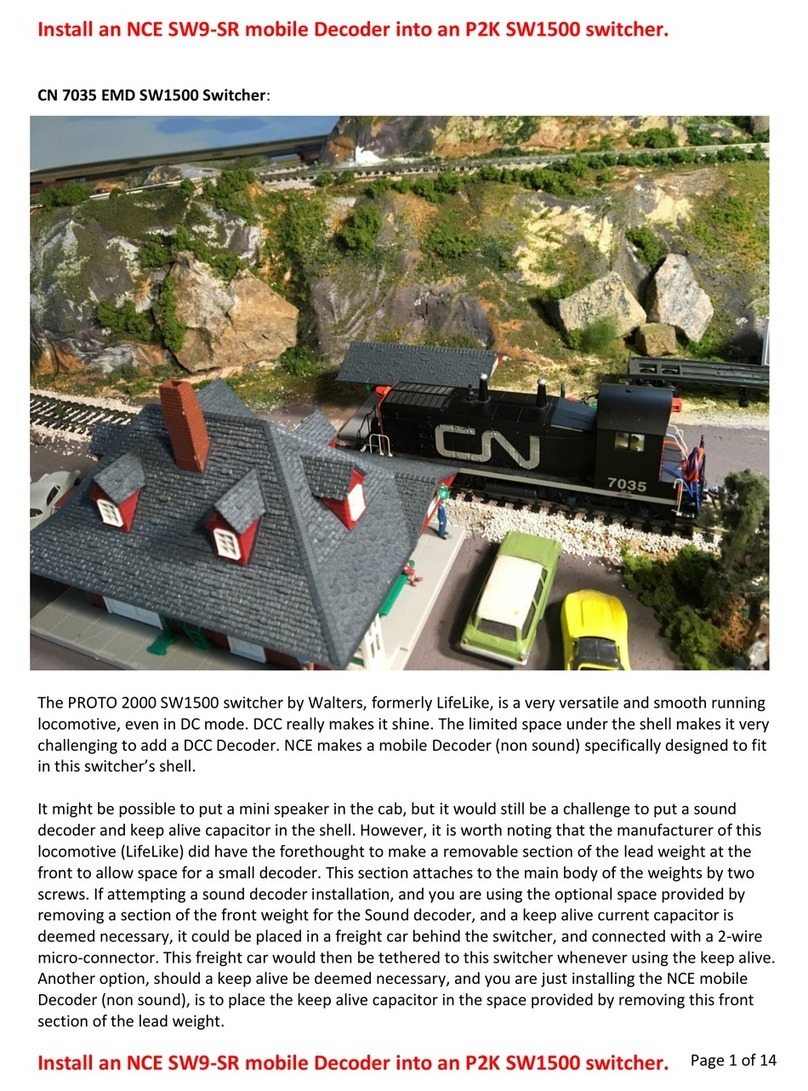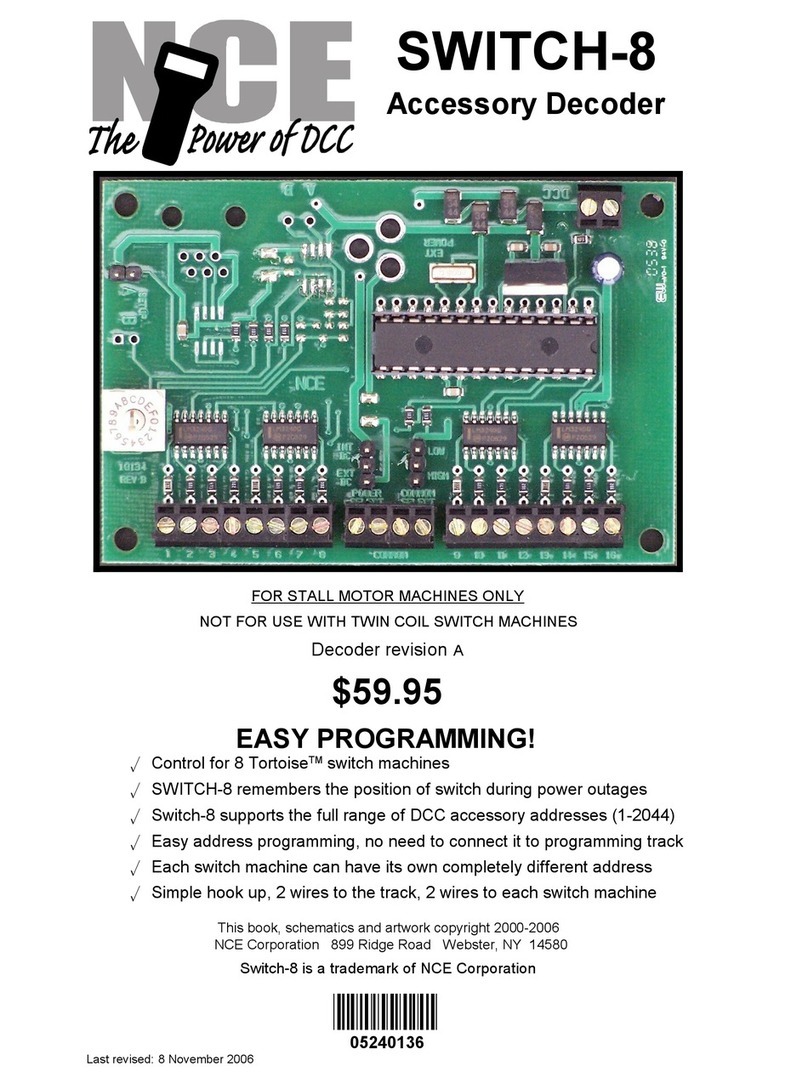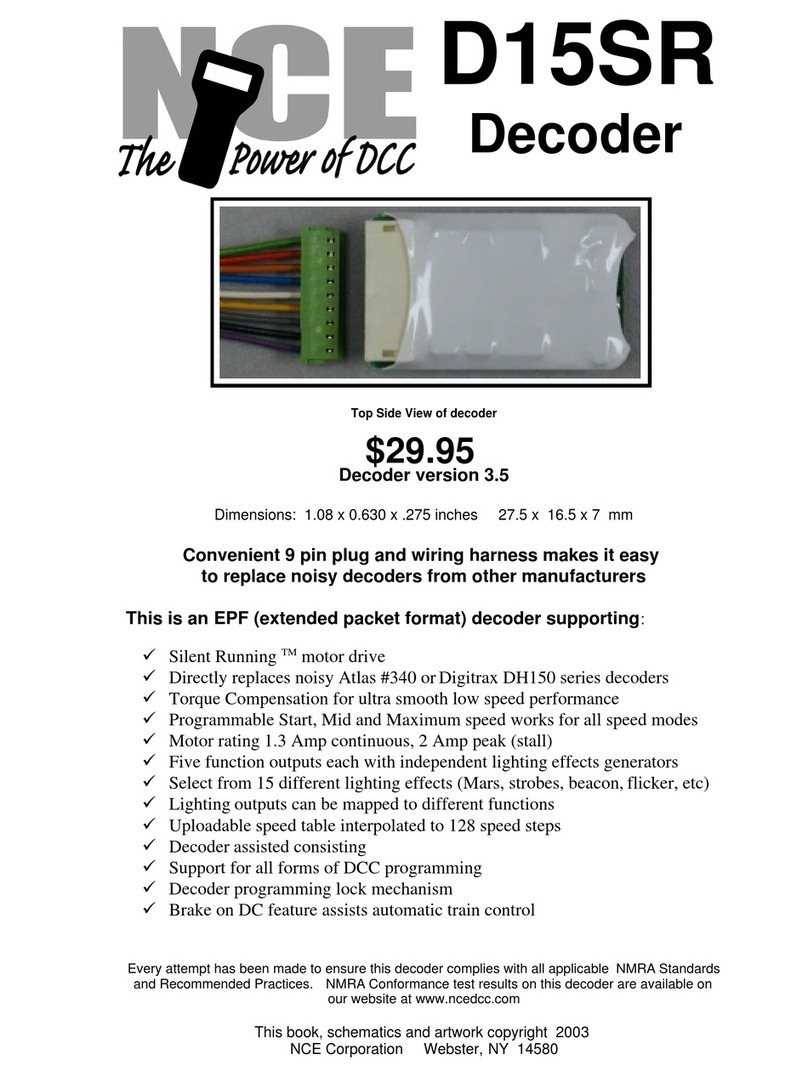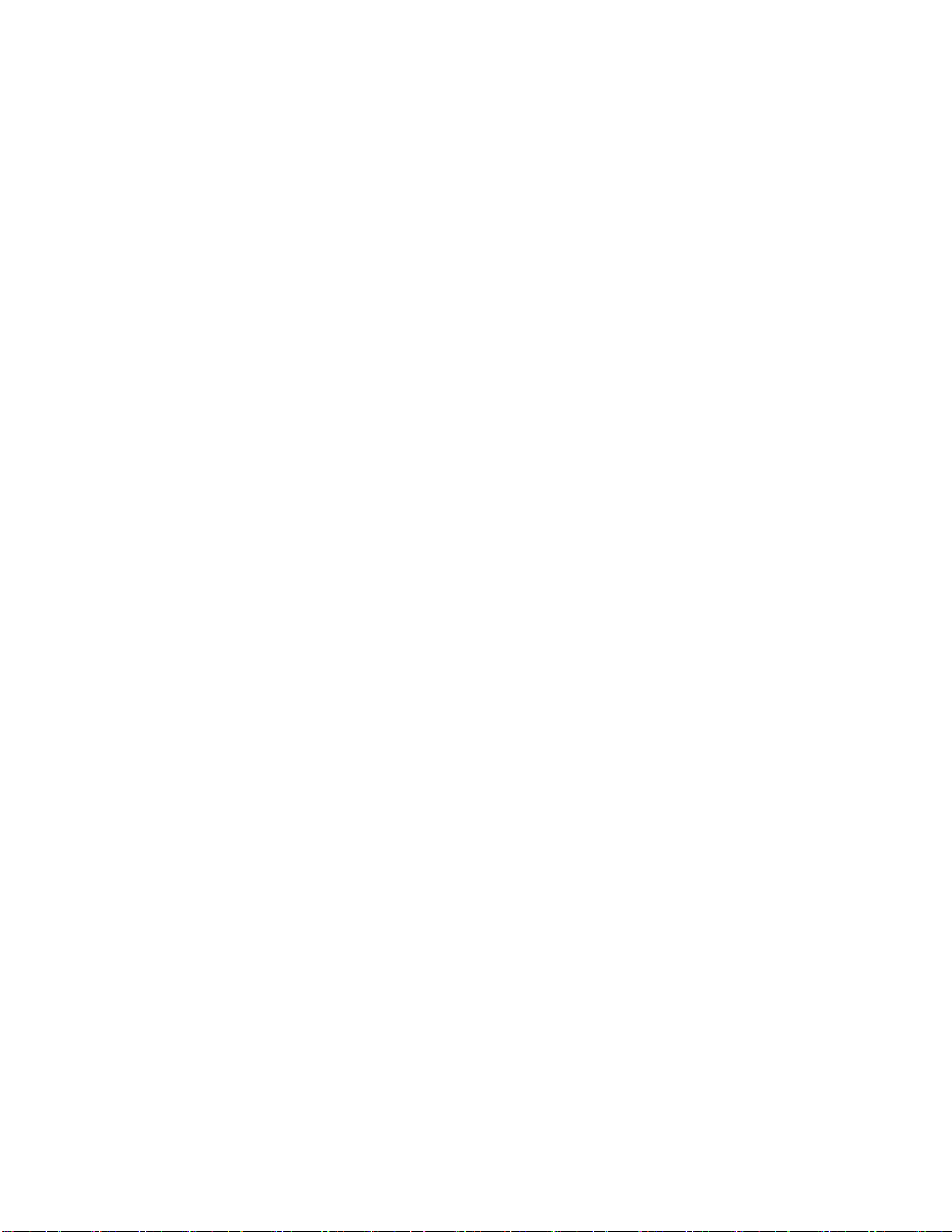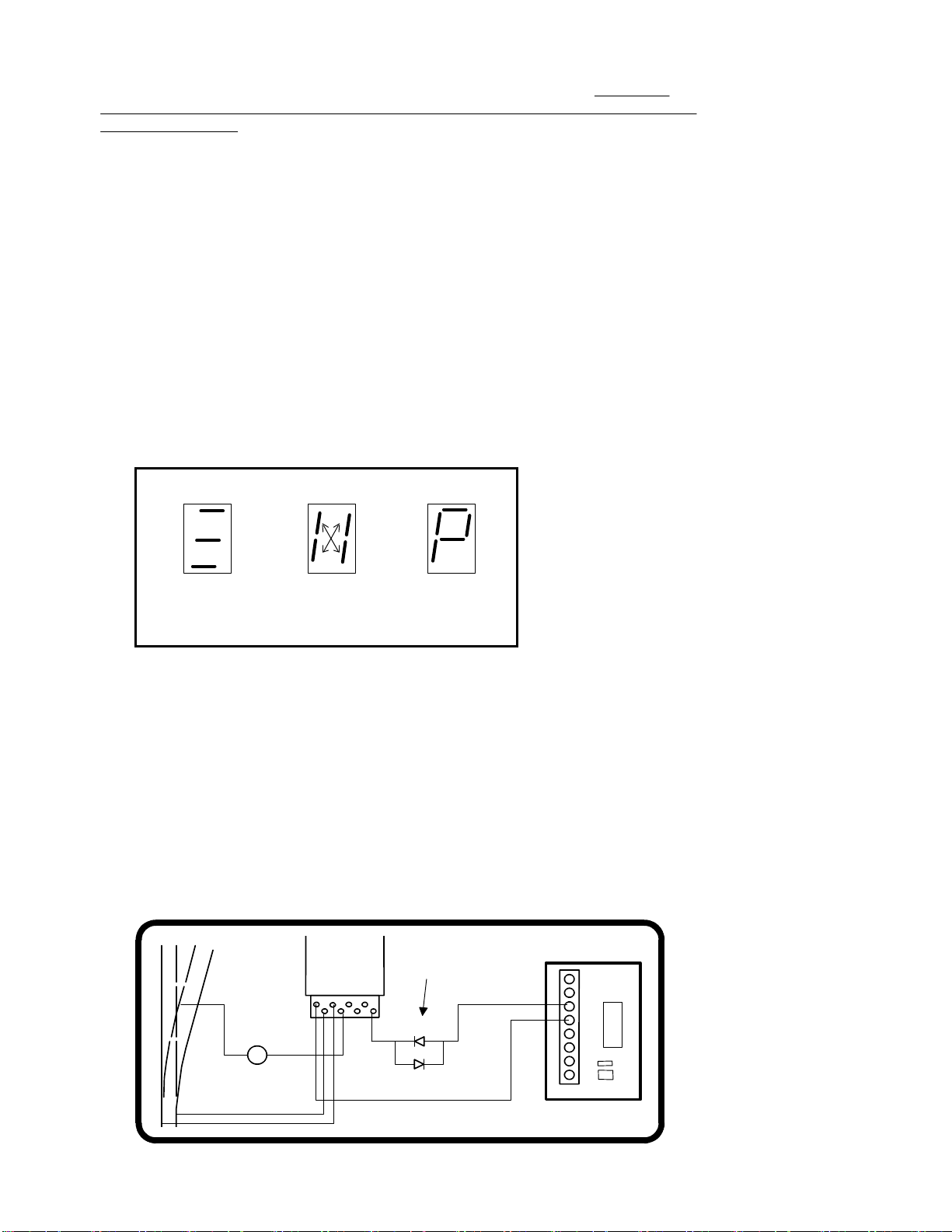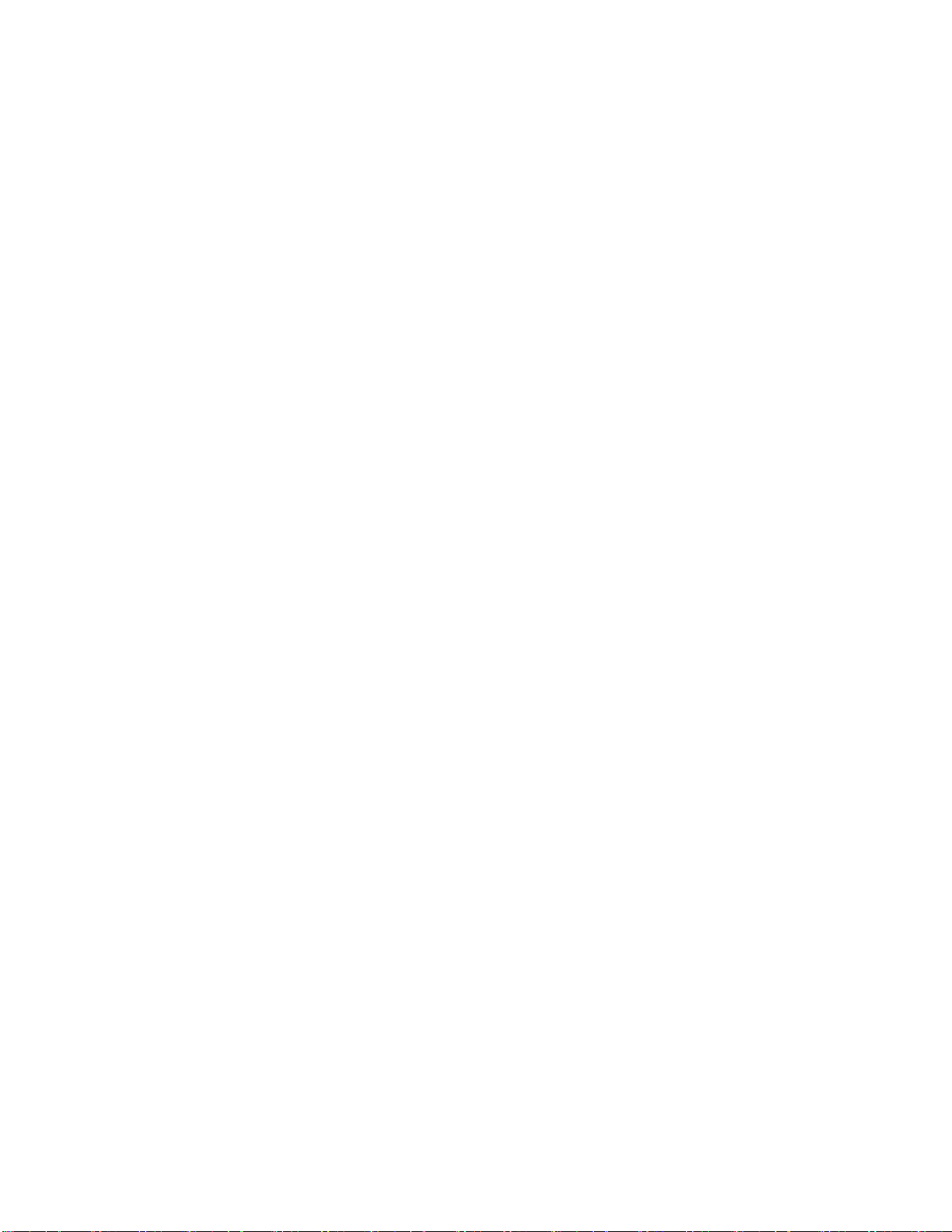Address programming:
The Switch-It cannot be programmed on your programming track. It is always
programmed while connected to the mainline track. This decoder can be programmed
by all systems that support accessory control using the procedure below.
To program an output to a new address using any DCC system:
1) Connect wires from the track to the decoder DCC terminals.
2) Make sure the Power Select Switch is set to DCC.
3) Push the SELECT OUTPUT button until the LED corresponding to the output
lights.
4) Push the PROGRAM OUTPUT button (notice the display flashes “P" now) When
the display is flashing you have one minute to complete the next step or the
decoder will exit programming mode.
5)
Use your DCC system to select and operate the switch (see above).
6)
The decoder will accept that switch address as its new address and begin
showing its new address on the address display. It will show the address one
digit at a time in sequence.
You may confirm the address for any output at any time by pressing the OUTPUT
SELECT button until the appropriate output LED lights. The address for that output will be
displayed.
Setting other options in the Switch-It-Mk2:
Use Accessory OPs mode programming (“PROG” followed by “7” on NCE systems).
If you have an entry level system that does not support Accessory OPs mode
programming follow the instructions on the back page for setting CVs with Loco Ops.
For CV561 through CV568 use the accessory address for the corresponding output
number. For all other CVs use the accessory address programmed for output 1.
Reversing the polarity of an output:
Each of the outputs can have its polarity reversed by programming a CV for that output.
The programming commands for changing the polarity must be directed to Accessory
address of the respective output number. For example, if output 1 is programmed to
Accessory address 226 then you need to select Ops mode programming for address
226, and then set V561 accordingly
For output #1 program CV561 to a value of 0 (default) for normal polarity, 1 for reverse.
For output #2 program CV562 to a value of 0 (default) for normal polarity, 1 for reverse.
If your DCC system does not support OPs mode programming for accessories you can
just swap the two wires to the switch machine.
Setting outputs to toggle when used with optional local control push buttons
Setting CV548 to 1 will cause pushbuttons connected to the Switch-It to “toggle” the
switch machine output. Each press of a button will alternate the switch position.
Setting CV548 = 1 enables the toggle option. CV548 = 0 disables it.
CV548 is “global” to the Switch-It Mk2, meaning it will affect all buttons connected to
the Swtich-It . (Factory default = 0) Note: V548 should be programmed via
Accessory Ops mode programming to the address of output 1 only.
Pushbutton Lockout (CV556):
On some layouts it may be desirable to disable operation of the local control
pushbuttons. Setting CV556 to a value of 1 prevents operation of all the decoder
outputs by the optional Button Board pushbuttons. Setting CV556 to 0 enables
operation of these buttons. You can disable or enable ALL decoders on the layout at
the same time by using the accessory decoder broadcast address of 2044 when
programming CV556. CV556 is “global” to the Switch-It Mk2, meaning it will lockout all
button inputs from the button board. (Factory default = 0) Note: V556 should be
programmed via Accessory Ops mode programming to the address of output 1 only.
Last revised: 16 September 2014 Copyright 2014 NCE Corp Page4