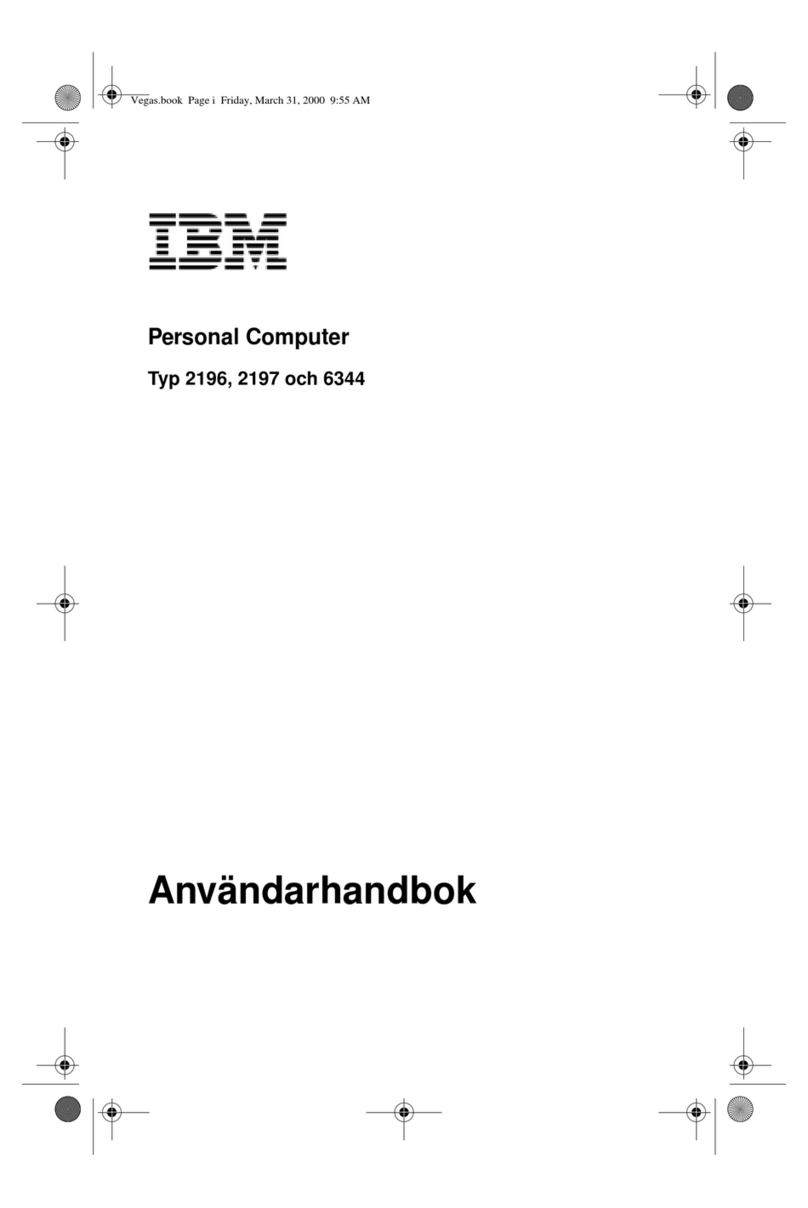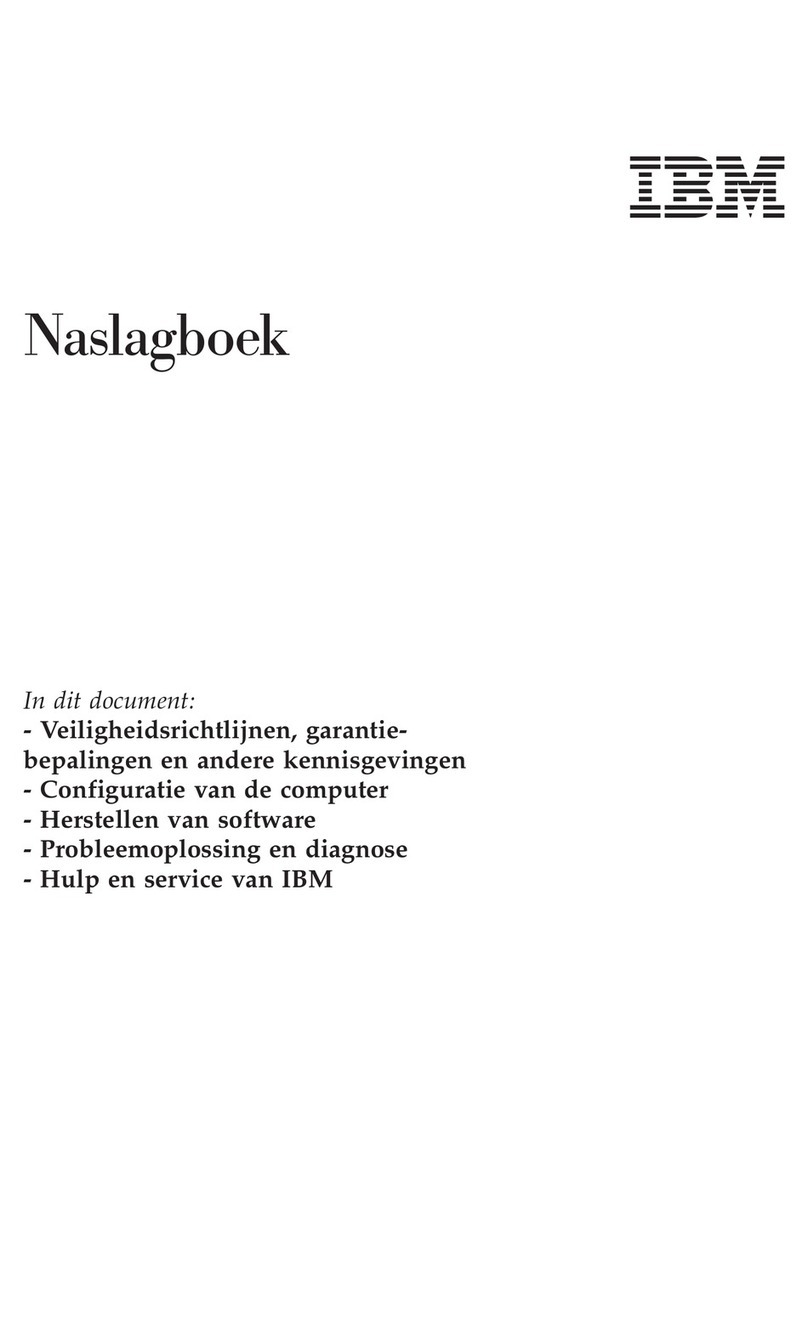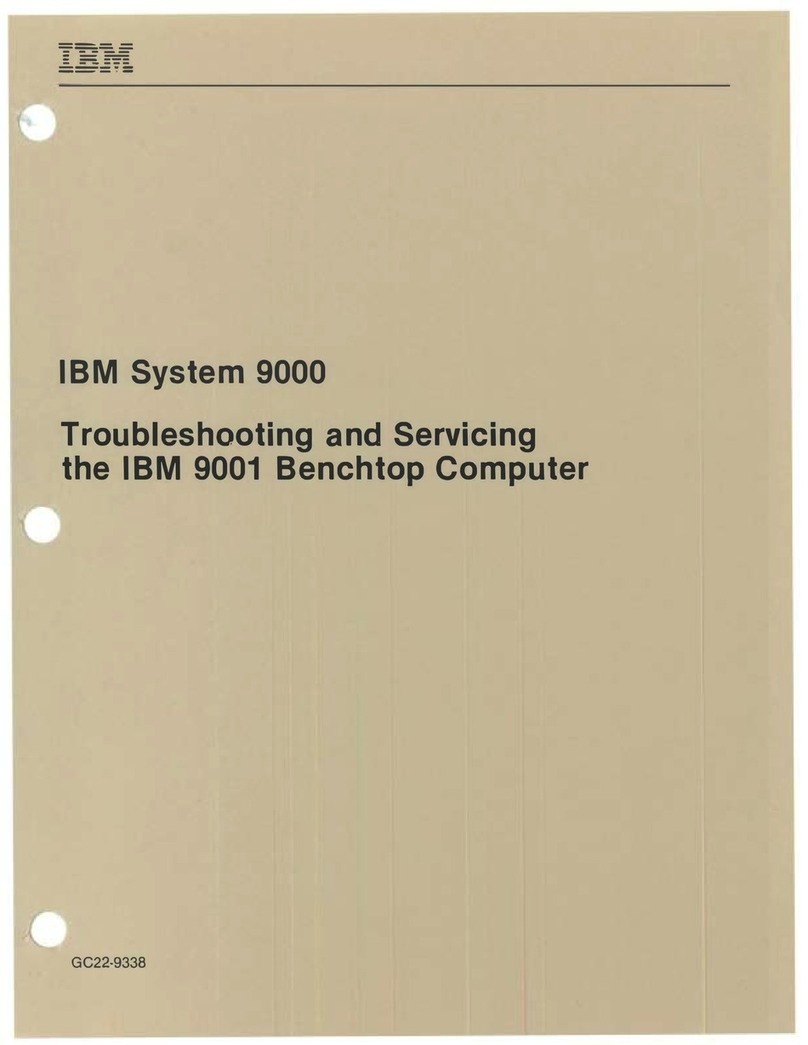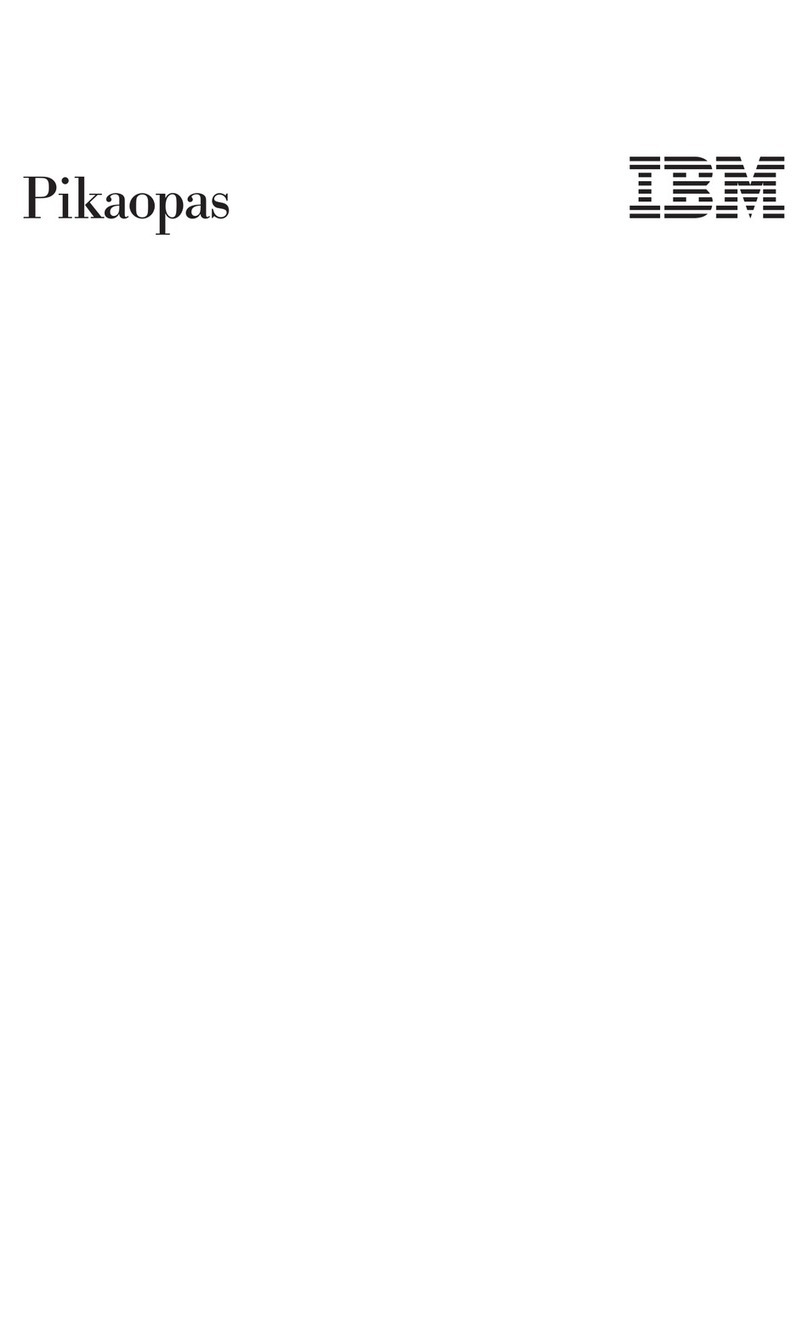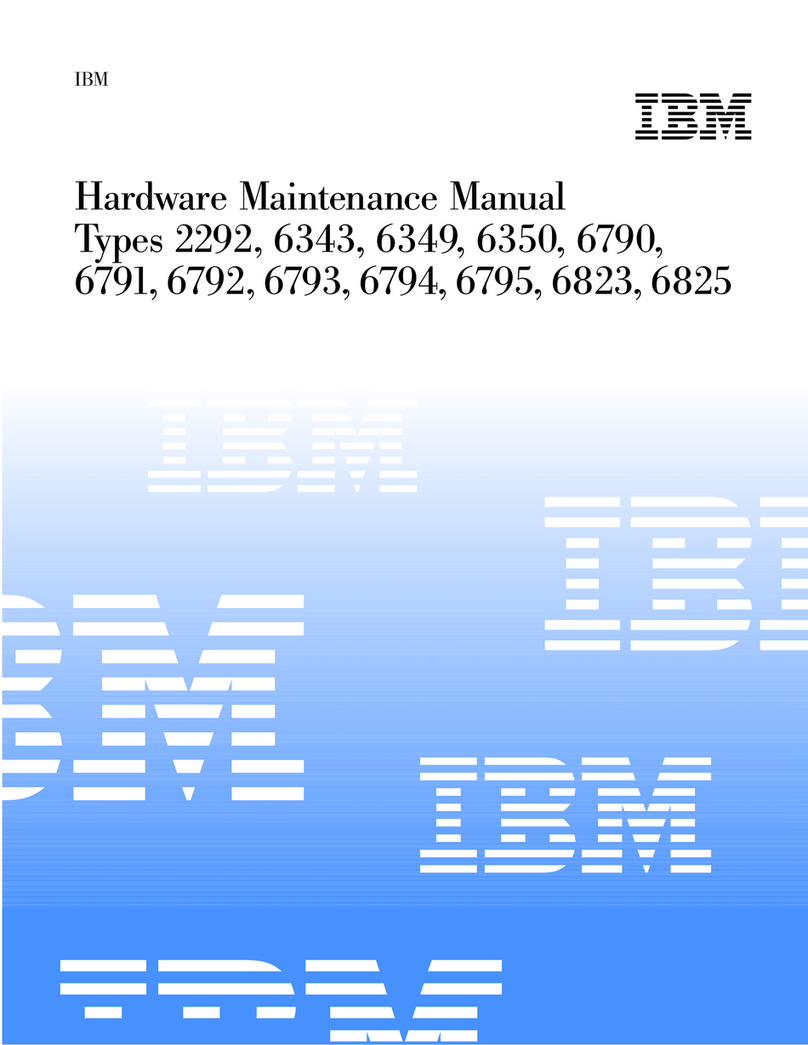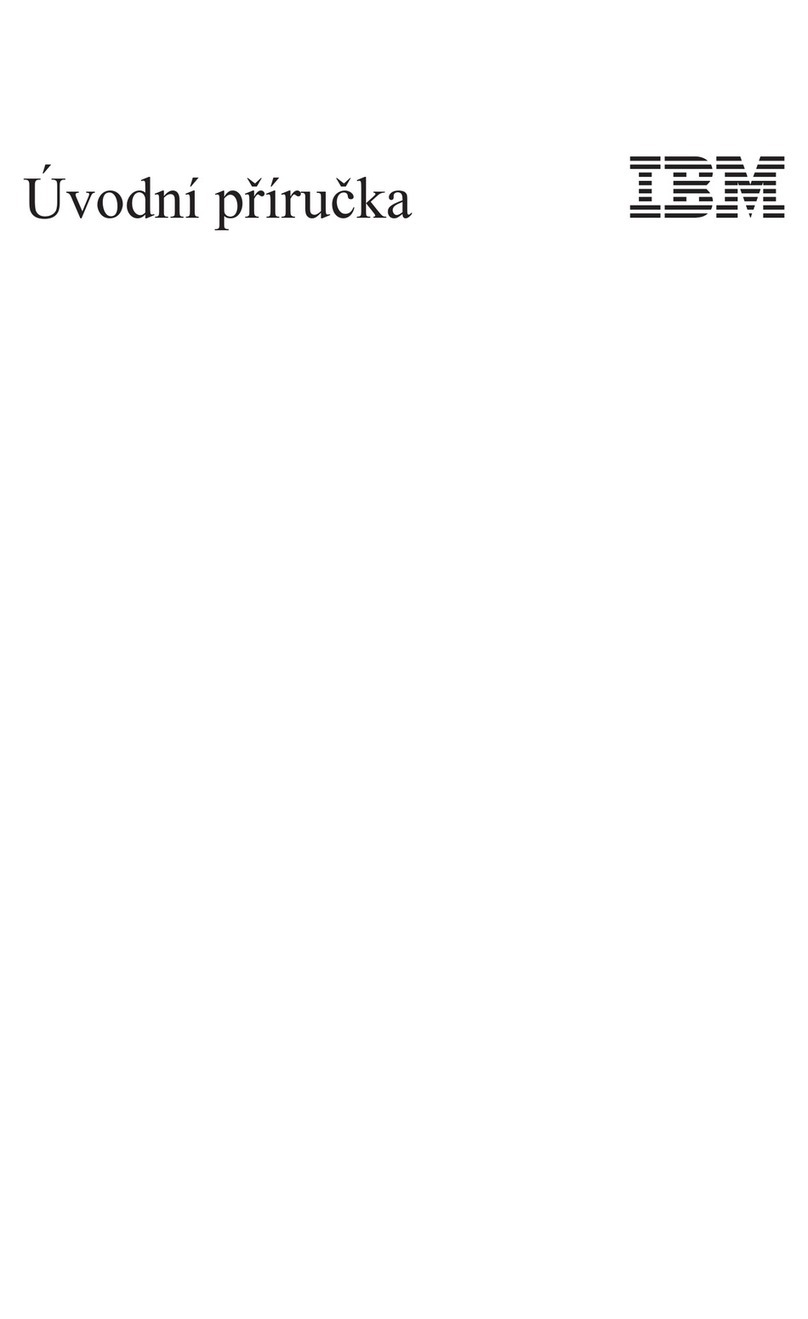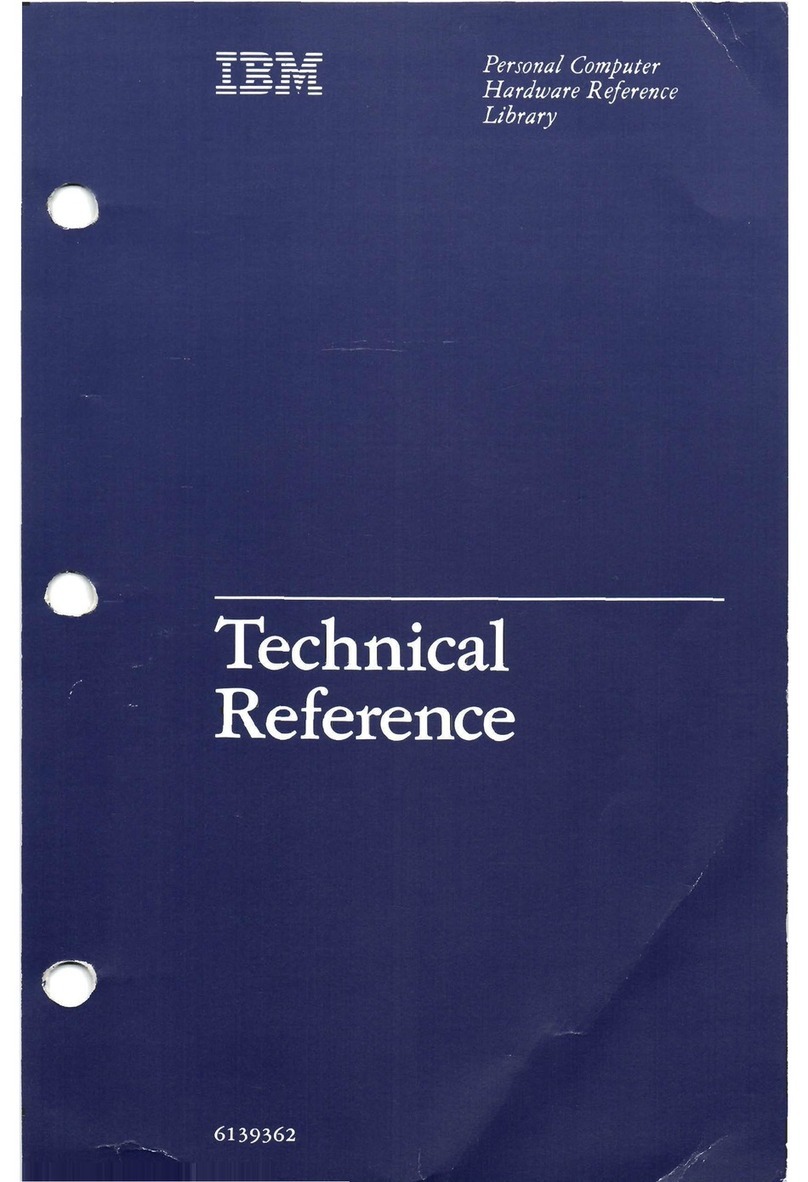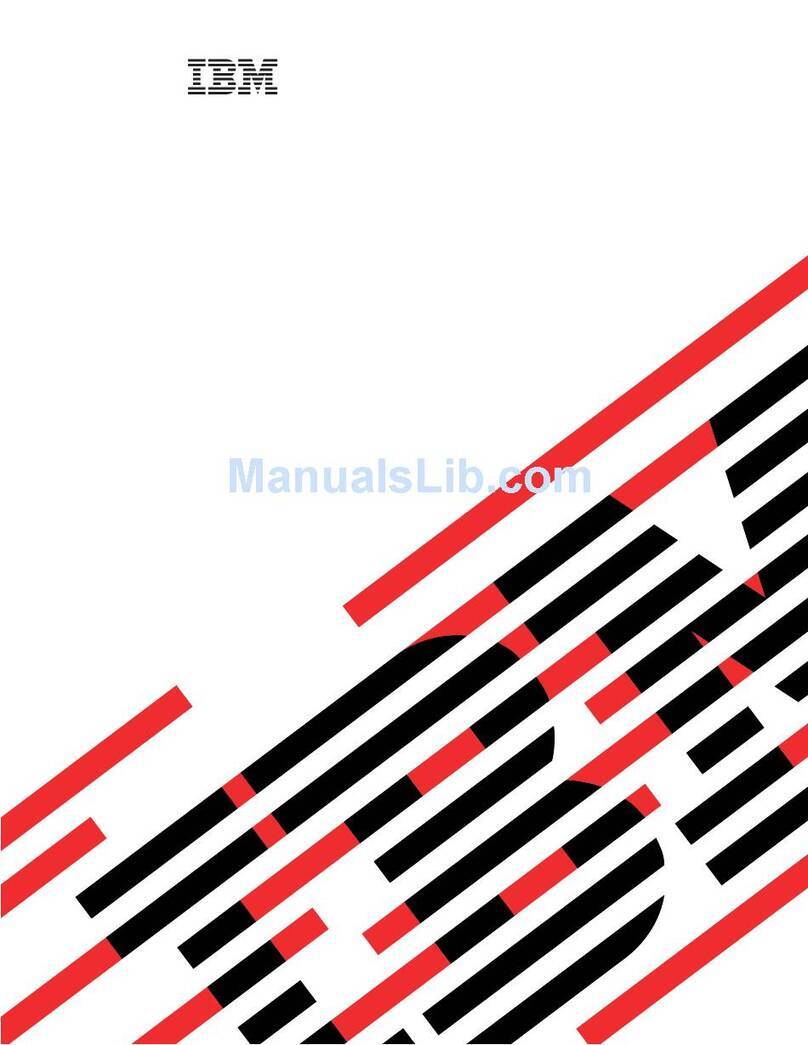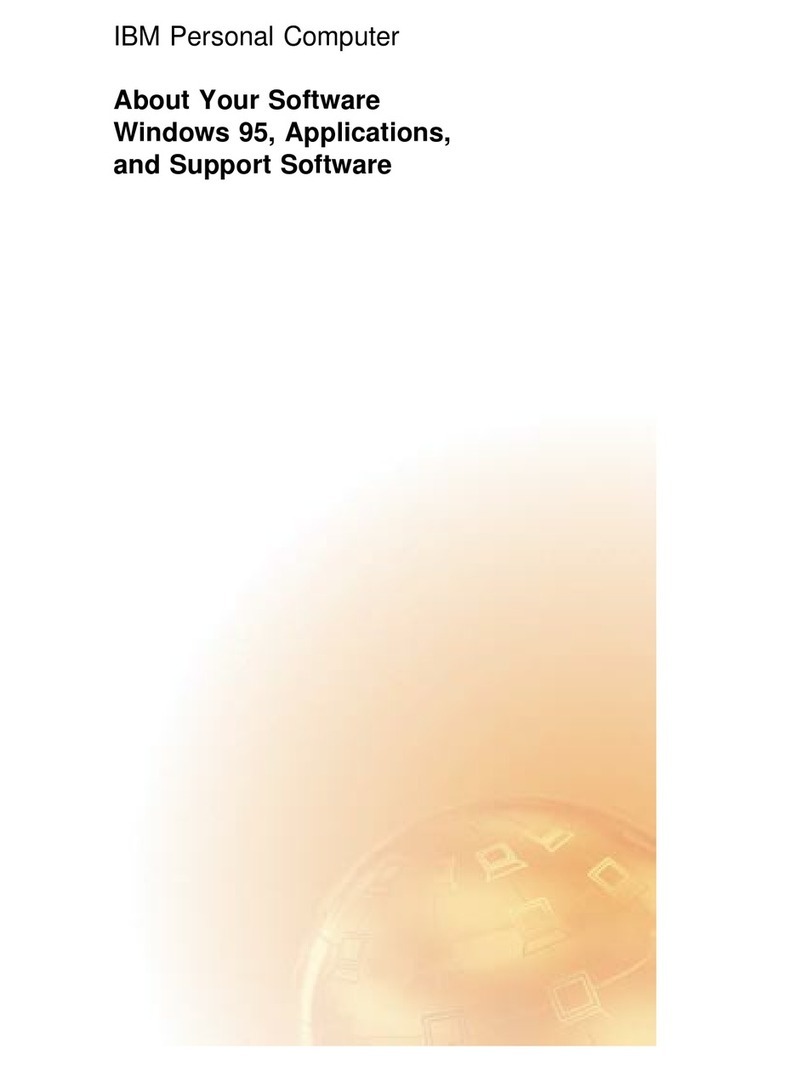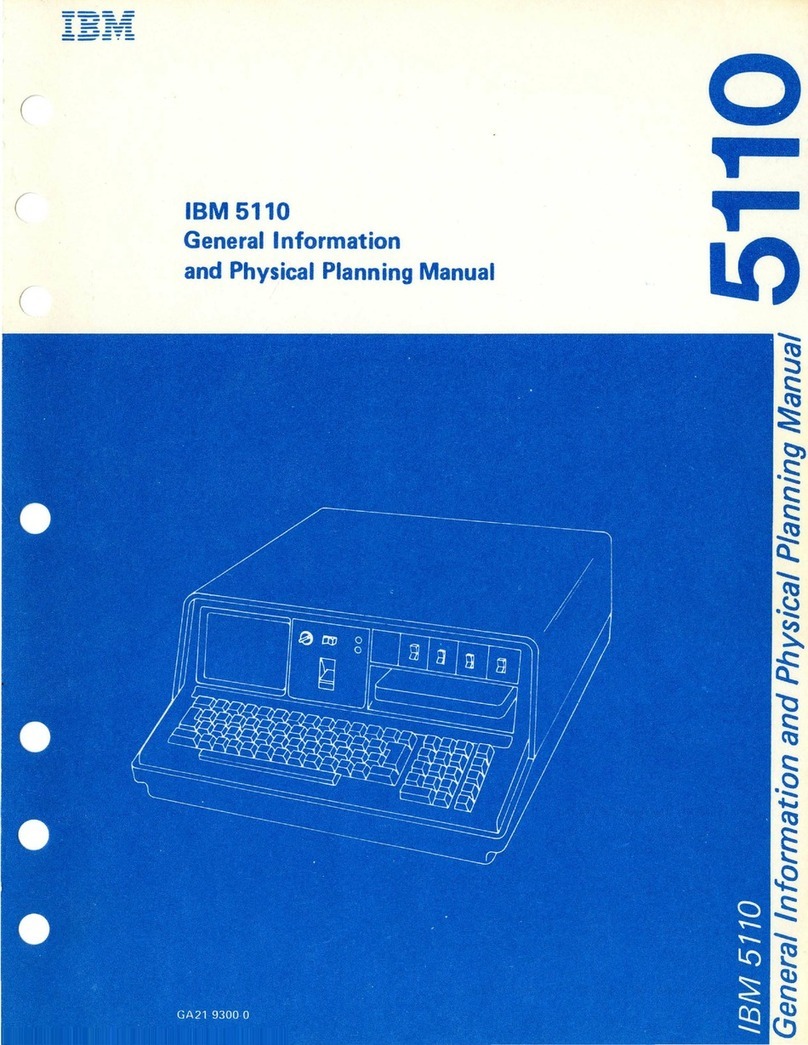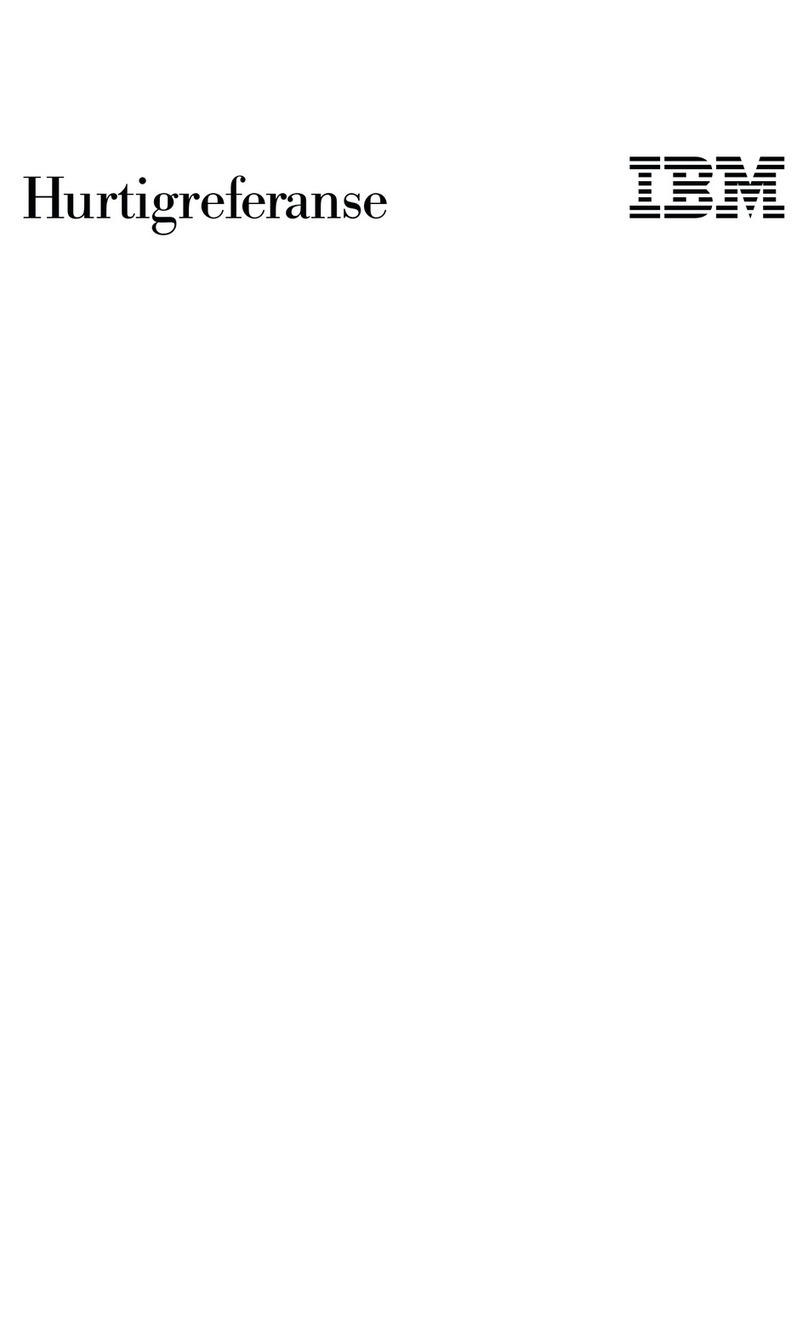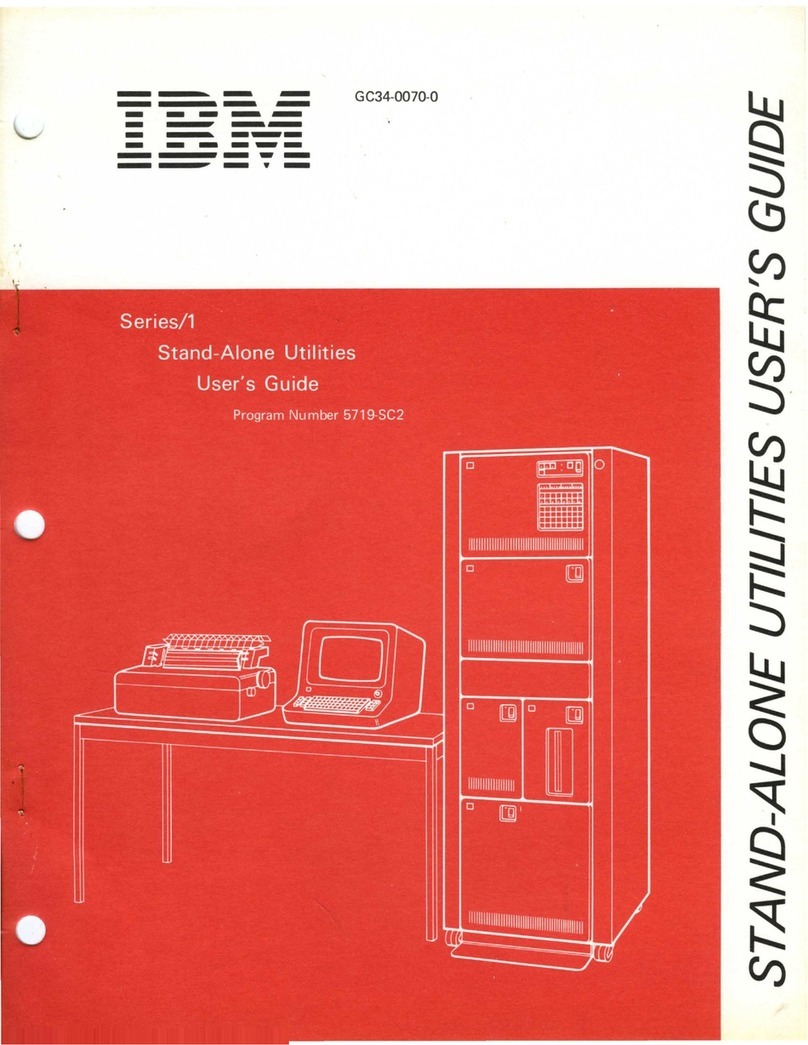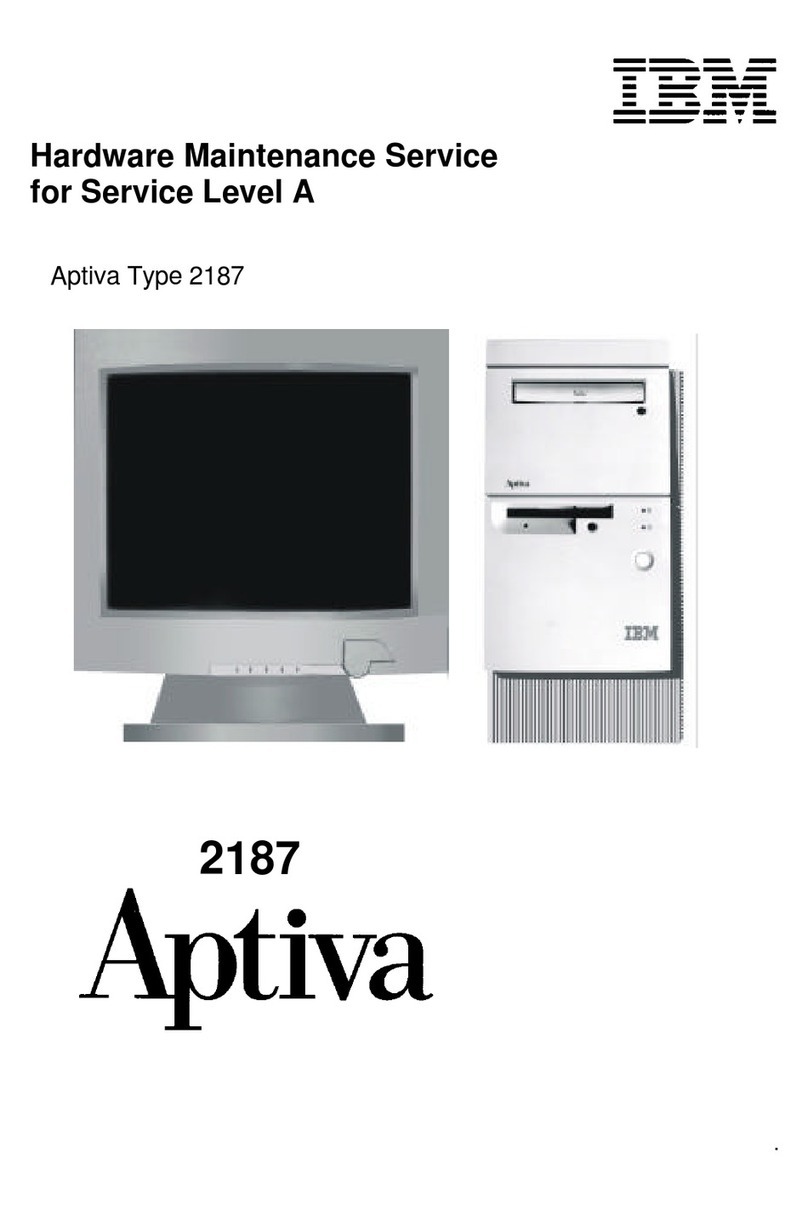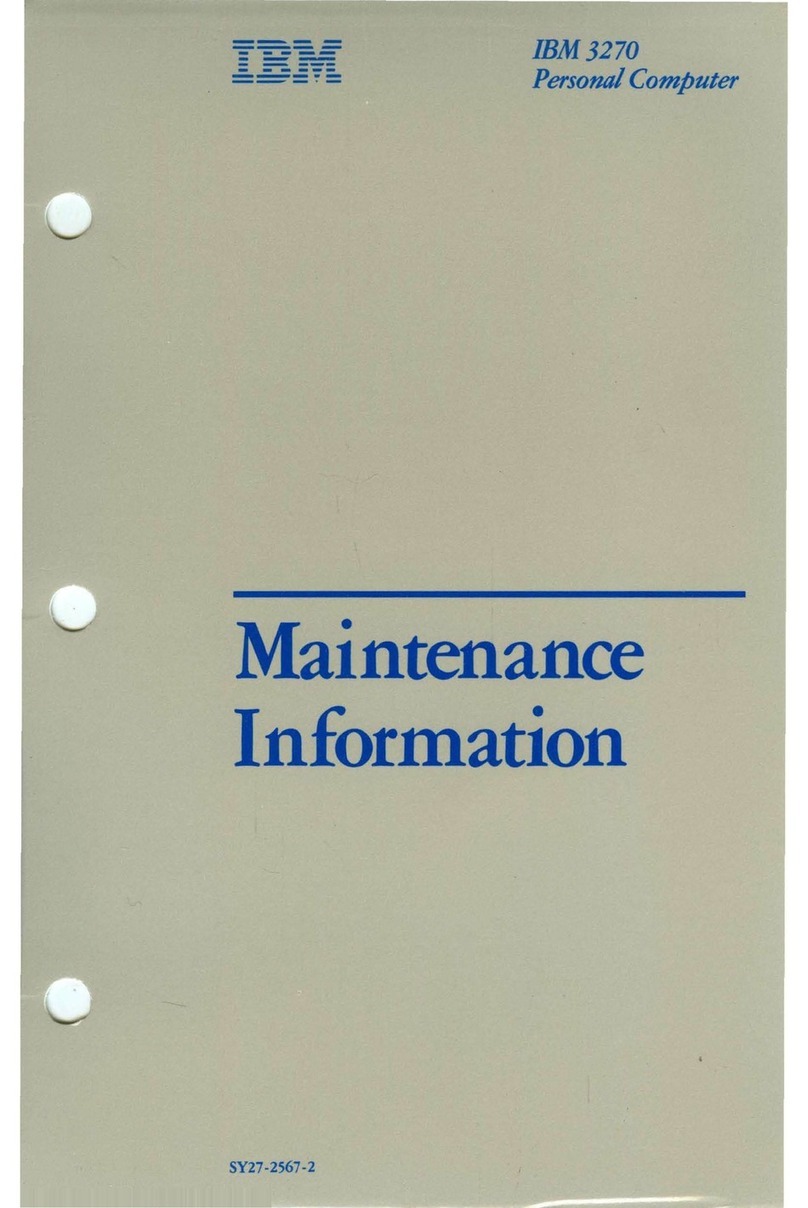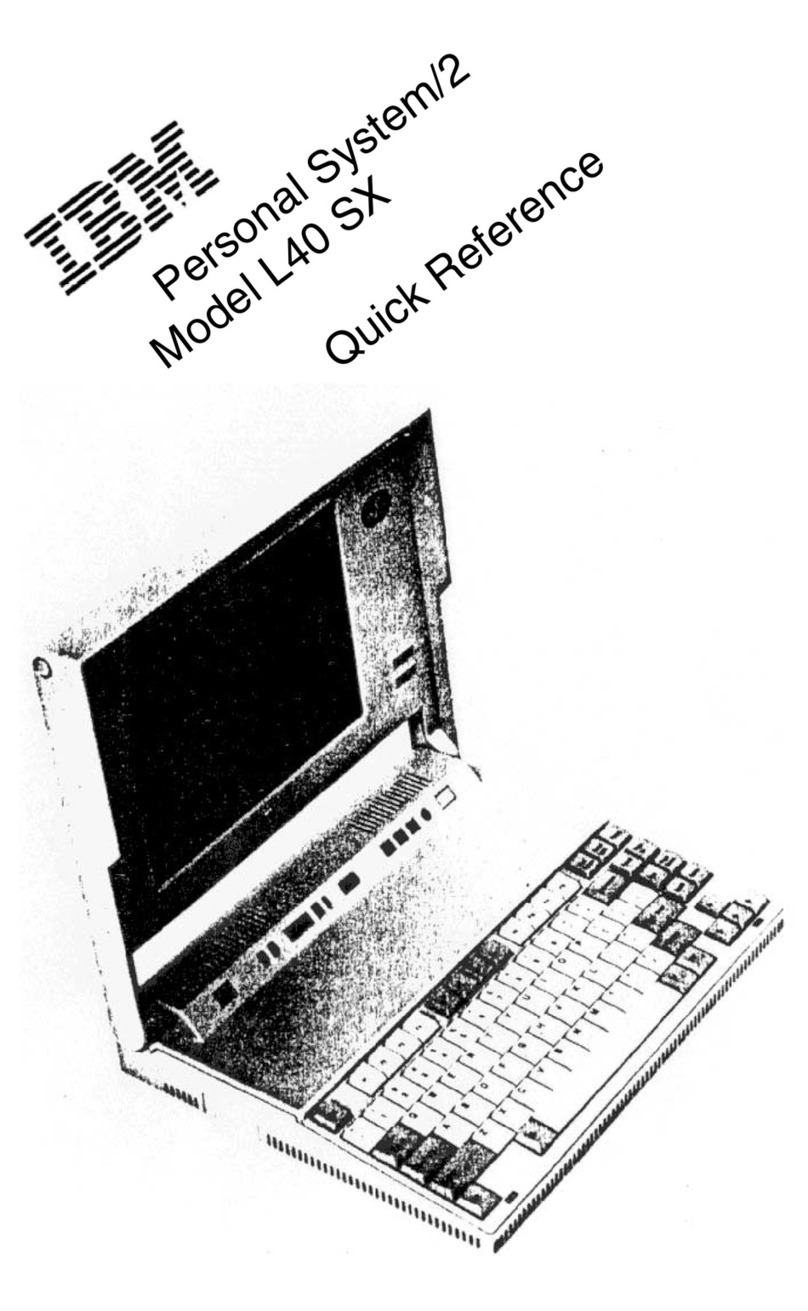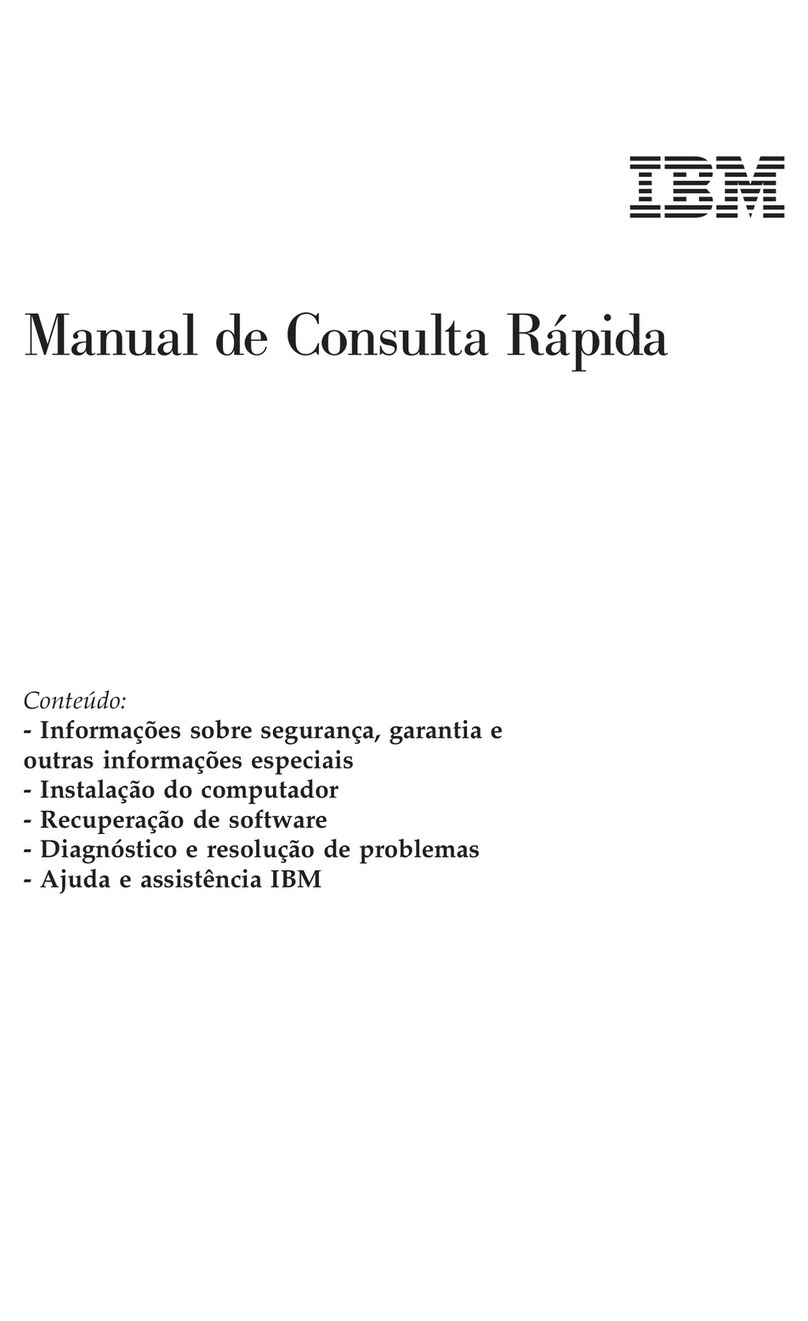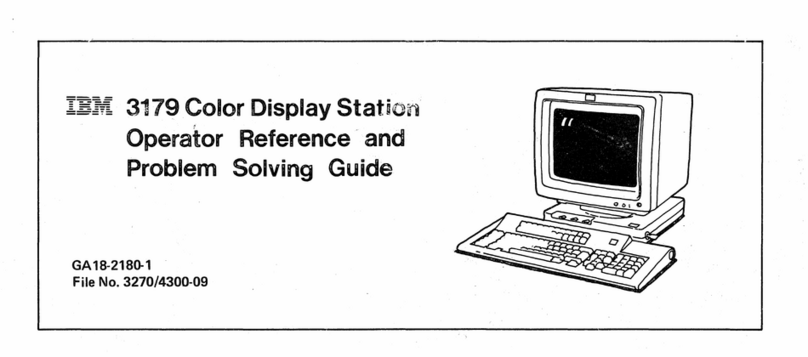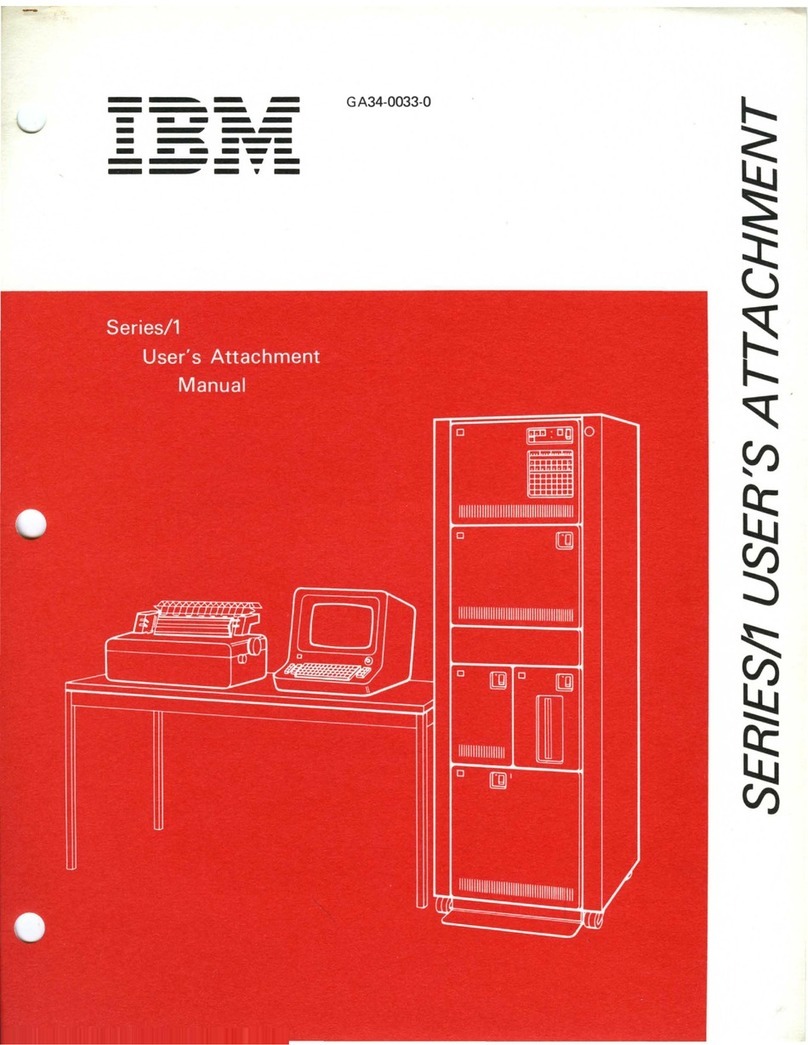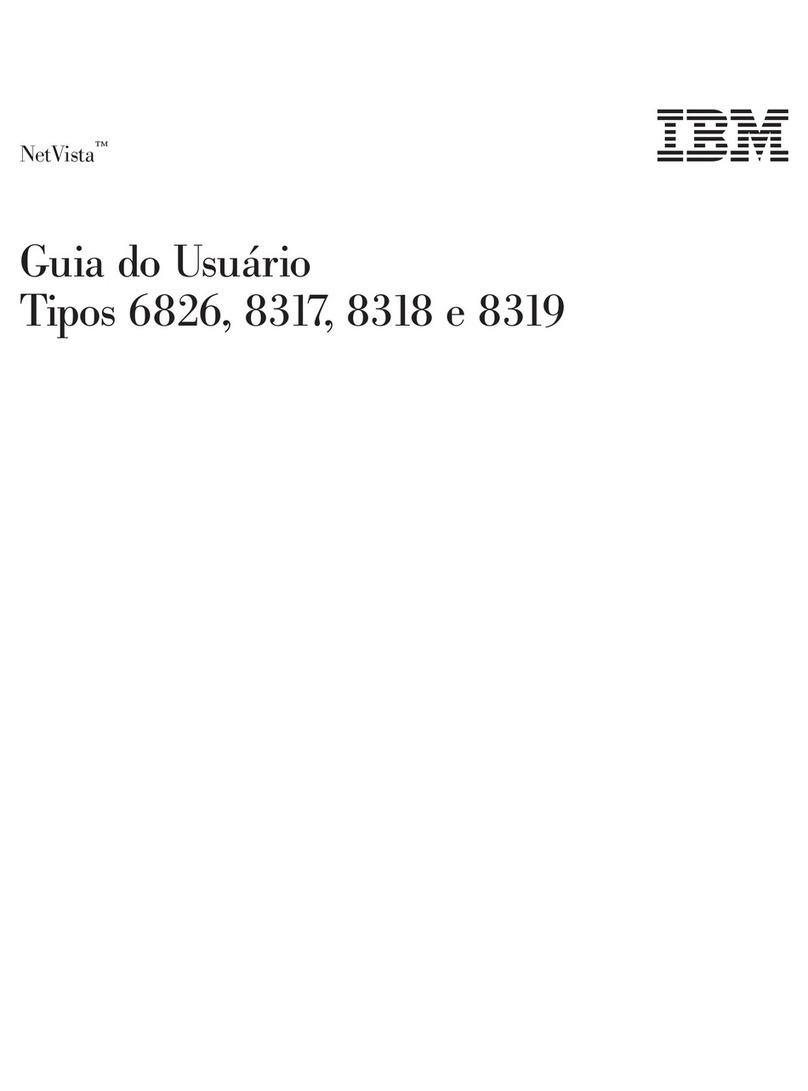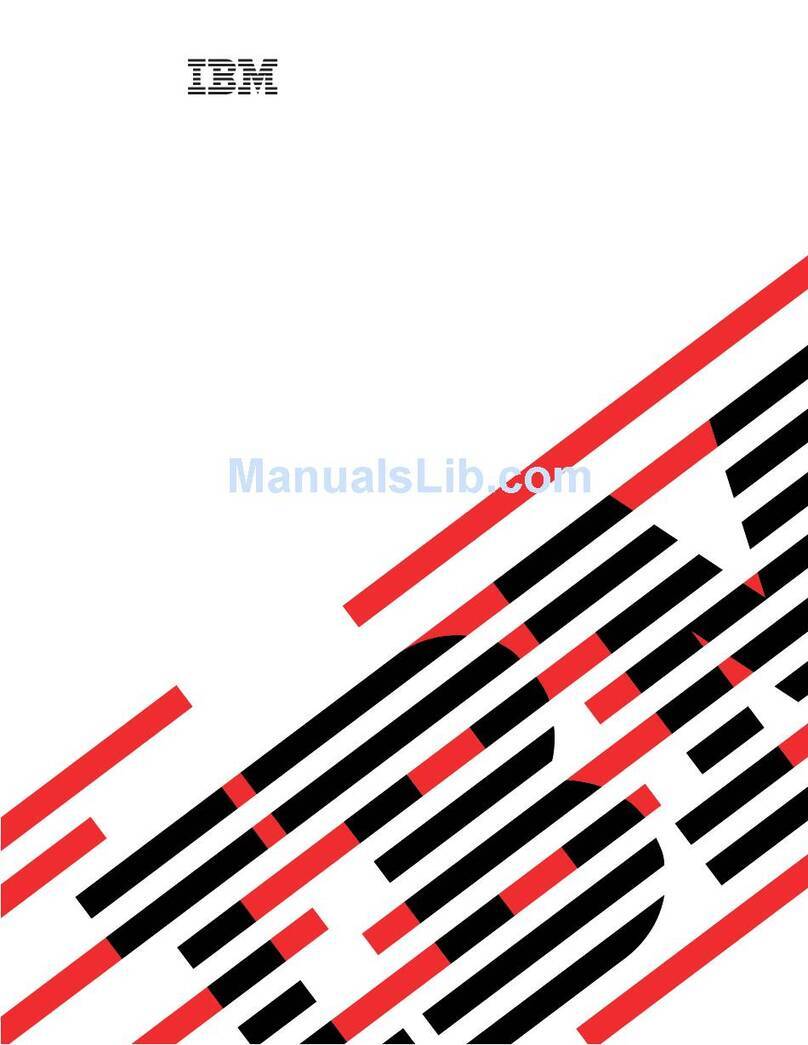IBM System Management Tools ............................ 52
Using security features ................................... 52
Security provided through the Configuration/Setup Utility program ..... 53
Security U-bolt . . . . . . . . . . . . . . . . . . . . . . . . . . . . . . . . . . . . . . 53
Anti-intrusion features . . . . . . . . . . . . . . . . . . . . . . . . . . . . . . . . . 53
Component protection . . . . . . . . . . . . . . . . . . . . . . . . . . . . . . . . . . 54
Data protection . . . . . . . . . . . . . . . . . . . . . . . . . . . . . . . . . . . . . . 55
Enhanced security . . . . . . . . . . . . . . . . . . . . . . . . . . . . . . . . . . . . 55
Updating system programs ................................ 58
Chapter 5. Using the Configuration/Setup Utility program ............ 61
Starting and using the program .............................. 62
Viewing and changing settings ............................ 63
Exiting the program ................................... 65
Instructions for most frequently used procedures ................... 66
Viewing the system summary ............................. 66
Setting the date and time ................................ 67
Using a power-on password .............................. 67
Using an administrator password ........................... 71
Setting the startup sequence .............................. 75
Setting remote administration ............................. 76
Setting power management features ......................... 76
Configuration/Setup Utility option tables ........................ 80
System Summary . . . . . . . . . . . . . . . . . . . . . . . . . . . . . . . . . . . . . 80
Product data . . . . . . . . . . . . . . . . . . . . . . . . . . . . . . . . . . . . . . . 81
Devices and I/O Ports .................................. 82
Start Options . . . . . . . . . . . . . . . . . . . . . . . . . . . . . . . . . . . . . . . 85
Date and Time ...................................... 87
System Security . . . . . . . . . . . . . . . . . . . . . . . . . . . . . . . . . . . . . . 87
Advanced Setup . . . . . . . . . . . . . . . . . . . . . . . . . . . . . . . . . . . . . 89
ISA Legacy Resources .................................. 91
Power Management . . . . . . . . . . . . . . . . . . . . . . . . . . . . . . . . . . . 93
Quick reference for network-related settings ...................... 95
Pentium III processor serial number feature ...................... 97
Chapter 6. Taking care of your computer ....................... 99
Basics . . . . . . . . . . . . . . . . . . . . . . . . . . . . . . . . . . . . . . . . . . . . . 99
Cleaning your computer .................................. 99
Computer and keyboard ................................ 99
Monitor screen . . . . . . . . . . . . . . . . . . . . . . . . . . . . . . . . . . . . . . 99
Mouse . . . . . . . . . . . . . . . . . . . . . . . . . . . . . . . . . . . . . . . . . . 100
Replacing the battery ................................... 101
Moving your computer .................................. 101
Contents v