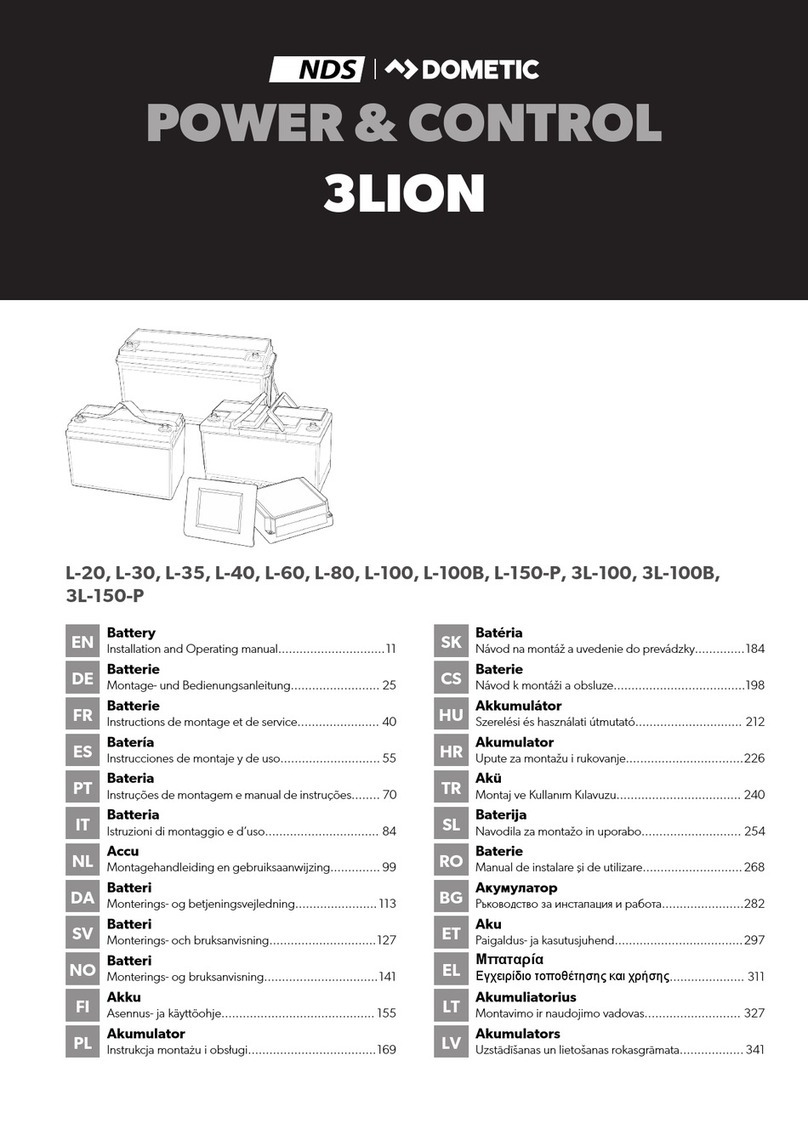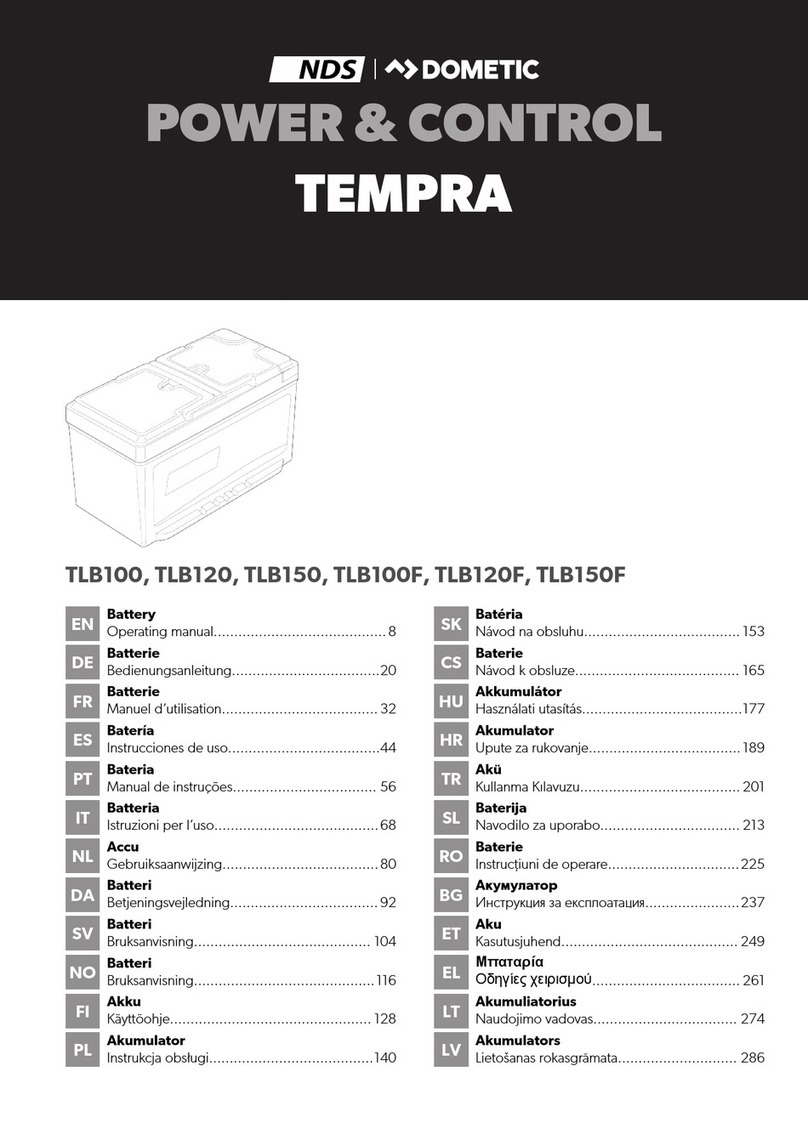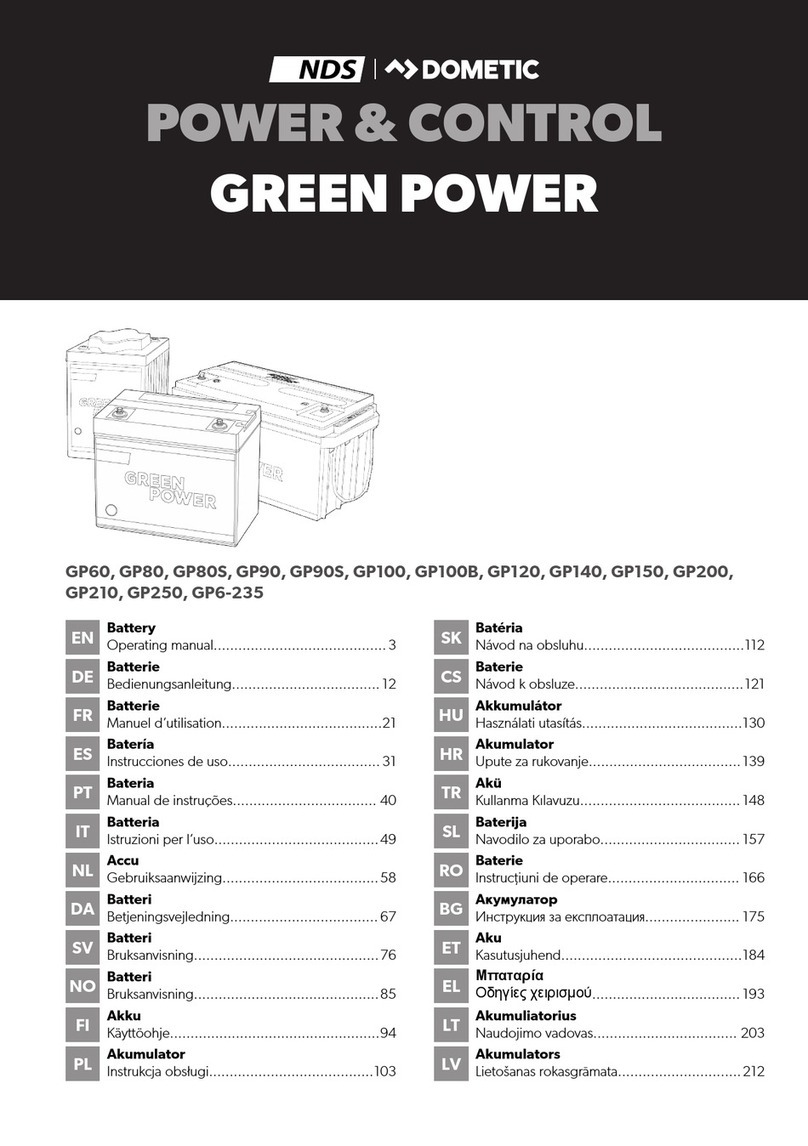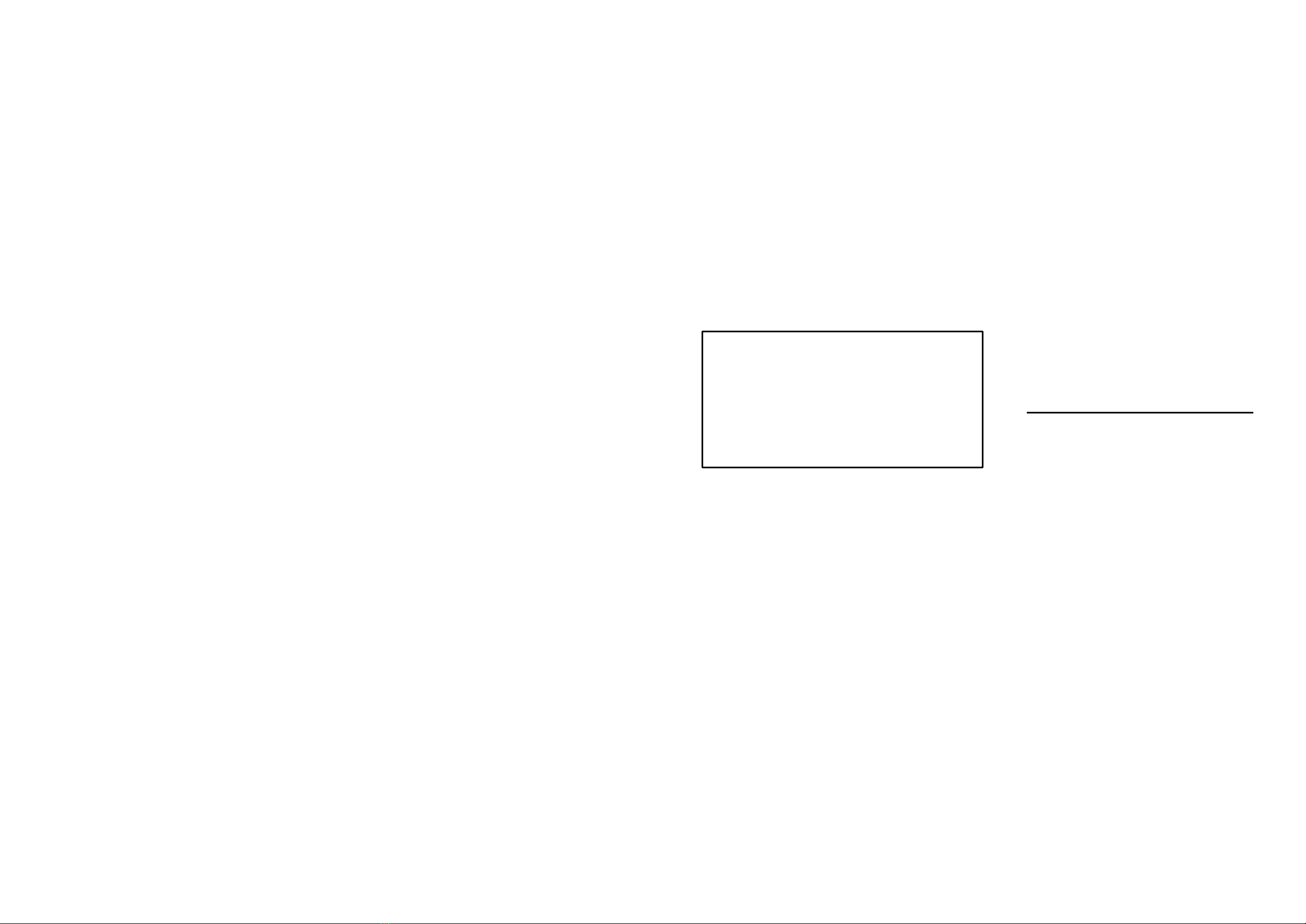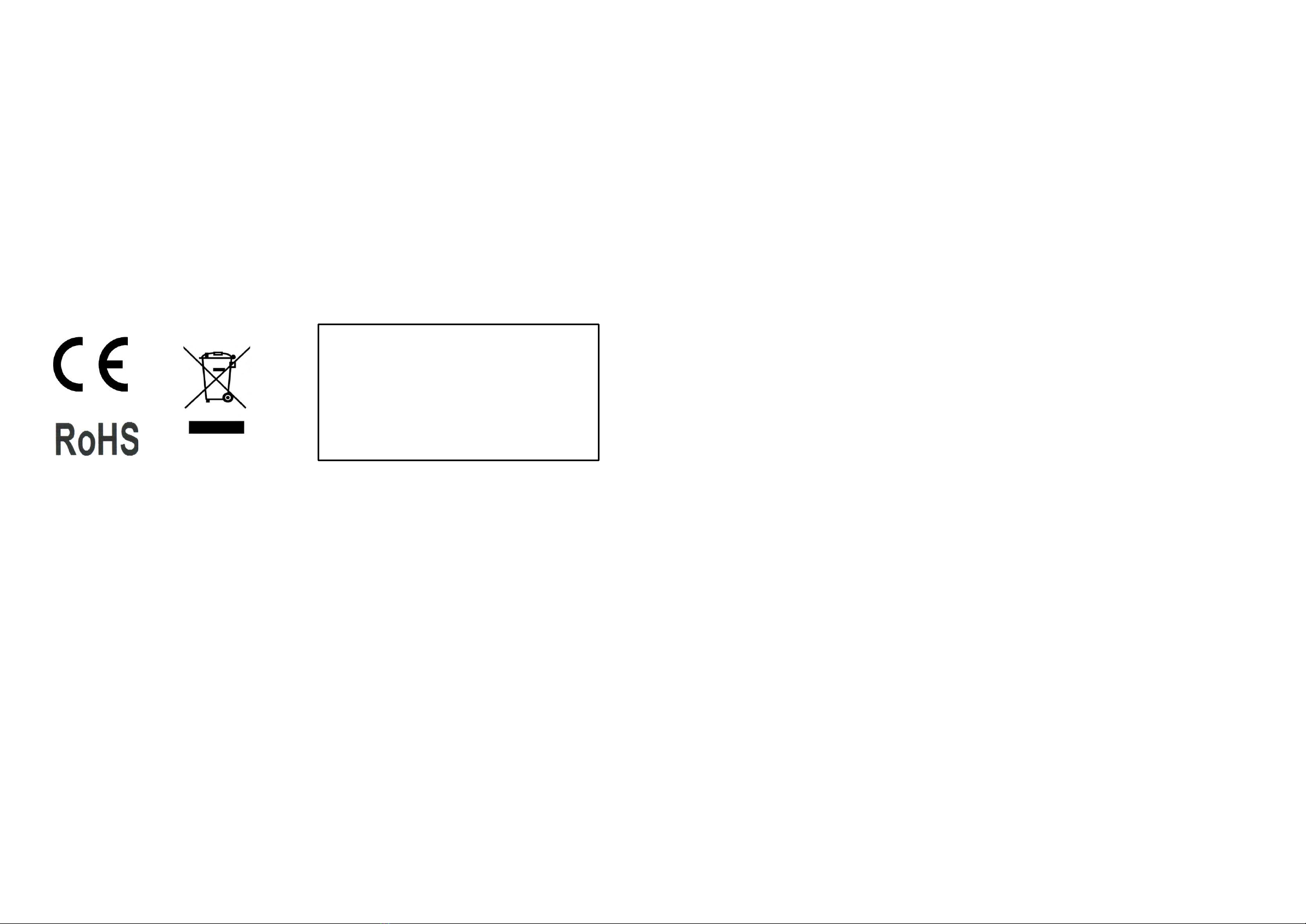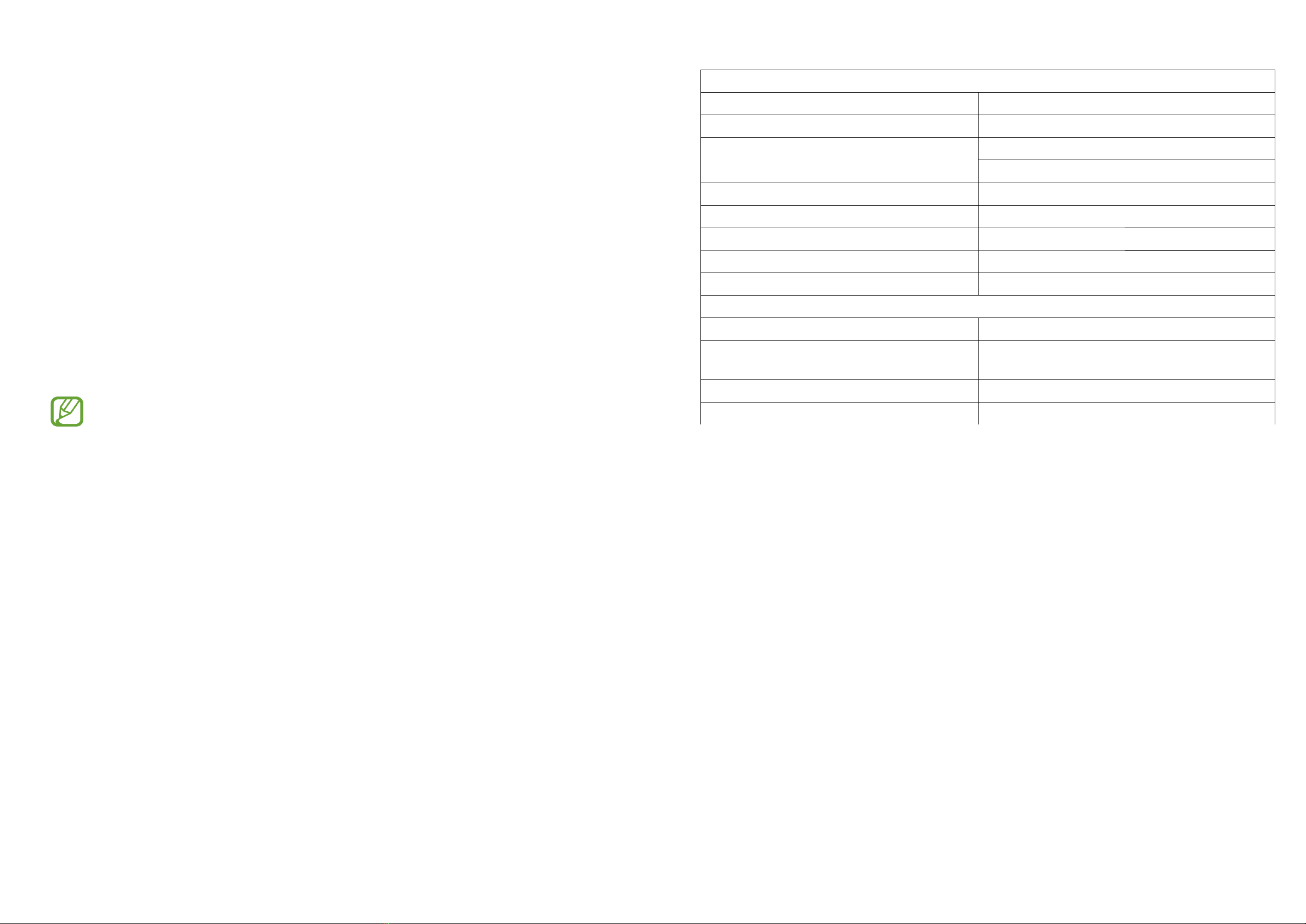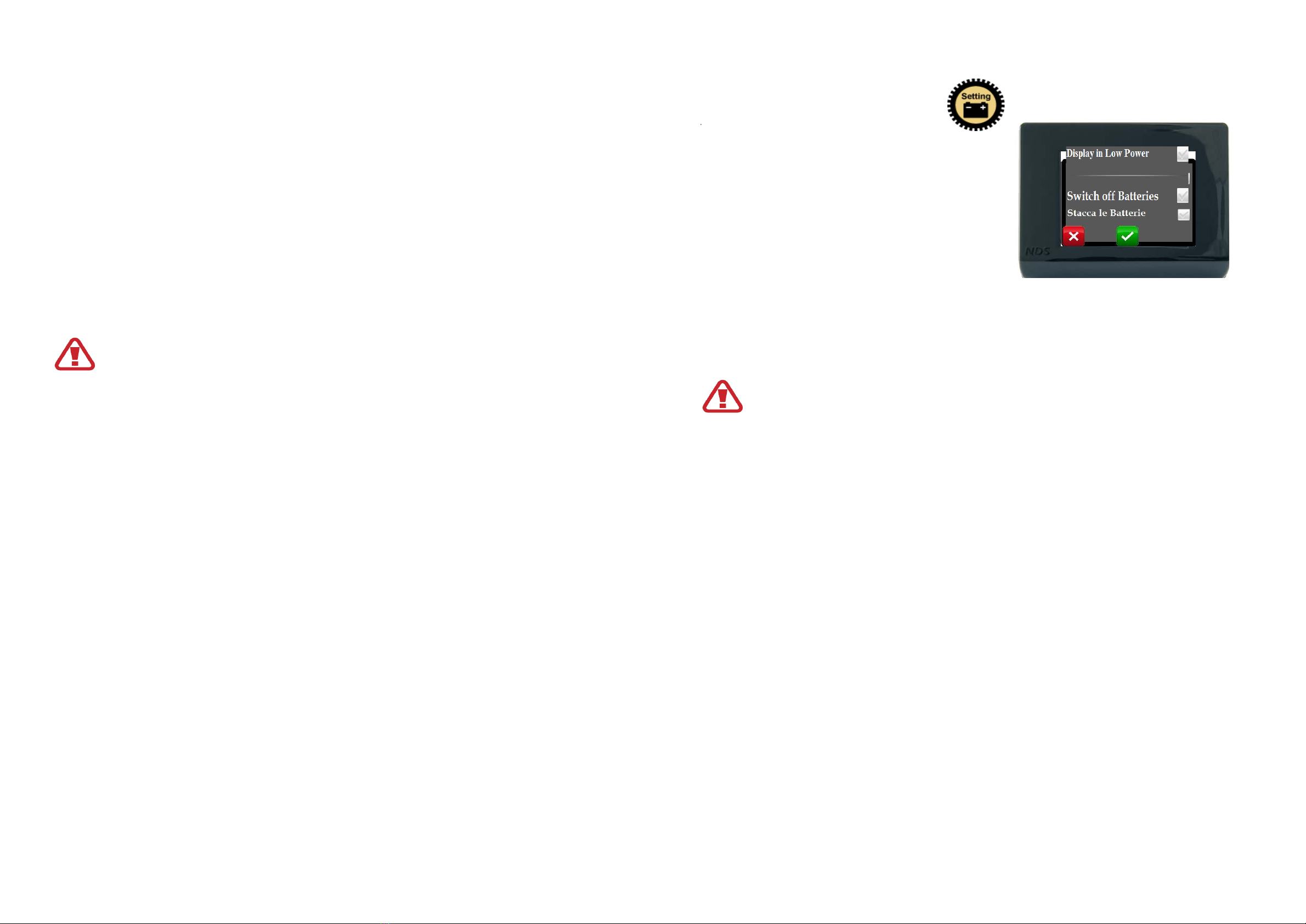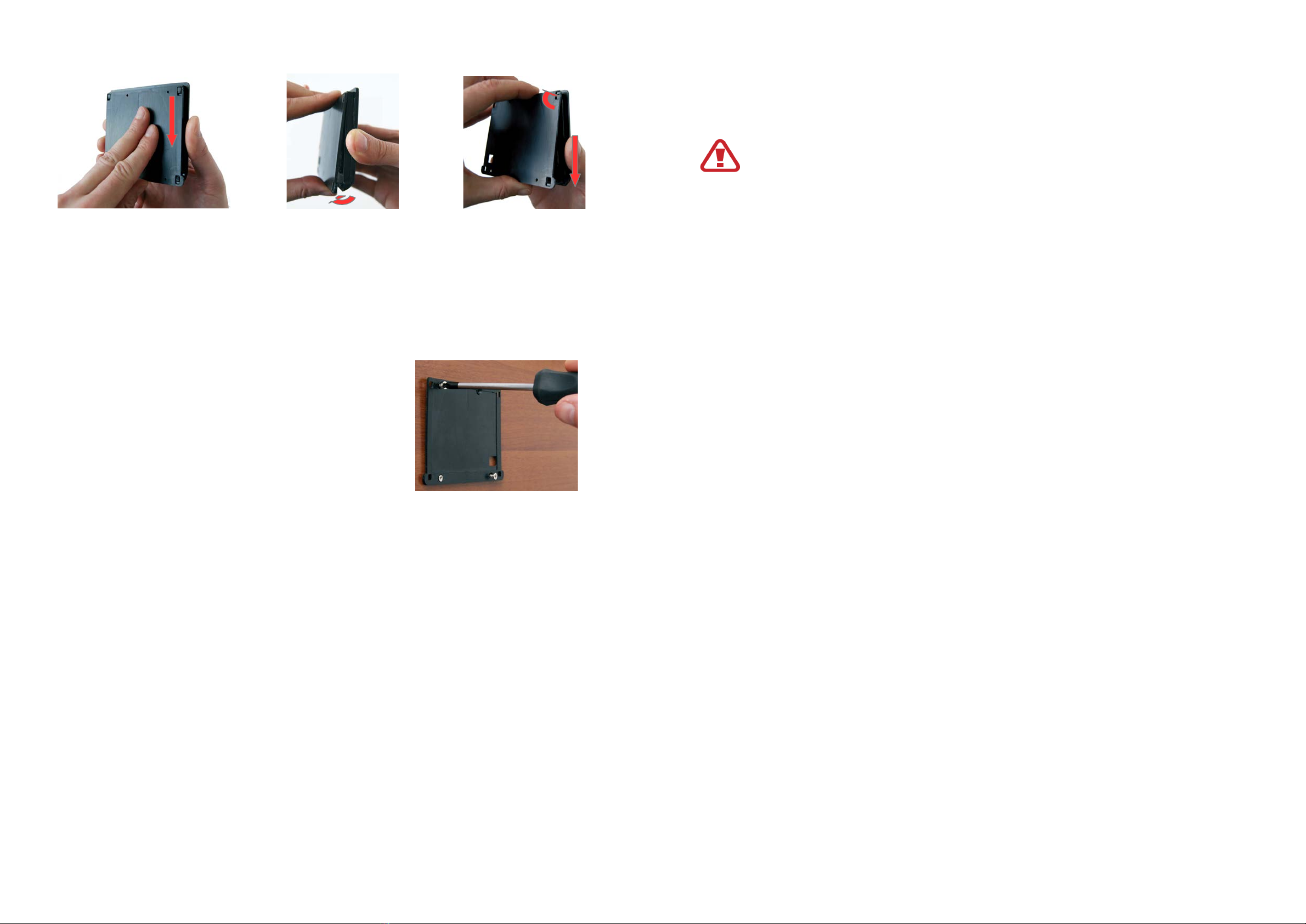SUMMARY
1.DESCR PT ON .......................................... pag. 1
1.1 Main Functions .......................................... pag. 2
2. NS DE THE BOX .......................................... pag. 2
2.1 Device Components .......................................... pag. 3
2.2.Accessories for installation .......................................... pag. 4
3. NSTALLAT ON NSTRUCT ONS .......................................... pag.
3.1 BlackBox Installation .......................................... pag.
3.2 iManager Installation .......................................... pag. 8
4.GETT NG STARTED .......................................... pag. 10
4.1 Using the Touch Screen .......................................... pag. 10
4.2 Initial Setting .......................................... pag. 11
5.OPERAT ON .......................................... pag. 14
.1 Main Screen .......................................... pag. 14
.2 Icons' meanings and functions .......................................... pag. 1
.3 Displaying the state of charge (SoC) .......................................... pag. 18
.4 Displaying Data .......................................... pag. 19
6.MANAG NG BATTER ES .......................................... pag. 19
6.1 Automatic Mode .......................................... pag. 19
6.2 Manual Mode .......................................... pag. 21
6.3 Automatic Batteries Switch off Function .......................................... pag. 22
6.4 Charging Engine Battery .......................................... pag. 23
7.Setting Menu (Setting Key) .......................................... pag. 24
7.1 Setting Key (Tap Click) .......................................... pag. 24
7.2 Setting Key (Click and Hold) .......................................... pag. 2
8.AUX L ARY FUNCT ONS .......................................... pag. 26
8.1 Warnings .......................................... pag. 26
8.2 Display Switch off .......................................... pag. 26
8.3 NDS Useful Numbers .......................................... pag. 27
8.4 Current Reset and Measures Errors .......................................... pag. 27
9.TECN CHN CAL FEATURES .......................................... pag. 28
10.WARRANTY .......................................... pag. 29
10.1 Validation Slip .......................................... pag. 30
10.1 Validation Slip
Mod.....................................S/N: ....................................................................................
Date of purchase ..................................................
Surname...........................................................Name ....................................................
Street...............................................................N°........Post.Code...................................
City...................................................................Phone N°: ..............................................
I authorize the use of my personal data under the provisions of law “D.L. 30th June
2003 No.196”
To be returned in a sealed envelope to:
NDS ENERGY S.r.l. – Via G. Pascoli, 169 – 6 010 Cappelle sul Tavo (PE) – Italy
Seller Stamp and Signature
Customer's Signature
30