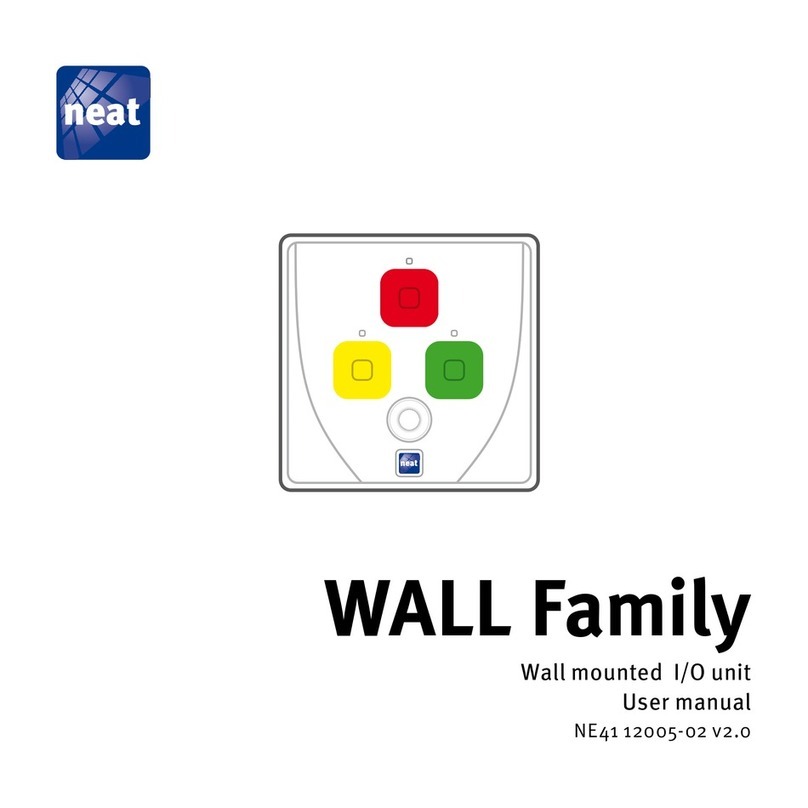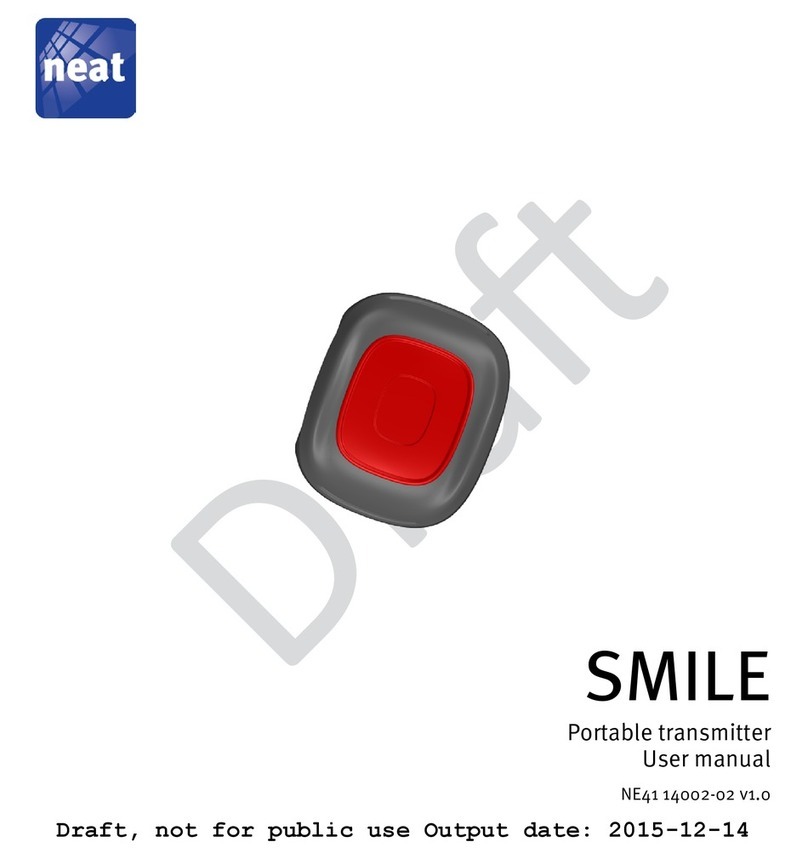Page 6
3 mportant nformation – “Do’s and Don’ts”
To ensure equipment operation and maintain equipment condition always carry out the
following actions:
• Do not use this device for any other purpose than that specified by the manufacturer.
• Always carry out a “Prior to use check to confirm equipment operation.
• Always locate the equipment in an area where it is unlikely to be subjected to spillages of
liquids.
• Always ensure unused sockets are covered with the provided bung or label.
• Remove the batteries when the equipment is not in use or when it is stored for an extended
period. Alkaline batteries may become self-discharged, leak and contaminate the device.
• Disable any unused port to preserve battery life.
• Do not power the unit with rechargeable or lithium-ion batteries as these carry the risk of
melting, ruining the device and causing possible danger to the user.
• Replace the batteries promptly when the unit starts displaying or transmitting “Automatic
Low Battery (ALB) alarms to the receiver unit.
• To avoid unintended programming of the device always password protect the unit once the
desired programming parameters have been achieved.
• Pets and other conductive sources that can be accidently placed across a sensing mat can
prevent the alarm from operating correctly. Please ensure the unit is used away from any
such potential sources of interference.
• Do not attempt to repair the device yourself.
• Do not install this device near or on top of another electronic device. However if this cannot
be avoided the user must ensure that the unit functions in the normal manner.
• Do not use the input ports for any purpose other than that specified by the manufacturer.
• Do not connect the ports to Local networks or telecommunications devices.
• Do not use the equipment in the presence of flammable gases or Oxygen rich environments