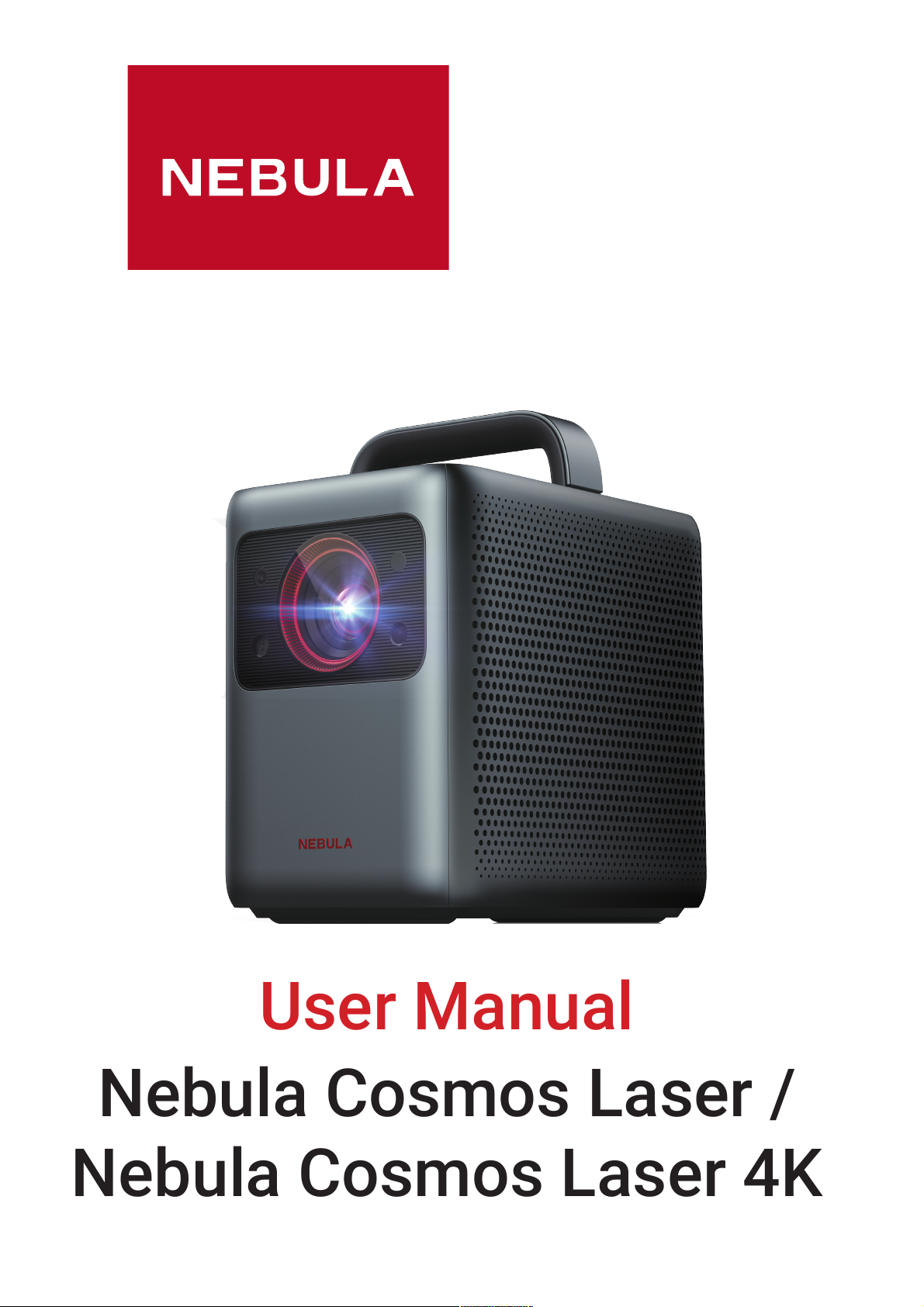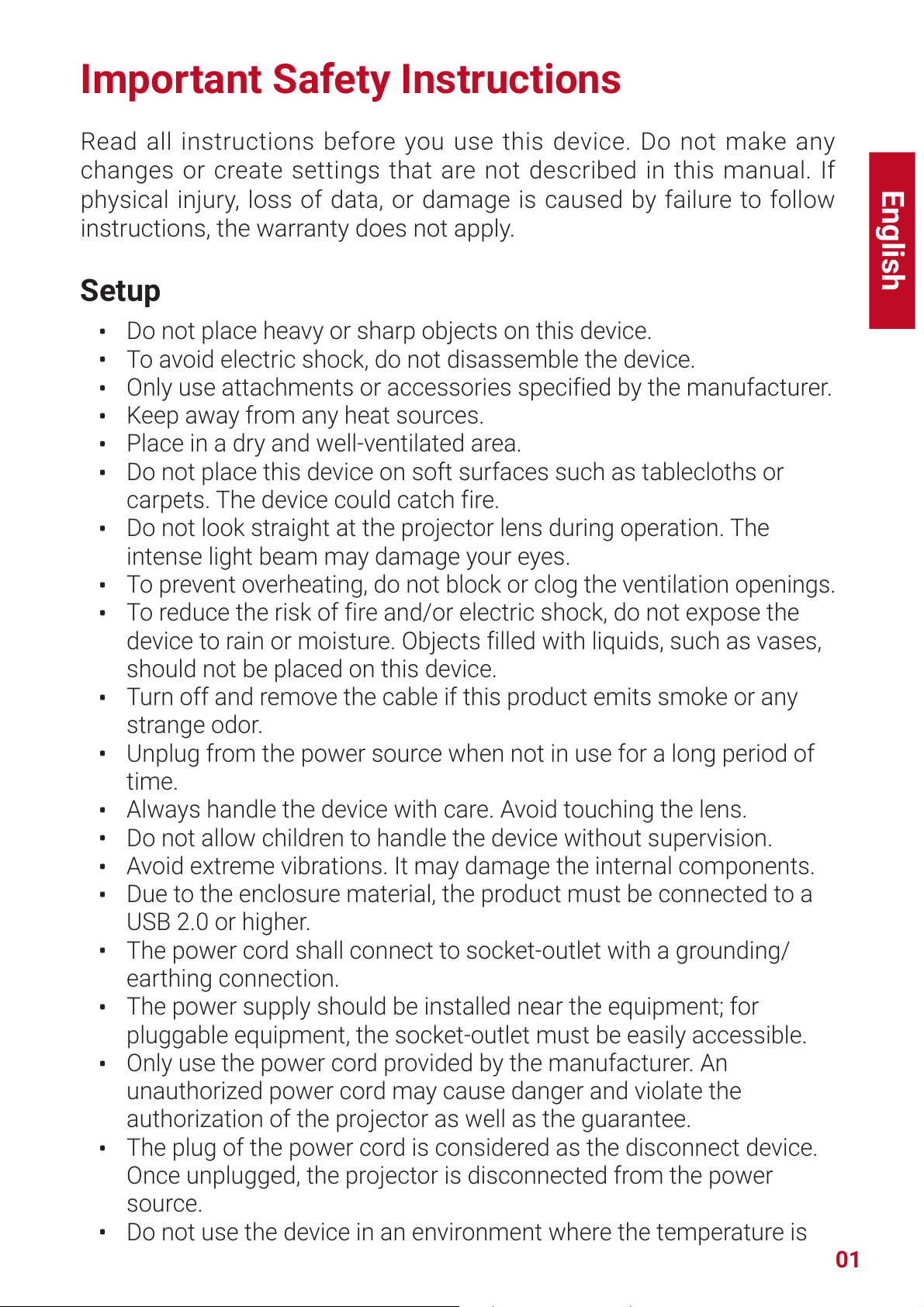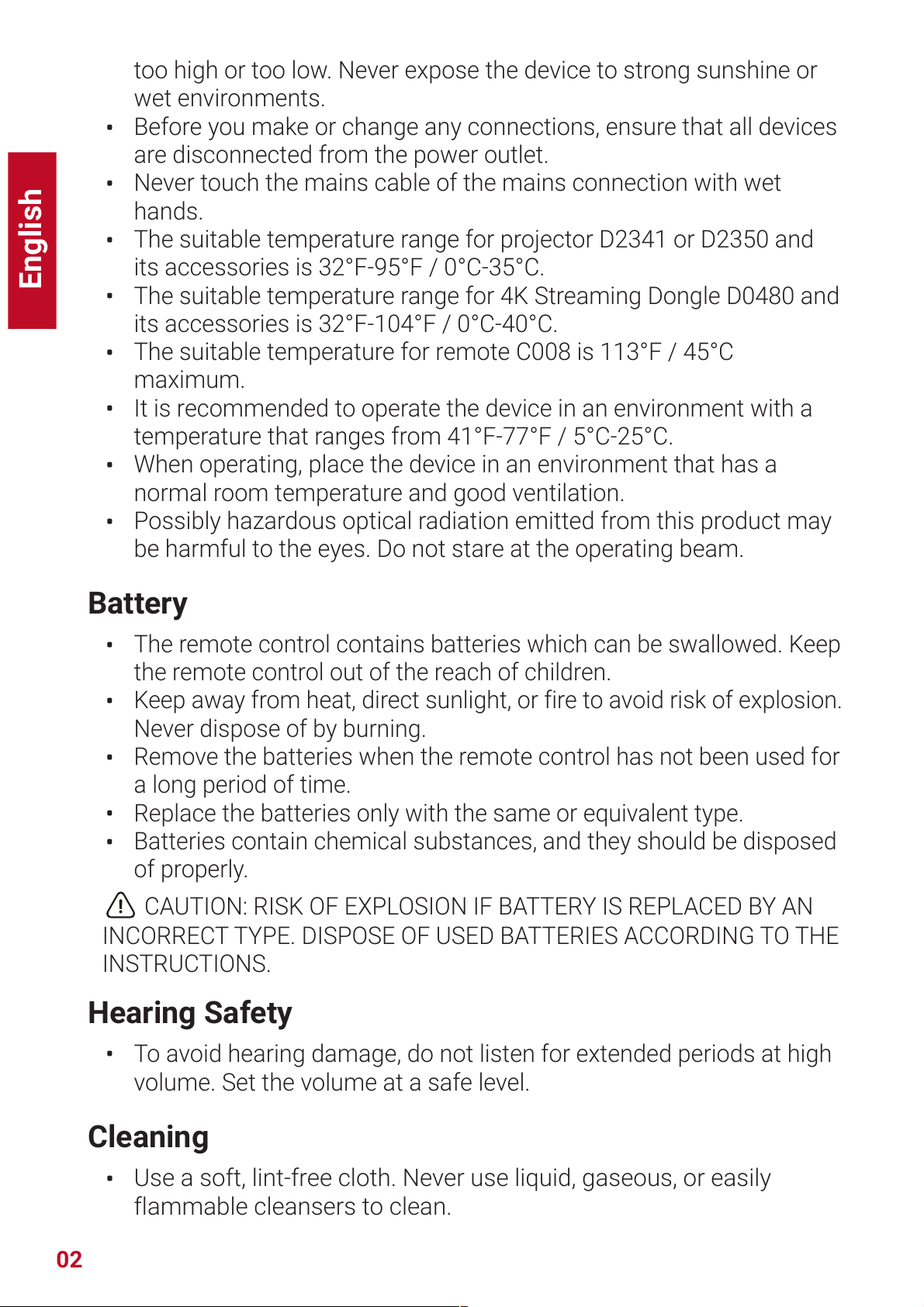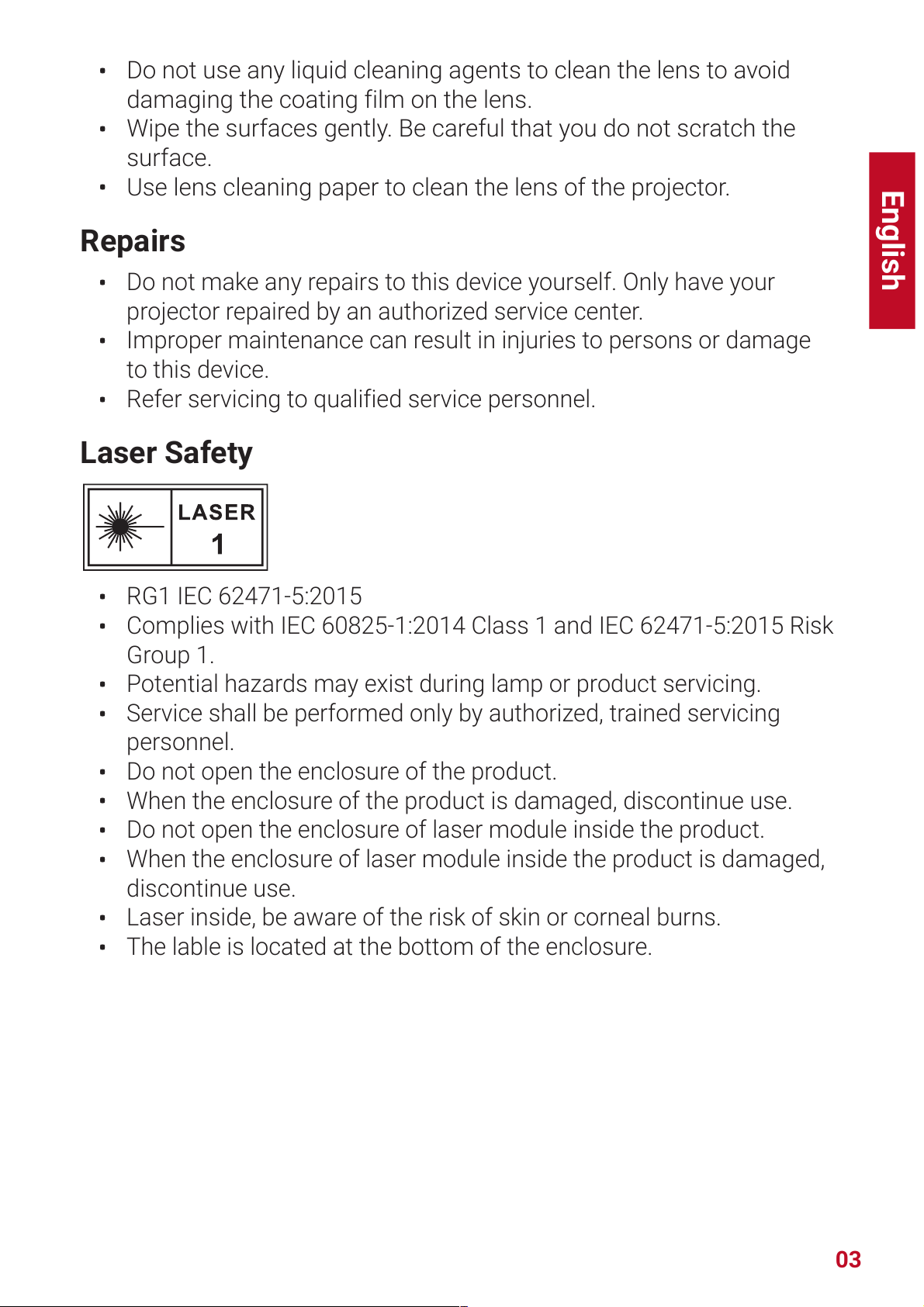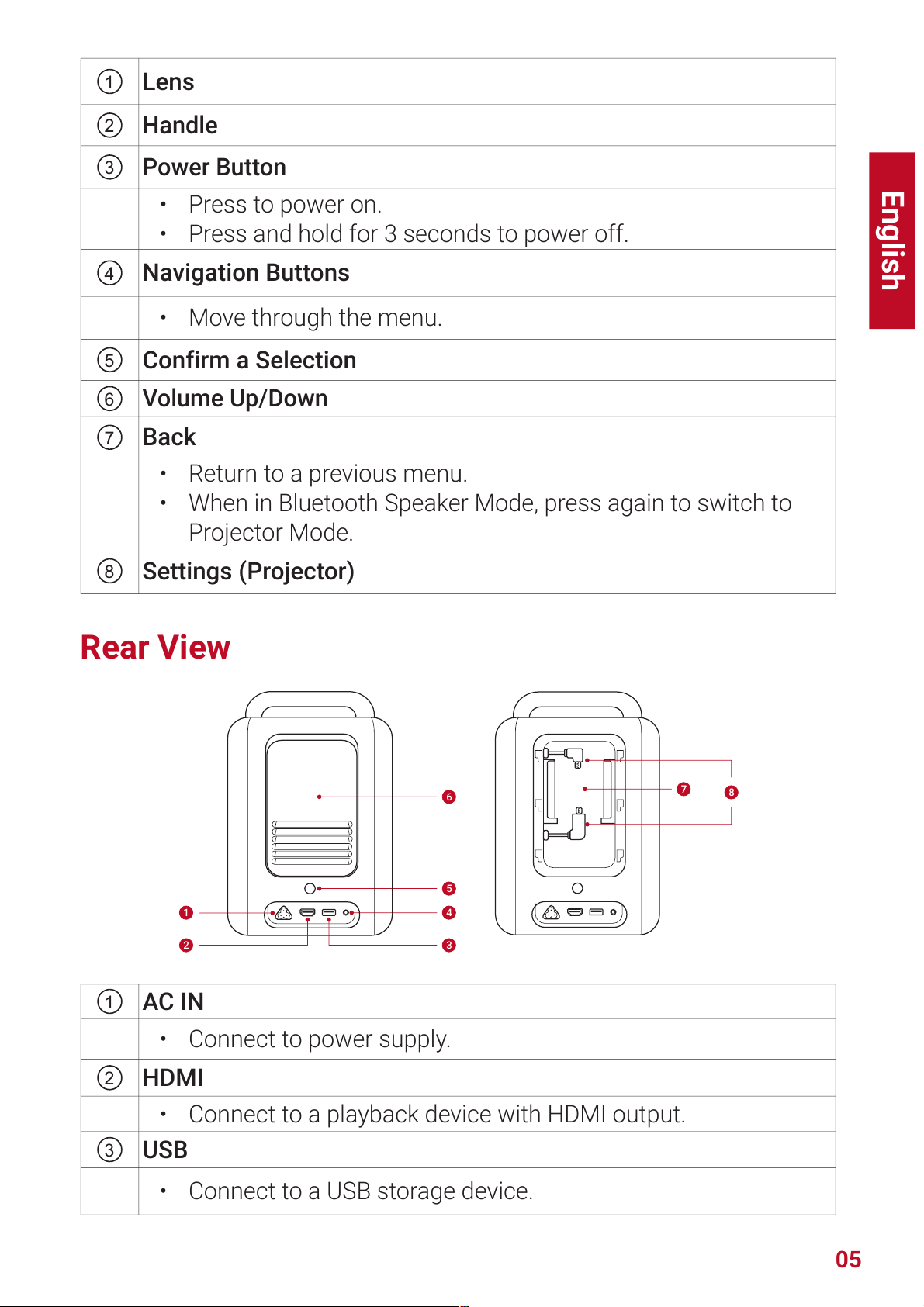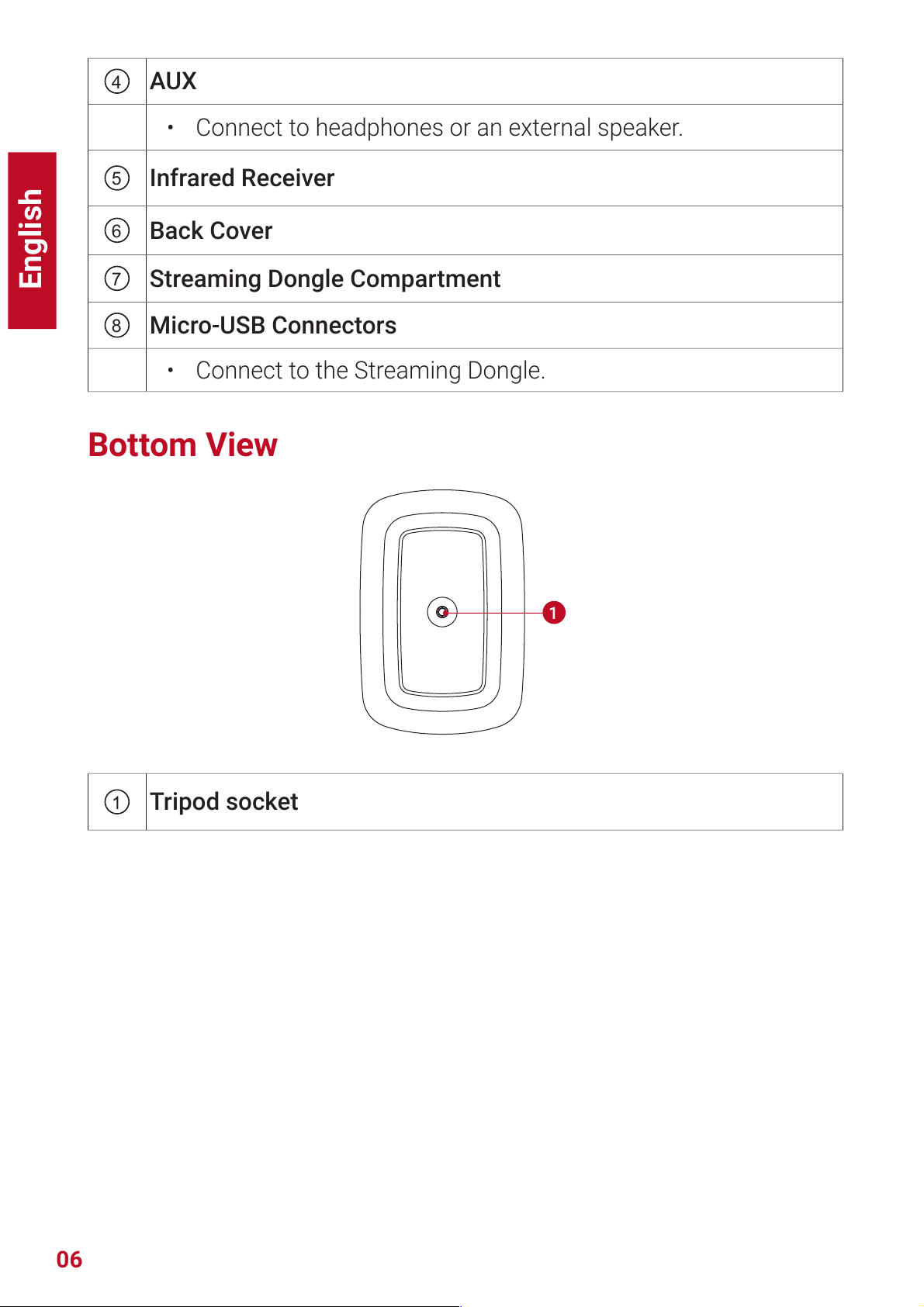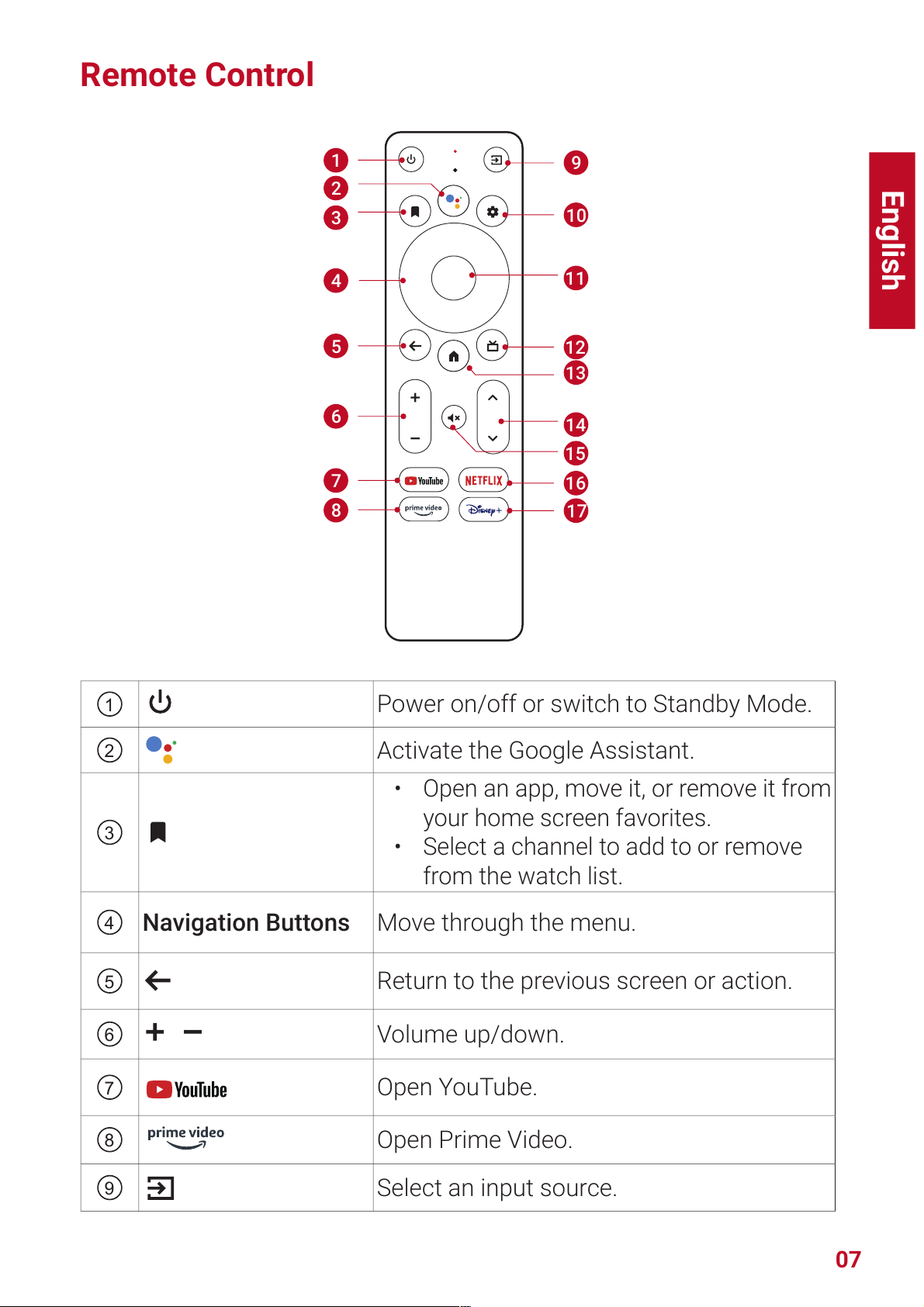English
01
Important Safety Instructions
Read all instructions before you use this device. Do not make any
changes or create settings that are not described in this manual. If
physical injury, loss of data, or damage is caused by failure to follow
instructions, the warranty does not apply.
Setup
• Do not place heavy or sharp objects on this device.
• To avoid electric shock, do not disassemble the device.
• Only use attachments or accessories specified by the manufacturer.
• Keep away from any heat sources.
• Place in a dry and well-ventilated area.
• Do not place this device on soft surfaces such as tablecloths or
carpets. The device could catch fire.
• Do not look straight at the projector lens during operation. The
intense light beam may damage your eyes.
• To prevent overheating, do not block or clog the ventilation openings.
• To reduce the risk of fire and/or electric shock, do not expose the
device to rain or moisture. Objects filled with liquids, such as vases,
should not be placed on this device.
• Turn off and remove the cable if this product emits smoke or any
strange odor.
• Unplug from the power source when not in use for a long period of
time.
• Always handle the device with care. Avoid touching the lens.
• Do not allow children to handle the device without supervision.
• Avoid extreme vibrations. It may damage the internal components.
• Due to the enclosure material, the product must be connected to a
USB 2.0 or higher.
• The power cord shall connect to socket-outlet with a grounding/
earthing connection.
• The power supply should be installed near the equipment; for
pluggable equipment, the socket-outlet must be easily accessible.
• Only use the power cord provided by the manufacturer. An
unauthorized power cord may cause danger and violate the
authorization of the projector as well as the guarantee.
• The plug of the power cord is considered as the disconnect device.
Once unplugged, the projector is disconnected from the power
source.
• Do not use the device in an environment where the temperature is