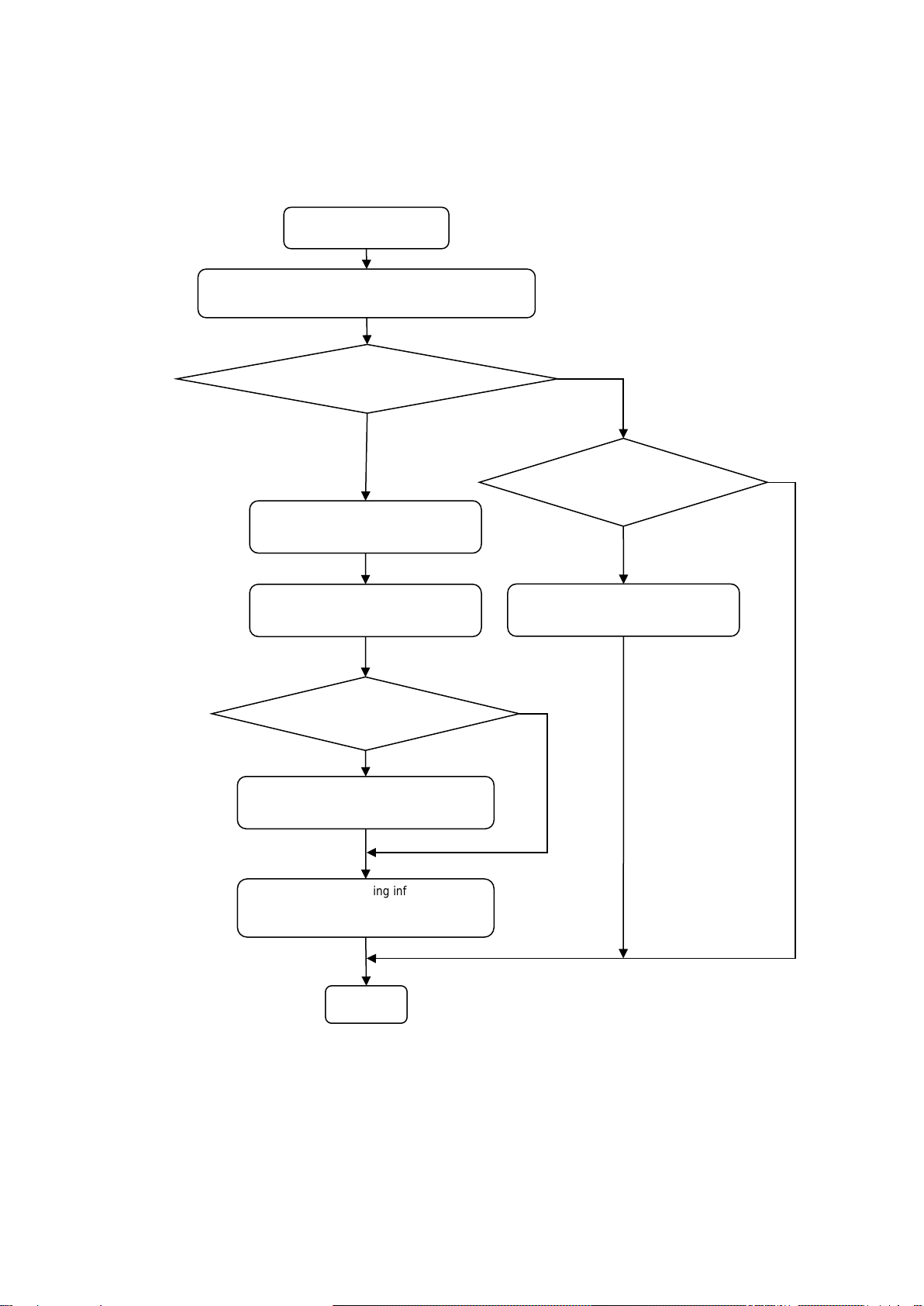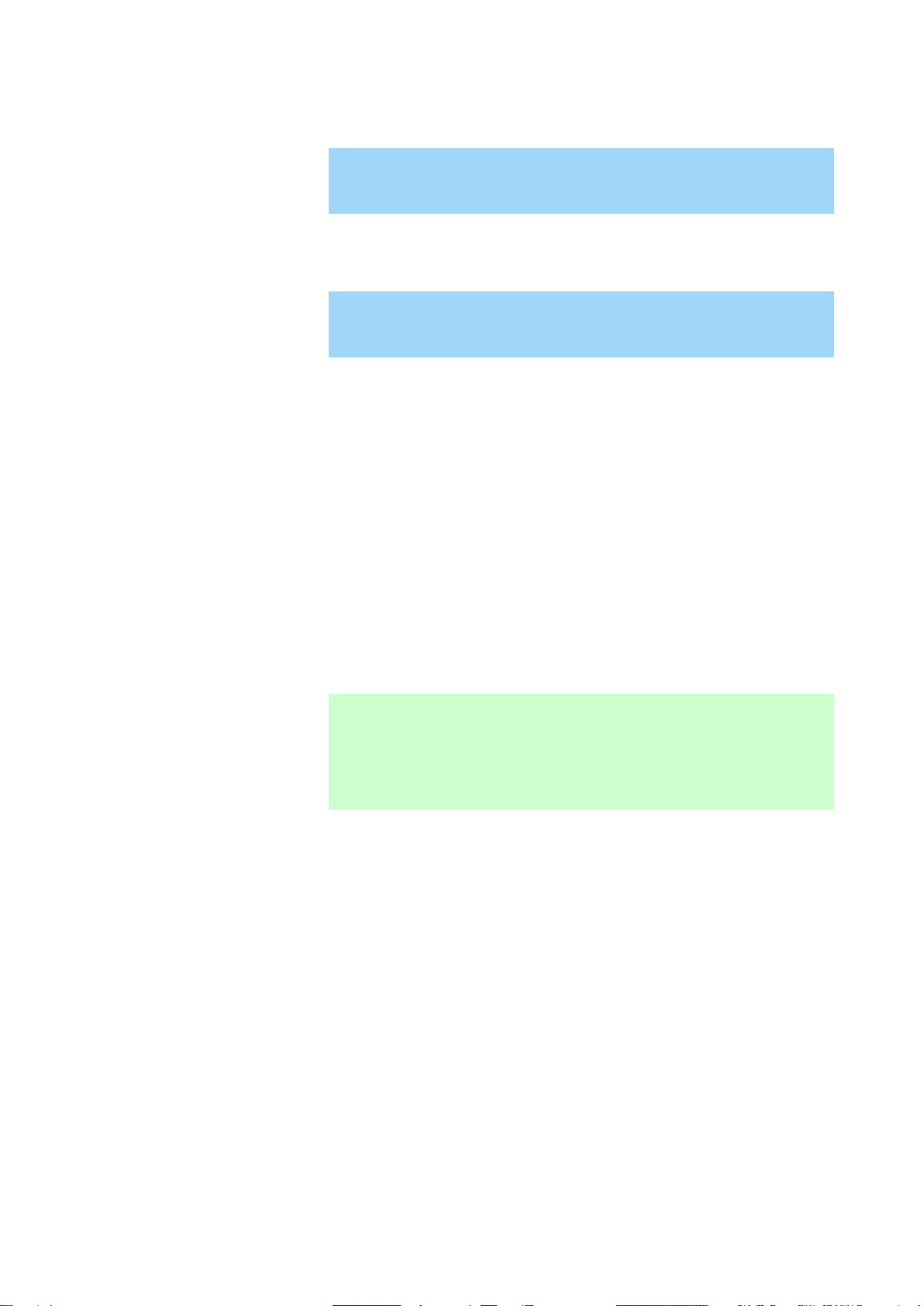- 8 - April 2016(1st Edition)
808-882328-319-A
2.4. Setting up LAN drivers
Important
Sign in the system by administrator account for execute the operation below.
After changing parameters of the LAN driver, restart the system.
2.4.1. Setting up common
(1) Setting link speed
Important The transfer rate and duplex mode of the network adapter must be the same as
those of the switching hub.
Follow the procedure below to specify the transfer rate and duplex mode.
1. Open the Device Manager.
2. Expand Network Adapters, and then double-click the name of the network adapter you
want to set. The properties of the network adapter will be displayed.
3. Select the Advanced tab, and then set the Speed & Duplex values to the same as those of
the switching hub.
4. Click OK in the network adapter properties dialog box.
(2) Flow Control
It is necessary to set the Flow Control parameter of the network adapter matching to the
connected network equipment (switching hub etc.).
Please set Flow Control parameter by the following procedures.
Note
Server Adapter and link partner must be configured by the same value.
- Disabled :Disabled
- Rx & Tx Enabled :Receive & Transmit Enabled
- Rx Enabled :Receive Enabled
- Tx Enabled :Transmit Enabled
1. Open Device Manager.
2. Expand Network Adapters, and then double-click the name of the network adapter you
want to set. The properties of the network adapter will be displayed.
3. Open Advanced tab and click Flow Control to show Value.
4. The value can be configures by the down-arrow button.
5. Click OK in the network adapter properties dialog box.