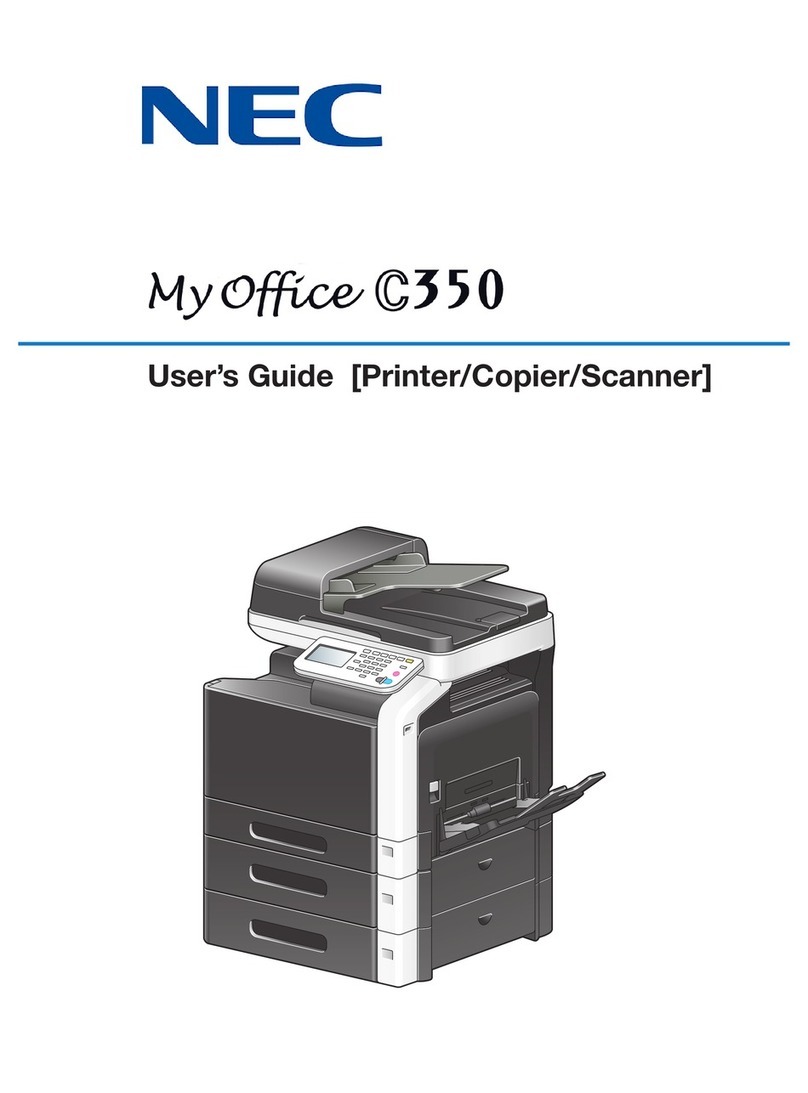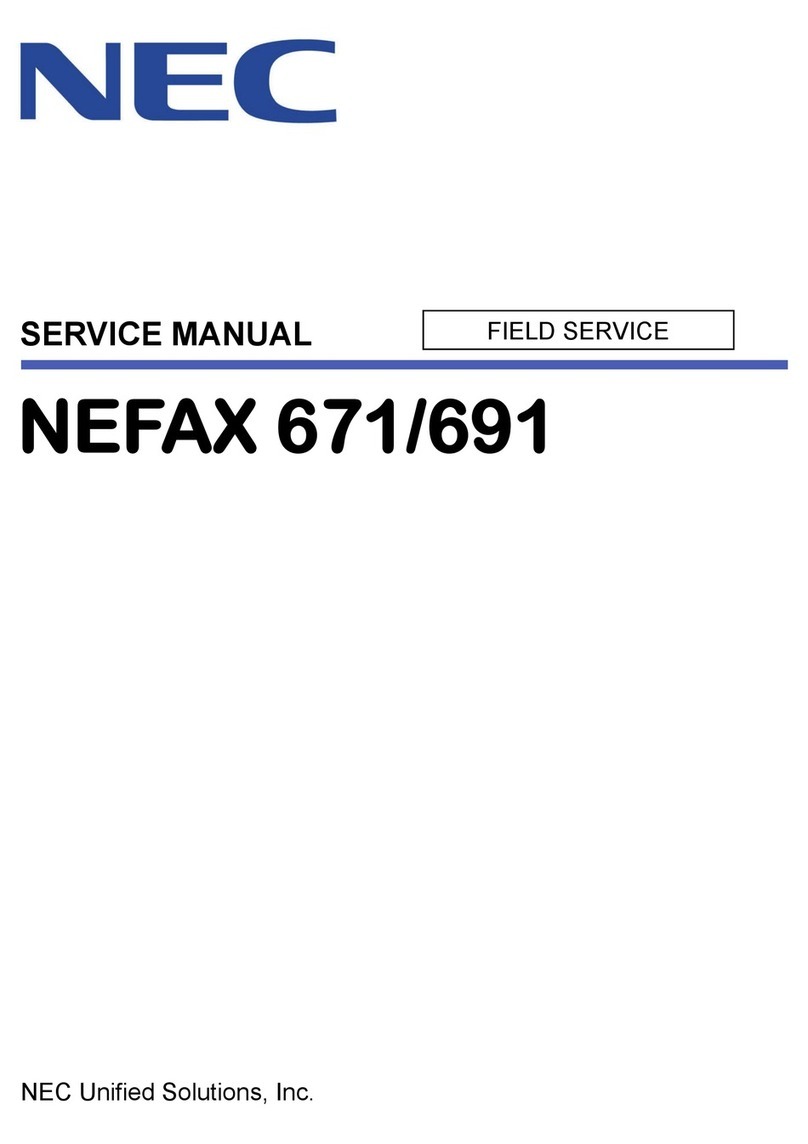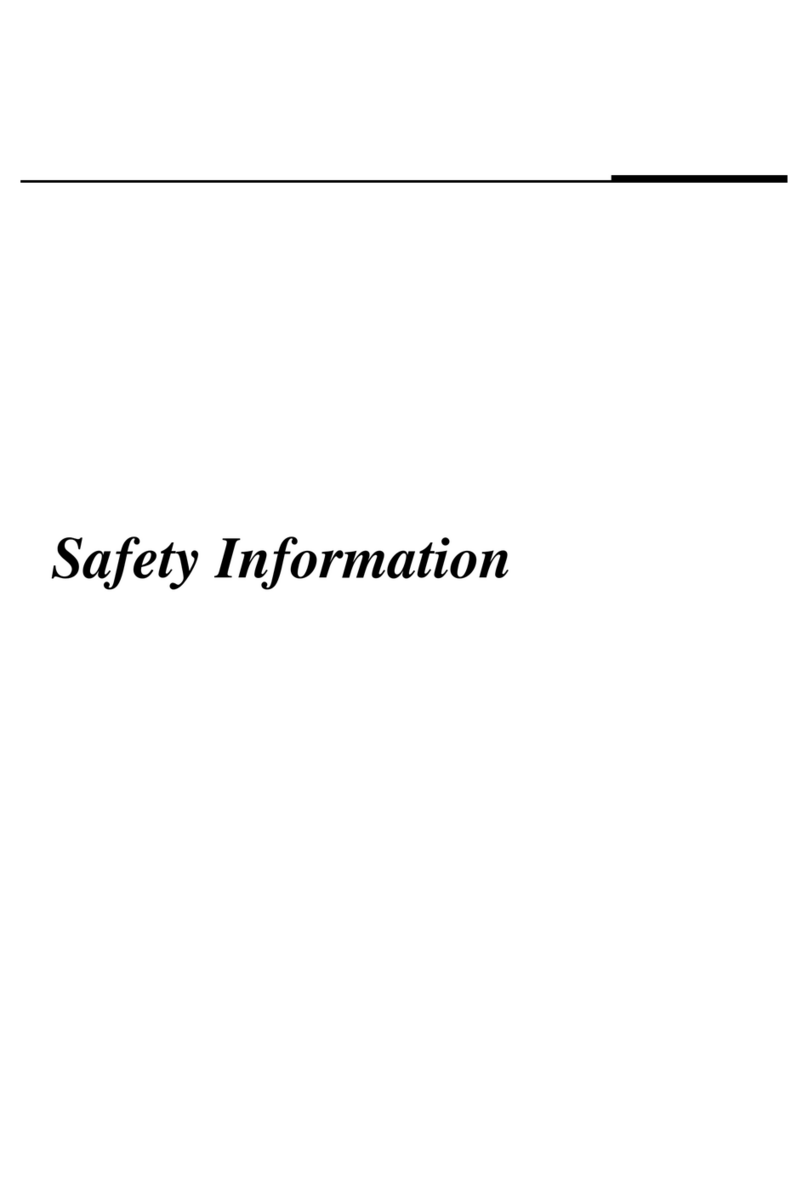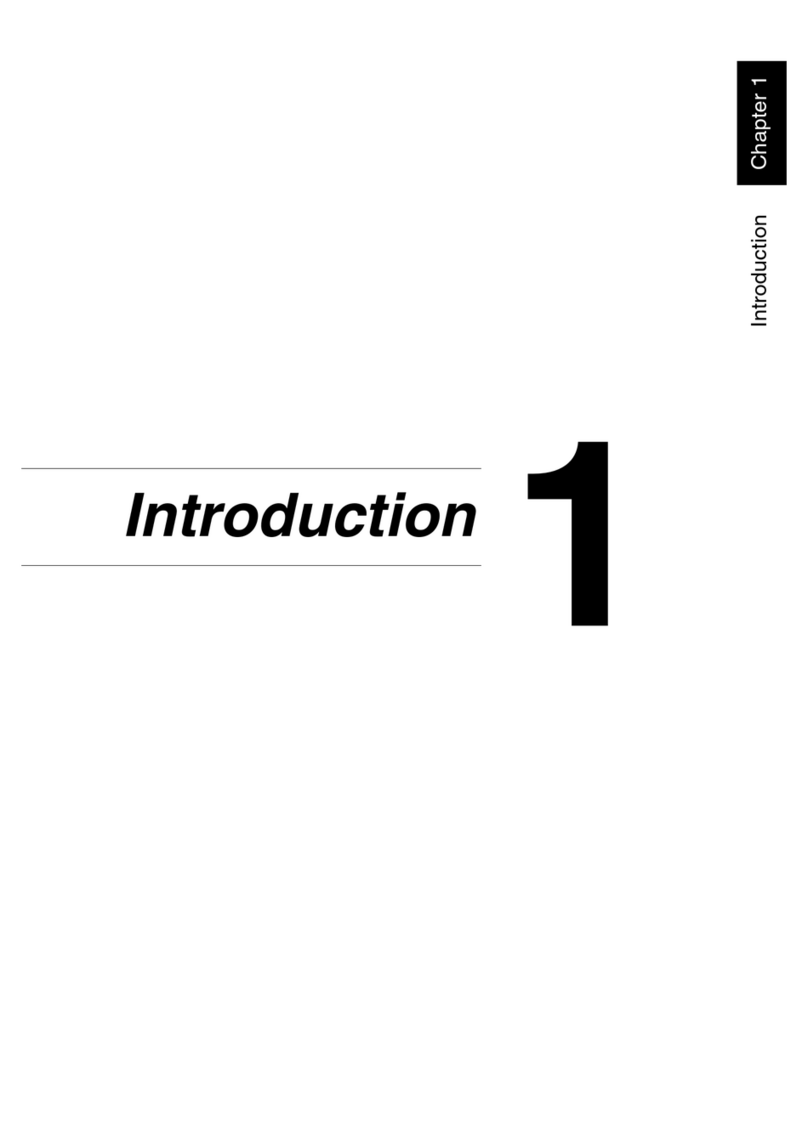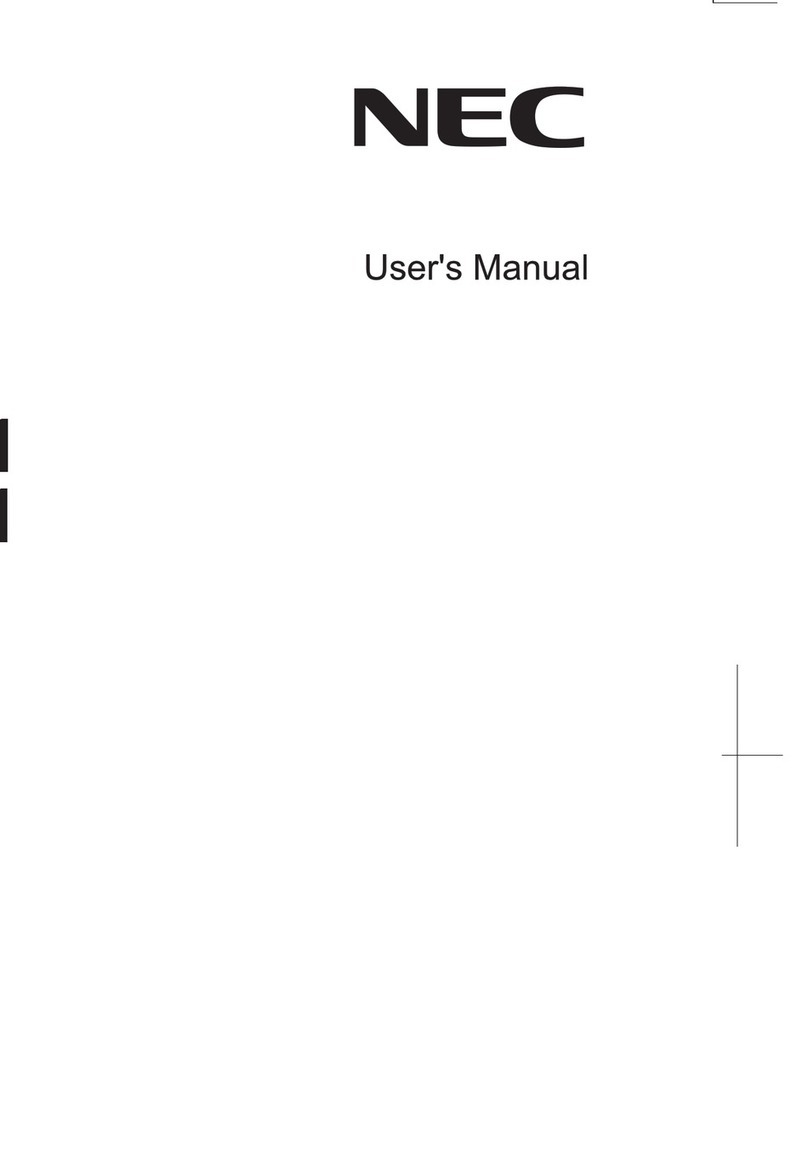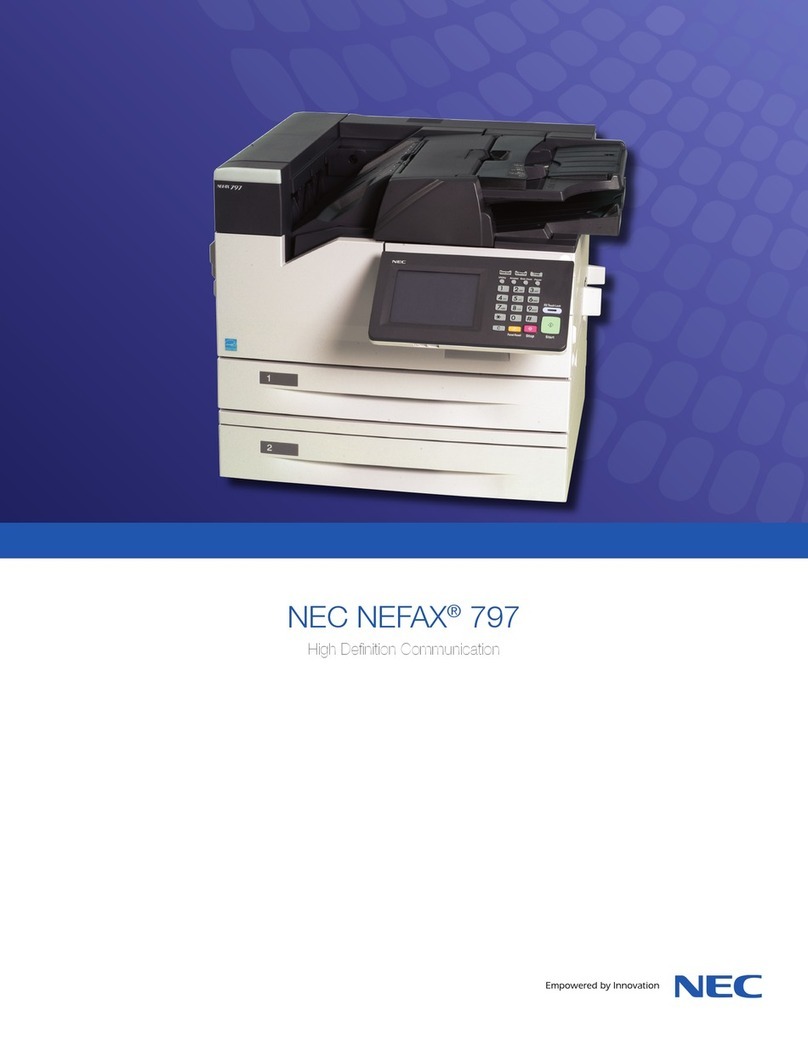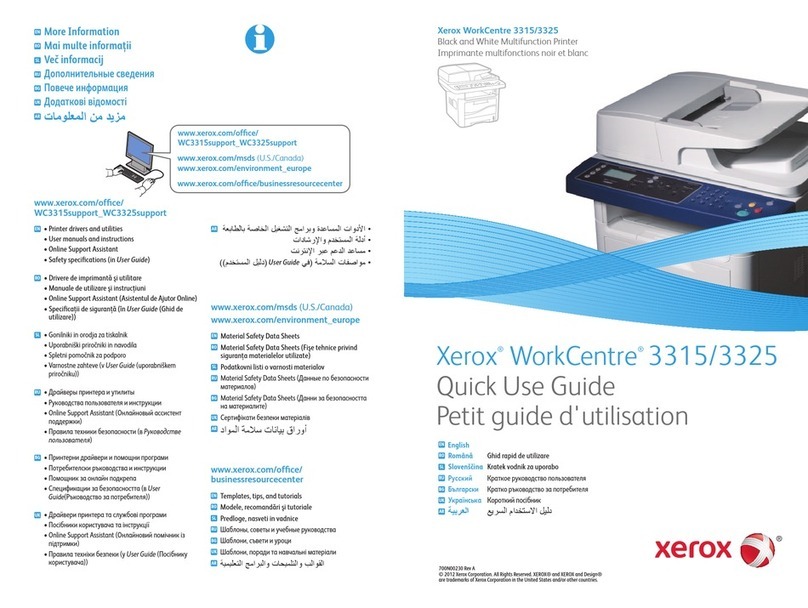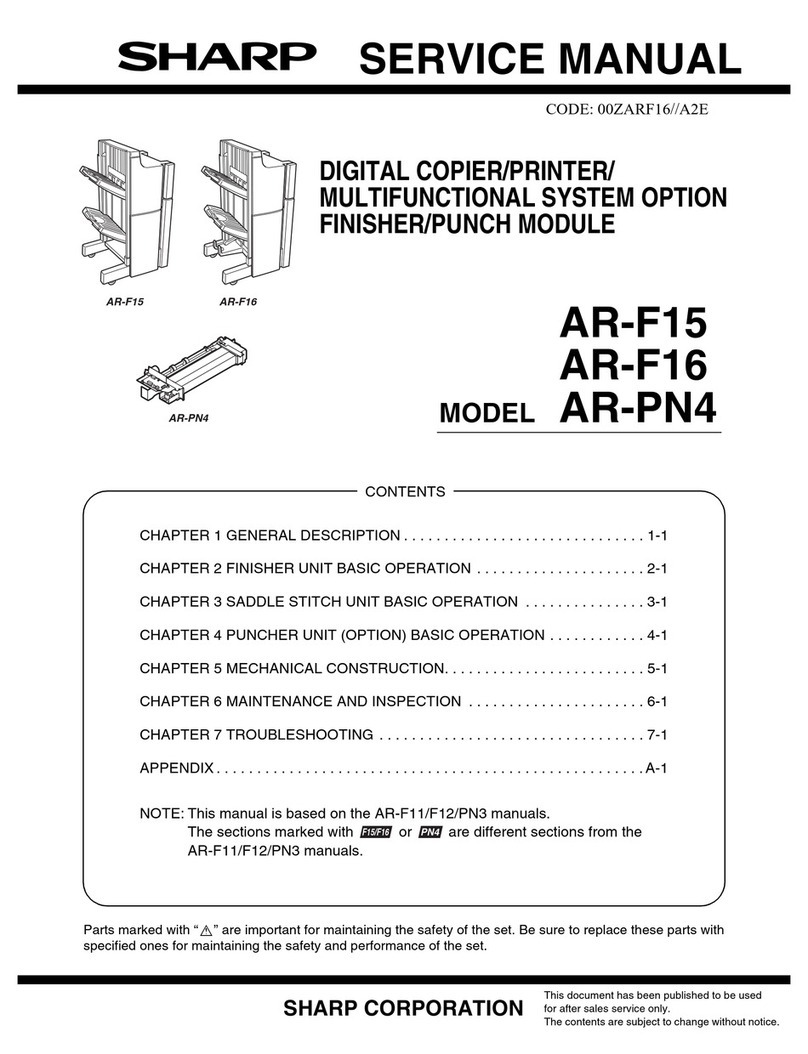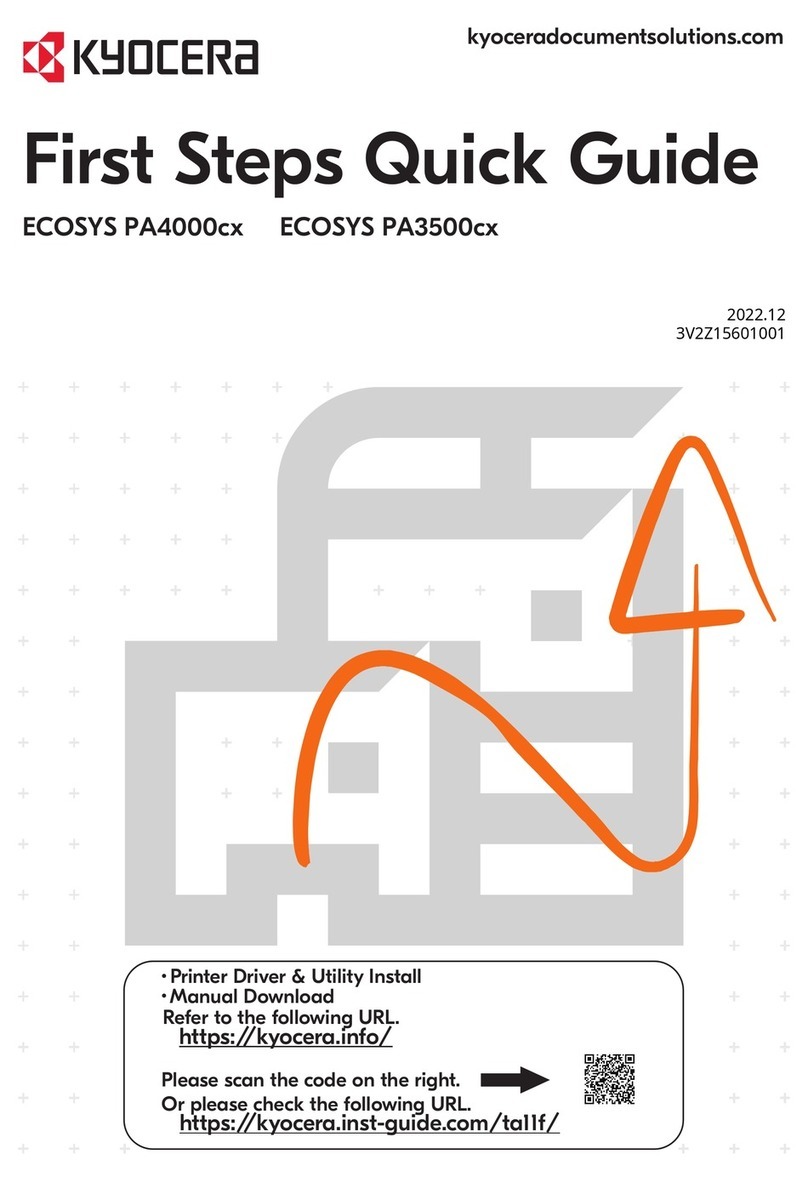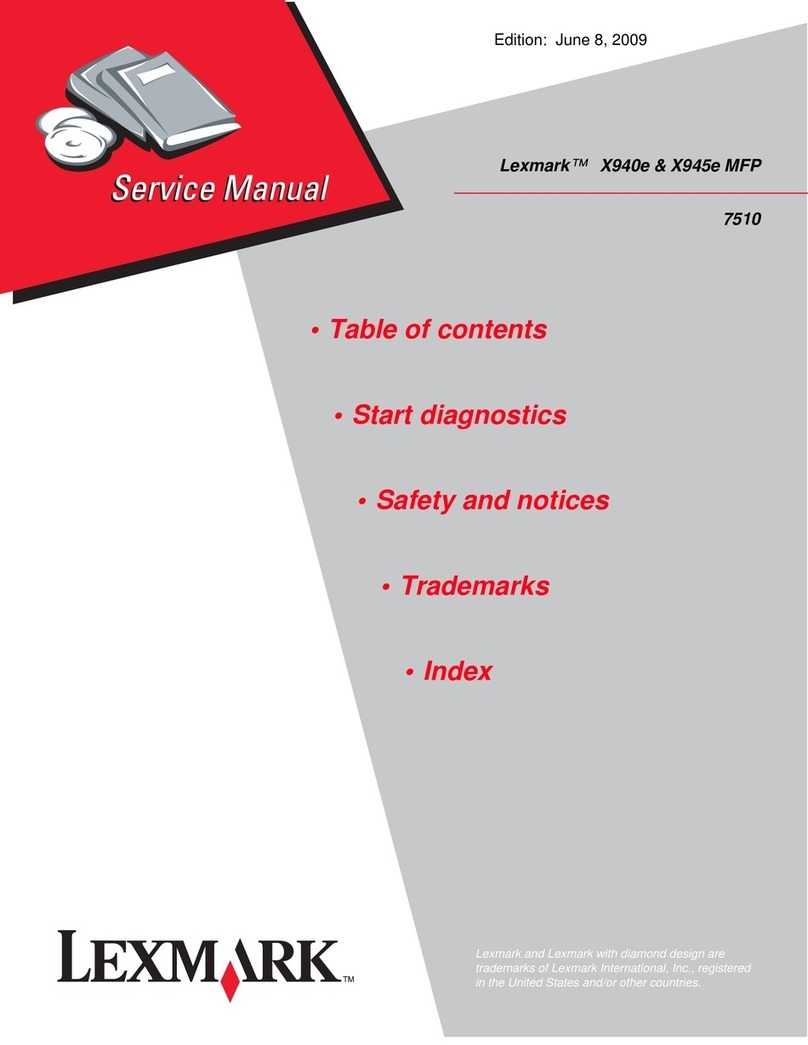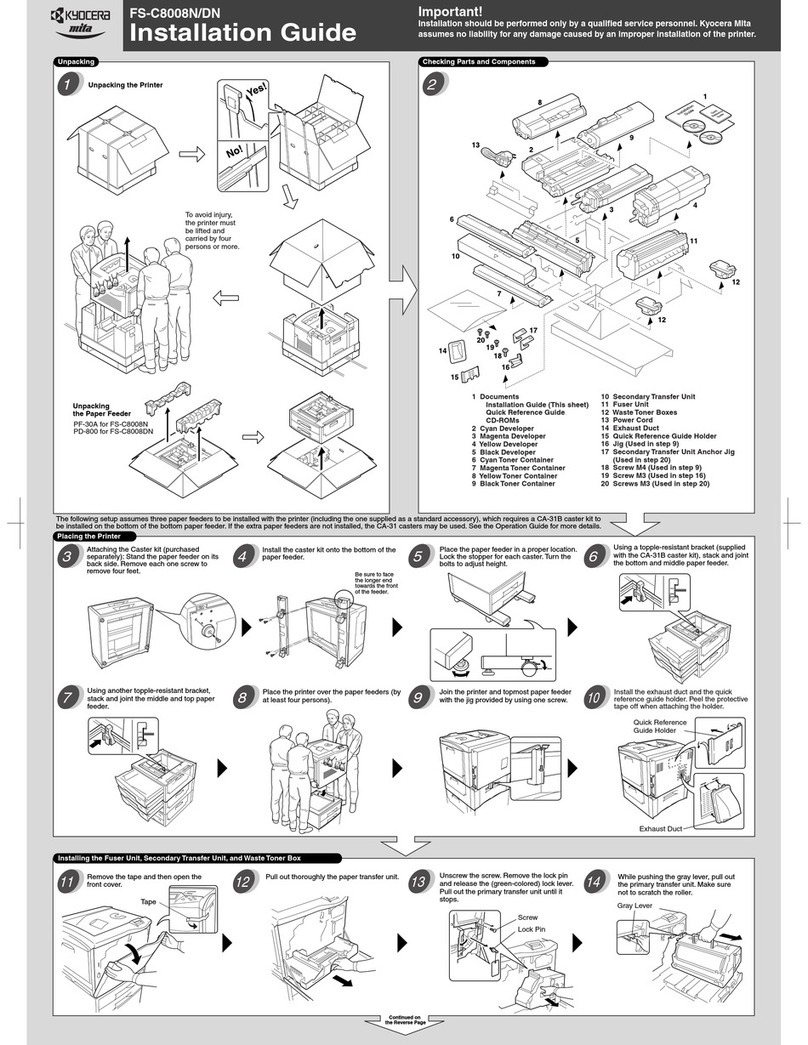NEC ViVid Office 2020 User manual

Quick Reference Guide
NEC Unified Solutions, Inc.
Document Solutions
ISSUE 1
CY18004

Contents of this manual are subject to change without prior notice at the discretion of
NEC Uni-
fied Solutions, Inc.
This document has been prepared for the use of employees and customers
of
NEC Unified Solutions, Inc.
and may not be reproduced without prior written approval of
NEC Unified Solutions, Inc.
Copyright 2008
NEC Unified Solutions, Inc.
6535 N. State Highway 161
Irving, TX 75039-2402
Document Solutions
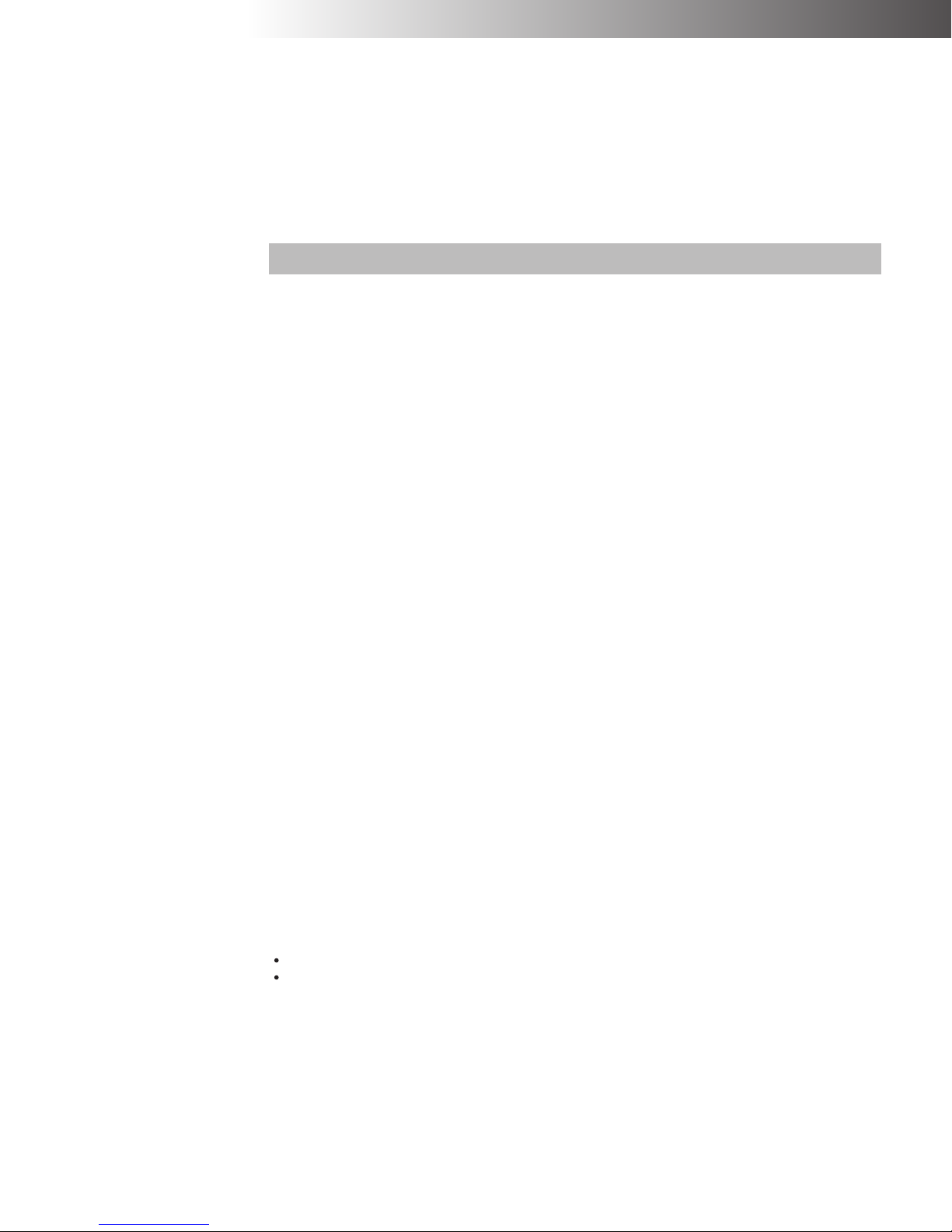
1
Regulatory and Safety Information
■
REGULATORY INFORMATION
The following information provides data for using this machine on the Public Switched
Telephone Network, as required by the Federal Communications Commission (FCC).
This machine complies with Part 68 of the FCC Rules and Regulations. On the rear of this
machine is a label that contains, among other information, the FCC Registration number
and the Ringer Equivalence Number (REN). If requested, this information must be pro-
vided to the telephone company.
FCC Certification Number US: AY5FA00B2020
This machine uses the following USOC jacks:
RJ11C
The REN is used to determine the quantity of devices that can be connected to the tele-
phone line. Excessive RENs on the telephone line may result in the devices not ringing in
response to an incoming call. In most, but not all areas, the sum of the RENs should not
exceed five (5.0). To ascertain the number of devices that may be connected to the line,
as determined by the total RENs, contact the telephone company servicing your area to
ensure the REN is not exceeded.
If this machine causes harm to the telephone network, the telephone company will notify
you in advance. If advanced notice isn't practical, the telephone company will notify the
customer as soon as possible. Also, you will be advised of your right to file a complaint
with the FCC if you believe it is necessary.
The telephone company may make changes in its facilities, product, operations, or proce-
dures that could affect the operation of this machine. If this happens, the telephone com-
pany will provide advance notice in order for you to make any necessary modifications in
order to maintain uninterrupted service.
If trouble is experienced with this machine, please contact NEC Unified Solutions, Inc.
1-800-232-9632
for repair and/or warranty information. If the trouble is causing harm to
the telephone network, the telephone company may request you to remove the machine
from the network until the problem is resolved.
This machine cannot be used by a telephone company providing coin-op service. A con-
nection to party line service is subject to state tariffs.
If a telephone set is to be used with this machine, insure that it meets FCC Part 68 for
Hearing Aid compatibility.
When programming and/or making test calls to emergency numbers, please remember
to:
Remain on the line and briefly explain to the dispatcher the reason for the call.
Perform such activities in the off-peak hours, such as early morning or late evening.
FCC Notification
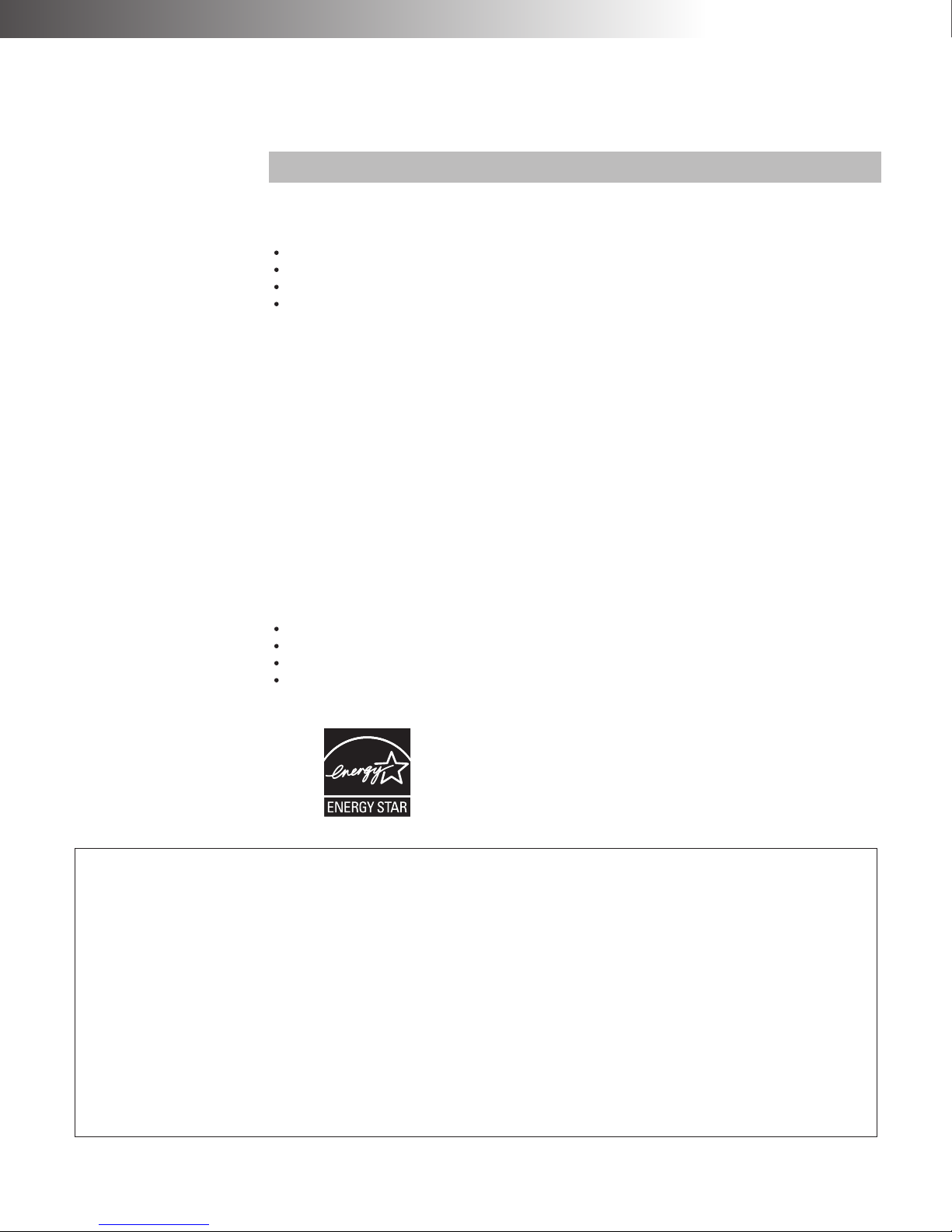
Regulatory and Safety Information
2
As of December 20, 1992, the Telephone Consumer Protection Act of 1991 requires that
the following information
must
be included in the top margin of each page of the facsimile
transmission:
The date and time the facsimile was sent.
The name of the business or company.
The facsimile telephone number of the sending machine.
It is illegal to turn off the TSI feature.
This facsimile machine meets these requirements by including this information within the
Transmitting Station Identifier (TSI).
Please refer to "Operation Manual (Network Application)" for instructions on programming
the TSI and the date and time. It is most important to always keep the TSI feature turned
on when sending a document.
This machine generates and uses radio frequency energy and if not installed and used
properly, that is, in strict accordance with the manufacturer's instructions, may cause inter-
ference to radio and television reception. It has been type-tested and found to comply
within the limits for a Class A computing device in accordance with the specifications in
Subject B of Part 15 of the FCC Rules and Regulations. Part 15 is designed to provide
reasonable protection against such interference in a residential installation. However,
there is no guarantee that interference will not occur in a particular installation. If this
machine does cause interference to radio or television reception, which can be deter-
mined by turning the machine off and on, the user is encouraged to try to correct the inter-
ference by one or more of the following measures:
Reorient the receiving antenna.
Relocate the machine with respect to the receiver.
Move the machine away from the receiver.
Plug the machine into a different power outlet so that the machine and the receiver are
on different branch circuits.
As an
ENERGY STAR
partner, NEC Corporation has
determined that this product meets the
ENERGY STAR
guidelines for energy efficiency.
ENERGY STAR
is a U.S. registered mark.
Transmitting Station Identifier (TSI)
Trademarks
●Microsoftand its logo, Windows, Windows Serverand Windows Vistaare the registered trademarks of
Microsoft Corporation in the United States and other countries.
●Internet Exploreris the registered trademark of Microsoft Corporation.
●Ethernetis the registered trademark of Xerox Corporation.
●Netscape Navigator is the trademark of Netscape Communications Corporation.
●Adobeand Acrobatare the trademarks of Adobe Systems Incorporated.
●Apple, Macintosh, and Mac are registered trademarks of Apple Computer, Inc.
All other company and product names are trademarks or registered trademarks of their respective compa-
nies.
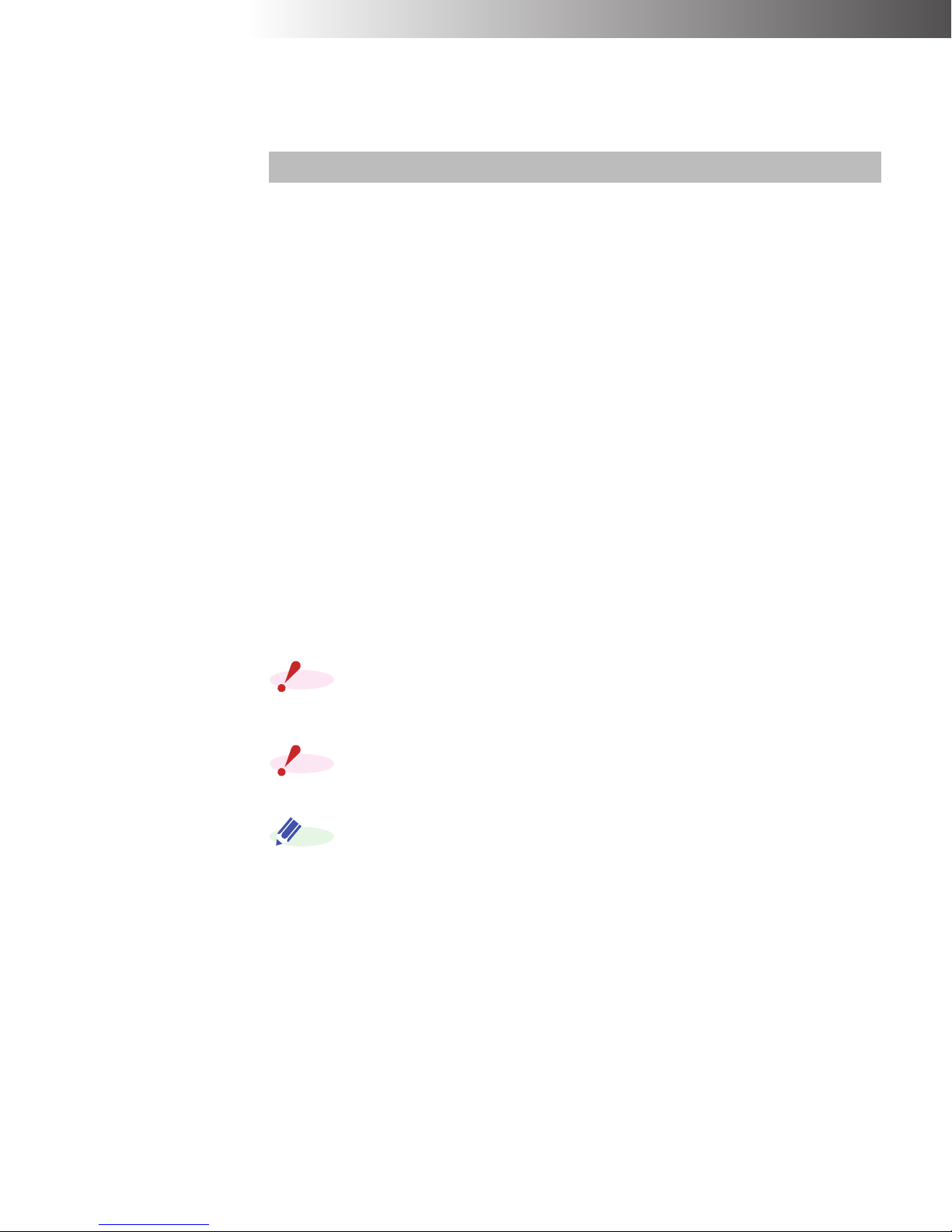
Regulatory and Safety Information
3
Certification Number :
140L-2020
Complies with :
CP-01, Issue 8, Part I
Ringer Equivalence Number:
0.0
Connector :
CA 11A
The Industry Canada label identifies certified machine. The certification means that the
machine meets certain telecommunications network protective, operational, and safety
requirements. The department does not guarantee the machine will operate to the user's
satisfaction.
Before installing the machine, users should ensure that it is permissible to be connected
to the facilities of the local telecommunications company. The machine must also be
installed using an acceptable method of connection. In some cases, the company's inside
wiring associated with a single line individual service may be extended by means of a cer-
tified connector assembly (telephone extension cord). The customer should be aware that
compliance with the above conditions may not prevent degradation of service in some sit-
uations.
Repairs to certified machine should be made by an authorized Canadian maintenance
facility designated by the supplier. Any repairs or installations made by the user to this
machine, or machine malfunctions, may give the telecommunications company cause to
request that the user disconnect the machine.
For their own protection, users should ensure that the electrical ground connections of the
power utility, telephone lines, and internal metallic water pipe system, if present, are con-
nected together. This protection may be particularly important in rural areas.
Users should not attempt to make such connections themselves, but should
contact the appropriate electrical inspection authority, or electrician, as appro-
priate.
The act of monitoring or recording telephone conversations under certain cir-
cumstances may violate federal or state statutes. Consultation with your legal
counsel prior to engaging in such practices would be advisable.
The Ringer Equivalence Number (REN) assigned to each terminal device pro-
vides an indication of the maximum number of terminals allowed to be con-
nected to a telephone interface. The termination on an interface may consist of
any combination of devices, subject only to the requirement that the sum of the
RENs of all the devices does not exceed five (5.0).
Safety Certifications
This machine has been listed by Underwriters Laboratories and found to comply with all
the applicable requirements of the standard for information technology equipment.
CAN/CSA-C22.2 No. 60950-2001 UL 60950-2001
Industry Canada Notification
NOTE
NOTE
ADD.
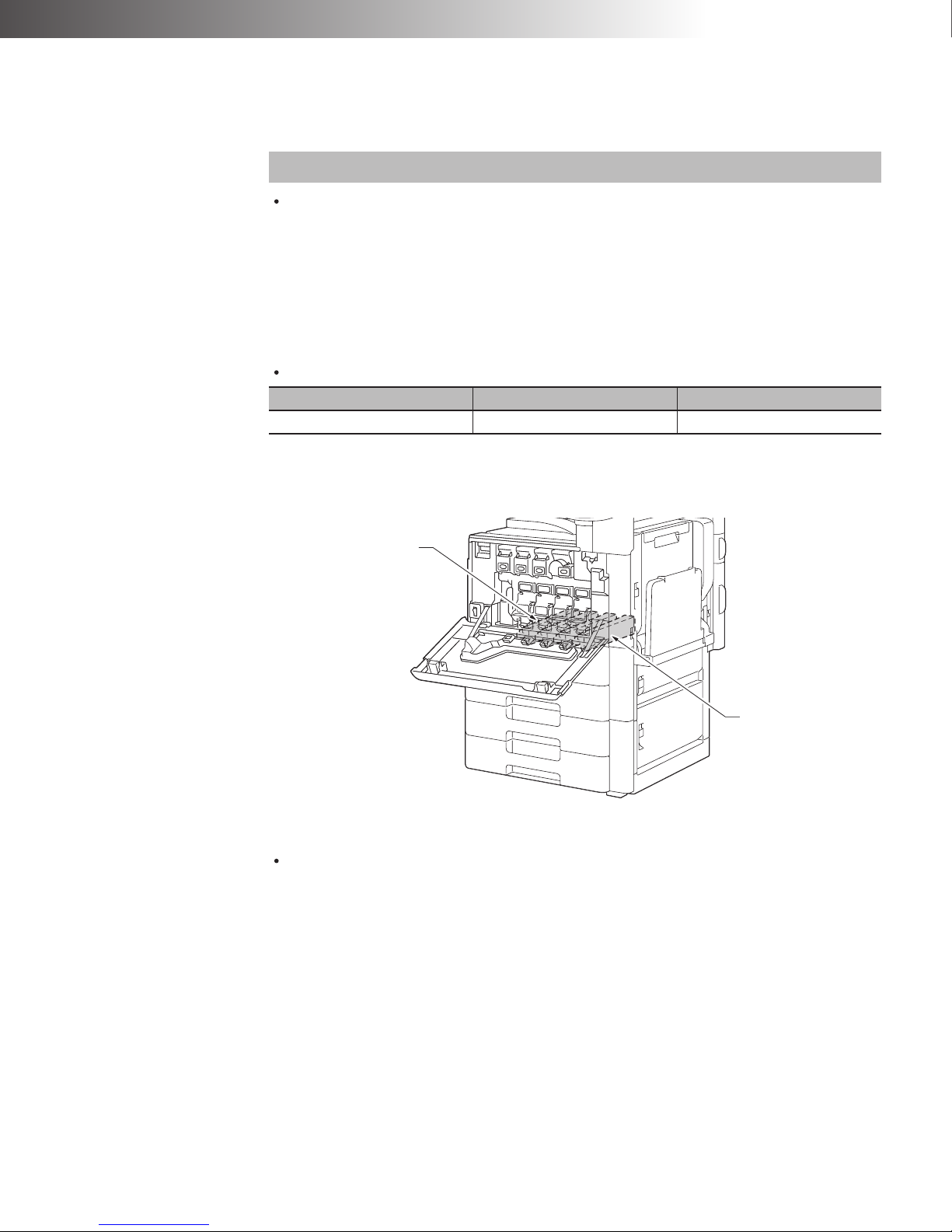
Regulatory and Safety Information
4
Laser Safety
This machine is certified as a Class 1 laser product under the U.S. Department of
Health and Human Services (DHHS) radiation performance standard, according to the
Radiation Control For Health And Safety Act of 1968. This means that this machine
does not produce hazardous laser radiation.
Since radiation emitted inside this machine is completely contained within protective
housings and external covers, the laser beam cannot escape from the machine during
any phase of user operation.
Internal Laser Radiation
This is a Class IIIB laser diode assembly that has a visually invisible laser beam. The
print head assembly (laser) is not a field service item; therefore, the print head should
not be opened under any circumstance.
When the front cover is opened
Classification of the Laser Product
This machine is classified as a Class 1 laser product under the CDRH regulations of the
USA.
Product Maximum Radiation Power Wavelength
ViVid Office 2020 28.9 uW 770 nm to 795 nm
Laser Classification and Safety
Laser Aperture of
the Print Head Unit
Print Head

Regulatory and Safety Information
5
The Center for Devices and Radiological Health (CDRH) of the U.S. Food and Drug
Administration implemented regulations for laser products on August 2, 1976. These reg-
ulations apply to laser products manufactured from August 1, 1976. Compliance is man-
datory for products marketed in the United States. The label shown in the following
illustration indicates compliance with the CDRH regulations and must be attached to laser
products marketed in the United States.
Use of controls, adjustments, or performance of procedures other than those
specified in this manual may result in hazardous radiation exposure.
The following maintenance can be performed by the customer:
Document Jam
Print Paper Jam
Installing Print Paper
Replacing the spare TX Stamp Cartridge
Others
This product includes a battery, which contains Perchlorate Material.
Perchlorate Material - special handling may apply.
See http://www.dtsc.ca.gov/hazardouswaste/perchlorate/.
CDRH Regulations
NOTE
Perchlorate Notification
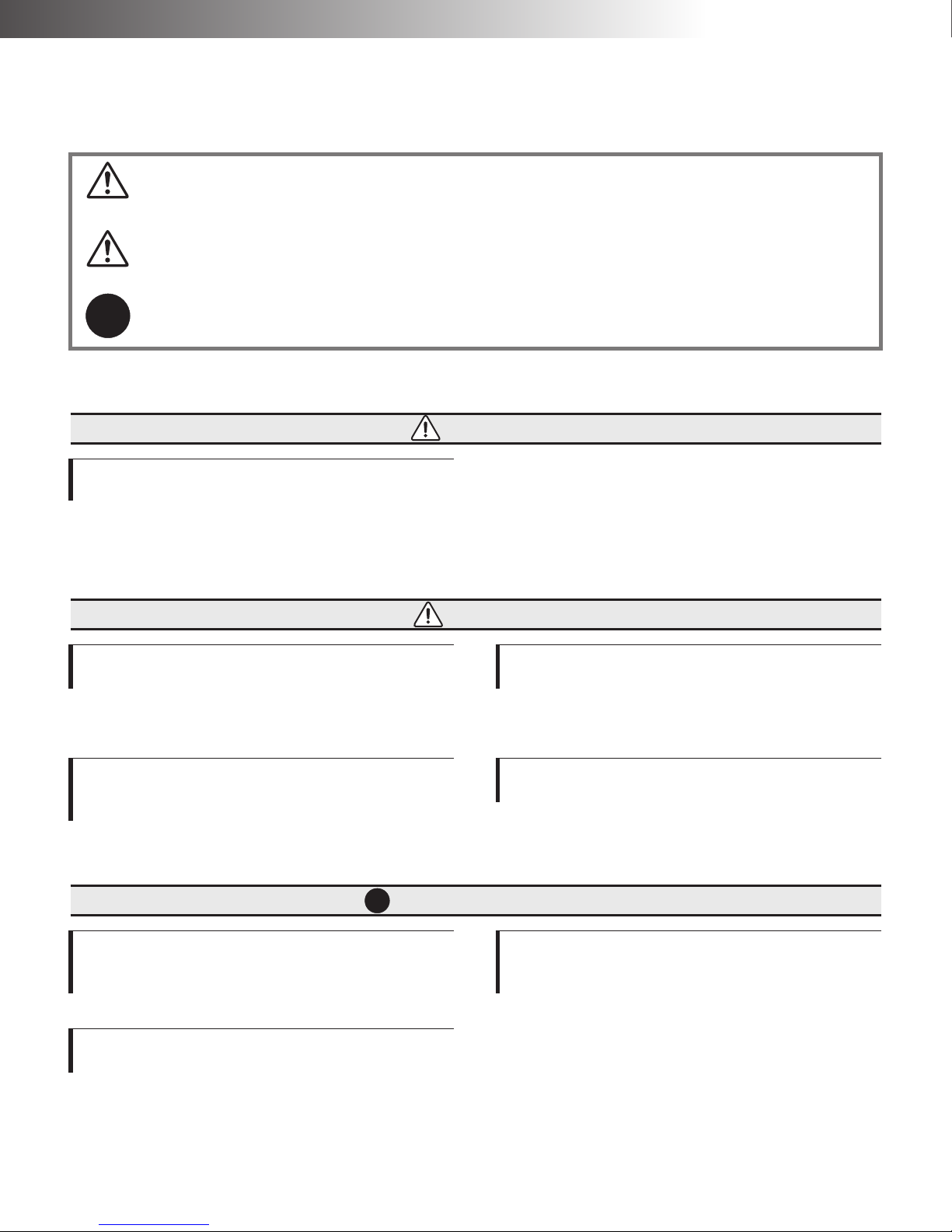
6
Safety Precautions
Conditions on Installation
Warnings
This is a warning that indicates a hazard that can lead to serious injury or
death.
Cautions
This is a caution that indicates a hazard that can lead to injury or damage to
property.
Recommendations
This is a recommendation that indicates a certain procedure should be fol-
lowed for proper performance.
Warnings
STOP
The ground cable must be connected.
In certain cases, a ground cable should be connected
to an independent earth ground. Do not connect the
ground to a gas pipe, lightning rod, water pipe, or a
telephone ground.
The ground cable must be connected before plug-
ging a power cord into the wall outlet and con-
necting a telephone cable, and must be
disconnected after unplugging a power cord from
the wall outlet and disconnecting a telephone
cord.
Cautions
Do not place the machine in direct sunlight
or near a heater.
Such an environment may cause machine failure or
even a fire due to extreme temperatures inside the
machine chassis.
Do not place the machine on an uneven sur-
face, or somewhere that is subject to vibra-
tion or mechanical instability.
Such an environment may cause injury or failure if the
machine falls down or tips over.
Do not place the machine in a humid, dusty,
smoky, or steamy environment.
Such an environment may cause a fire, electric shock,
machine failure or poor performance in the scanning
and printing mechanisms.
Do not cover the ventilation grille on the
machine.
If this grille is blocked or covered, internal tempera-
ture will rise and may cause a fire or machine failure.
Recommendations
STOP
Do not place the machine in an excessively
hot (over 86 degrees F) or cold (less than 50
degrees F) environment.
Doing so may result in erratic operation.
Do not install the machine in a location that
is subject to excessive vibration.
Doing so may cause improper operation or machine
damage.
Do not place the machine in a location that is
subject to significant temperature changes
(such as near an air conditioner or heater).
Doing so may cause improper machine operation due
to excess temperature variations and increased con-
densation in the machine.

Safety Precautions
7
Conditions on Use
Recommendations
STOP
Do not place the machine in a location where
chemical vapors are emitted.
Doing so may damage the machine or cause
improper operation.
Do not operate this machine near other
devices that are affected by electromagnetic
radiation (such as a radio or television).
This machine complies within the limits for a FCC
Part 15 Class A digital device. If this machine is used
in a residential location, it may cause electromagnetic
interference. In this case, the user is asked to take
appropriate measures to minimize the interference.
Warnings
Stop using this machine immediately if
smoke or an abnormal odor is coming from
the machine.
Failure to do so may result in a fire, electric shock, or
machine failure. Disconnect the power plug from the
wall outlet immediately, and contact the dealer for ser-
vice.
Stop using this machine immediately if this
machine is dropped or any cover is damaged.
Failure to do so may result in a fire, electric shock, or
machine failure. Disconnect the power plug from the
wall outlet immediately, and contact the dealer for ser-
vice.
Stop using this machine immediately if water
or any metal object is dropped inside the
machine.
Failure to do so may result in a fire, electric shock, or
machine failure. Disconnect the power plug from the
wall outlet immediately, and contact the dealer for ser-
vice.
Do not place small metal objects or contain-
ers filled with liquids on top of the machine.
Items such as paper clips, chemicals, cos-
metics, drinking glasses, and flower vases,
etc. can harm the machine.
Using the items above may result in fire or machine
damage, if liquids or metal objects drop into the
machine.
Do not disassemble or remodel this machine.
Failure to do so may result in a fire, electric shock, or
machine failure. Also, damage to your eyesight may
occur if the laser is serviced.
Contact the service center or dealer for any internal
checks and repairs available if there are no appropri-
ate instructions in this manual.
Take care not to damage the power cord in
any manner. Do not twist, heat, forcibly pull,
or place heavy objects on this cord.
Such action may result in a fire or electric shock.
Do not unplug the power cord with wet
hands.
Such action may result in an electric shock due to
electrical discharge.
High voltage is used inside this machine. Do
not remove any of the covers.
Such action may result in electric shock.
Do not operate the machine or install any
machine options during a thunderstorm.
Such actions may result in an electric shock or
machine failure.

Safety Precautions
8
Warnings
Do not touch the toner fixing unit located
inside the machine, or the area around it, as
it becomes extremely hot.
Some areas are hot enough to cause serious burn
injury.
Cautions
Hold the solid plug when disconnecting the
power cord.
The power cord should be disconnected by holding
and pulling on the solid plug part and not on the cord
itself. Pulling on the cord may cause power cord dam-
age, resulting in a fire or electric shock.
Before moving the machine, first disconnect
the power cord and telephone/facsimile line
connection, and take out the imaging unit
and toner cartridges.
Failure to do so may damage the power cord and line
cable. Toner may be spilled out from cartridges due to
vibration, causing the damage to the machine.
Do not place the power cord near a heater.
This may cause the power cord to melt, thus exposing
internal wiring that can cause fire or an electric shock.
Do not touch the inside of the side cover or
the copper terminals located at the lower part
of the imaging unit.
Doing so may result in machine failure due to static
discharge.
Immediately wipe off any liquid dropped on
the surface.
Failure to do so may cause an electric shock or
machine failure.
Lift the machine in the positions indicated
when transporting the machine.
Lifting the machine using any other area may result in
injury to person or machine damage.
For product and property safety reasons, dis-
connect the power cord from the wall outlet
when this product is not to be used for pro-
longed periods.
Doing so will avoid the possibility of fire or machine
failure.
Clean the prongs of the power plug and sur-
rounding area at least once a year. Unplug
the power plug before cleaning.
Dust may cause a fire.
Use this machine in a well-ventilated area.
The amount of Ozone, which is generated in use of
printing unit, is not significant enough to cause a
health risk. However, the odor may be detected in the
case of operating the machine a long period of time
without good ventilation or making a great amount
copies. To avoid this good air ventilation is recom-
mended.
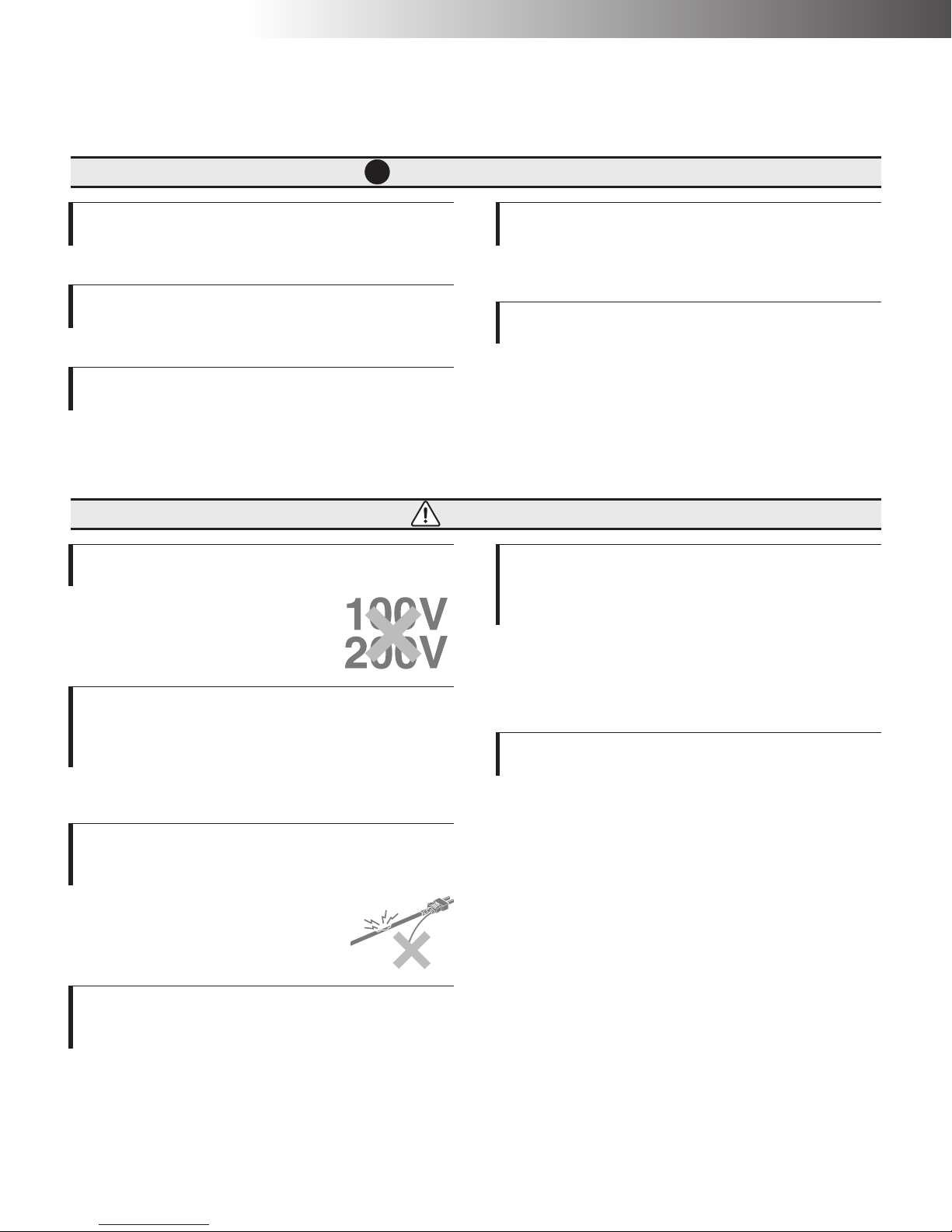
Safety Precautions
9
Cautions on Power Supply
Recommendations
STOP
Do not use a hard or pointed object to press
the Touch Panel.
Doing so may permanently damage the panel.
Do not lean or place any heavy objects on the
Operation Panel.
Doing so may result in Operation Panel failure.
Do not place any other objects on the Multi
Bypass Tray except copy papers.
Doing so may damage the Multi Bypass Tray.
Do not open any covers while the machine is
operating.
Doing so will suspend operations and may cause a
paper jam.
Do not give any strong jolt to the machine.
Doing so may cause machine failure.
Warnings
Use only on U.S. standard 120V AC power.
Using any other voltage source can
cause machine failure or fire.
Be sure to use the power cord supplied with
this machine.
Also, do not use the power cord supplied
with this machine with other products.
Failure to do so may cause a fire, electric shock or
machine failure.
Stop using the power cord if the power cord
is damaged (exposing internal wiring, cutting
the power cord, etc.).
Continuation of use may cause a
fire, electric shock or machine fail-
ure.
The wall outlet must be able to handle the
amount of current to properly operate the
machine.
The wall outlet circuit must be capable of providing 11
amperes, or more, for proper operation.
Do not use this machine in countries other
than the United States and Canada, as the
machine is designed for use in these coun-
tries only.
Use in other countries can cause fire, electric shock,
and damage to the internal power supply because of
voltage differences. Also communication problems
can occur because of different telephone line parame-
ters.
Plug the power plug securely and firmly to
the wall outlet.
Failure to do so may cause a fire or electric shock.
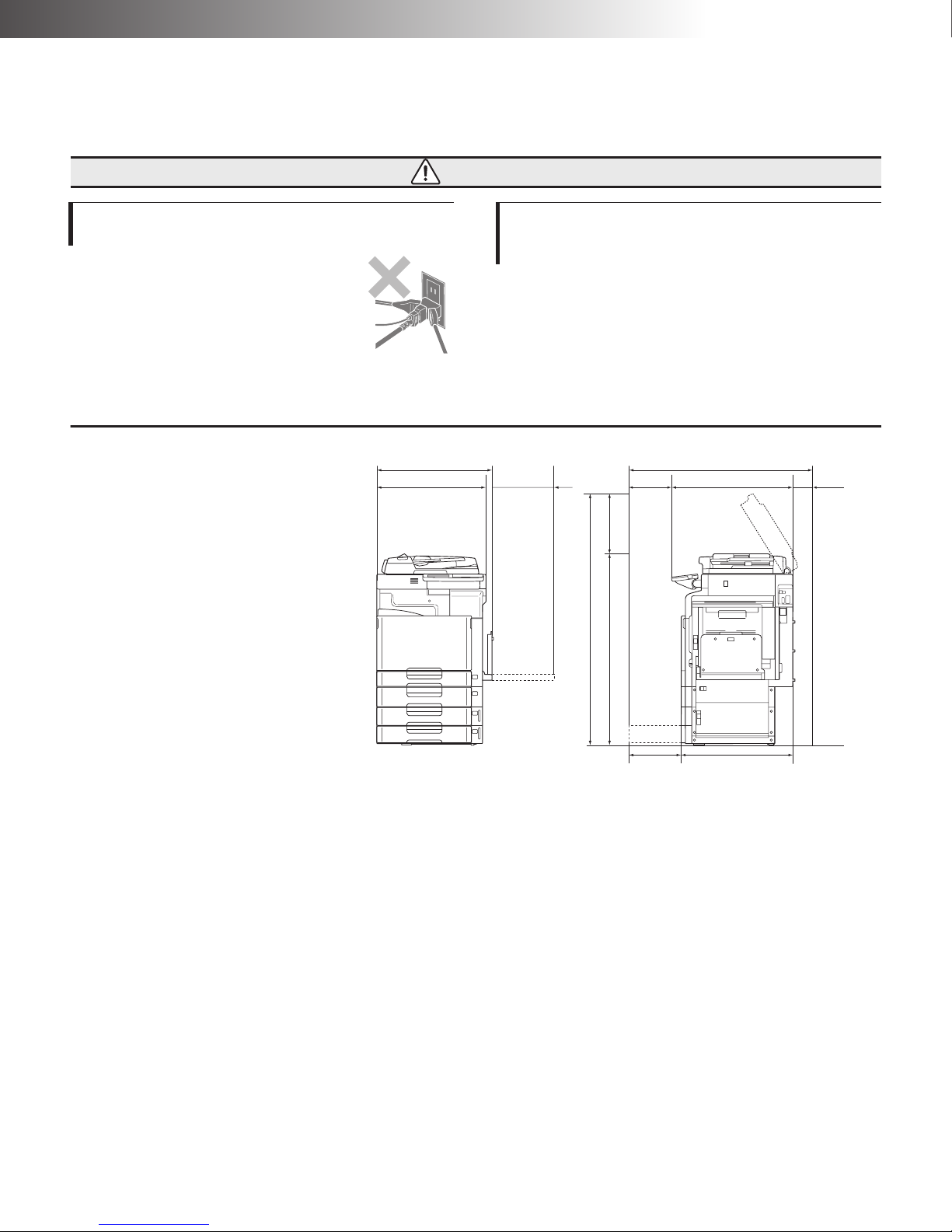
Safety Precautions
10
Installation Space
Sufficient space must be provided to
enable normal operation, routine
checks, replacement of consumables,
and to perform routine maintenance
on the machine.
*There are heat exhaust-use ventilation ducts on top and the back of the
machine. A gap of at least four inches (100 mm) from a wall must be main-
tained.
*The figures above represent the dimensions when the optional assemblies are
mounted.
Warnings
Do not plug many appliances into the same
wall outlet.
Failure to do so may cause a fire or
electric shock.
Attach the safety strap of the machine firmly
to the power cord to prevent sudden discon-
necting of the power cord from the machine.
Failure to do so may cause a fire or electric shock.
25-3/5 (650)
24-2/5 (620) 13-2/5
41-2/3 (1058)
27 (688)14-1/2 4
25 (633)17 (429)
13-1/2
Unit: inch (mm)
(340) (370) (100)
(348)
45 (1143)
58-3/4 (1492)
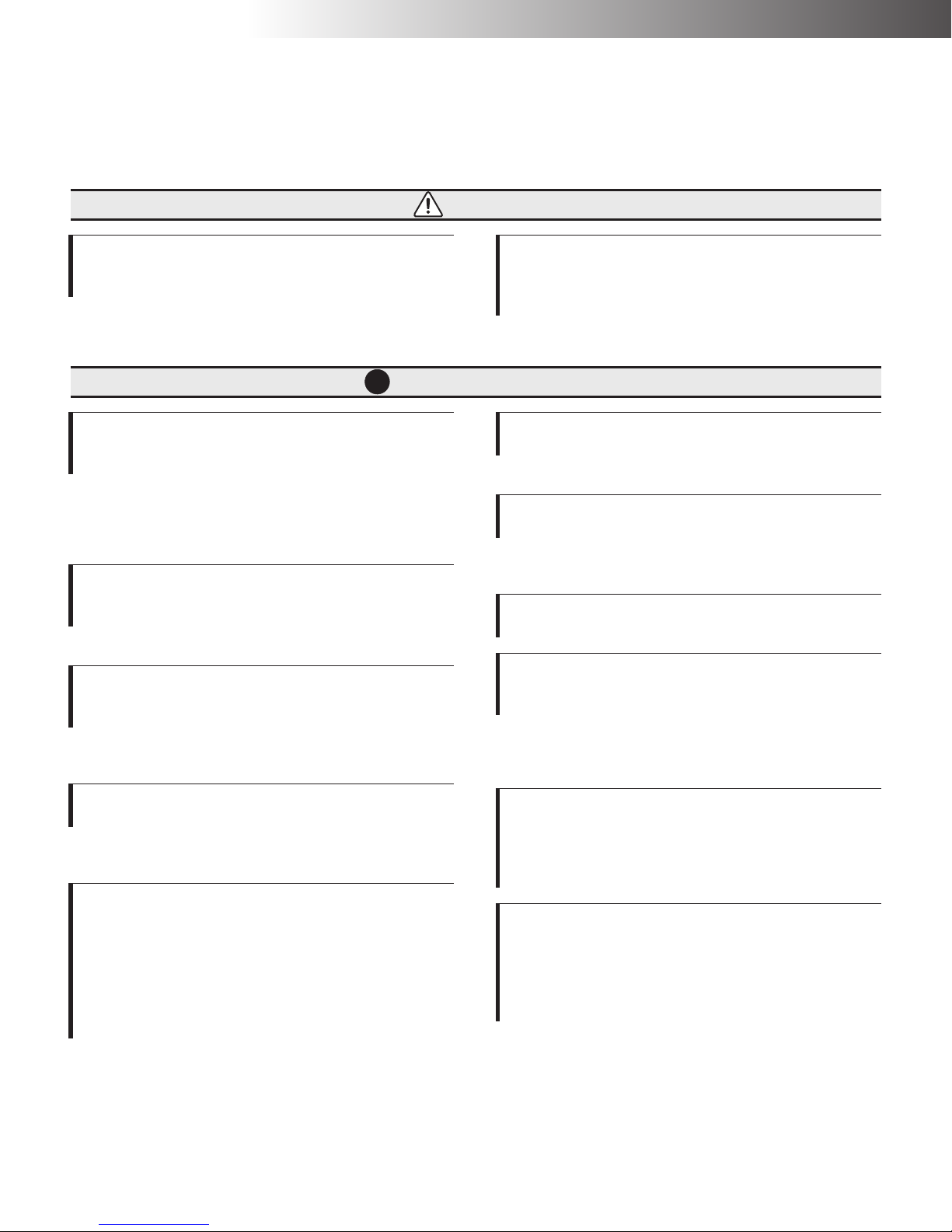
Safety Precautions
11
Toner Cartridge, Imaging Unit, and Waste Toner Box
Cautions
Do not throw used toner cartridges, imaging
units or waste toner boxes into an incinerator
or fire.
The toner is highly flammable and can cause a fire to
spread quickly.
Do not forcefully pull out toner cartridges,
the imaging units or the waste toner box from
the machine, or do not open toner cartridges,
imaging units or waste toner boxes.
Doing so can cause machine failure.
Recommendations
STOP
Only use toner cartridges, imaging units and
waste toner boxes specified by NEC Unified
Solutions, Inc.
Use of unauthorized parts and consumables may
result in machine failure or a reduction in print quality.
In certain cases, this may also void the machine's
warranty.
Do not open the wrapping of toner car-
tridges, imaging units or waste toner boxes
until it is to be used.
Doing so can result in poor print quality.
Make sure toner cartridges, imaging units or
waste toner boxes are not dropped or
thrown.
Doing so can result in machine failure and/or poor
print quality.
Do not touch or scratch the surface of the
imaging unit's photosensitive parts.
Doing so can result in machine failure or poor print
quality.
Do not store toner cartridges, imaging units
or waste toner boxes in the following envi-
ronments: Hot, humid or dusty areas; areas
near direct flame; areas in direct sunlight;
areas near magnetically sensitive objects
(such as floppy disks, etc.); in a vehicle or
area where extreme temperature variations
can occur.
Doing so can result in poor print quality.
Do not store toner cartridges, imaging units
or waste toner boxes upright or upside down.
Doing so can result in print failures.
Do not store toner cartridges, imaging units
or waste toner boxes in direct sunlight.
Exposing the imaging unit's photosensitive parts in
sunlight may cause print failures.
Do not keep the waste toner box titled.
The waste toner may spill out.
NEC Unified Solutions, Inc. is collecting used
imaging units, empty toner cartridges and
used waste toner boxes for recycling.
Bring used imaging units and empty toner cartridges
to the store you purchased at or the closest mainte-
nance service center.
Take care not to scatter toner when toner car-
tridges, imaging units and waste toner boxes
are being replaced. If toner is scattered, be
careful not to allow it to contact skin or cloth-
ing, not to aspirate it, or not to ingest it.
In case of getting toner on your skin or cloth-
ing, wash them with soap and rinse well with
water. In case of getting toner in eyes, rinse
your eyes with a large amount of water for
more than 15 minutes until pain goes away,
and go to see a physician if necessary.
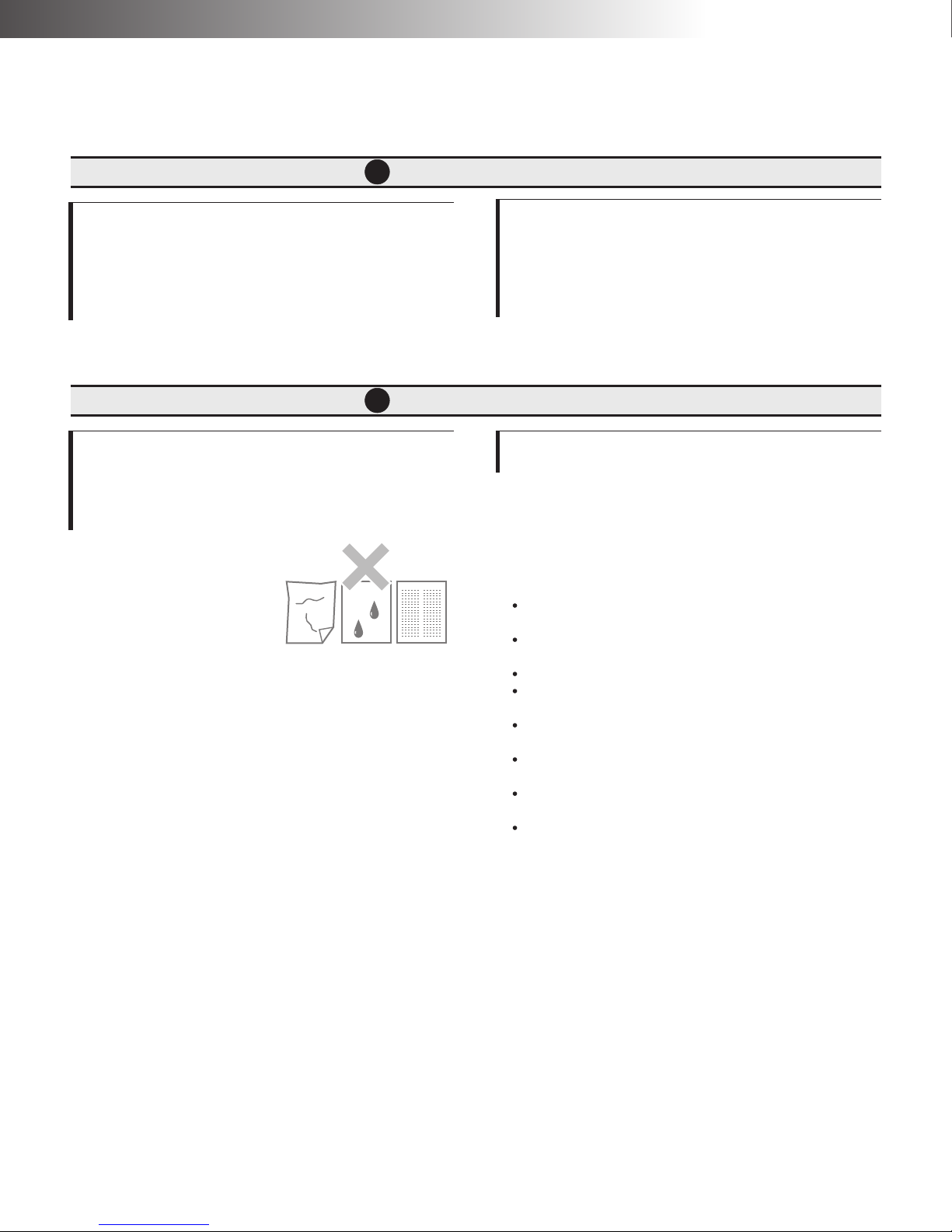
Safety Precautions
12
Print Paper
Recommendations
STOP
In case of inhalation of toner, gargle well with
a large amount of water in a fresh air area. In
case of ingesting toner, vomit toner out, rinse
your mouth with water, and drink a large
amount of water. Go to see a physician and
follow his/her instruction.
Keep imaging units, toner cartridges and
waste toner boxes out of reach of children. If
children ingest toner, make them vomit toner
out, rinse their mouth with water, and drink a
large amount of water. Bring them to a physi-
cian and follow his/her instruction.
Recommendations
STOP
Only use the types specified by NEC Unified
Solutions, Inc.
Do not use paper that is wrinkled, folded,
damp, or paper that has already been printed
on.
This can result in poor
print quality or machine
failure.
For details of paper to use,
consult your dealer.
Paper Storage
Even paper that meets the required standards will
deteriorate if stored improperly. A deterioration in
paper quality may result in failure of the paper feed
mechanisms, a print paper jam, or reduction in overall
print quality.
The following items should be kept in mind when stor-
ing print paper:
Be sure to store the paper in a dry, low humidity
environment.
Do not unwrap a ream of paper until it is ready for
use. The wrapping helps keep out moisture.
Store the paper on a flat surface.
Do not store the paper at floor level, as humidity is
generally higher at that location.
Make sure that paper is not folded or curled when
stored.
Do not store reams of paper on their ends, or stack
too high.
Do not store paper in areas of direct sunlight or in
places subject to large temperature variations.
If the paper is exposed to areas of high humidity or
temperature, leave the paper (while still in the wrap-
per) in the area it is to be used for a day, or more.
This will assist in conditioning the paper to the
proper environment.

Safety Precautions
13
Other Conditions of Use
Normal international communications may
sometimes not be possible depending on the
telephone line status.
Many times international facsimile communication is
affected by various noises on the telephone line.
Items such as echoes, static, timing problems, etc.,
can degrade a facsimile communication. Many times
the problem is corrected when the machine interrupts
a connection and redials the destination.
The cooling fan comes on intermittently.
The machine's cooling fan is connected to a thermo-
stat. When the internal temperature rises to a certain
level, the cooling fan is engaged to circulate cool air
throughout the machine.
If a humidifier is used.
If tap or well water is used in a room humidifier, impu-
rities in the water are discharged into the room's air
supply. This can cause deposits to build up inside the
print engine and may cause poor print quality. It is
recommended to only use distilled water which con-
tains only minute quantities of impurities.
When using 2-sided Copying.
If 2-sided Copying is executed, paper printed on one
side is ejected onto the tray. This paper is then auto-
matically inserted to print on the other side of the
paper. The purpose of this operation is to turn over
the paper and is not a malfunction.
Do not pull out or touch the paper that is printed on
one side and ejected onto the tray. Otherwise, copy-
ing may not be completed properly, or a paper jam or
other failure may occur.
When using adhesive.
If adhesive containing solvent such as spray adhesive
is used on the documents copied with the machine,
toner on the document may melt occasionally.
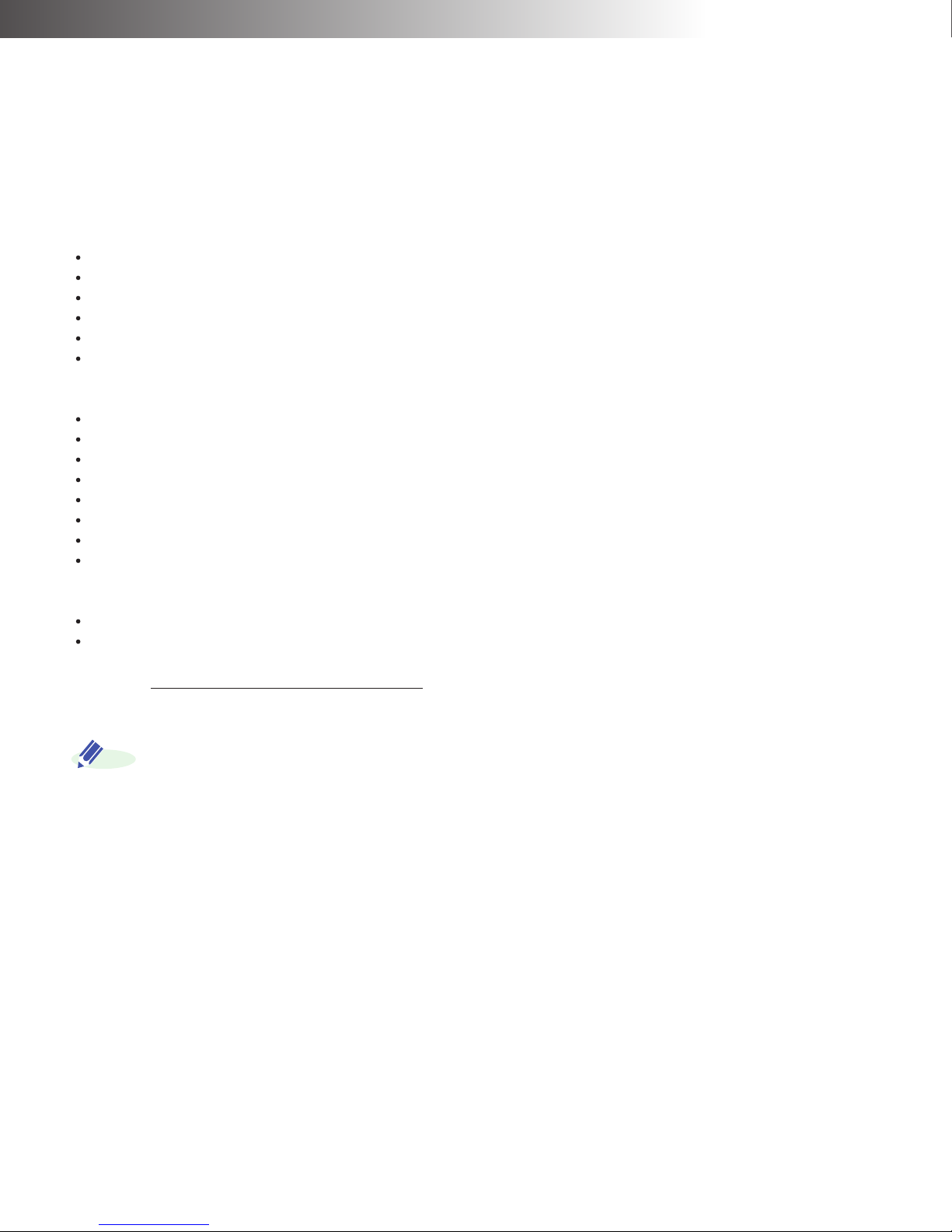
14
Legal Restrictions on Copying
Certain types of originals must never be copied with the purpose or intent to pass copies of such originals off as the
originals.
The following is not a complete list, but is meant to be used as a guide to responsible copying.
<Financial Instruments>
Personal checks
Traveler's checks
Money orders
Certificates of deposit
Bonds or other certificates of indebtedness
Stock certificates
<Legal Originals>
Food stamps
Postage stamps (canceled or uncanceled)
Checks or drafts drawn by government agencies
Internal revenue stamps (canceled or uncanceled)
Passports
Immigration papers
Motor vehicle licenses and titles
House and property titles and deeds
<General>
Identification cards, badges, or insignias
Copyrighted works without permission of the copyright owner
In addition, it is prohibited under any circumstances to copy domestic or foreign currencies, or works of art without per-
mission of the copyright owner.
When in doubt about the nature of an original, consult with legal counsel.
In order to prohibit the illegal reproduction of certain originals, such as paper currency, this machine is
equipped with a counterfeit prevention feature.
Due to the counterfeit prevention feature that this machine is equipped with, images may be distorted.
ADD.
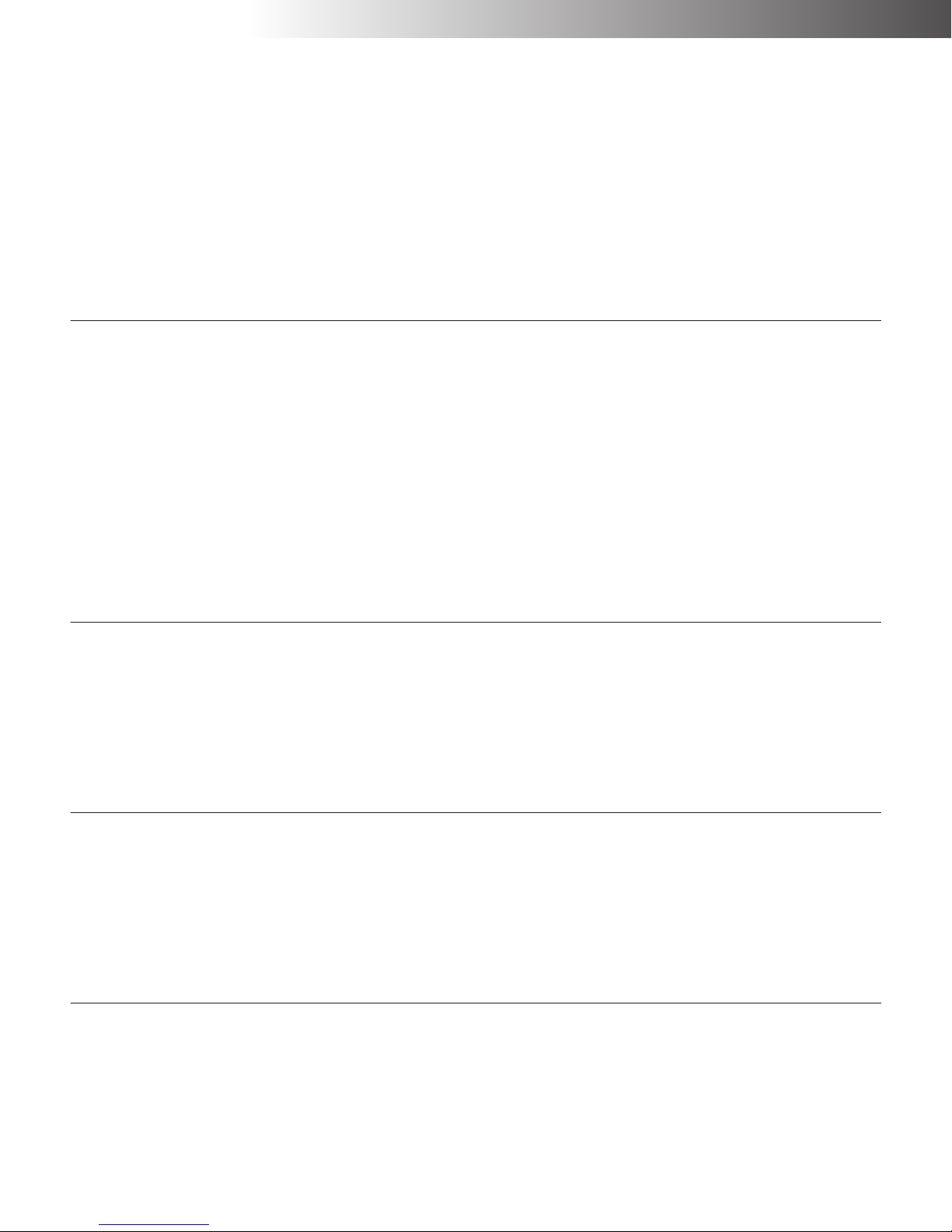
15
Table of Contents
Regulatory and Safety Information .................................................................................................................... 1
Safety Precautions............................................................................................................................................. 6
Legal Restrictions on Copying ......................................................................................................................... 14
Table of Contents ............................................................................................................................................. 15
How to Read This Manual................................................................................................................................ 17
Features........................................................................................................................................................... 19
Glossary........................................................................................................................................................... 27
Chapter 1 Getting Started
Names and Functions of Parts....................................................................................................................... 1-2
Operation Panel ............................................................................................................................................. 1-6
Touch Panel ................................................................................................................................................... 1-9
Stand-by Screen (Initial Screen).................................................................................................................. 1-12
Accessibility Settings Feature ...................................................................................................................... 1-16
Account and Account Track Mode................................................................................................................ 1-22
Handling Documents.................................................................................................................................... 1-25
Notes on Handling Documents .................................................................................................................... 1-27
Quitting an Operation................................................................................................................................... 1-30
Confirming the Results of Transmission, Status of Printing Jobs, and Saved Documents (Job List)........... 1-32
Network Configuration ................................................................................................................................. 1-40
Installing the Printer Driver/Fax Driver ......................................................................................................... 1-51
Chapter 2 Basic Operations
Basic Copy Operations .................................................................................................................................. 2-2
Color Copy Operations (Selecting the color copy function) ........................................................................... 2-5
Sending Data via the Internet or Intranet (Network Application Transmission).............................................. 2-8
PC Printing Operations ................................................................................................................................ 2-11
Basic Sending/Receiving Operations (Quick Memory Transmission) .......................................................... 2-12
Sending a fax from a PC (PC-Fax Transmission)......................................................................................... 2-15
Chapter 3 Reports and Lists
Printing the TX Report (TX Report) ............................................................................................................... 3-2
Printing the RX Report (RX Report) .............................................................................................................. 3-4
Printing the Bulletin Board List (Bulletin Board List) ...................................................................................... 3-6
Printing the One-Touch List (One-Touch List) ................................................................................................ 3-8
Printing the Program List (Program List)...................................................................................................... 3-10
Printing the Setting List (Setting List)........................................................................................................... 3-12
Chapter 4 Routine Care
Installing Print Paper...................................................................................................................................... 4-2
Installing and Replacing the Toner Cartridge................................................................................................. 4-6
Installing and Replacing the Waste Toner Box ............................................................................................... 4-8
Installing and Replacing the Spare Transmission (TX) Marker Stamp......................................................... 4-10
Cleaning....................................................................................................................................................... 4-12

Table of Contents
16
Chapter 5 Troubleshooting
Display Icons and Alarm Messages............................................................................................................... 5-2
Document Jam............................................................................................................................................... 5-5
Print Paper Jam ............................................................................................................................................. 5-8
Troubleshooting............................................................................................................................................ 5-16
Dehumidify Function (Dehumidify Procedure/Dehumidify Time) ................................................................. 5-20
Power Failure ............................................................................................................................................... 5-22
Appendix
Accessories • Consumables ............................................................................................................. Appendix-2
Specifications.................................................................................................................................... Appendix-3
Options.............................................................................................................................................. Appendix-5
License Information for Software Included in this Product................................................................ Appendix-7
Index ............................................................................................................................................... Appendix-31

17
How to Read This Manual
●First part of this manual contains Regulatory and
Safety information.
●Chapter 1 contains information about preparation
before getting started such as how to use the touch
panel and the procedure for loading documents.
●Chapter 2 contains information and instructions about
how to make basic copies and color copies, how to
send facsimiles, how to print the data received from
the PC connected to the machine, and how to send
documents via the Internet or Intranet, how to send
facsimiles from the machine.
●Chapter 3 contains information and instructions about
the routine care and troubleshooting for such as the
document jamming. Read this chapter if necessary.
We recommend you to start reading from the beginning
in order to easily understand the functions and the pro-
cedures of this machine.
●The Table of Contents of this manual lists titles of
tasks desired. For example, "Handling Documents",
"Basic Sending/Receiving Operations", etc. Please
search the Table of Contents for tasks that you desire
to execute with the machine.
●Recommended features of the machine are shown in
illustrations.
●The numbers of pages providing detailed descriptions
are listed.
●Please search for useful functions, and operate them.
●If you encounter terms with which you are unfamiliar
while reading this manual, please search for them in
the Index at the end of the manual. This lists the num-
bers of pages providing detailed descriptions.
●You can search for the names of functions desired to
be used from the Index.
NEC ViVid Office 2020 comes with the following manu-
als.
●Quick Reference Guide
Quick Reference Guide contains the basic operational
procedures of the machine.
Read Quick Reference Guide for the features of this
machine, how to use the operation panel, basic
operations for copy, fax, etc. and the routine care.
●Operation Manual (Copy)
Operation Manual (Copy) contains information and
instructions for basic operations and copying opera-
tions.
Read Operation Manual (Copy) to find information
and instructions for the copy functions of this
machine such as conditions on installation and use,
selecting paper size and zoom, adjusting image
quality, etc.
●Operation Manual (Network Application)
Operation Manual (Network Application) contains
information and instructions for how to configure stan-
dard Network Applications and the scanner opera-
tions.
Read Operation Manual (Network Application) to
find information and instructions for Network Appli-
cation and Scan to E-mail.
●Operation Manual (PC Printer)
Operation Manual (PC Printer) contains information
and instructions for the PC Printing functions config-
ured with standard printer kit.
Read Operation Manual (PC Printer) to learn how
to operate the basic PC Printing functions.
●Operation Manual (Fax)
Operation Manual (Fax) contains information and
instructions for facsimile operations.
To use facsimile function, the optional Fax Kit is
required.
Read Operation Manual (Fax) to operate the fac-
simile function.
●Operation Manual (PC-Fax)
Operation Manual (PC-Fax) contains information and
instructions for PC-Fax functions used with standard
fax driver installed on PC.
To use PC-Fax function, the optional Fax Kit is
required.
Read Operation Manual (PC-Fax) to operate the
PC-Fax functions.
The structure of this manual
Searching Table of Contents ( Page 15)
Viewing the Product Features ( Page 19)
Searching the Index
(Page Appendix-31)
Related Manuals
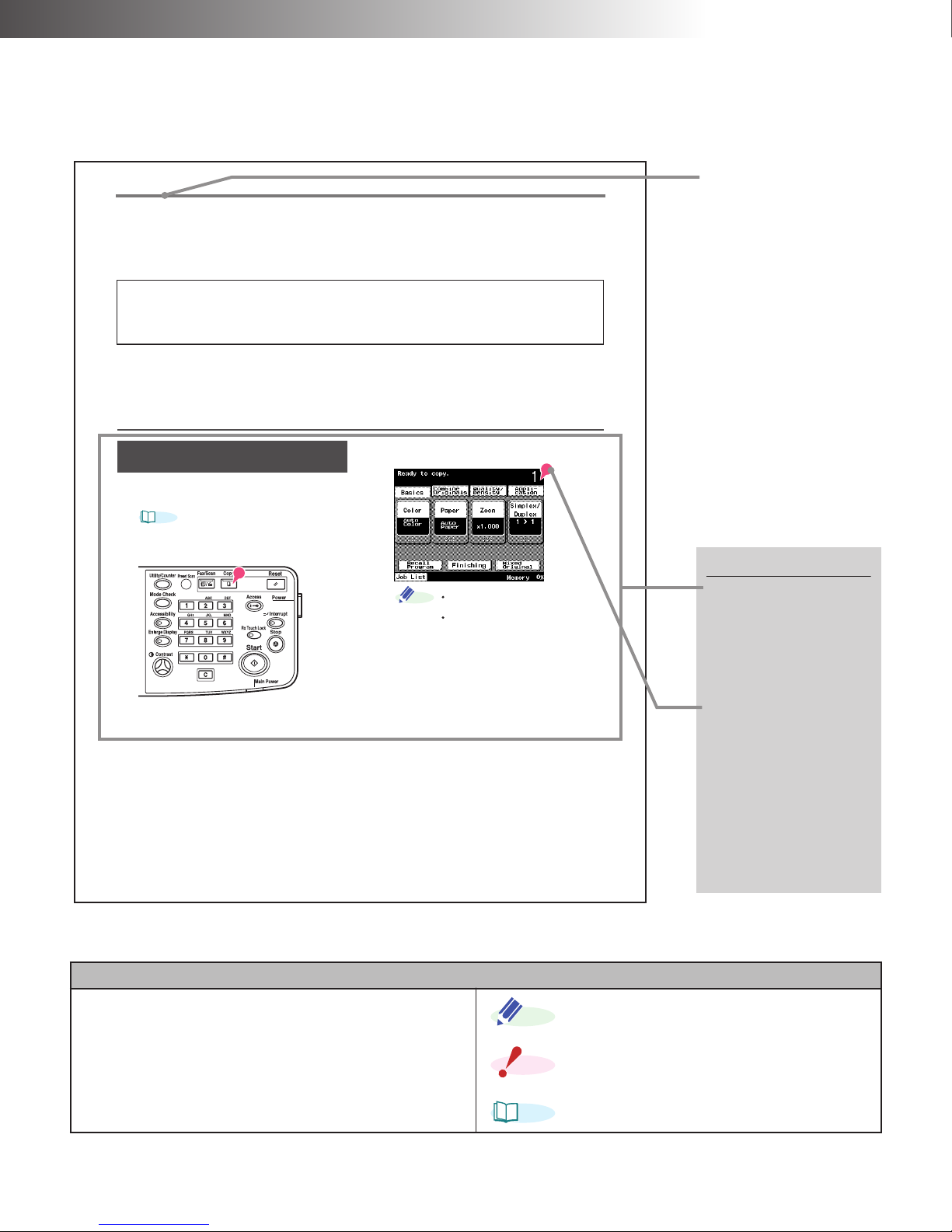
How to Read This Manual
18
●
Depending on the options, the actual display may differ slightly from the indications shown in this manual.
Meanings of Icons
[ ] : Indicates a key on the touch panel. : Indicates an advice and a hint for operation.
< > : Indicates a key on the operation panel. : Indicates notes on handling this machine.
: Indicates pages for detailed information.
2-2
Basic Copy Operations
1Load the document in the Automatic
Document Feeder.
Refer to "Handling Documents" on page
1-25.
2Press <Copy>.
3Use the 10-key Pad to enter the number
of copies.
Change the number of copies by
pressing <C> (Clear key).
Up to 999 copies can be made.
4Press <Start>.
There are two ways to scan documents when making copies.
Automatic Document Feeder (ADF) - up to 70 pages will automatically be scanned, page-by-page.
Book Scanner - When a book, magazine, catalog, brochure, or any other bound material is to be copied, the
Book Scanner should be used.
Before Starting
Operations
●If you press <Reset>, you can cancel at once the copy functions set.
●To avoid mis-copying, before setting the copy functions, we recommend that you press
<Reset> to return to the default setting status, and then set the copy functions.
●The number of copies setting can also be specified on Utility/Counter (Default Settings).
In this way you can modify the default values.
Refer to Operation Manual (Copy).
Copying with the Automatic Document
Feeder
REF.
ADD.
Title
A title indicates a
specific operation.
Operation Procedures
●Operation procedures
are explained in
order. Notes and ref-
erences are
described at the end
of each step.
●Press keys indicated
by this symbol.
Depending on the
conditions, this sym-
bol may indicate the
position for entering
numbers or names.
When the symbol
indicates figures,
operate the numbers
in order.
ADD.
NOTE
REF.
Table of contents
Other NEC All In One Printer manuals