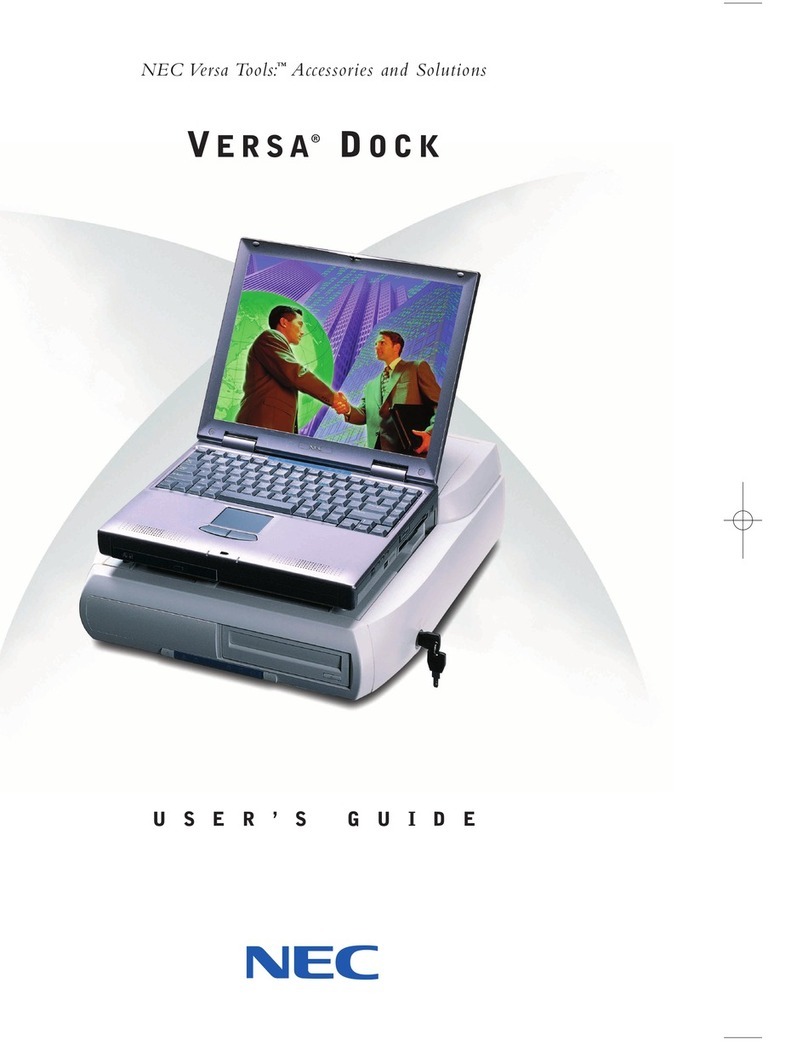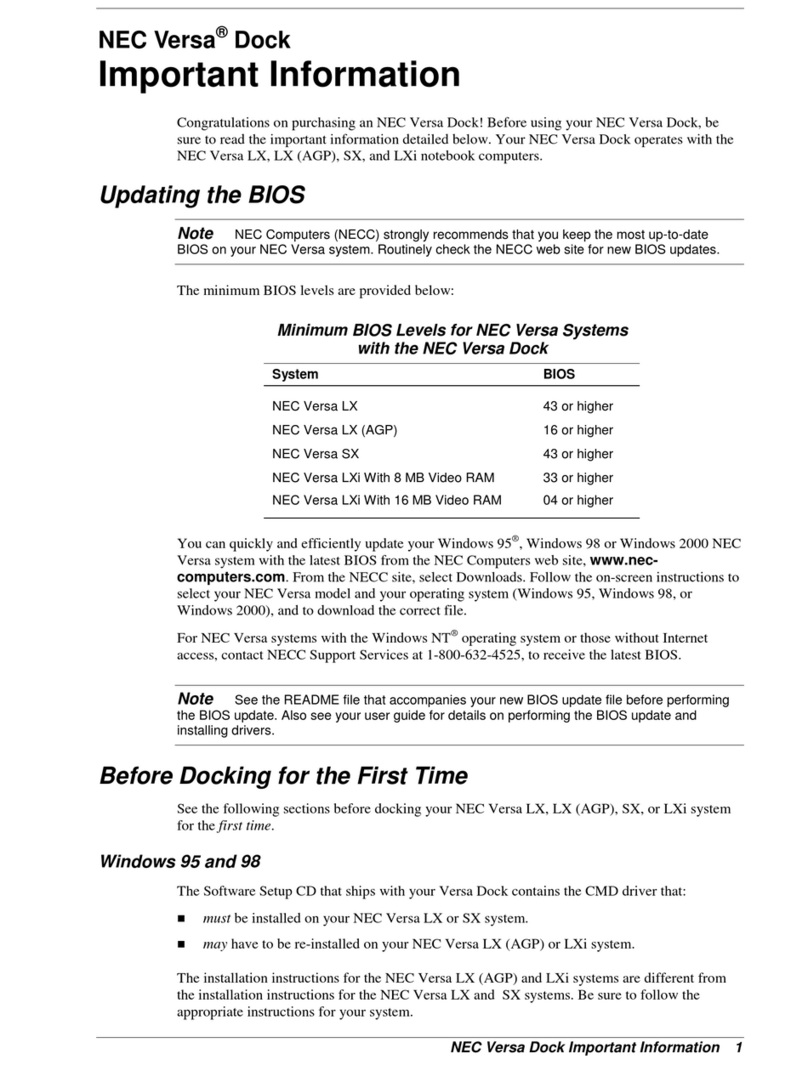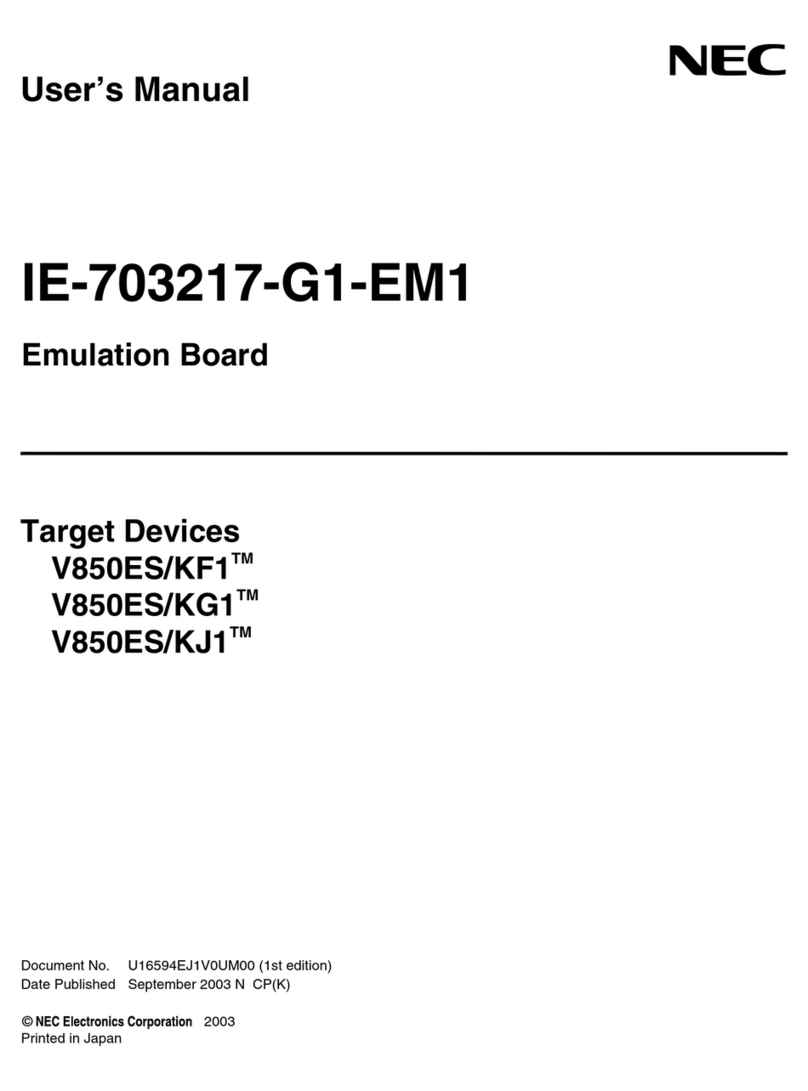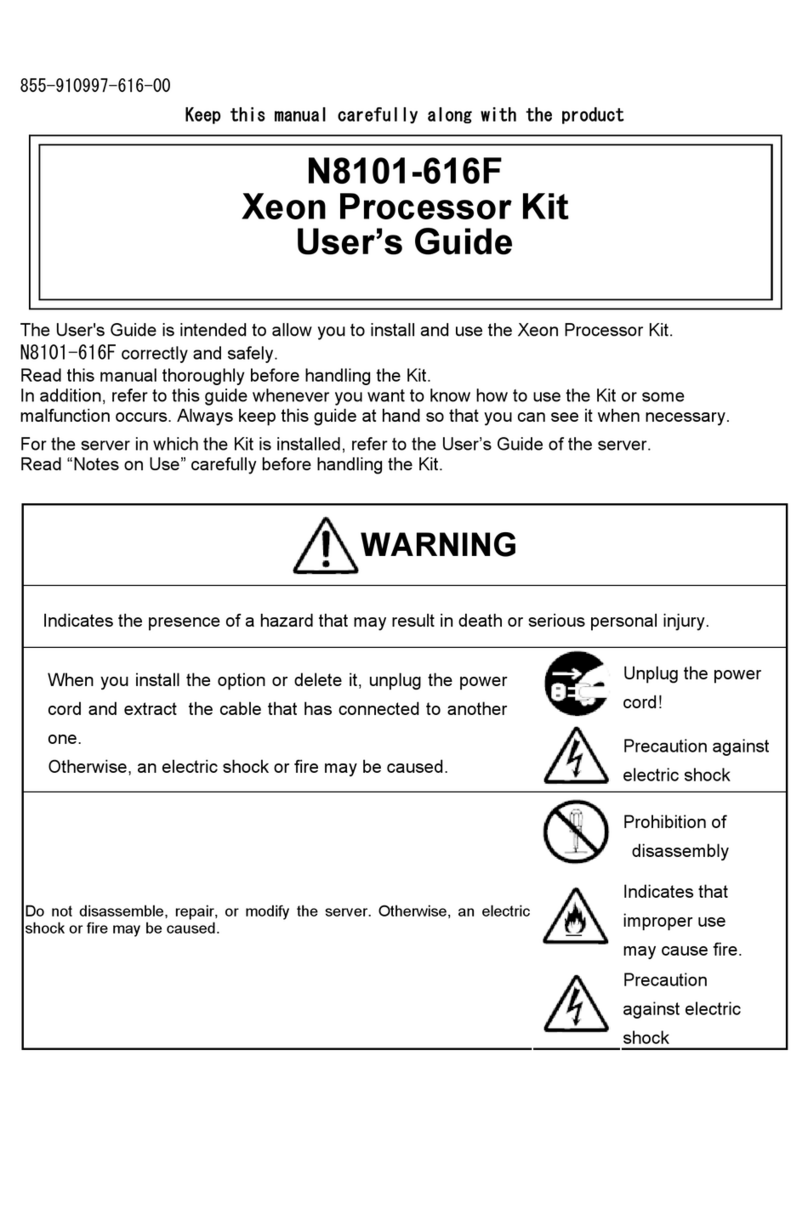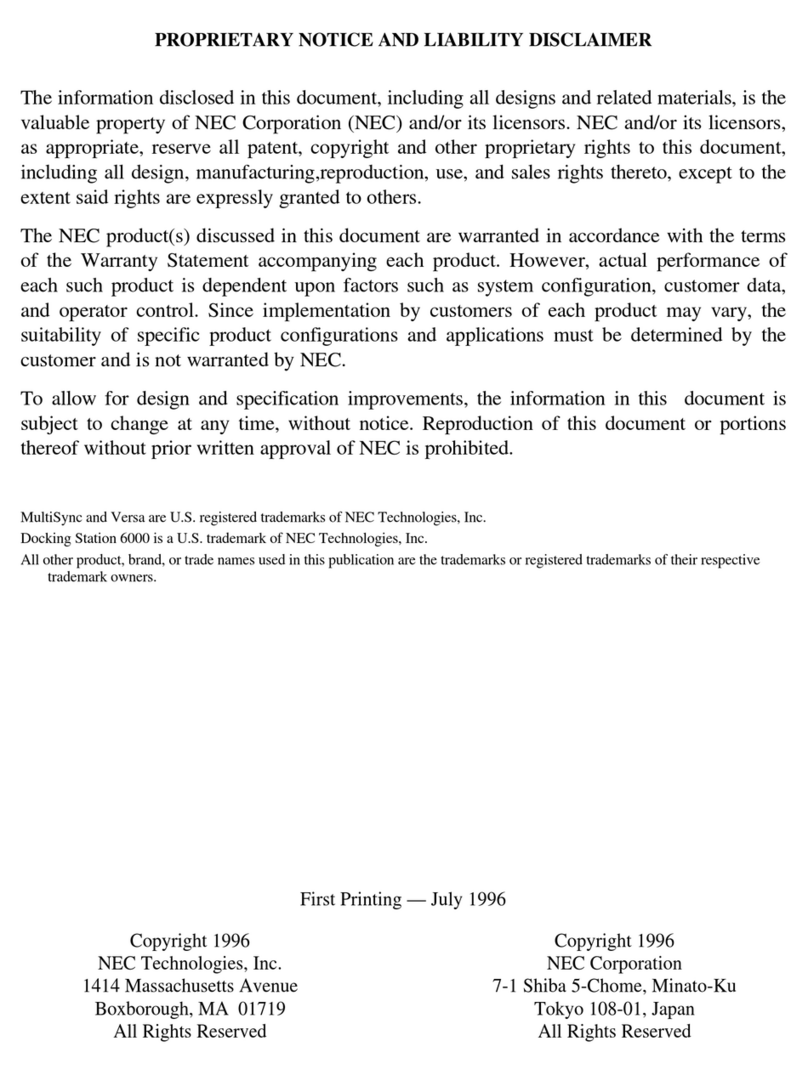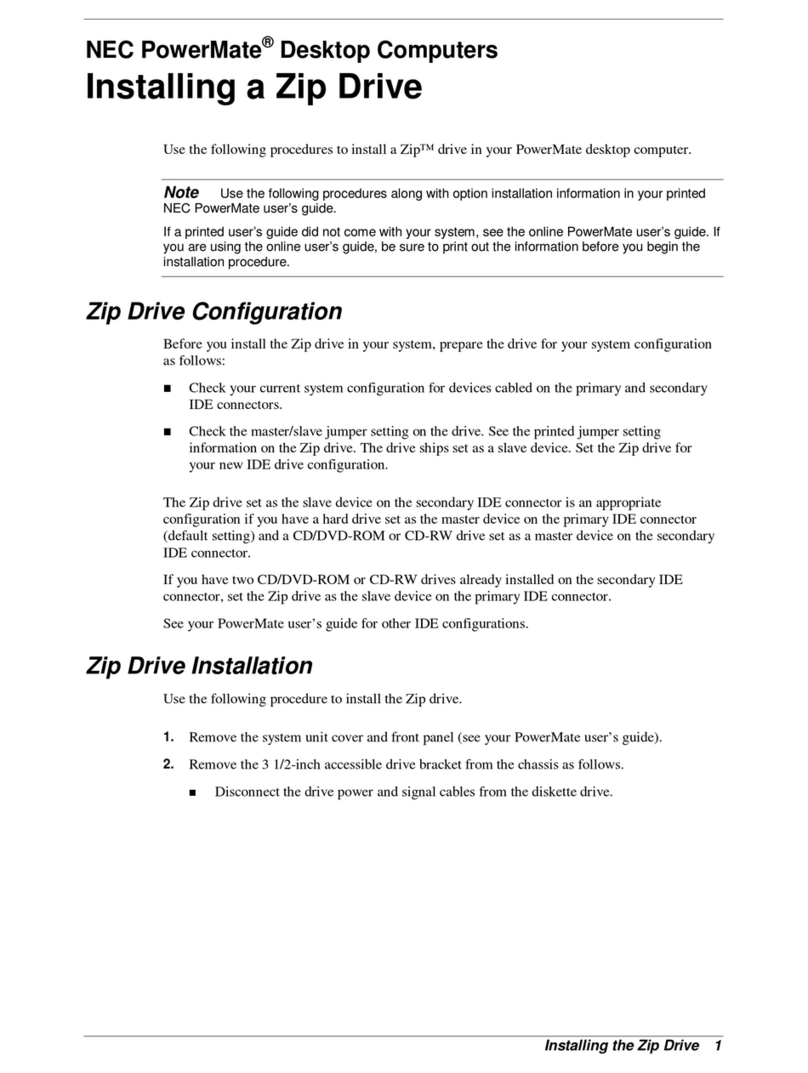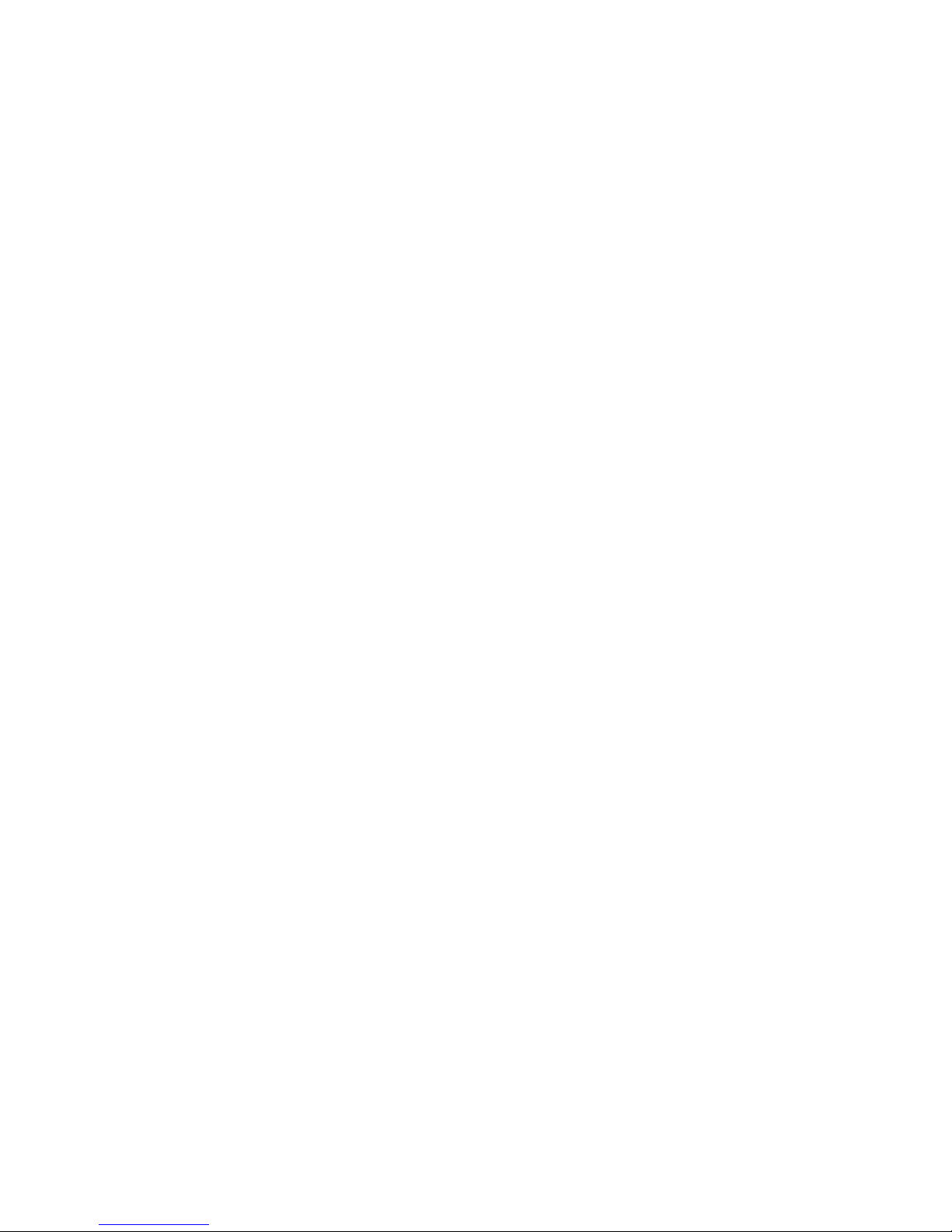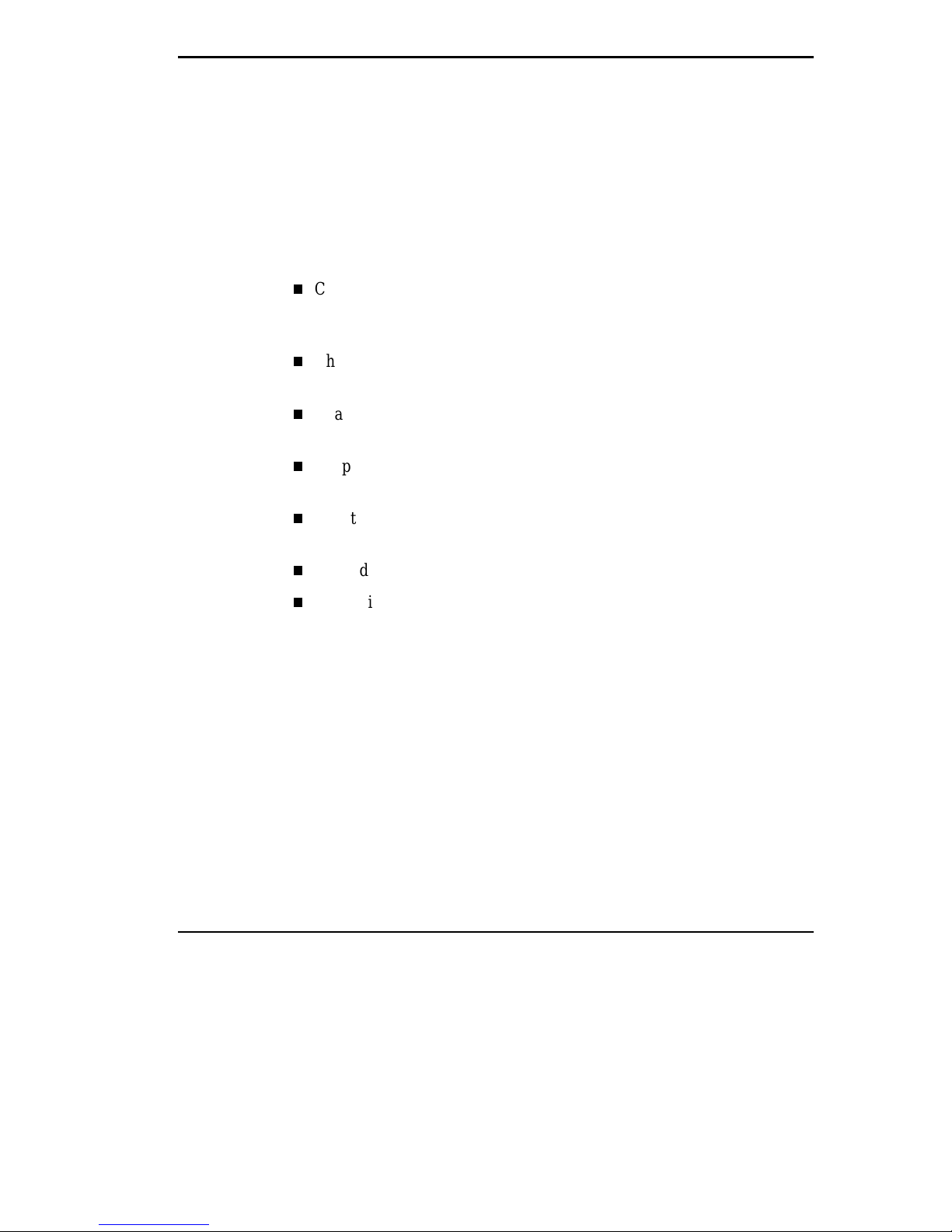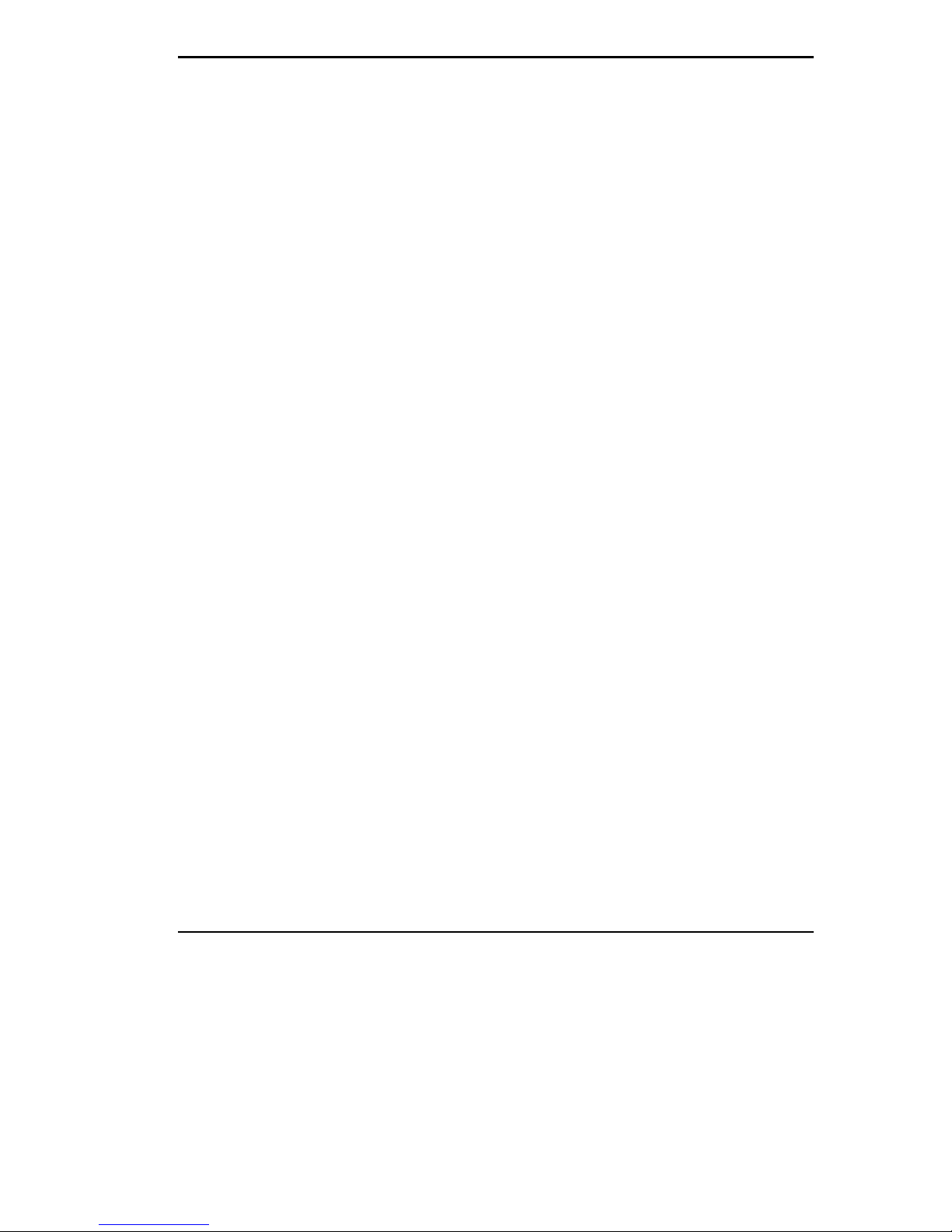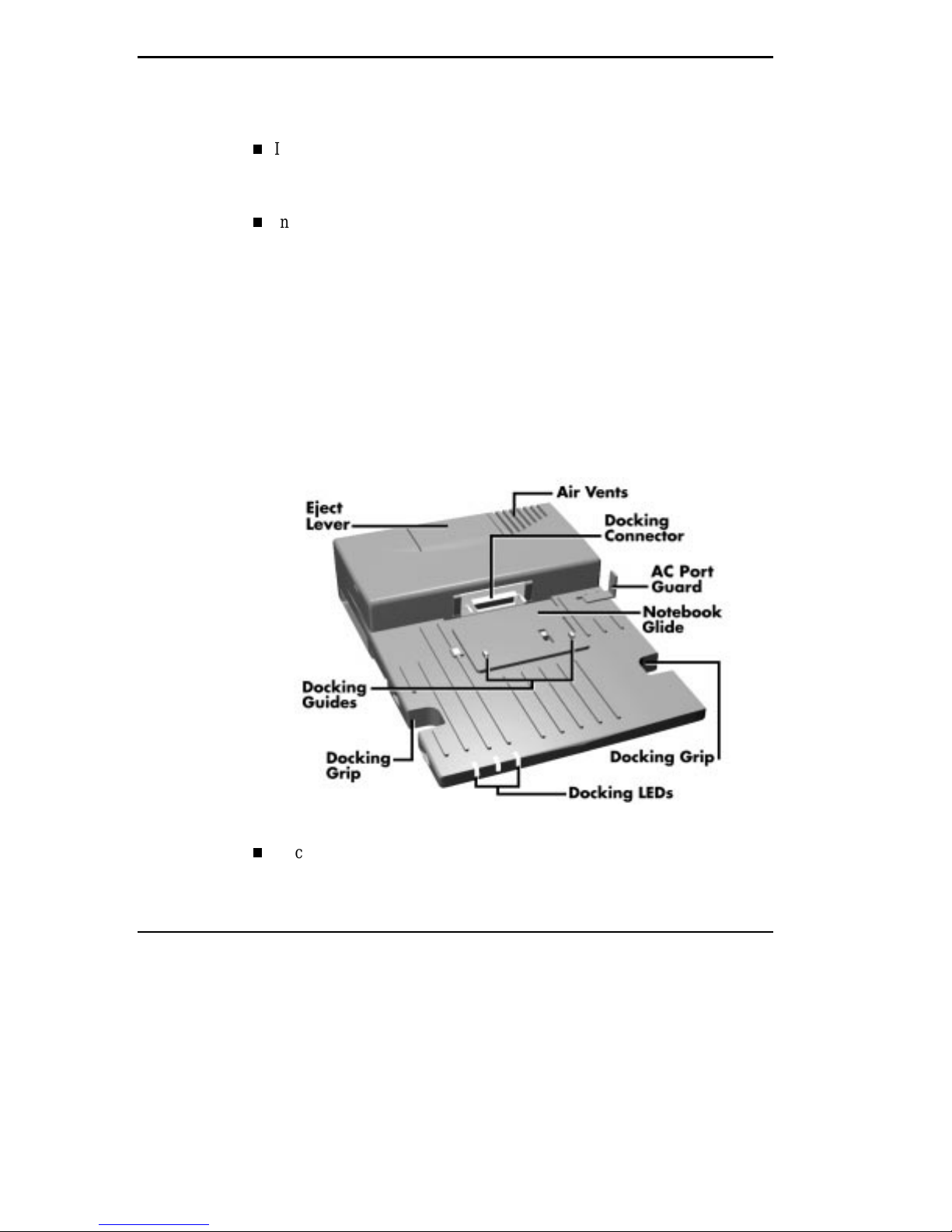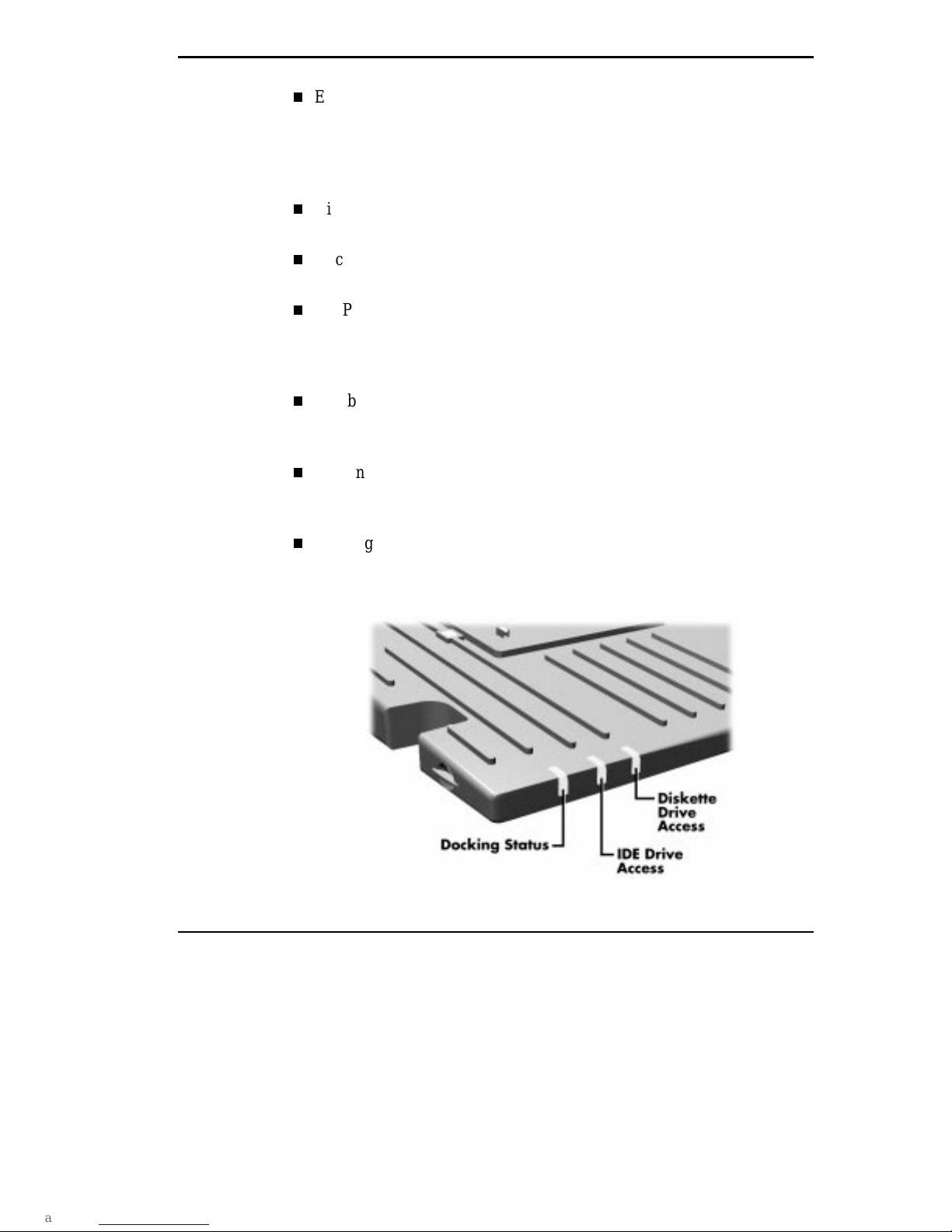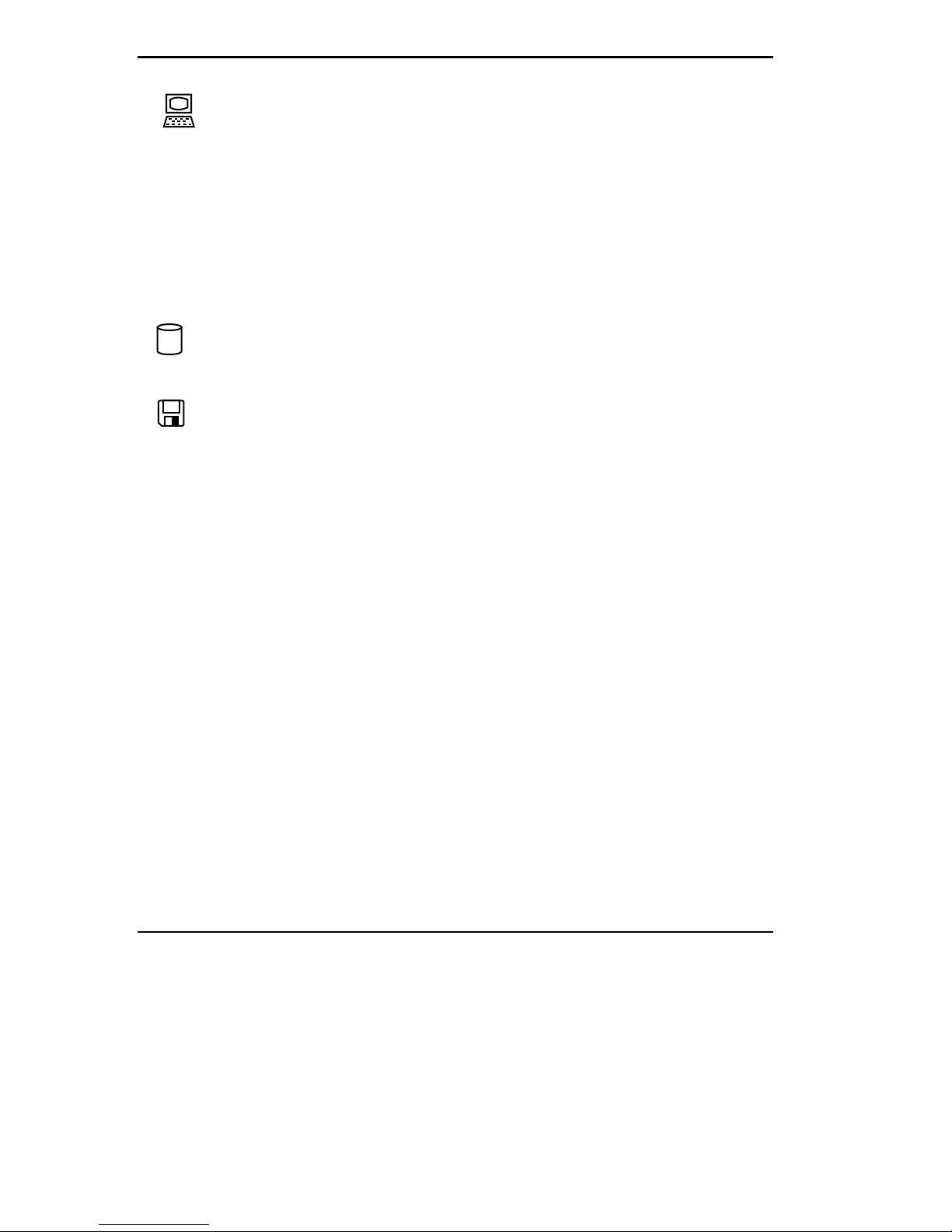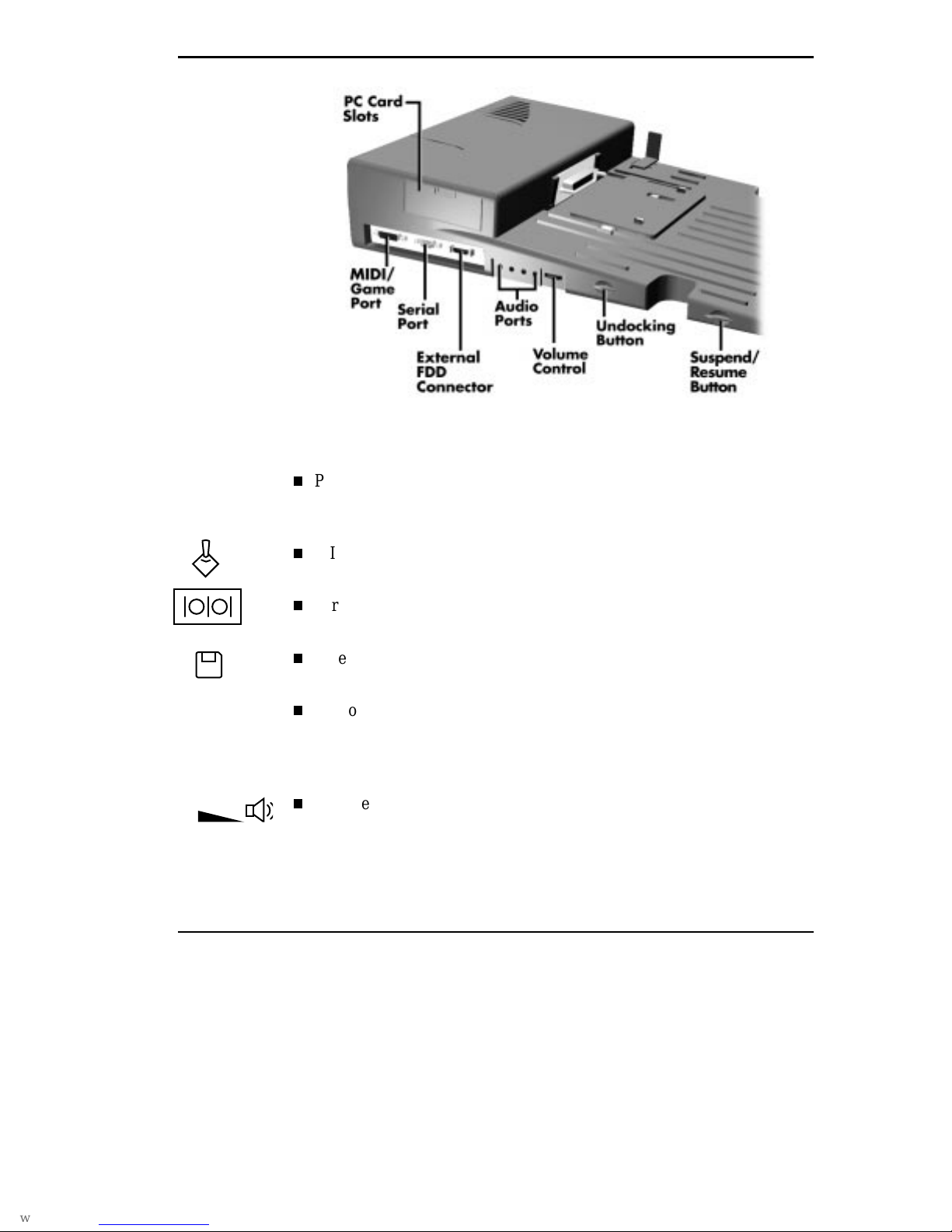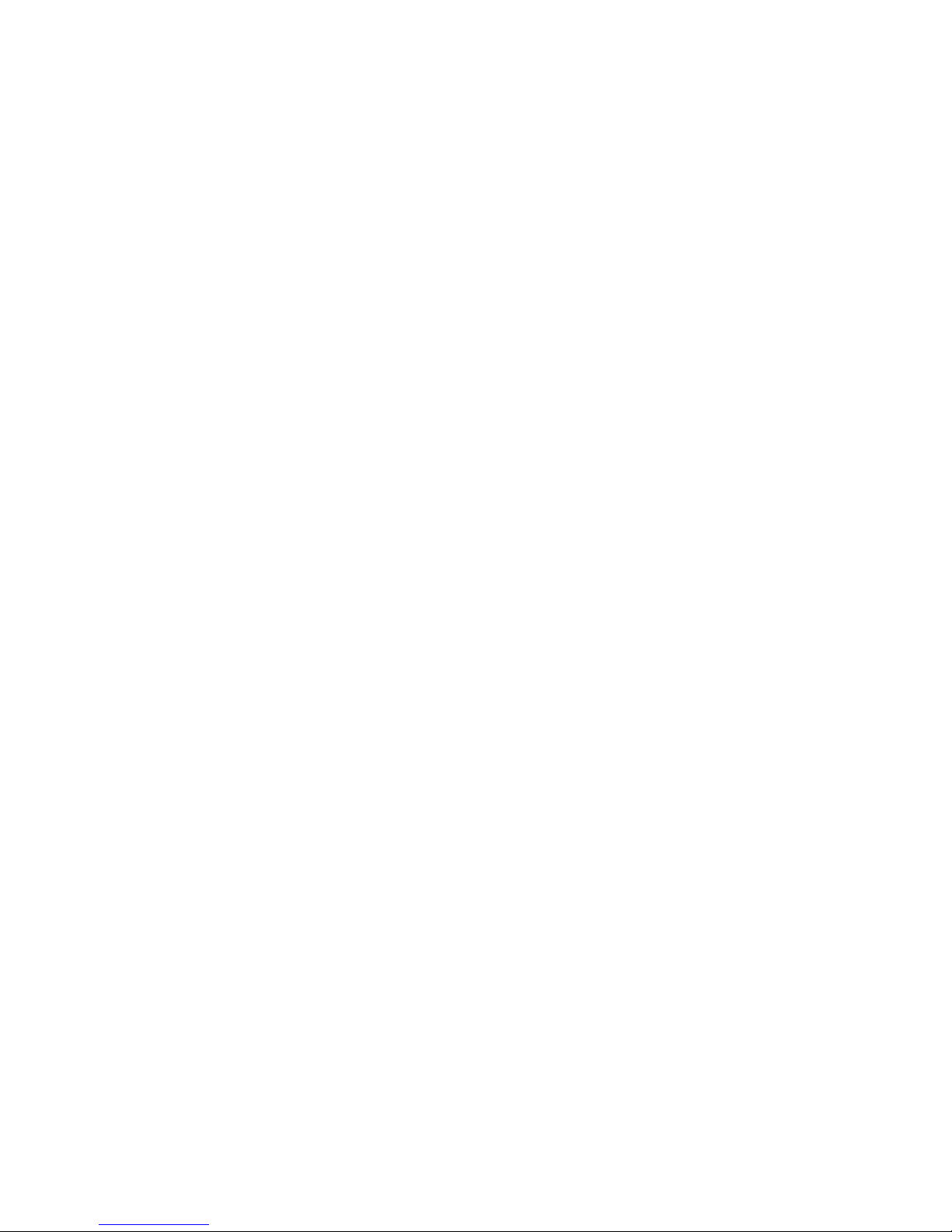
First Printing — July 1997
Copyright 1997 Copyright 1997
NEC Computer Systems Division NEC Corporation
Packard Bell NEC, Inc. 7-1 Shiba 5-Chome, Minato-Ku
1414 Massachusetts Avenue Tokyo 108-01, Japan
Boxborough, MA 01719
All Rights Reserved All Rights Reserved
PROPRIETARY NOTICE AND LIABILITY DISCLAIMER
The information disclosed in this document, including all designs and related materials, is the
valuable property of NEC Computer Systems Division, Packard Bell NEC (NECCSD,
PBNEC) and/or its licensors. NECCSD and/or its licensors, as appropriate, reserve all pat-
ent, copyright and other proprietary rights to this document, including all design, manufactur-
ing, reproduction, use, and sales rights thereto, except to the extent said rights are expressly
granted to others.
The NECCSD product(s) discussed in this document are warranted in accordance with the
terms of the Warranty Statement accompanying each product. However, actual performance
of each such product is dependent upon factors such as system configuration, customer data,
and operator control. Since implementation by customers of each product may vary, the
suitability of specific product configurations and applications must be determined by the
customer and is not warranted by NECCSD.
To allow for design and specification improvements, the information in this document is
subject to change at any time, without notice. Reproduction of this document or portions
thereof without prior written approval of NECCSD is prohibited.
NEC is a registered trademark of NEC Corporation; Versa is a U.S. registered trademark of NEC Technologies, Inc.;
MiniDock 6000 is a U.S. trademark of NEC Technologies, Inc.; all are used under license by NEC Computer Systems
Division (NECCSD) Packard Bell NEC, Inc.
All other product, brand, or trade names used in this publication are the trademarks or registered trademarks of their respective
trademark owners.