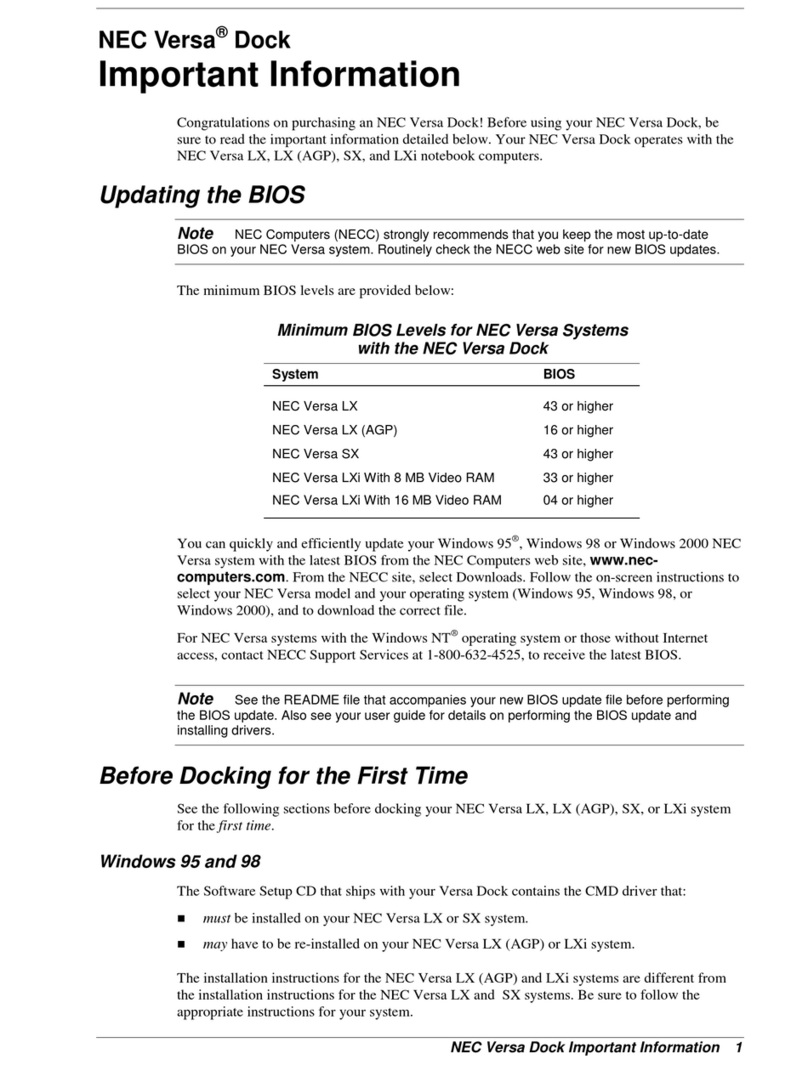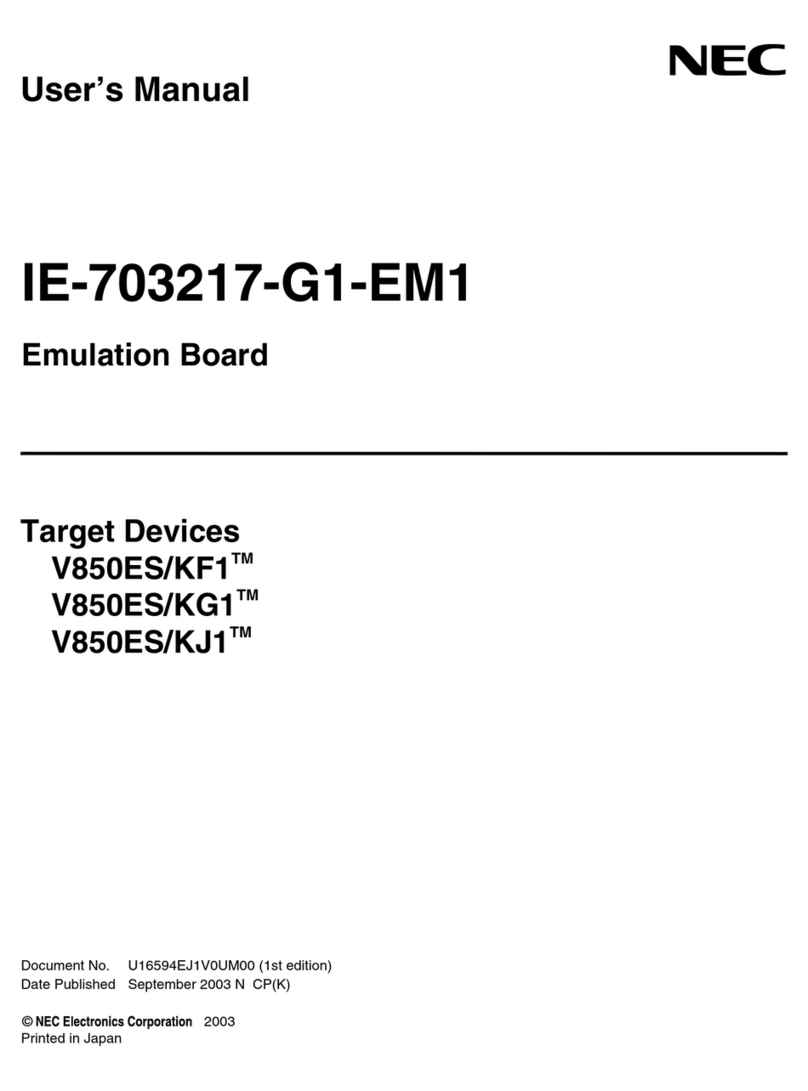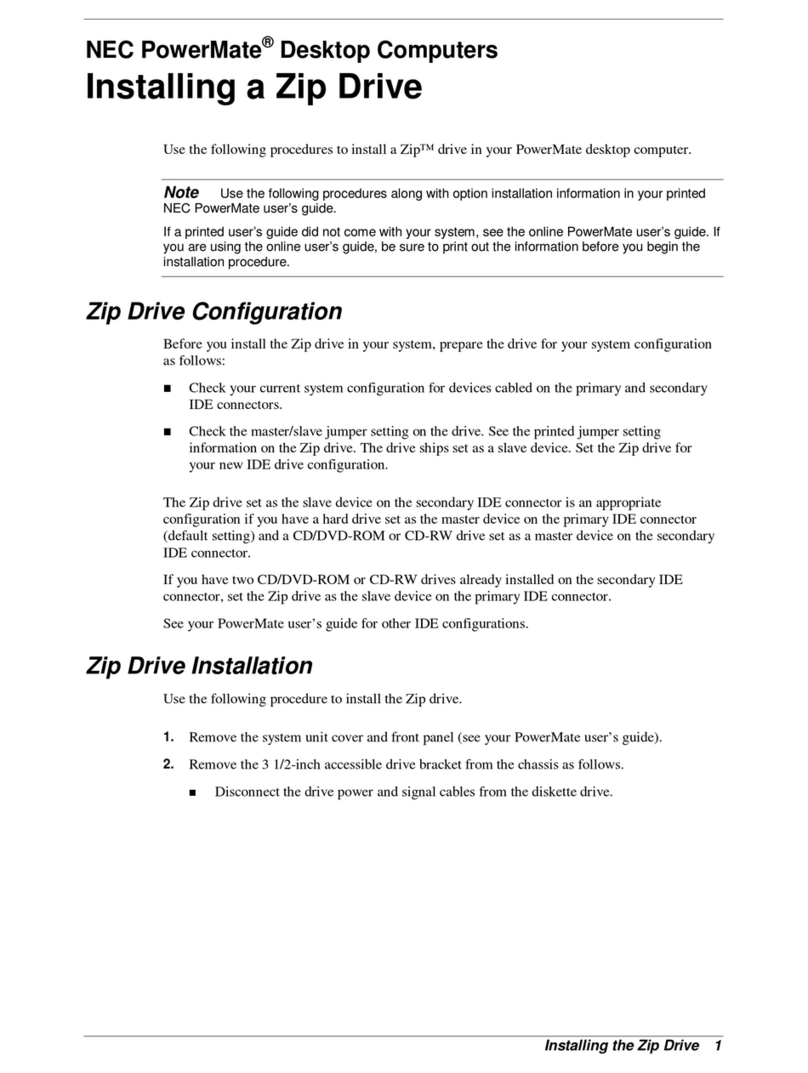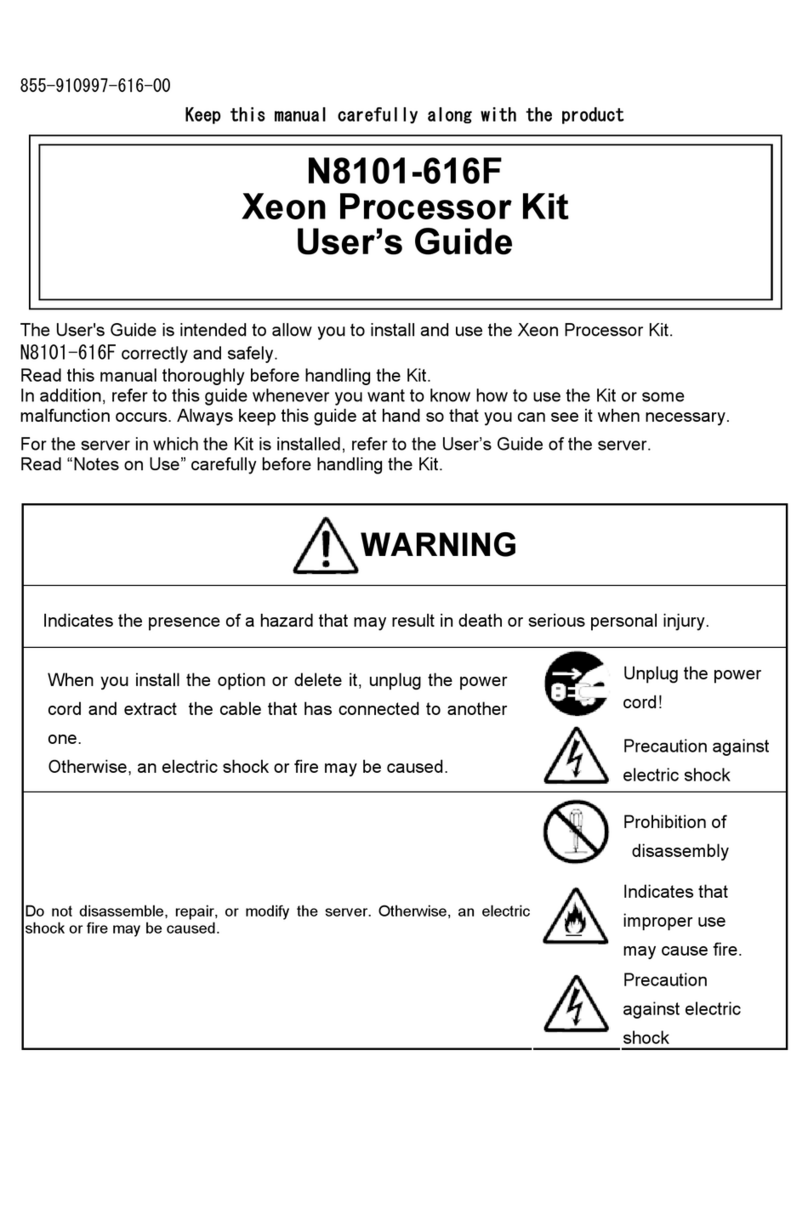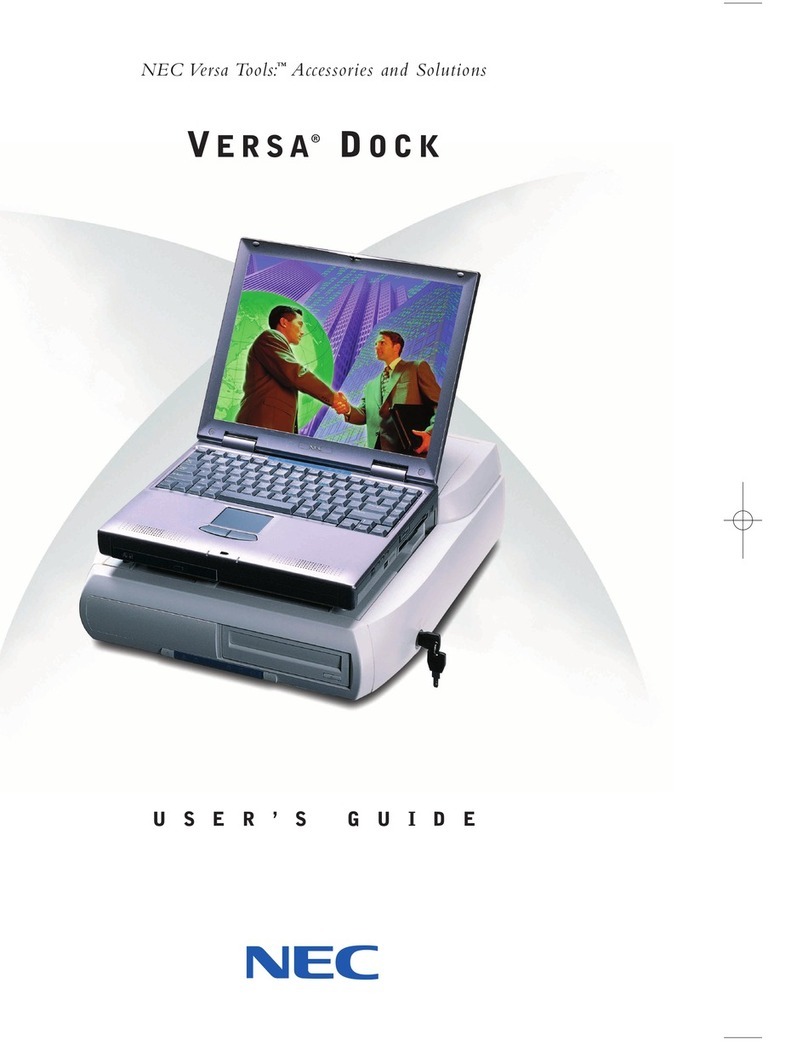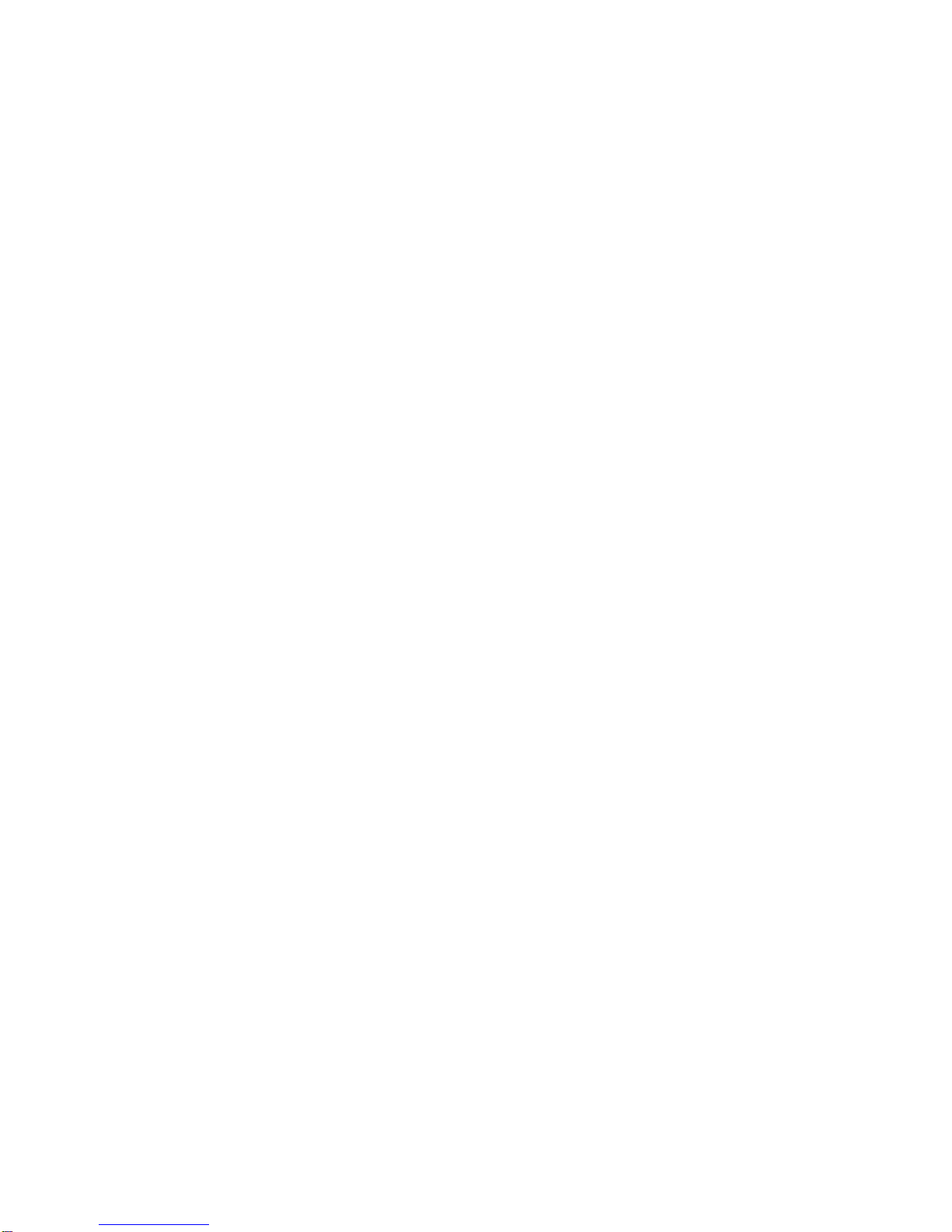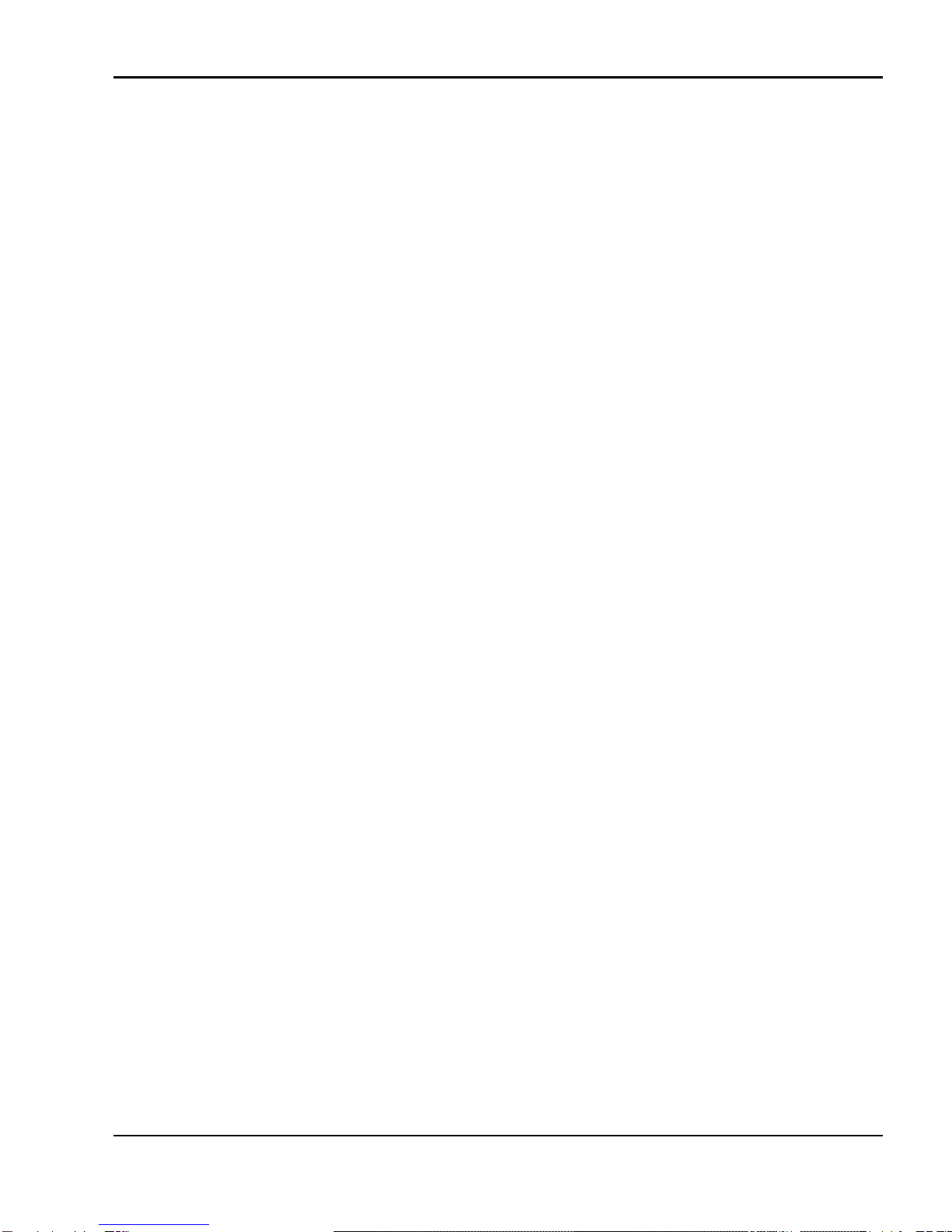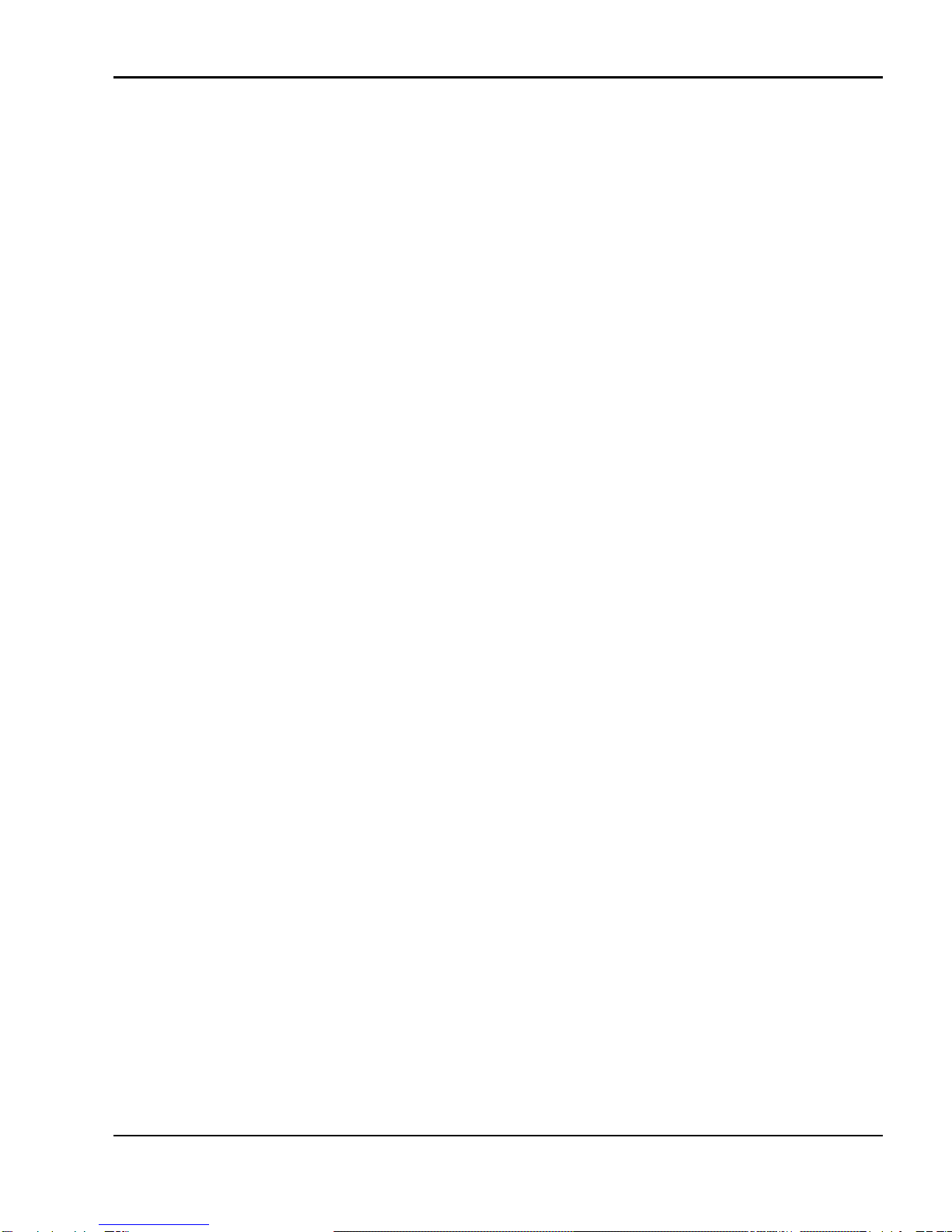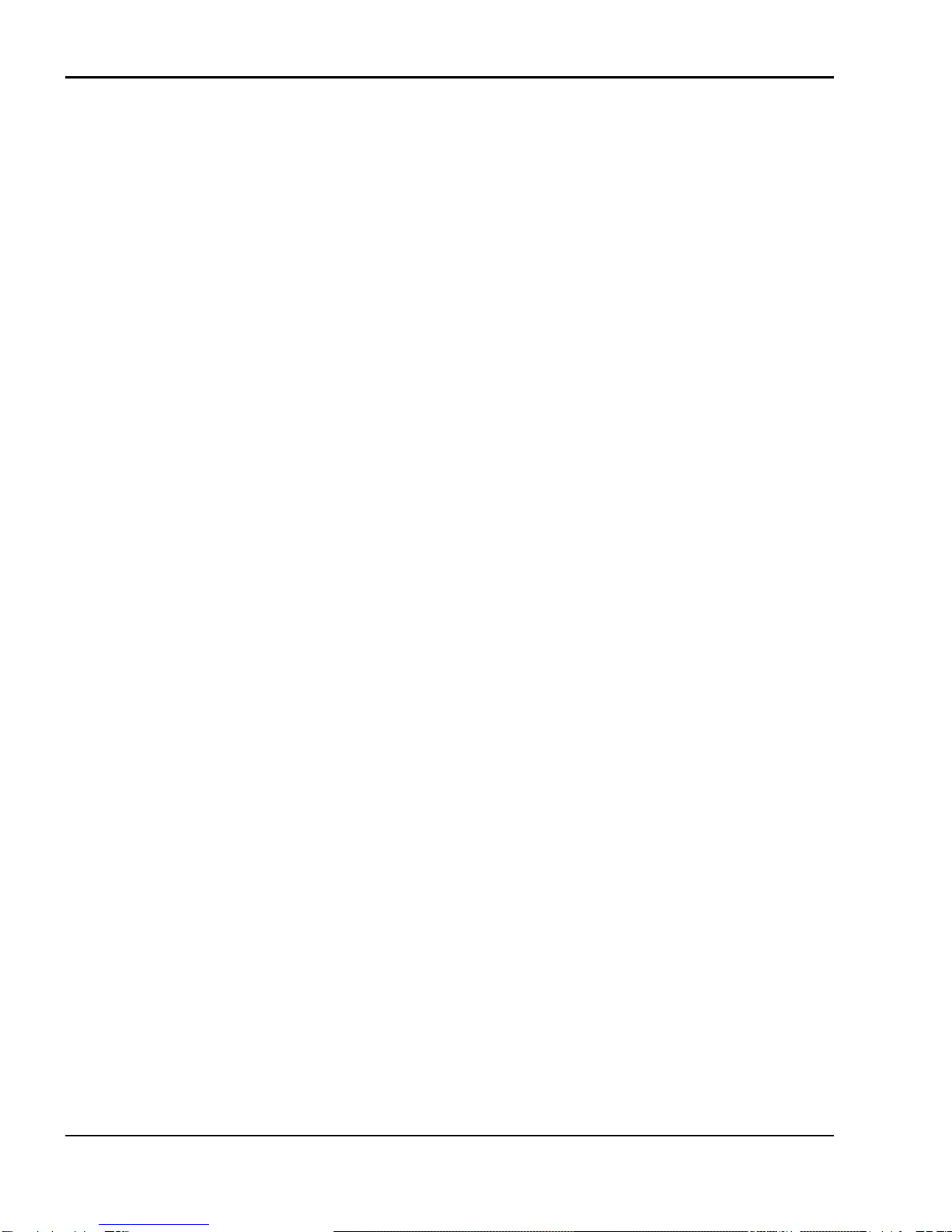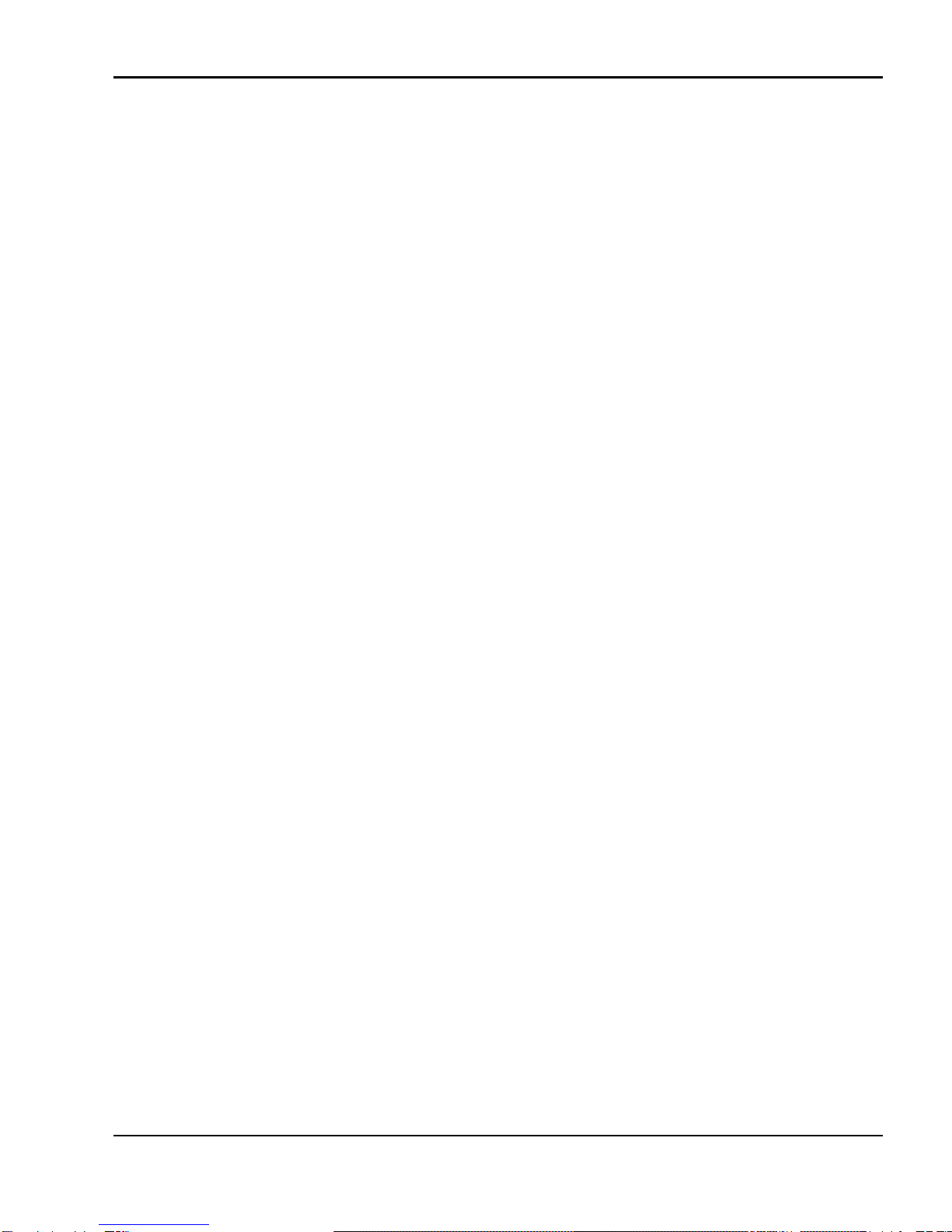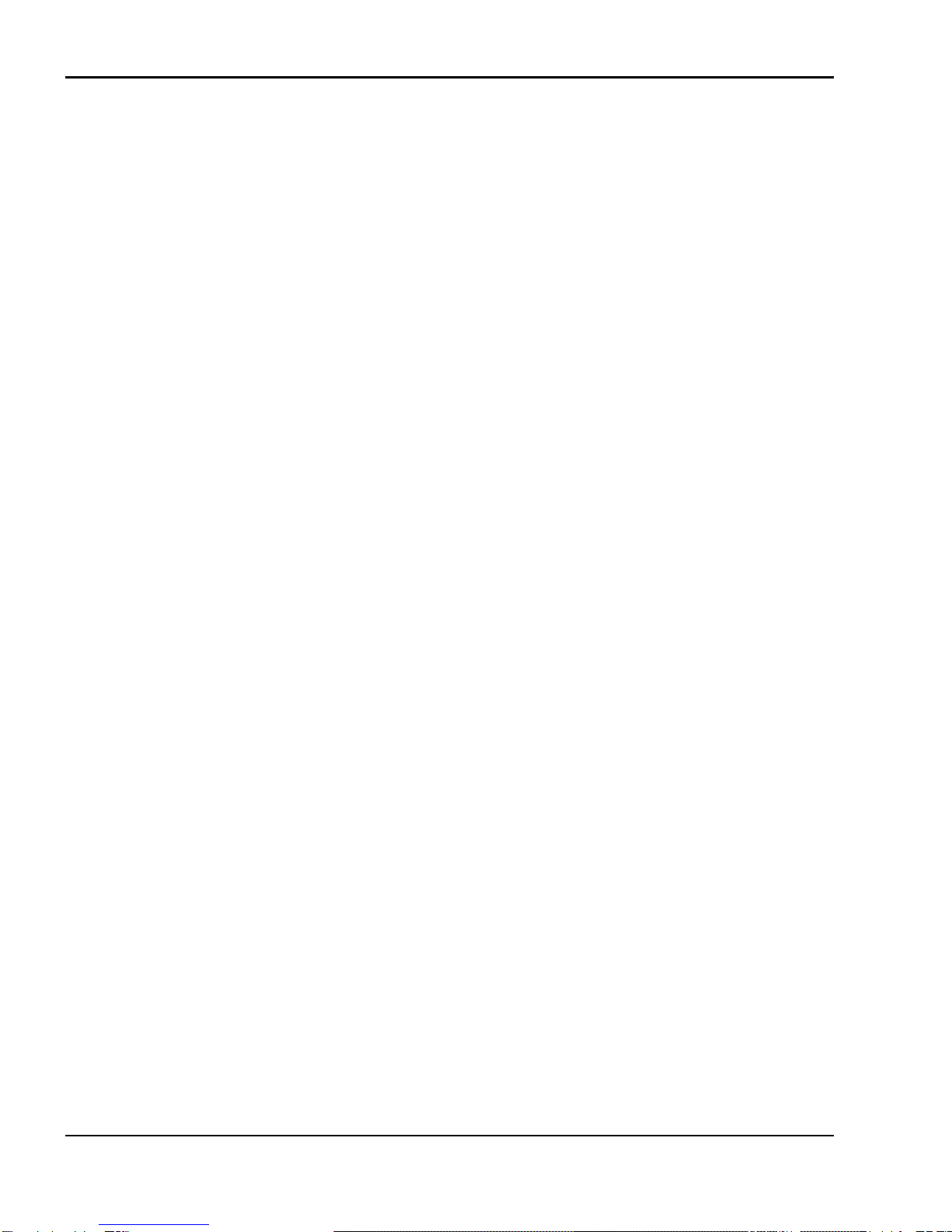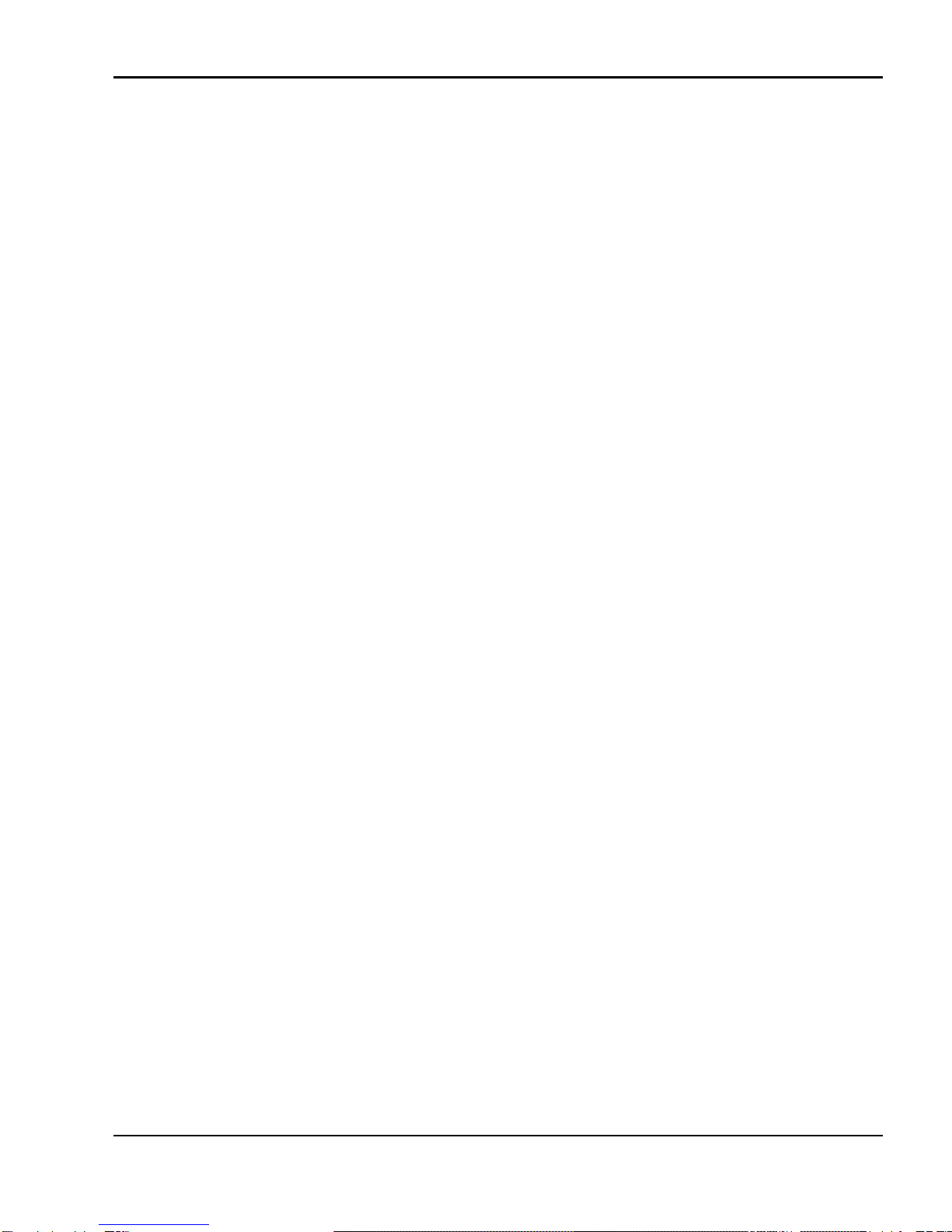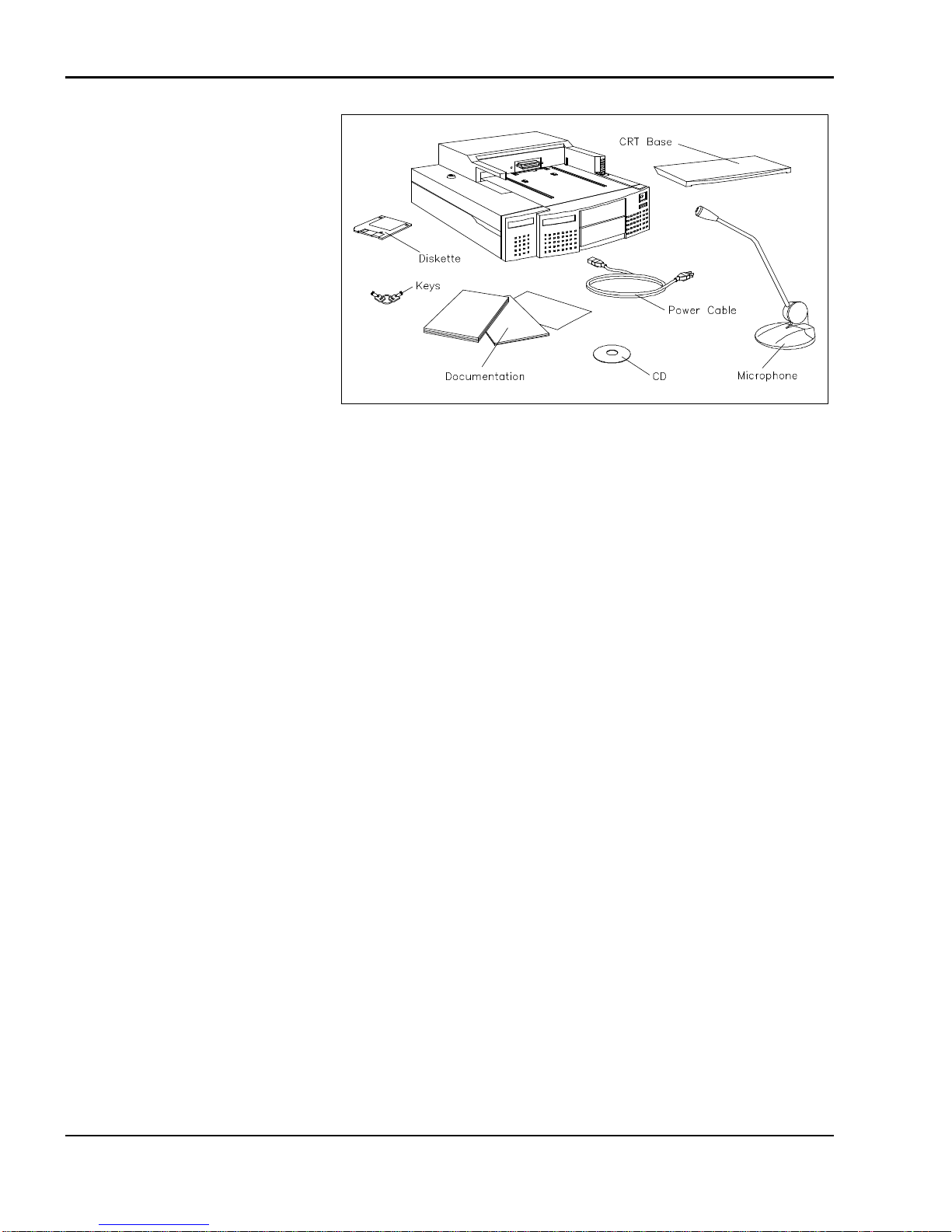iv Contents
Docking Station 6000 Setup Software............................................ 3-5
Choosing a Configuration......................................................... 3-5
Option Configuration..................................................................... 3-5
Drivers.......................................................................................... 3-6
Quick Start......................................................................................... 3-7
4 Adding Options
Cover Removal................................................................................... 4-2
Cover Replacement............................................................................. 4-4
Expansion Boards............................................................................... 4-6
Precautions.................................................................................... 4-7
Slot Locations ............................................................................... 4-7
Installation .................................................................................... 4-8
Removal........................................................................................ 4-11
Data Storage Devices ......................................................................... 4-12
Preparing the Drive........................................................................ 4-13
Installing Drives in the Front Bay................................................... 4-13
Removing the Drive Cage......................................................... 4-13
Attaching the Drive to the Drive Cage....................................... 4-15
Attaching the Cables................................................................. 4-17
Finishing Up............................................................................. 4-30
Hard Disk Drives........................................................................... 4-32
Preparing the Hard Disk Drive.................................................. 4-33
Specifying Master and Slave Drives.......................................... 4-33
Installing the Drive................................................................... 4-34
Attaching IDE Drive Cables ..................................................... 4-36
Attaching SCSI Drive Cables.................................................... 4-41
VersaBay II Adapter Installation......................................................... 4-45
Removing the Drive Cage.............................................................. 4-45
Securing the NEC VersaBay II Adapter......................................... 4-46
Attaching Cables........................................................................... 4-48
Finishing Up.................................................................................. 4-55
5 Connecting Peripheral Devices
External Monitor................................................................................ 5-2
External Keyboard.............................................................................. 5-5
External Mouse.................................................................................. 5-6
External Audio Options ...................................................................... 5-6
Microphone................................................................................... 5-7