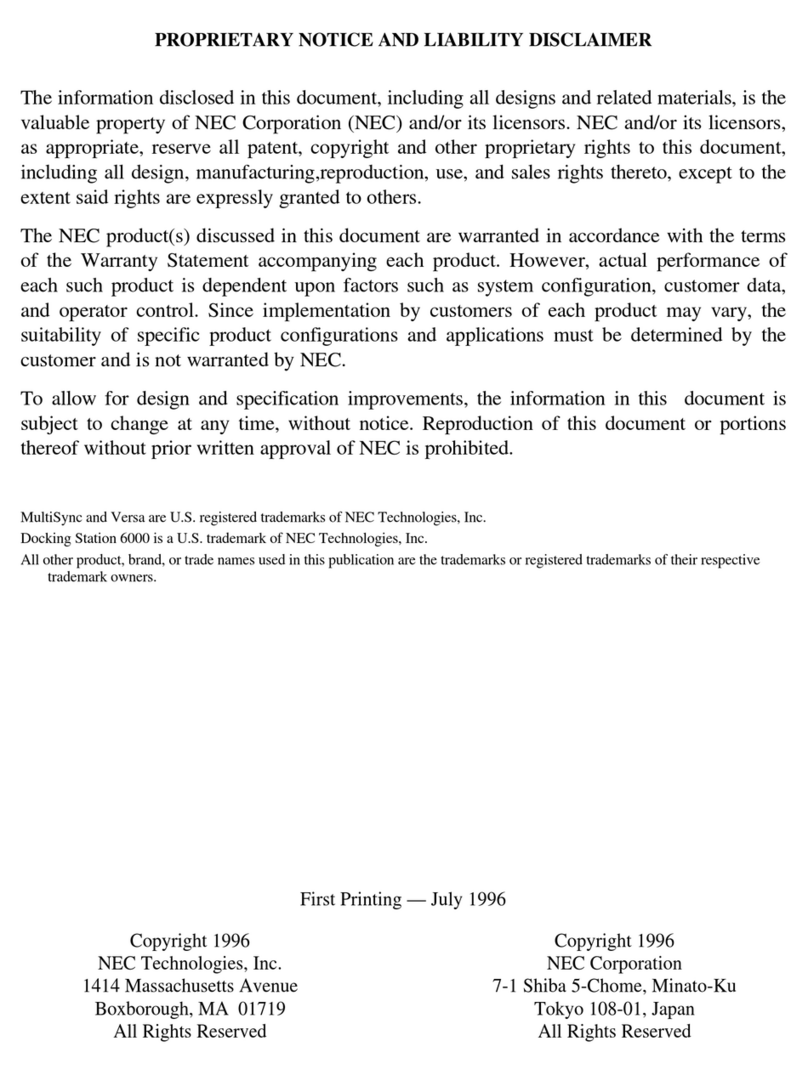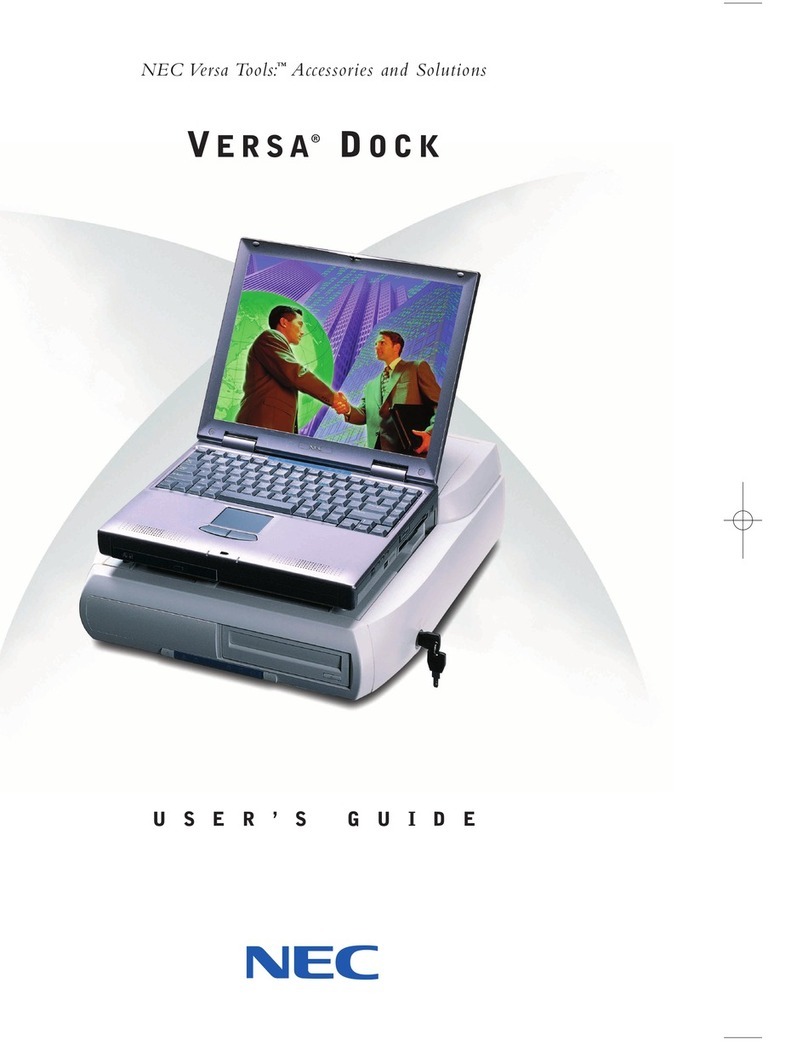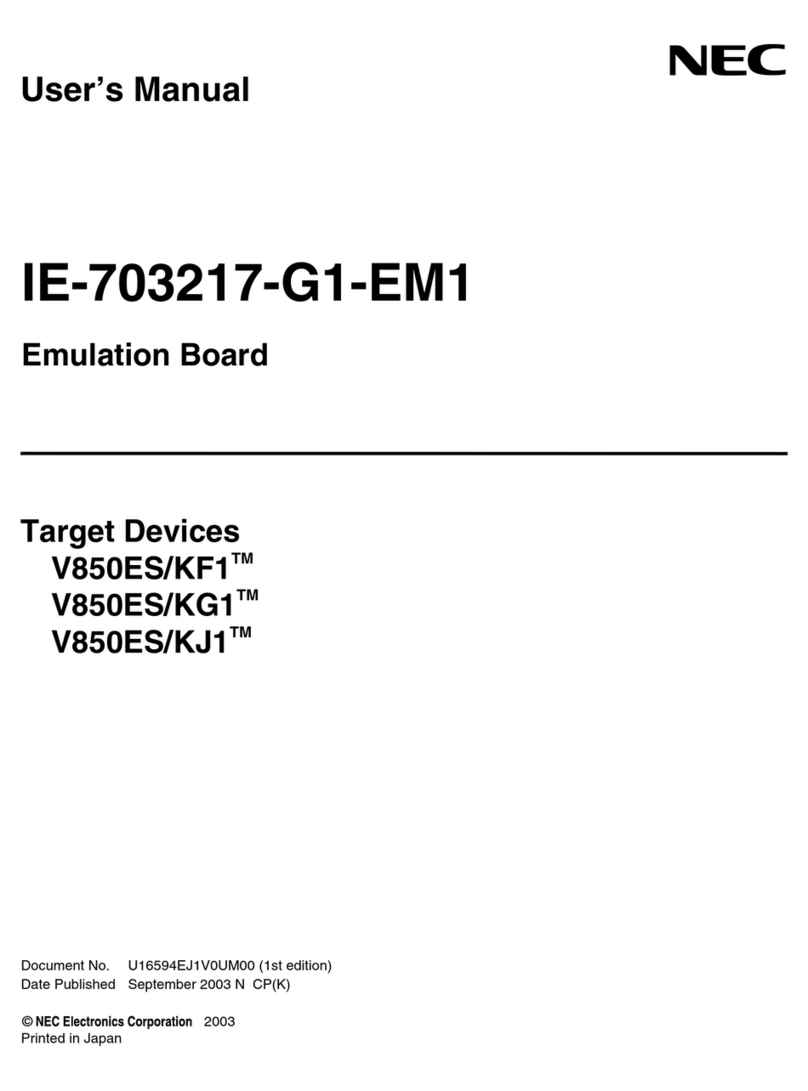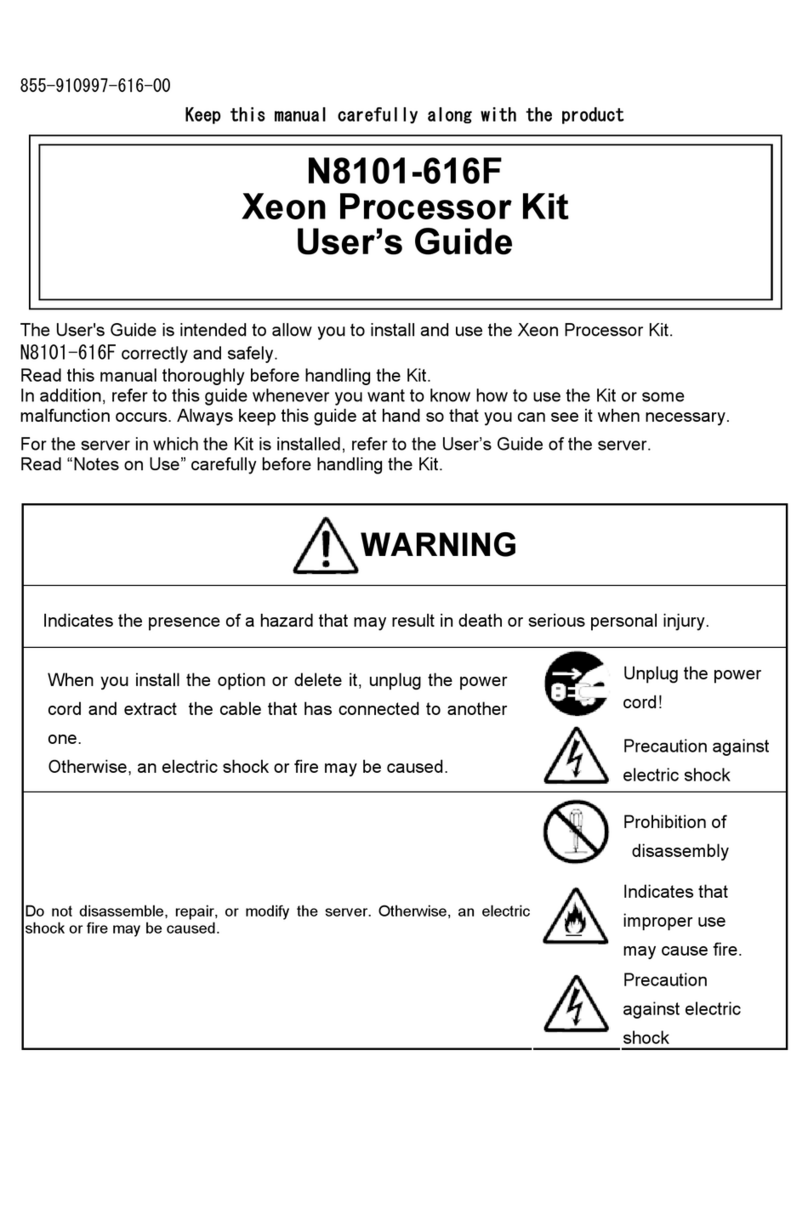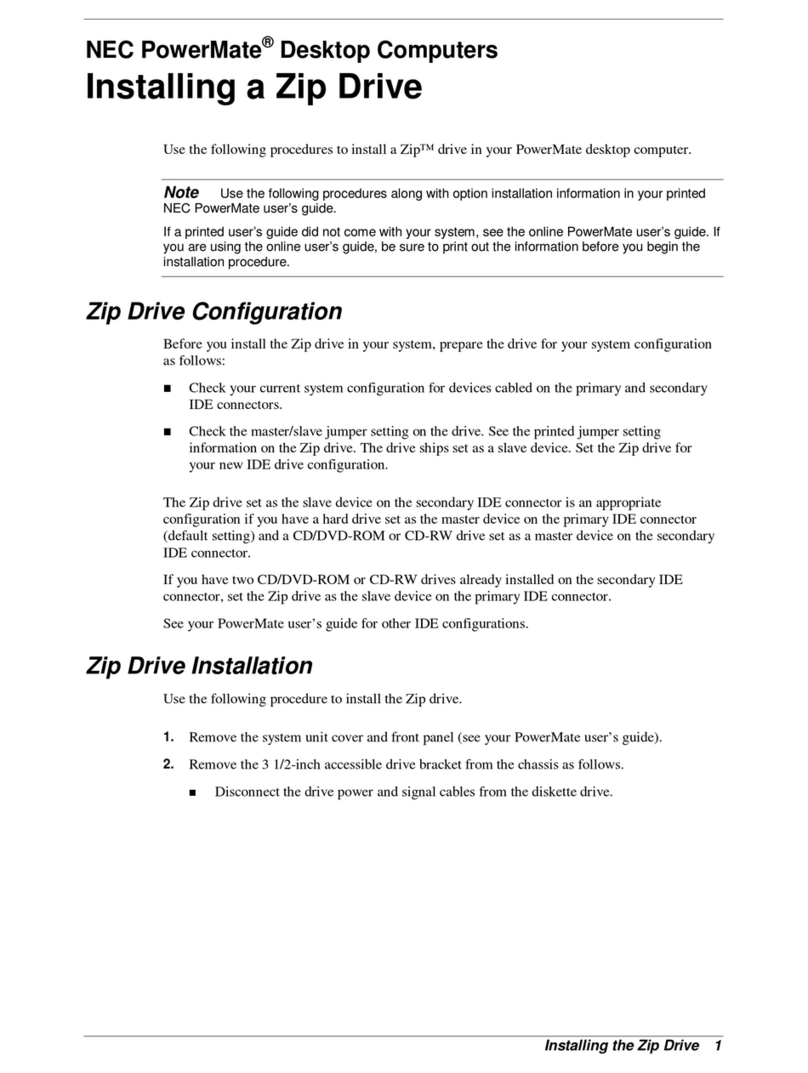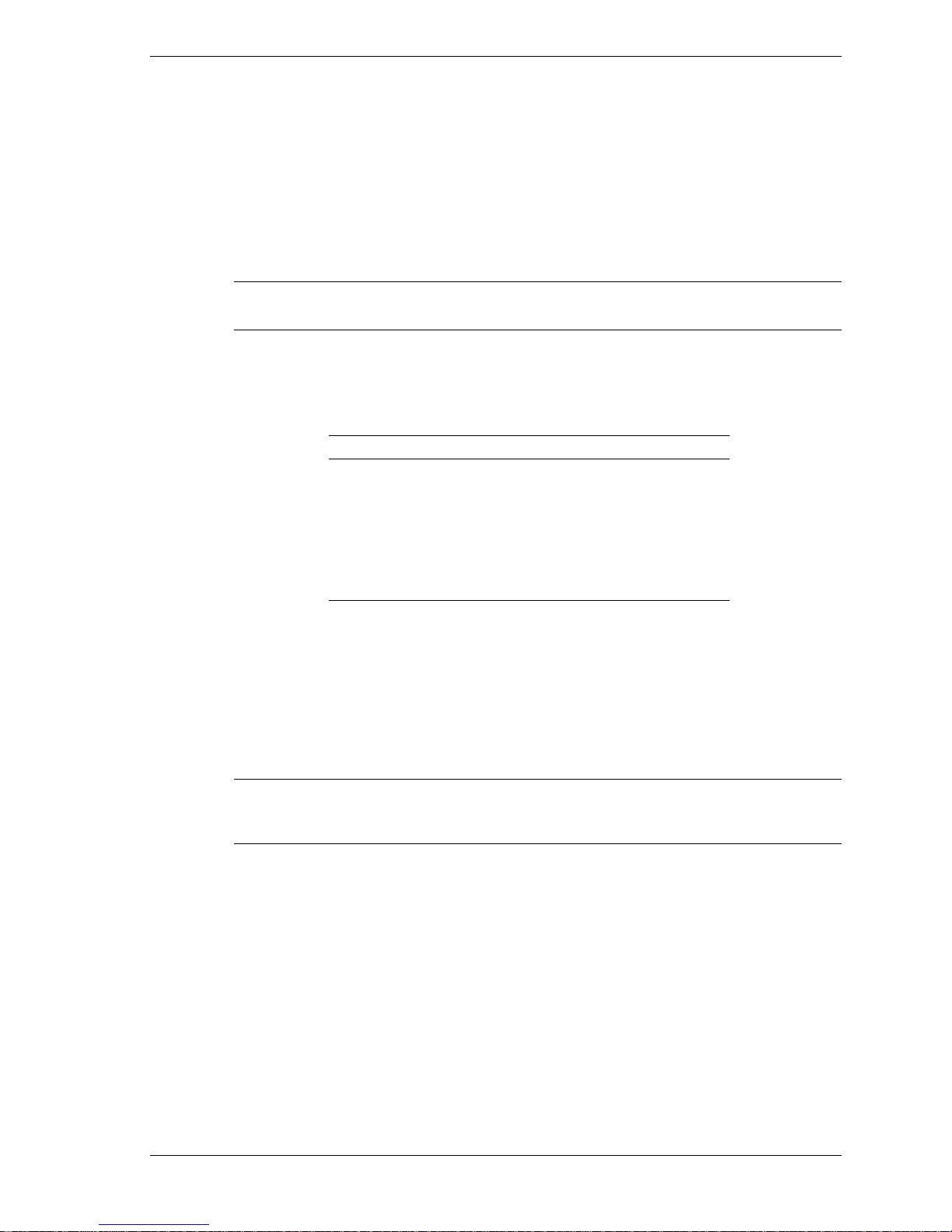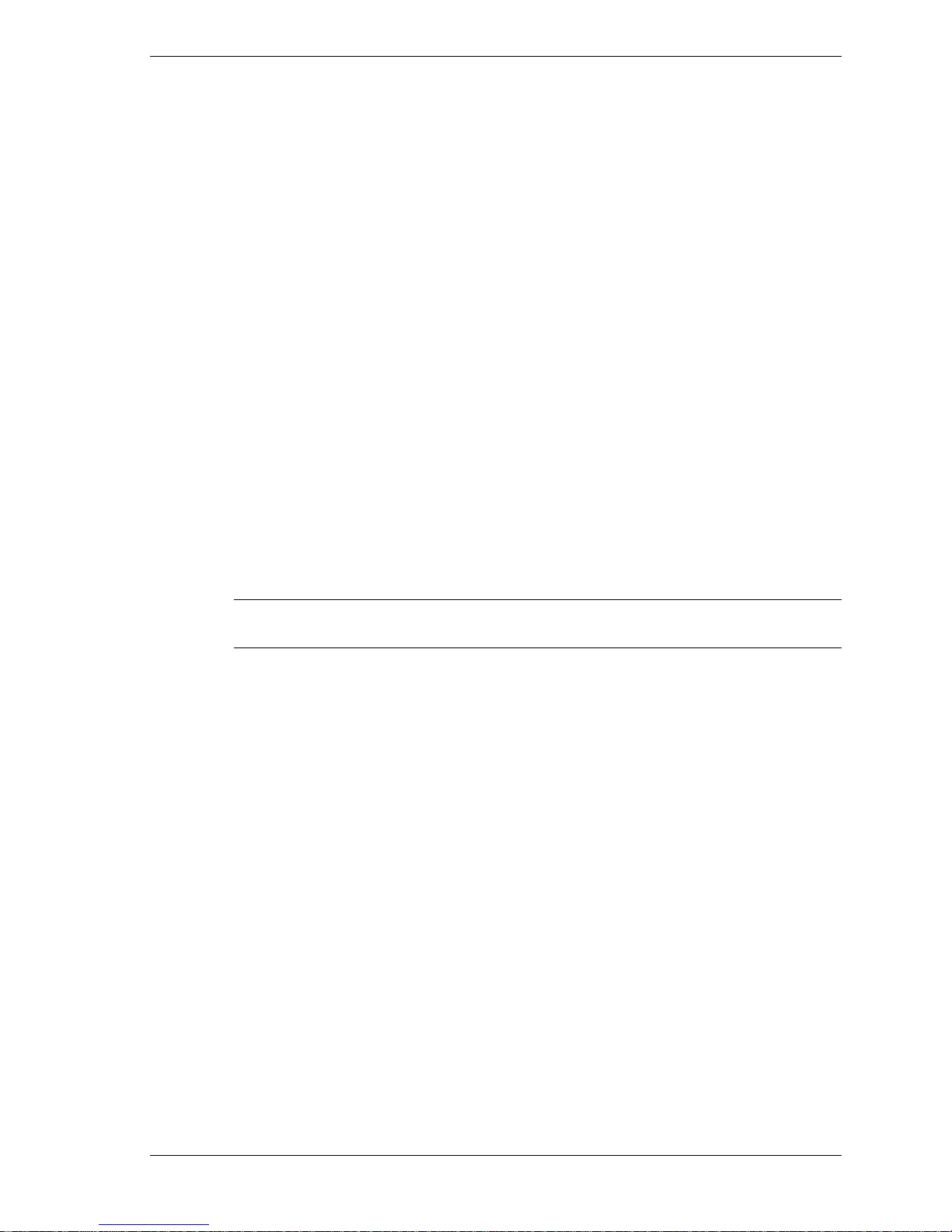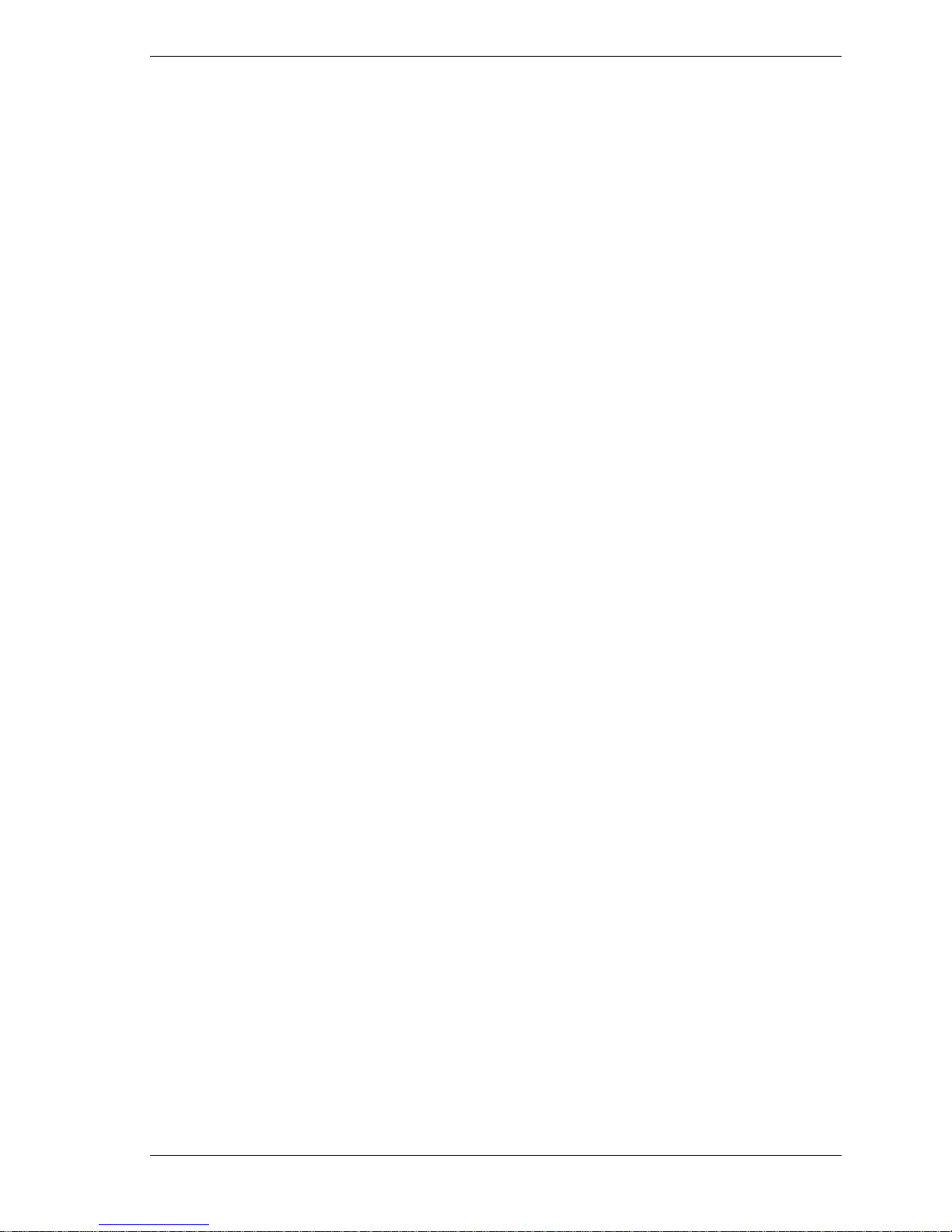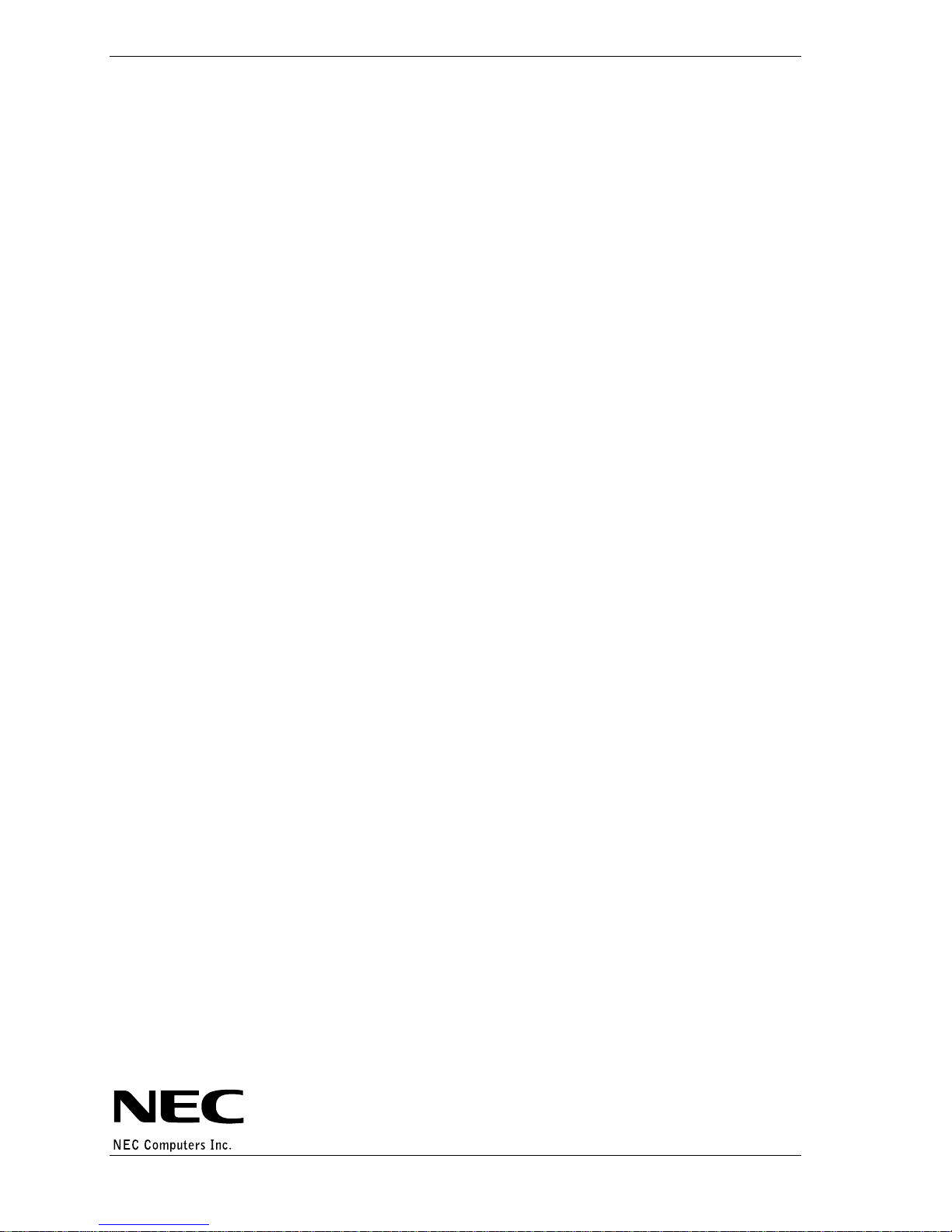NEC Versa Dock Important Information 3
NEC Versa SX Trident Driver – Windows 95 and 98
The Software Setup CD that ships with the system contains the Trident video driver that must be
installed on your NEC Versa SX. To install the driver for the first time, follow these steps.
1. Insert the Software Setup CD into the undocked NEC Versa SX system. If autorun is
enabled, the CD starts and the Setup screen appears. If the CD does not start, do the
following.
2. Click NEC Customize on the desktop.
3. Highlight Application and Driver CD (to launch the NEC Versa Dock Software Setup CD).
4. Click Launch.
5. Highlight Trident Video Device Driver and then click Install.
6. Follow the on-screen instructions to install the driver for Windows 95/Windows 98. Reboot
the system when prompted.
Using the Keylock
The keylock’s Normal position allows you to motorize the docking or undocking of the NEC
Versa. The Manual position allows you to remove the NEC Versa if auto eject is unable to work
because of a power loss. There is an intermediate position or stop between the Normal and
Manual positions. This is not a valid position for proper operation of the NEC Versa Dock.
Attempting to move the NEC Versa system with the key in this intermediate position could
result in excessive noise from the NEC Versa Dock motor. When using the keylock, make sure
to fully turn the key to the desired Normal or Manual position.
Note You may need to apply additional pressure when turning the keylock to the Manual
position. See Chapter 2 in the user’s guide for the keylock positions.
If you move the key from Normal to Manual and back to Normal, move the key to the Locked
position and back to Normal to re-enable motorized dock and undock.
With the key in the Locked position, do not select the Eject PC option in the Windows Start
menu. Selecting Eject PC causes the system to go through an undock configuration change
therefore disabling all the docked devices. To correct the configuration, you must undock and
redock the system.
Hot/Warm Docking
It is recommended that you save open files before docking the NEC Versa system with the
power turned on (hot docking) or with the system in Suspend mode (warm docking).
Setting Audio
In Windows 95 or Windows 98, you can set audio to either the NEC Versa Dock or the NEC
Versa system (see Chapter 4 in the user’s guide for instructions). This setting remains in effect
for every subsequent cold dock. Performing a warm or hot dock sets the audio back to the NEC
Versa system by default. To set the audio to the NEC Versa Dock after a warm or hot dock,
follow the instructions in Chapter 4 of the user’s guide. You do not need to reboot the system for
this change to take effect.
When the NEC Versa LXi is docked, the audio output is set by default to both the notebook
computer and theNECVersaDock.